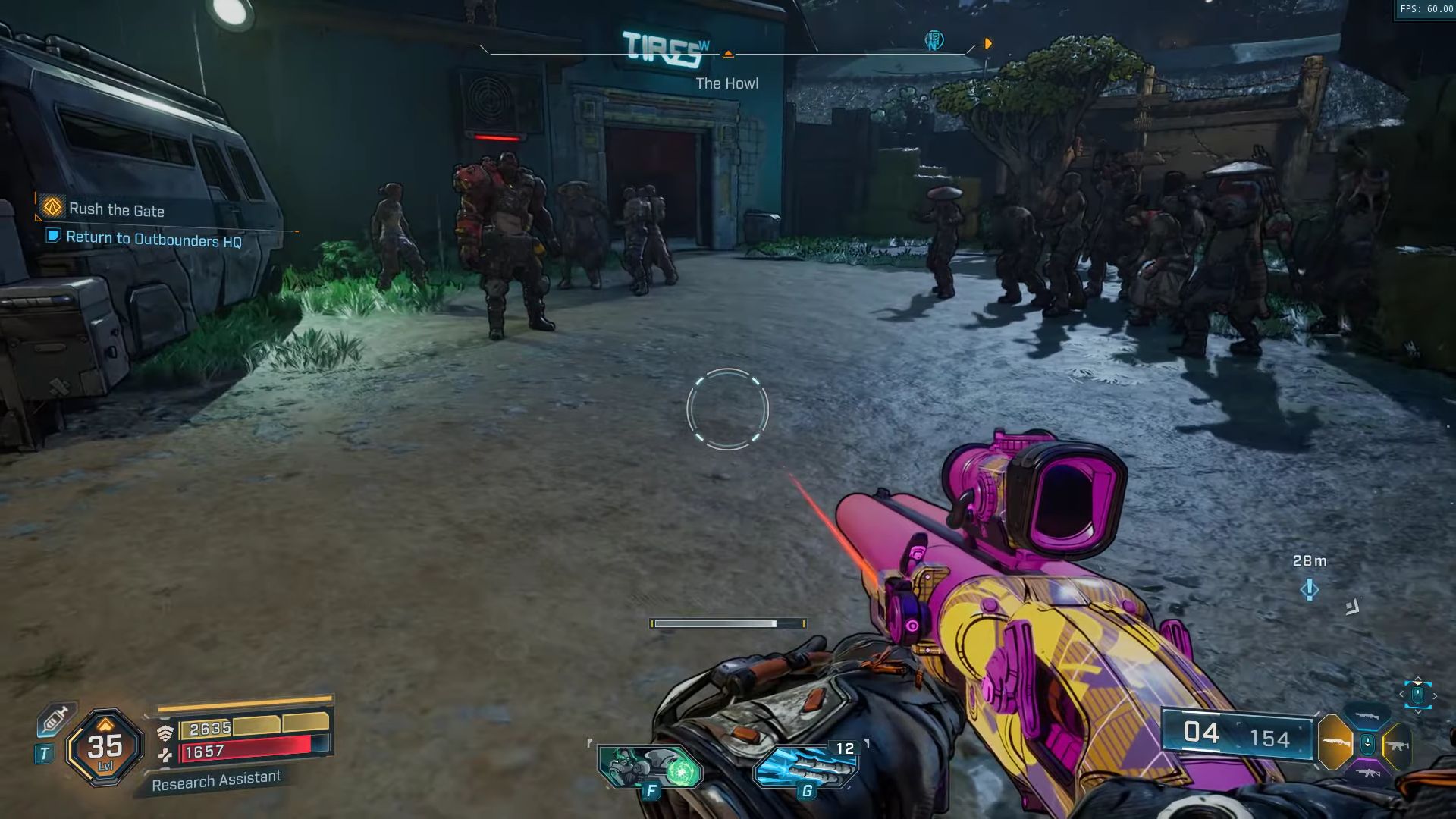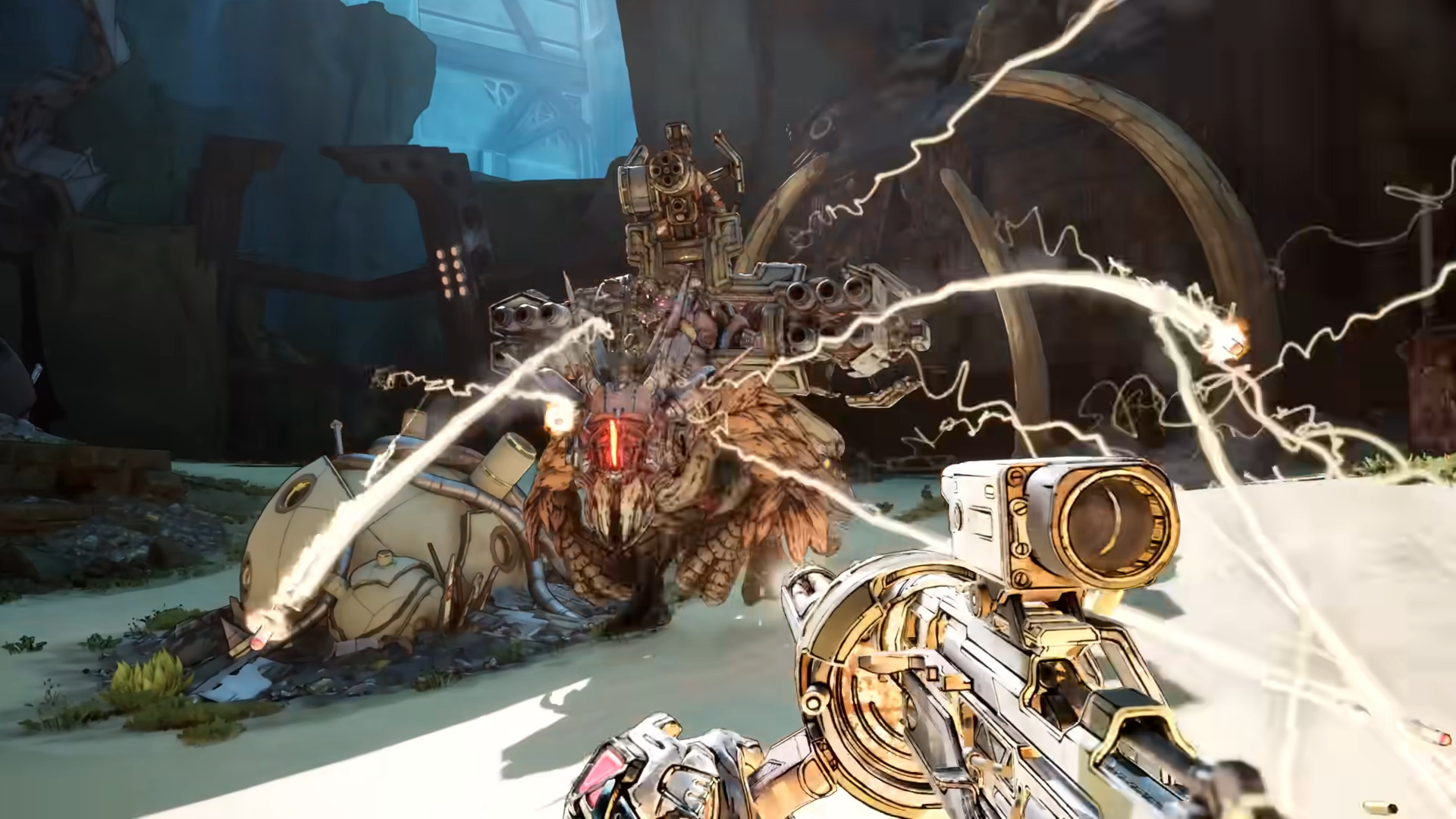Dying Light The Beast stuttering on your PC can interfere with your gaming sessions, and this article explores some possible fixes for it.

Dying Light The Beast finally takes the series back to its roots and you can play as Kyle Crane once again. Although the game does not run on the notorious UE5, you might still face stuttering issues on your PC. In most cases, the source of this issue arises from your setup, and is fixable as well. It does, however, require tinkering with the graphics settings.
There are no official fixes for the stuttering issue on PC. That said, there are some fixes that can possibly restore stable functionality. In this article, we will mention some methods that might possibly fix the Dying Light The Beast stuttering on PC error for you.
Note: These fixes aren’t official and might not work for everyone. That said, they are worth a try.
Possible Fixes For Dying Light The Beast Stuttering On PC
Here are some methods than can fix Dying Light The Beast stuttering issue on PC:
- Change the upscaling mode to Native.
- Verify Integrity of Game Files.
- Update your graphics firmware.
- Lower your graphics settings.
Here is a more detailed explanation of each fix mentioned above:
Change Upscaling Mode To Native
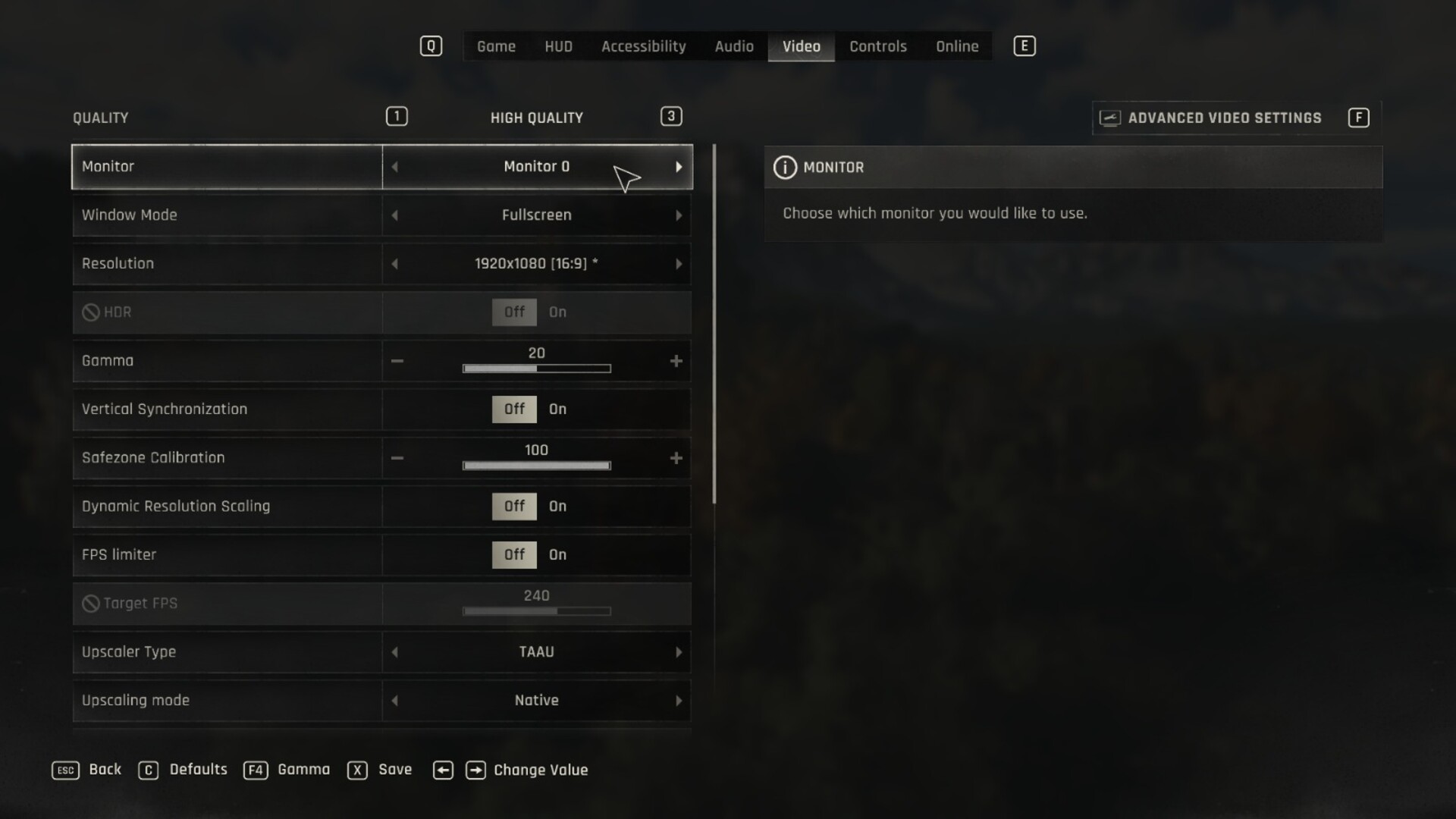
Dying Light The Beast has upscaling turned on by default, and this might cause the stuttering issue on your PC. It will be more prevalent if you have older-generation graphics cards, although it might even affect the newer ones. Based on your graphics card, the upscaling type will differ. If you are noticing constant stutters, make changes to these settings:
- Upscaler Type: TAUU
- Upscaling Mode: Native
- Dynamic Resolution Scaling: Off
Native mode will generally solve any upscaler-related issues that might cause Dying Light The Beast to stutter on PC. The additional settings that are mentioned above will compliment the change to give you a smoother gameplay overall.
Verify Integrity Of Games Files
Corrupt game files are often the most common and generic cause for any game stuttering on PC, including Dying Light The Beast. The best way to solve this is to quickly verify the integrity of your game files on your respective platform. Any missing or corrupt file will automatically be reacquired and fixes in this process.
Note that this process can take some time, and can also involve the uninstall and reinstall of several supporting software. Once done, restart your PC allow all the changes to fully take effect, and then run the game again.
Update Your Graphics Firmware
Outdated graphics drivers can also cause Dying Light The Beast to stutter on your PC. In many cases, graphics cards send out firmware updates after major game launches that contain optimization features for a new game specifically. As such, stutters can be a telltale sign that you do not have the correct drivers to run the game.
Head to your graphics card’s application and check if there are any new version updates. If you see any, prioritize downloading and installing this immediately, as it can quite possibly solve any PC stuttering issues for Dying Light The Beast.
Lower Your Graphics Settings

This title is not the most hardware-friendly game, especially in terms of system memory (RAM) and processor. Even the minimum system requirements mention a high RAM usage. As such, an outdated PC setup might cause stuttering when you play Dying Light The Beast. The only way to fix this is to upgrade your components, or lower the graphics settings on your end.
In particular, make sure that you have settings like Vertical Sync turned off, and the FPS-limiter disabled. You can also use our PC optimization guide for Dying Light The Beast to get the best possible performance on your setup.
We provide the latest news and create guides for Dying Light The Beast. Meanwhile, you can check out the following articles or catch us playing games on YouTube:
 Reddit
Reddit
 Email
Email