Here are all the best settings to play Silent Hill F on the Radeon RX 9000 series GPUs. These settings are optimized to deliver higher FPS.

Silent Hill F is built on Unreal Engine 5, using key features such as Nanite and Lumen. The use of these technologies means the game features superb visual fidelity. If you are not careful with the graphics settings, those visuals will wreck the performance on the Radeon RX 9000 series GPUs. However, if you optimize the settings, the performance will be much better. You will find our optimized settings below.
Note: Parts of this article are subjective and reflect the writer’s opinions.
Best Silent Hill F Settings for Radeon RX 9060 and 9060 XT
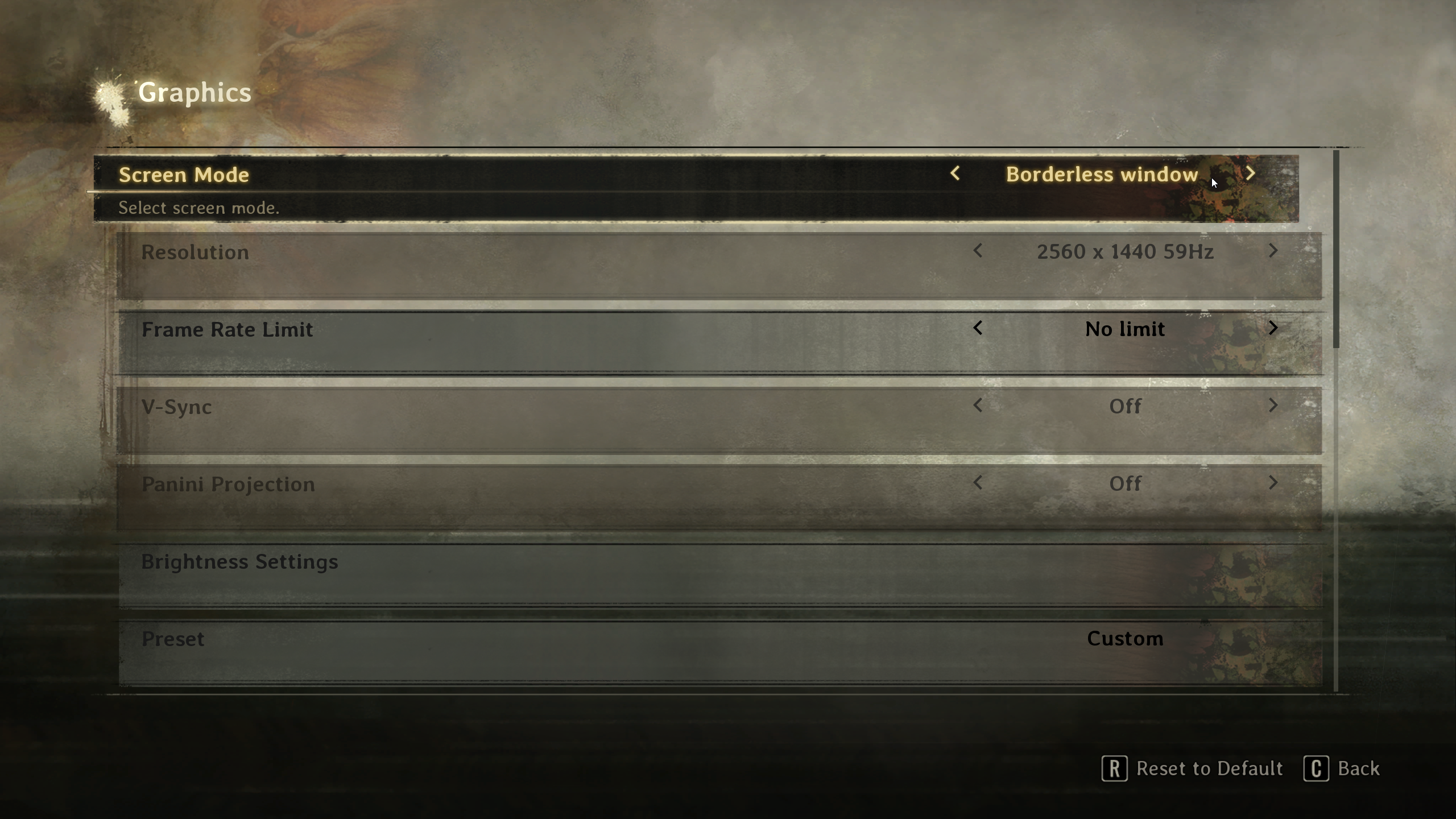
AMD designed the Radeon RX 9060 and RX 9060 XT for budget 1080p and 1440p gaming, and they are quite capable in that regard. However, powerful GPUs like these can struggle to deliver 60 FPS in Silent Hill F without the right settings. We took the time to optimize the settings to ensure these Radeon cards deliver better performance. Apply the following settings for the best result:
Note: The settings provided below are based on the game’s recommended specs and shouldn’t be used for resolutions other than 1920 x 1080 (Radeon RX 9060) and 2560 x 1440 (Radeon RX 9060 XT).
| Settings | Radeon RX 9060 | Radeon RX 9060 XT |
|---|---|---|
| Screen Mode | Fullscreen | Fullscreen |
| Resolution | 1920 x 1080 | 2560 x 1440 |
| Frame Rate Limit | No Limit | No Limit |
| V-Sync | Off (Turn on if you don’t have a FreeSync or G-Sync Monitor) | Off (Turn on if you don’t have a FreeSync or G-Sync Monitor) |
| Panini Projection | Off | Off |
| Brightness Settings | As per preference | As per preference |
| Preset | Custom | Custom |
| Screen Percentage | 100% | 100% |
| Indirect Lighting | Lumen High | Lumen High |
| Reflections | Lumen High | Lumen High |
| Shadow Quality | Medium | Medium |
| Texture Quality | Medium | High |
| Shader Quality | Medium | Medium |
| Visual Effects Quality | Low | Medium |
| Post Processing Quality | Low | Low |
| View Distance Quality | Medium | High |
| Anti-aliasing | FSR | FSR |
| Anti-aliasing Quality | Quality | Balanced |
| Motion Blur | Off | Off |
| Colorblind Accessibility | Off (As per preference) | Off (As per preference) |
| Colorblind Intensity | — | — |
Best Silent Hill F Settings for Radeon RX 9070 and 9070 XT

You will need the Radeon RX 9070 and 9070 XT to play Silent Hill F at 4K. They are the best GPUs in the Radeon RX 9000 series. However, you will still need to apply the following settings to achieve a stable 60+ FPS in the game:
Note: The settings provided below are based on the game’s recommended specs and shouldn’t be used for resolutions other than 3840 x 2160.
| Settings | Radeon RX 9070 | Radeon RX 9070 XT |
|---|---|---|
| Screen Mode | Fullscreen | Fullscreen |
| Resolution | 3840 x 2160 | 3840 x 2160 |
| Frame Rate Limit | No Limit | No Limit |
| V-Sync | Off (Turn on if you don’t have a FreeSync or G-Sync Monitor) | Off (Turn on if you don’t have a FreeSync or G-Sync Monitor) |
| Panini Projection | Off | Off |
| Brightness Settings | As per preference | As per preference |
| Preset | Custom | Custom |
| Screen Percentage | 100% | 100% |
| Indirect Lighting | Lumen High | Lumen High |
| Reflections | Lumen High | Lumen High |
| Shadow Quality | Medium | Medium |
| Texture Quality | Medium | High |
| Shader Quality | Medium | Medium |
| Visual Effects Quality | Low | Medium |
| Post Processing Quality | Low | Low |
| View Distance Quality | Medium | High |
| Anti-aliasing | FSR | FSR |
| Anti-aliasing Quality | Balanced | Balanced |
| Motion Blur | Off | Off |
| Colorblind Accessibility | Off (As per preference) | Off (As per preference) |
| Colorblind Intensity | — | — |
Conclusion
We optimized the above settings using the right combination of Low, Medium, and High values. These settings allowed us to extract as much performance as possible out of the Radeon RX 9000 series GPUs without a noticeable drop in visual fidelity. These settings will deliver 60+ FPS consistently in most areas, so you will have a great gaming experience.
We provide the latest news and “How To’s” for Tech content. Meanwhile, you can check out the following articles related to PC GPUs, CPU and GPU comparisons, mobile phones, and more:
- 5 Best Air Coolers for CPUs in 2025
- ASUS TUF Gaming F16 Release Date, Specifications, Price, and More
- iPhone 16e vs iPhone SE (3rd Gen): Which One To Buy in 2025?
- Powerbeats Pro 2 vs AirPods Pro 2: Which One To Get in 2025
- RTX 5070 Ti vs. RTX 4070 Super: Specs, Price and More Compared
- Windows 11: How To Disable Lock Screen Widgets
 Reddit
Reddit
 Email
Email


