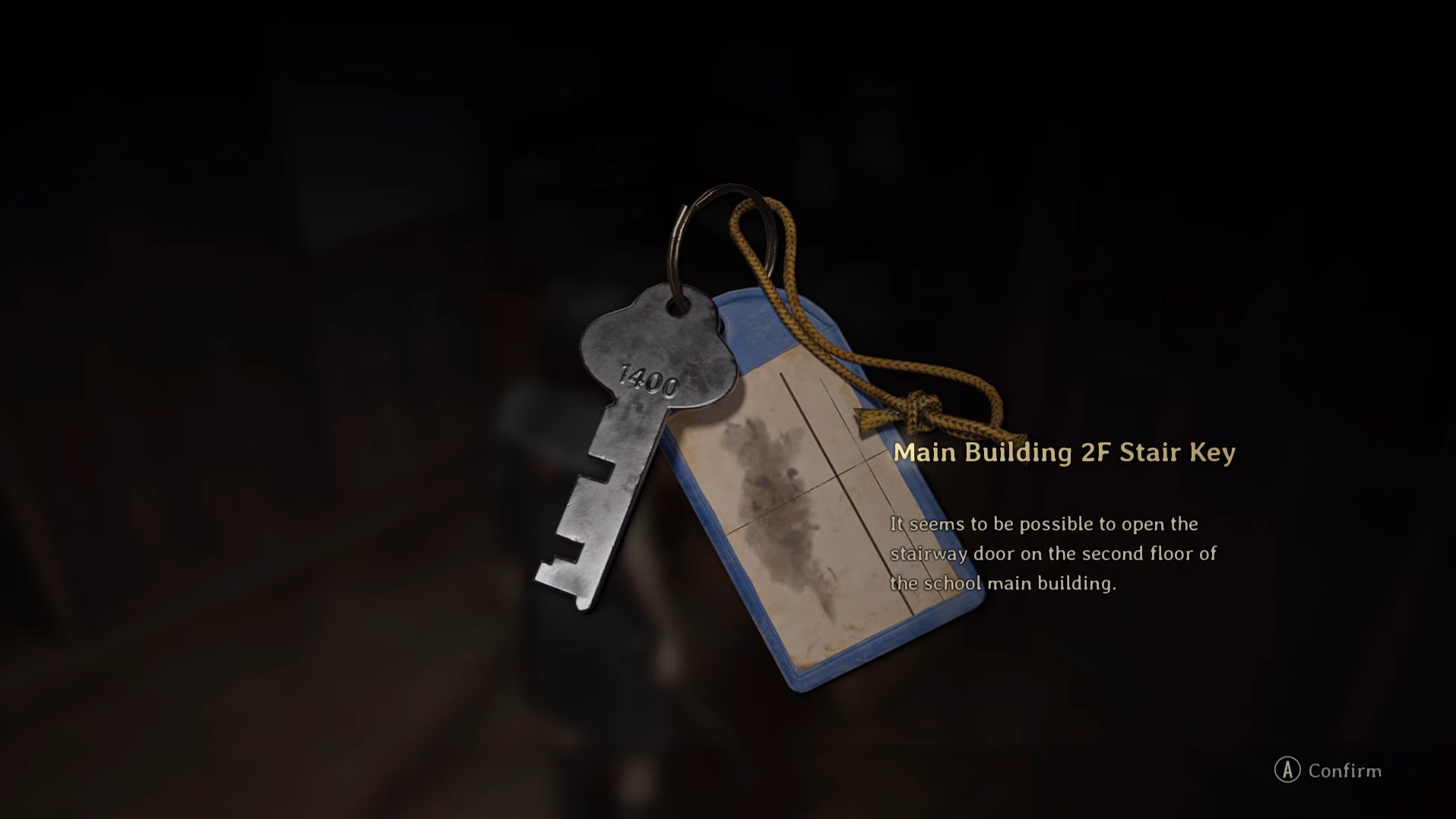These are the best settings to play Silent Hill F on the Steam Deck. These settings will run this game at a stable 30 FPS on this handheld.

Silent Hill F features highly realistic graphics to bring its eerie world to life. However, such visual fidelity requires higher system resources than a tiny handheld device like the Steam Deck has. Therefore, you must optimize the graphics settings to achieve a stable 30 FPS for a decent experience. Below, you will find our optimized settings for the Steam Deck.
Note: Parts of this article are subjective and reflect the writer’s opinions.
Best Silent Hill F Settings for Steam Deck
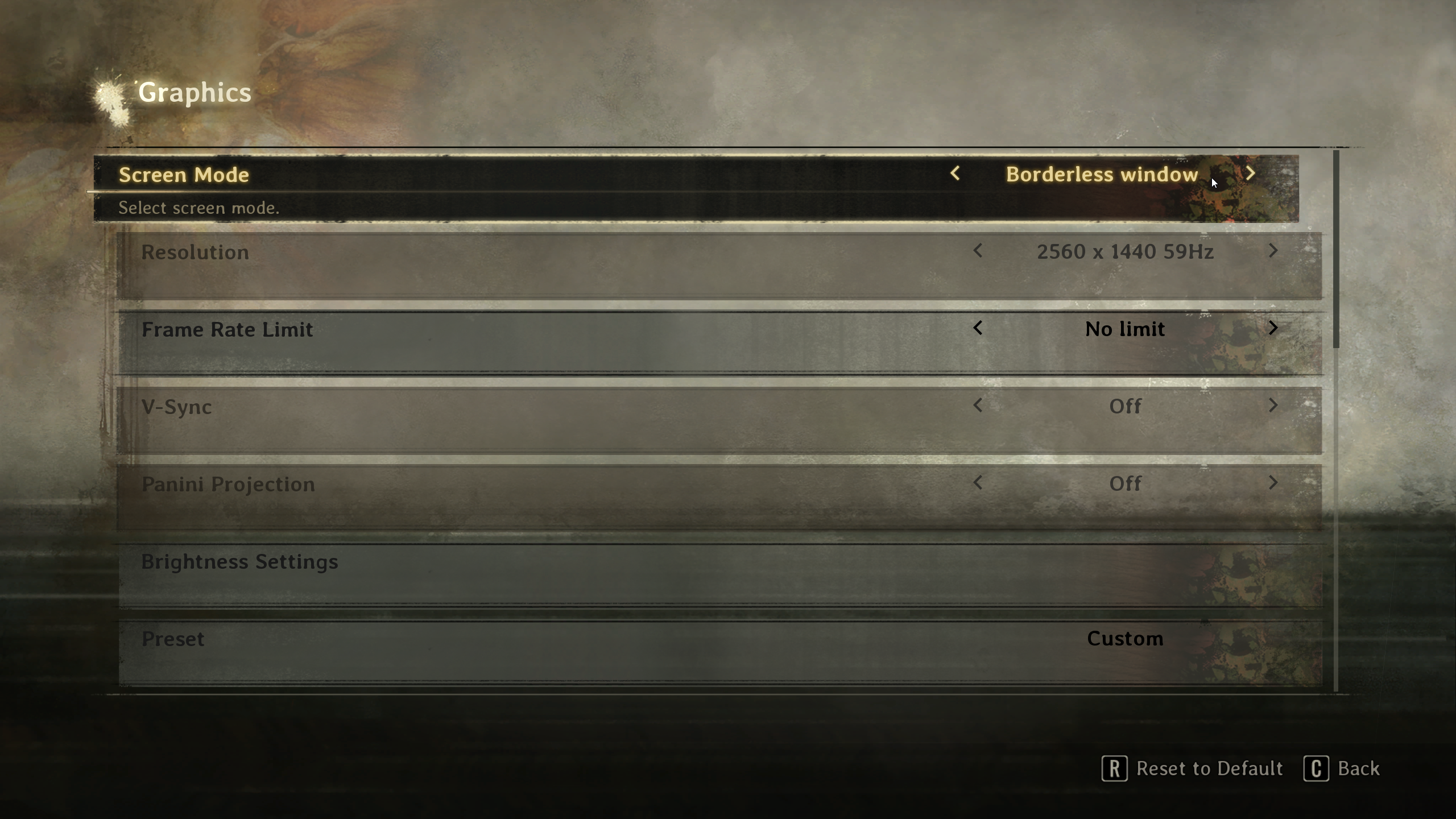
The Steam Deck is equipped with a custom AMD APU. While this chip delivers great performance per watt, it is no match for the more powerful chipsets in other handhelds. However, with the settings provided below, Silent Hill F will run at a smooth 30 FPS on the Steam Deck:
Note: The settings provided below are designed for the Steam Deck and shouldn’t be used for other handhelds.
| Settings | Values |
|---|---|
| Screen Mode | Fullscreen |
| Resolution | 1280 x 800 |
| Frame Rate Limit | 30 |
| V-Sync | Off |
| Panini Projection | Off |
| Brightness Settings | As per preference |
| Preset | Custom |
| Screen Percentage | 100% |
| Indirect Lighting | Lumen High |
| Reflections | Screen Space Reflections |
| Shadow Quality | Medium |
| Texture Quality | Medium |
| Shader Quality | Low |
| Visual Effects Quality | Low |
| Post Processing Quality | Low |
| View Distance Quality | Low |
| Anti-aliasing | FSR |
| Anti-aliasing Quality | Performance |
| Motion Blur | Off |
| Colorblind Accessibility | Off (As per preference) |
| Colorblind Intensity | — |
Final Thoughts
We optimized the above settings using the right combination of Low, Medium, and High values. They are specifically tuned for the Steam Deck. Once you apply these settings, the Deck will start running the game much better, but our work here is not done yet. You must also enable the Manual GPU Clock and set it to 1600 MHz for the best results. The game will finally run at a stable 30 FPS without looking like total garbage.
We provide the latest news and “How To’s” for Tech content. Meanwhile, you can check out the following articles related to PC GPUs, CPU and GPU comparisons, mobile phones, and more:
- 5 Best Air Coolers for CPUs in 2025
- ASUS TUF Gaming F16 Release Date, Specifications, Price, and More
- iPhone 16e vs iPhone SE (3rd Gen): Which One To Buy in 2025?
- Powerbeats Pro 2 vs AirPods Pro 2: Which One To Get in 2025
- RTX 5070 Ti vs. RTX 4070 Super: Specs, Price and More Compared
- Windows 11: How To Disable Lock Screen Widgets
 Reddit
Reddit
 Email
Email