Here are the optimized settings for any of your RTX 30 series GPUs tuned for playing Silent Hill F at 1080p and more.

Silent Hill F is a beautiful horror game. It’s built using Unreal Engine 5 and has hefty computational demands. The game, as it stands, is highly CPU-intensive and suffers from traversal stuttering issues. The settings below maintain a balance between performance and frame rate, ensuring you get the best of both worlds on any of your RTX 30 Series GPUs.
Note: The game supports the DLSS 3.7 CNN model by default. You can opt for the transformer model via the Nvidia app or DLSS Swapper for better image quality. You will need a modern CPU to play this game; the Core i7 10700F is an excellent starting point.
Read More: Silent Hill F: Best Settings To Play at 4K
Silent Hill F – Best Settings For RTX 3050, RTX 3060, RTX 3060, RTX 3070, RTX 3070 Ti, RTX 3080
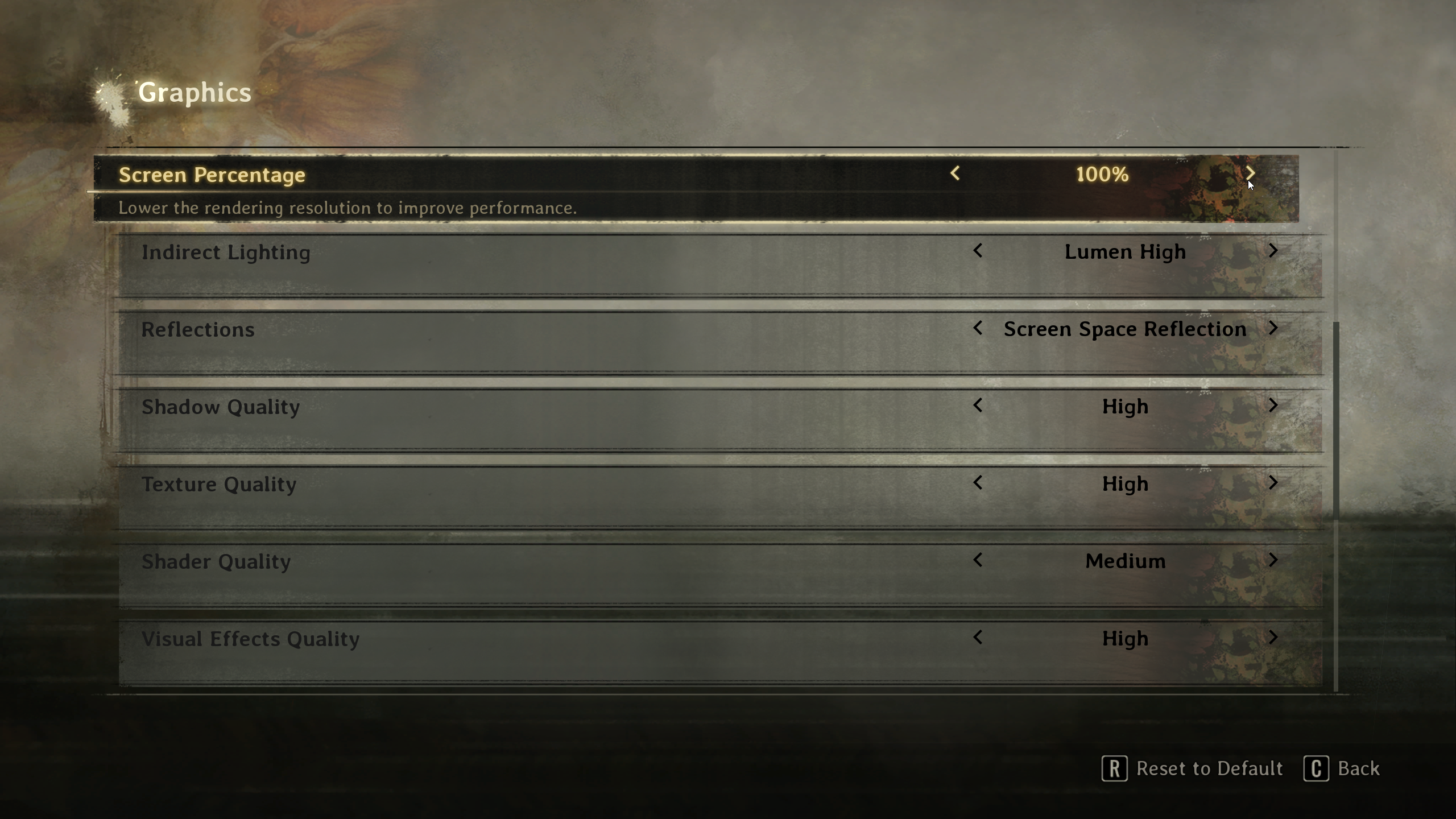
With GPUs such as the RTX 3050, use DLSS balanced preset with these settings. If you are using an RTX 3060, we recommend using DLSS Quality at 1080p.
With higher-tier GPU power, such as the 3070 and 3070 Ti, we suggest increasing the shader option to high. The RTX 3080 10GB/12GB can easily tackle 1440p with high shader settings. Using DLSS Quality, alongside the 3080, will substantially boost your frame rate.
For RTX 3070 and later, we recommend capping your frame rate to the monitor’s maximum refresh rate. You will conserve power and temporarily mitigate stuttering issues.
Best Settings Explored
| Setting | Value |
|---|---|
| Screen Mode | Borderless window |
| Resolution | 1920 x 1080 / 2560 x 1440 |
| Frame Rate Limit | No limit |
| V-Sync | Off |
| Panini Projection | Off |
| Preset | Custom |
| Screen Percentage | 100% |
| Indirect Lighting | Lumen High (Turning off breaks the visuals) |
| Reflections | Screen Space Reflection |
| Shadow Quality | Low |
| Texture Quality | Medium |
| Shader Quality | Medium |
| Visual Effects Quality | Low |
| Post Processing Quality | Low |
| View Distance Quality | Medium |
| Anti-aliasing | DLSS |
| Anti-aliasing Quality | Quality / Balanced / Performance |
| Motion Blur | Off |
| Colorblind Accessibility | Off |
| Colorblind Intensity | Grayed Out |
Silent Hill F – Best Settings For RTX 3080 Ti, RX 3090, RTX 3090 Ti
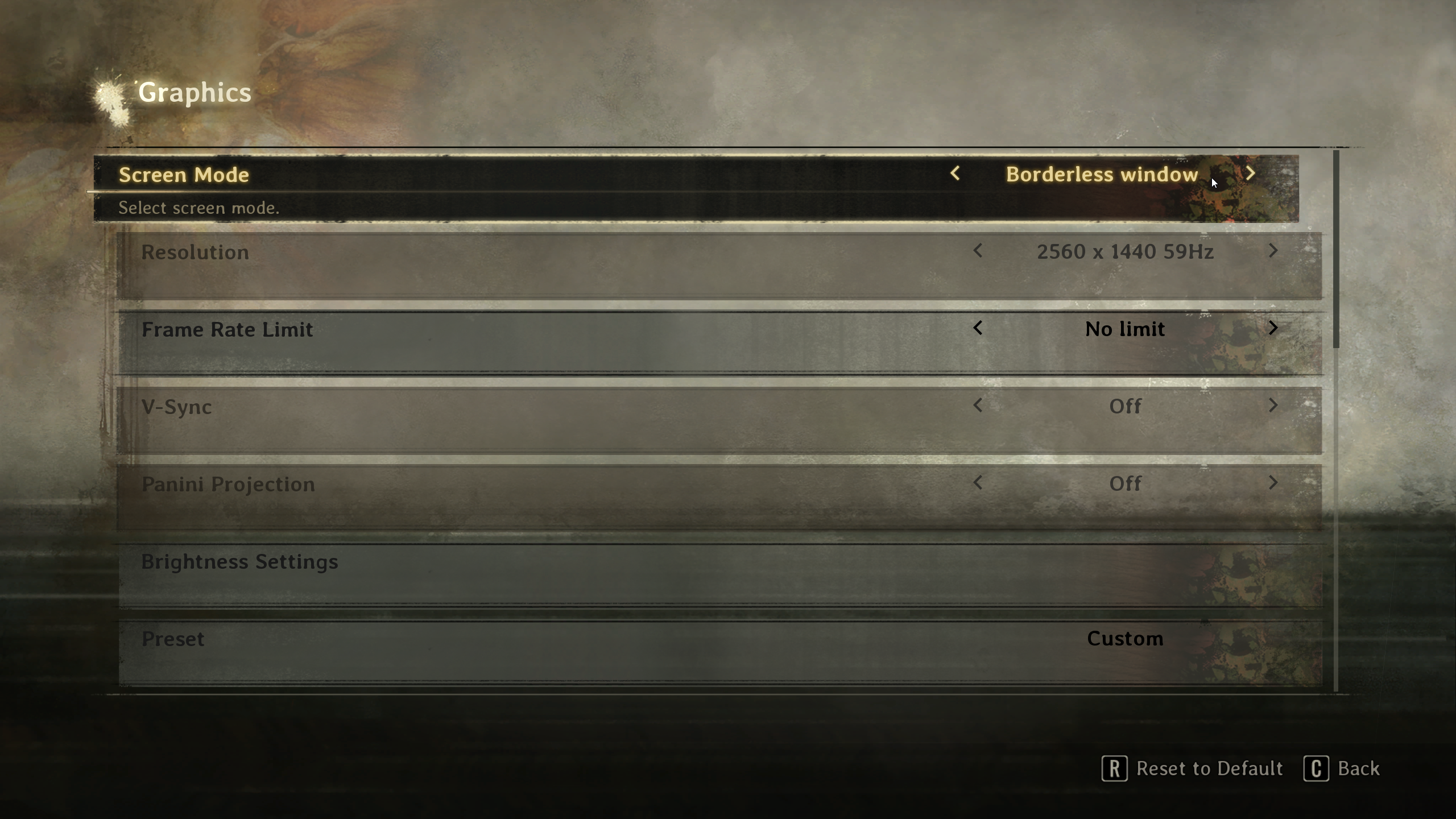
With higher-tier cards, such as the RTX 3080 Ti and the RTX 3090 Ti, 4K with DLSS Quality upscaling is the best way to play the game. Just ensure you monitor the 12GB VRAM on the 3080 Ti. If VRAM starts running out or you notice stuttering, try lowering the settings or even reverting to 1440p to see how things fare.
RTX 3090 and 3090 Ti should have no problems playing the game at upscaled 4K. With this kind of performance, we recommend switching to DLSS 4 for even better image quality.
Best Settings Explored
| Setting | Value |
|---|---|
| Screen Mode | Borderless window |
| Resolution | 2560 x 1440 / 3840 x 2160 |
| Frame Rate Limit | No limit |
| V-Sync | Off |
| Panini Projection | Off |
| Preset | Custom |
| Screen Percentage | 100% |
| Indirect Lighting | Lumen High |
| Reflections | Lumen High |
| Shadow Quality | High |
| Texture Quality | High |
| Shader Quality | Medium |
| Visual Effects Quality | High |
| Post Processing Quality | High |
| View Distance Quality | Very High |
| Anti-aliasing | DLSS |
| Anti-aliasing Quality | Quality / Balanced |
| Motion Blur | On |
| Colorblind Accessibility | Off |
| Colorblind Intensity | Grayed Out |
Read More: Silent Hill F PC Optimization Guide: Best Settings for Optimal Performance
Looking For More Related to Tech?
We provide the latest news and “How To’s” for Tech content. Meanwhile, you can check out the following articles related to PC GPUs, CPU and GPU comparisons, mobile phones, and more:
- 5 Best Air Coolers for CPUs in 2025
- ASUS TUF Gaming F16 Release Date, Specifications, Price, and More
- iPhone 16e vs iPhone SE (3rd Gen): Which One To Buy in 2025?
- Powerbeats Pro 2 vs AirPods Pro 2: Which One To Get in 2025
- RTX 5070 Ti vs. RTX 4070 Super: Specs, Price and More Compared
- Windows 11: How To Disable Lock Screen Widgets
 Reddit
Reddit
 Email
Email


