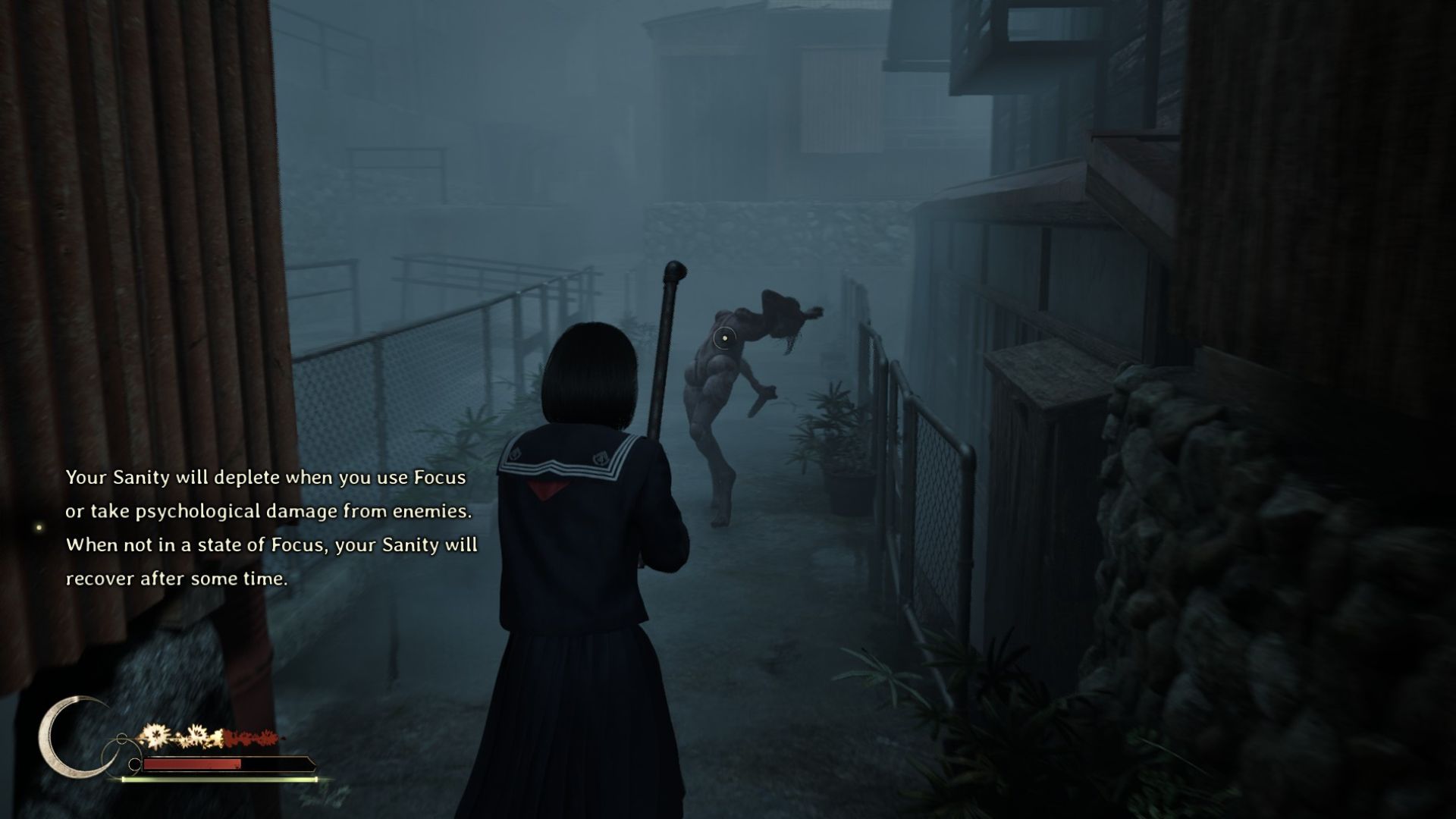Do you miss the frame generation option in Silent Hill F? With this simple guide, you can permanently enable frame gen. Here’s how to do it.

Silent Hill has received some praise for its decent performance compared to other game releases in the last few months. However, not everything is quite perfect. The game suffers from traversal stutters, and to make matters worse, frame generation is also missing. Moreover, the cutscenes are limited to 30 FPS, just like the Silent Hill 2 Remake.
Enabling Frame Gen will not only boost the cutscenes to 60 FPS but may also reduce the impact of stutters. Fortunately, there’s a hidden way to turn on frame gen permanently, which you will find in this guide.
Guide to Enable Frame Gen in Silent Hill F
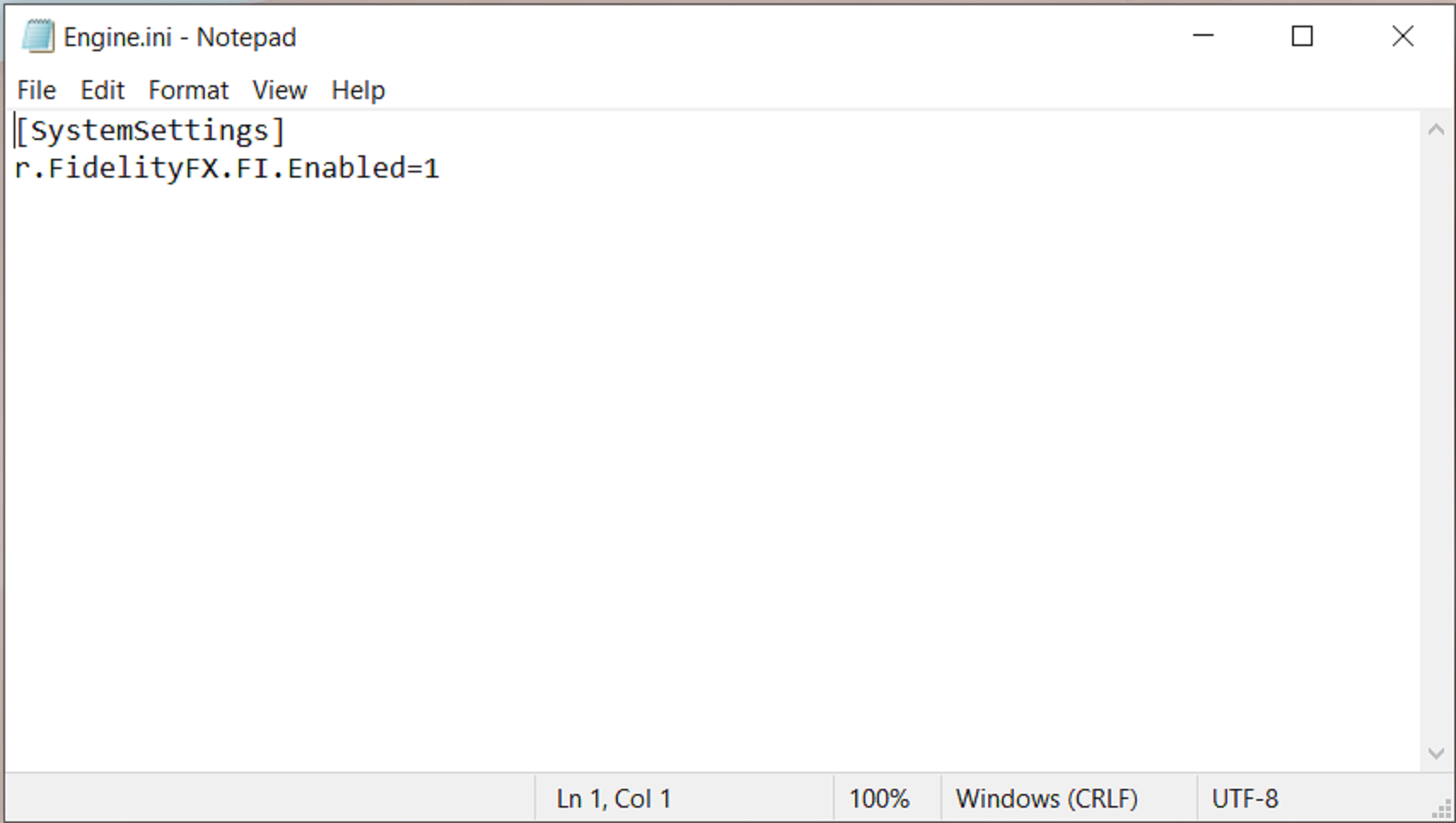
The good news is that you don’t have to download any mod to enable frame gen. That’s because the technology is already built into the game engine, but that setting is hidden from the user. You can enable it by following these steps:
- Press Win + R on your keyboard to launch the RUN program.
- Next, copy and paste “%localappdata%” in the RUN window and press Enter.
- Next, go to this directory: SHf\Saved\Config\Windows.
- Now, you will need to create a new text document there.
- Rename the text document to Engine.ini. Remember to replace the “.txt” with “.ini” at the end.
- Next, open the document and paste this: [SystemSettings]
r.FidelityFX.FI.Enabled=1 - The “[SystemSettings]” part will be in the first line, while the “r.FidelityFX.FI.Enabled=1” part will be in the second line, as shown in the image above.
- Once that’s done, save the file and close it.
- Next, go to the file’s Properties window and tick the checkbox that says “Read only.”
- Press okay and close it.
- Launch the game, and frame gen will be automatically applied. Even cutscenes will run at 60 FPS instead of 30.
Final Thoughts
There are two things you must keep in mind when following the guide above. The first is remembering to replace “.txt” with “.ini” when renaming the document file. The second part that you must not miss is turning on the “Read Only’ mode.
We provide the latest news and “How To’s” for Tech content. Meanwhile, you can check out the following articles related to PC GPUs, CPU and GPU comparisons, mobile phones, and more:
- 5 Best Air Coolers for CPUs in 2025
- ASUS TUF Gaming F16 Release Date, Specifications, Price, and More
- iPhone 16e vs iPhone SE (3rd Gen): Which One To Buy in 2025?
- Powerbeats Pro 2 vs AirPods Pro 2: Which One To Get in 2025
- RTX 5070 Ti vs. RTX 4070 Super: Specs, Price and More Compared
- Windows 11: How To Disable Lock Screen Widgets
 Reddit
Reddit
 Email
Email