Here are the optimized settings for playing Skate at 1440p resolution on GPUs with up to 12GB or more of VRAM.

Skate is currently in Early Access, and it plays amazingly at 1440p. However, the game experiences stuttering issues, primarily due to its CPU-intensive nature. The recommended GPU to play this game at 1440p is an RTX 3060, and the recommended CPU to pair with it is a Ryzen 5 5600X. That said, the optimal settings for playing the game at 1440p are listed below.
Note: If you have a much more powerful GPU than the 3060, and you are stuttering in this game. We recommend that you cap the frame rate. Your monitor’s maximum refresh rate is a good starting point. If you have a VRR display, such as G-Sync or FreeSync, you can cap it within the VRR refresh rate range and enjoy the game. Doing this will result in improving the 1% and 0.1% FPS figures.
Read More: Skate Optimization Guide: Best Settings for Optimal Performance
Skate – Best Settings To Play at 1440p
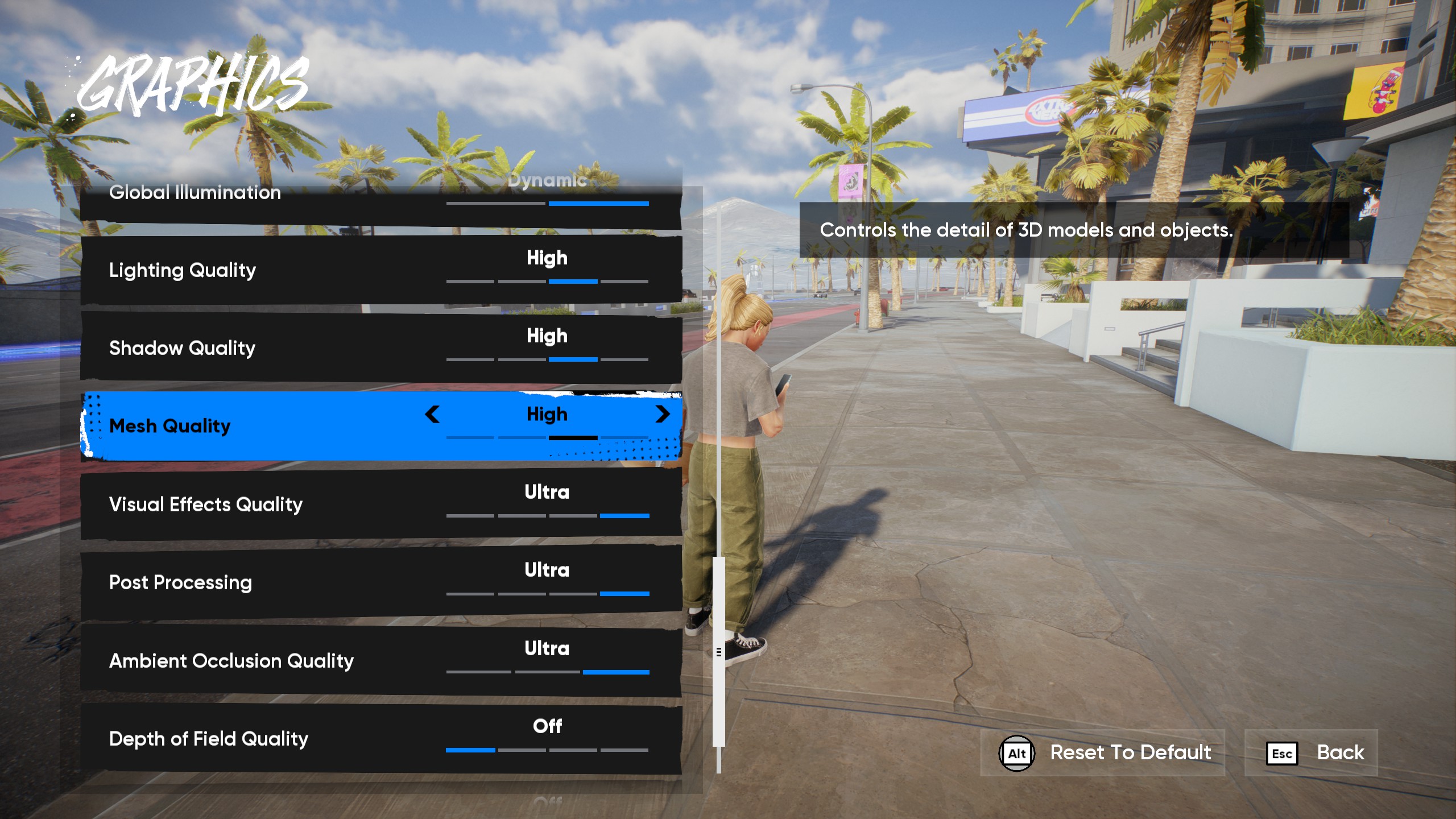
We have opted for the XeSS upscaler as it produces the highest image quality output. Users with AMD GPUs, we recommend switching to XeSS instead of FSR. This is because, despite the added computational overhead that XeSS offers, the image quality produced by FSR is soft and exhibits shimmering throughout. The image quality difference easily compensates for the performance tradeoffs made by XeSS.
If you run out of VRAM on 10GB GPUs, such as the ARC B570, RX 6700, or RTX 3080, consider reducing textures from Ultra to High or Medium. You can monitor VRAM, FPS, 1% and .1% lows usage with the help of RTSS (MSI Afterburner).
Best Settings Explored
| Setting | Value |
|---|---|
| Window Mode | Exclusive Fullscreen / Borderless |
| Resolution | 2560 x 1440 |
| VSync | Off |
| Brightness | 50 (User Preference) |
| Dynamic Resolution | Off |
| Upscaling Method | XeSS |
| Upscaling Quality | Ultra Quality / Quality |
| Global Graphics Quality | Custom |
| Texture Filtering | Ultra |
| Texture Quality | Ultra (12GB VRAM) High or Medium (10GB VRAM) |
| Global Illumination | Dynamic |
| Lighting Quality | High |
| Mesh Quality | High |
| Visual Effects Quality | Ultra |
| Post Processing | High |
| Ambient Occlusion Quality | Ultra |
| Depth Of Field Quality | Off (User Preference) |
| Motion Blur Quality | Off (User Preference) |
Read More: Skate: Best Settings for RTX 30 Series
Looking For More Related to Tech?
We provide the latest news and “How To’s” for Tech content. Meanwhile, you can check out the following articles related to PC GPUs, CPU and GPU comparisons, mobile phones, and more:
- 5 Best Air Coolers for CPUs in 2025
- ASUS TUF Gaming F16 Release Date, Specifications, Price, and More
- iPhone 16e vs iPhone SE (3rd Gen): Which One To Buy in 2025?
- Powerbeats Pro 2 vs AirPods Pro 2: Which One To Get in 2025
- RTX 5070 Ti vs. RTX 4070 Super: Specs, Price and More Compared
- Windows 11: How To Disable Lock Screen Widgets
 Reddit
Reddit
 Email
Email


