Here are the optimized settings for playing Skate at 4K resolution on GPUs with up to 16GB or more of VRAM.

Skate looks stunning at 4K resolution on PC. Hitting a high frame rate at 4K in this game is easy. However, the game has apparent optimization issues, mainly related to CPU demands. The good part of 4K resolution is that it is one of these concerns, as the game is extremely GPU-bound. For that, we recommend GPUs such as RTX 4070 Ti Super as the bare minimum to enjoy the game at a high frame rate. If you own GPUs such as the 5060 Ti, 4060 Ti, or even the 9060 XT, you can play at 4K, but the frame rates won’t be that high (100+ FPS). Below are the best settings explored.
Read More: Skate Optimization Guide: Best Settings for Optimal Performance
Skate – Best Settings To Play at 4K
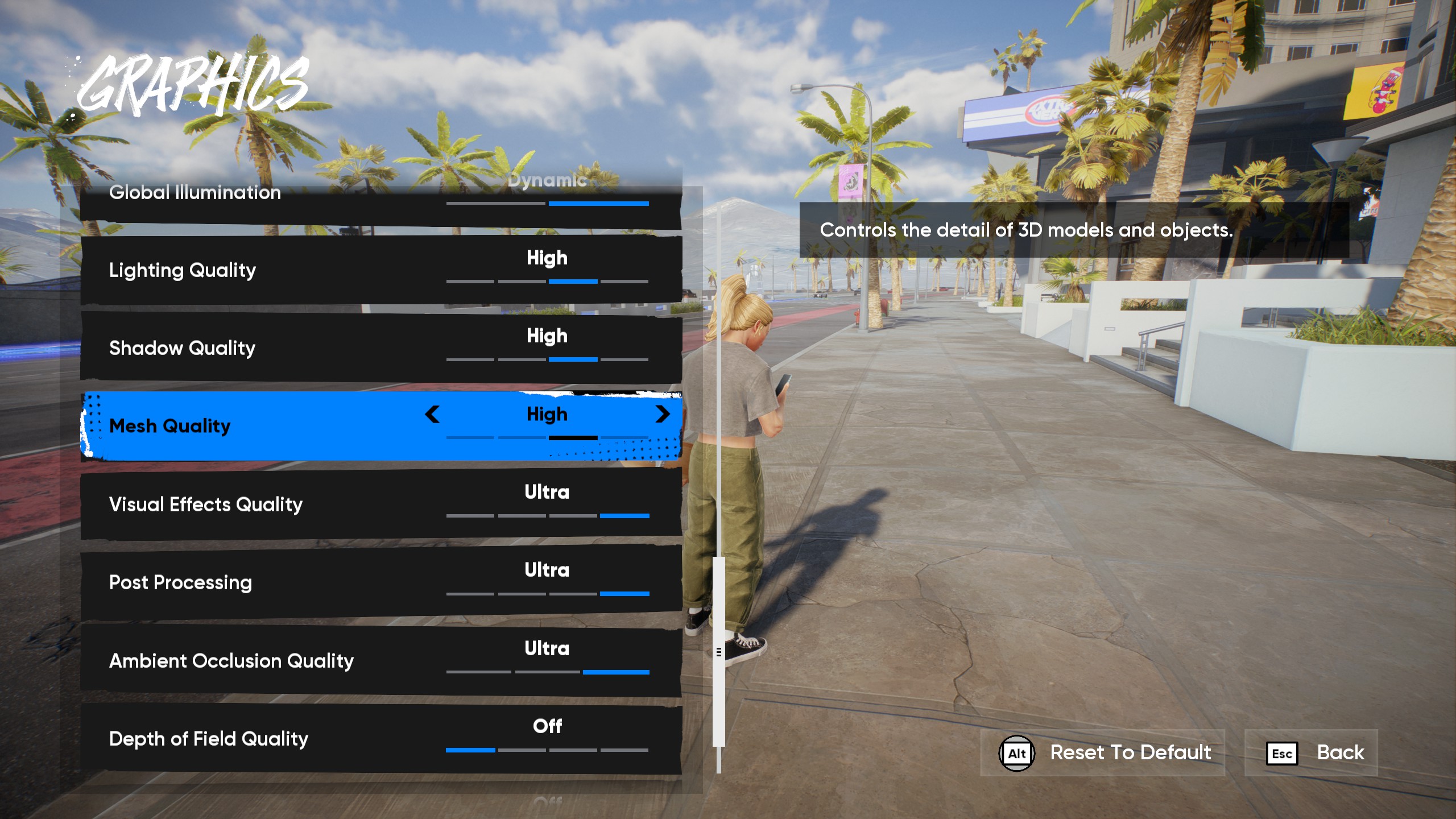
Apparently, there is no DLSS upscaler support present in this game. The best option we have is XeSS, specifically the latest Version 2, which utilizes an AI-based upscaling method. It’s not on par with DLSS, but it does an excellent job of reconstructing the image.
Due to the presence of Javelin Anti-Cheat within the game, we do not recommend RDNA 4 users using external means to enable FSR 4. Instead, we suggest using XeSS with our recommended settings. The native TAA implementation is not particularly impressive; it produces a soft, shimmery image, similar to what FSR achieves. That said, you can easily use the settings below as a starting point and adjust them as needed.
Best Settings Explored
| Setting | Value |
|---|---|
| Window Mode | Exclusive Fullscreen / Borderless |
| Resolution | 3840 x 2160 |
| VSync | Off |
| Brightness | 50 (User Preference) |
| Dynamic Resolution | Off |
| Upscaling Method | XeSS |
| Upscaling Quality | Ultra Quality / Quality |
| Global Graphics Quality | Custom |
| Texture Filtering | Ultra |
| Texture Quality | Ultra |
| Global Illumination | Dynamic |
| Lighting Quality | High |
| Mesh Quality | High |
| Visual Effects Quality | Ultra |
| Post Processing | High |
| Ambient Occlusion Quality | Ultra |
| Depth Of Field Quality | Off (User Preference) |
| Motion Blur Quality | Off (User Preference) |
Read More: Skate: Best Settings for 1440p
Looking For More Related to Tech?
We provide the latest news and “How To’s” for Tech content. Meanwhile, you can check out the following articles related to PC GPUs, CPU and GPU comparisons, mobile phones, and more:
- 5 Best Air Coolers for CPUs in 2025
- ASUS TUF Gaming F16 Release Date, Specifications, Price, and More
- iPhone 16e vs iPhone SE (3rd Gen): Which One To Buy in 2025?
- Powerbeats Pro 2 vs AirPods Pro 2: Which One To Get in 2025
- RTX 5070 Ti vs. RTX 4070 Super: Specs, Price and More Compared
- Windows 11: How To Disable Lock Screen Widgets
 Reddit
Reddit
 Email
Email


