Here are the best settings to play Skate on Radeon RX 7000 series GPUs. We optimized these settings to deliver the best possible performance.

Skate, the next title in the Skate series, is currently out on early access for users to try and play the game before it releases to the general public. The system requirements of the game are quite reasonable by today’s standards. Therefore, Skate should run well on most PCs. However, older GPUs, such as those from the Radeon RX 7000 series, may not deliver the best frame rates when you launch the game.
Nonetheless, with a little optimization, the Radeon RX 7000 series graphics cards will run the game much smoothly without any issues. In this article, we are sharing all the optimized Skate settings below.
Note: Parts of this article are subjective and reflect the writer’s opinions.
Best Skate Settings for Radeon RX 7600 and 7600 XT
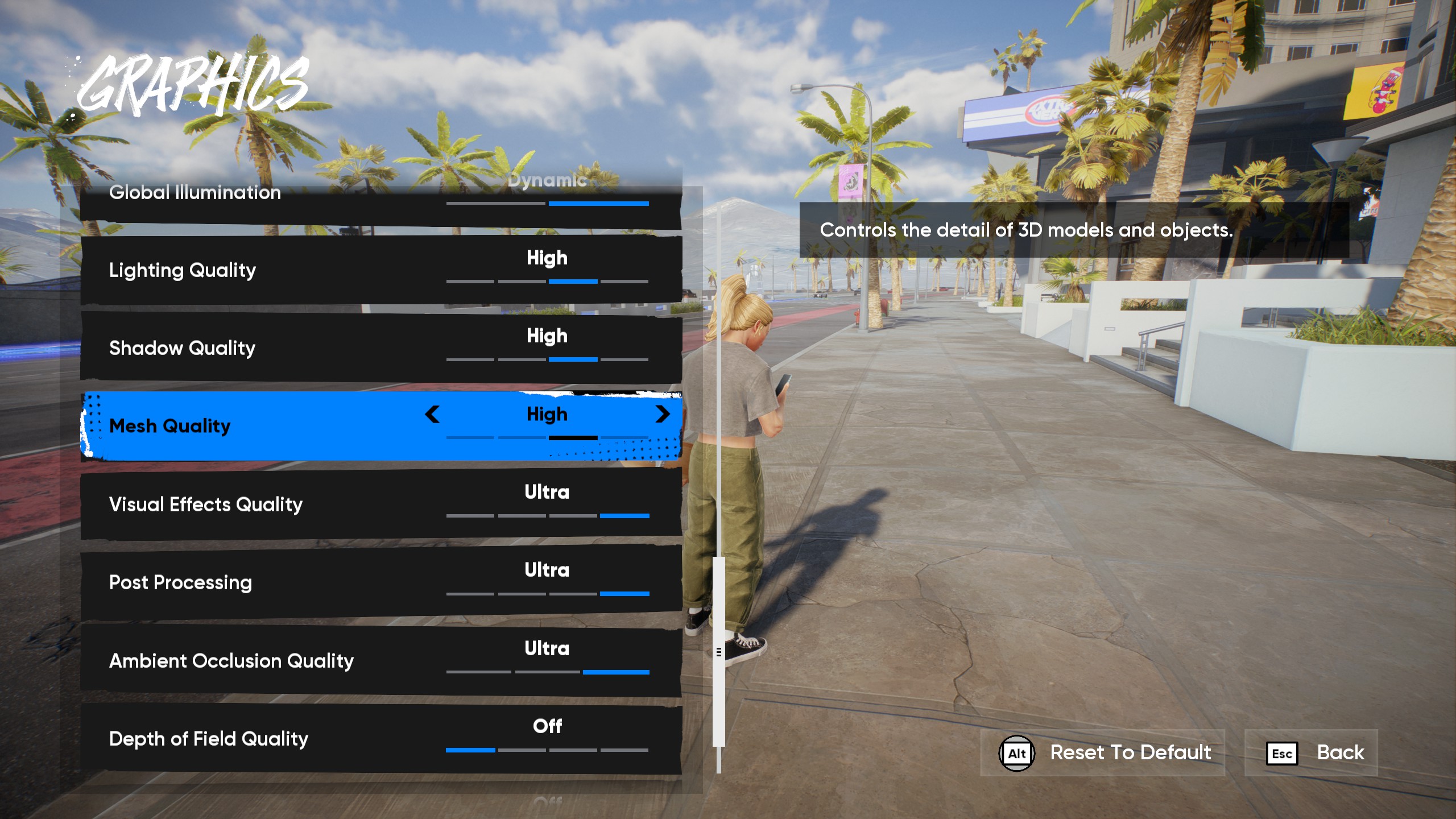
The Radeon RX 7600 and 7600 XT are two of the best budget GPUs from AMD, even in 2025. The major difference between the two graphics cards is that the former has 8GB of memory and the latter has 16GB. However, they are quite similar in terms of performance, so the same set of settings will apply to both cards. Here are the best settings to play Skate on Radeon RX 7600 and 7600 XT:
Note: The settings provided below are based on the game’s recommended specs and shouldn’t be used for resolutions higher than 1920 x 1080.
| Settings | Values |
|---|---|
| Window Mode | Borderless Fullscreen |
| Resolution | 1920 x 1080 |
| VSync | Off |
| Brightness | 50 (As per preference) |
| Dynamic Resolution | Off |
| Upscaling Method | XeSS |
| XeSS/Upscaling Quality | Quality |
| Global Graphics Quality | Custom |
| Texture Filtering | Ultra |
| Texture Quality | Ultra |
| Global Illumination | Dynamic |
| Lighting Quality | High |
| Shadow Quality | High |
| Mesh Quality | High |
| Visual Effects Quality | Medium |
| Post Processing | Low |
| Ambient Occlusion Quality | High |
| Depth Of Field Quality | Off |
| Motion Blur Quality | Off |
Related:
Best Skate Settings for Radeon RX 7700 XT and 7800 XT

The Radeon RX 7700 XT and 7800 XT are designed for 1440p gaming. They are quite capable due to their inclusion of 12GB and 16GB of memory, respectively. However, with the following settings, you can play Skate at 1440p with 120 FPS:
Note: The settings provided below are based on the game’s recommended specs and shouldn’t be used for resolutions higher than 2560 x 1440.
| Settings | Values |
|---|---|
| Window Mode | Borderless Fullscreen |
| Resolution | 2560 x 1440 |
| VSync | Off |
| Brightness | 50 (As per preference) |
| Dynamic Resolution | Off |
| Upscaling Method | XeSS |
| XeSS/Upscaling Quality | Quality |
| Global Graphics Quality | Custom |
| Texture Filtering | Ultra |
| Texture Quality | Ultra |
| Global Illumination | Dynamic |
| Lighting Quality | High |
| Shadow Quality | High |
| Mesh Quality | High |
| Visual Effects Quality | Medium |
| Post Processing | Low |
| Ambient Occlusion Quality | High |
| Depth Of Field Quality | Off |
| Motion Blur Quality | Off |
Best Skate Settings for Radeon RX 7900 XT and 7900 XTX
Games like Skate look the best at 4K, and the Radeon RX 7900 XT and 7900 XTX can run the game smoothly at that resolution. However, with our optimized settings, Skate can be played at 4K with 120 FPS on these Radeon GPUs. You will find these settings below:
Note: The settings provided below are based on the game’s recommended specs and shouldn’t be used for resolutions higher than 3840 x 2160.
| Settings | Values |
|---|---|
| Window Mode | Borderless Fullscreen |
| Resolution | 3840 x 2160 |
| VSync | Off |
| Brightness | 50 (As per preference) |
| Dynamic Resolution | Off |
| Upscaling Method | XeSS |
| XeSS/Upscaling Quality | Quality |
| Global Graphics Quality | Custom |
| Texture Filtering | Ultra |
| Texture Quality | Ultra |
| Global Illumination | Dynamic |
| Lighting Quality | High |
| Shadow Quality | High |
| Mesh Quality | High |
| Visual Effects Quality | Medium |
| Post Processing | Low |
| Ambient Occlusion Quality | High |
| Depth Of Field Quality | Off |
| Motion Blur Quality | Off |
Conclusion
We optimized the above settings using the right combination of Low, Medium, High, and Ultra values. This allowed us to extract as much as 120 FPS or higher without degrading the visual fidelity of Skate’s beautiful graphics. Also, we chose XeSS instead of FSR to achieve better image quality. However, if you choose FSR, the frame rate will increase even further, albeit at a slight cost to image quality.
We provide the latest news and “How-To’s” for Tech content. Meanwhile, you can check out the following articles related to PC GPUs, CPU and GPU comparisons, mobile phones, and more:
- 5 Best Air Coolers for CPUs in 2025
- ASUS TUF Gaming F16 Release Date, Specifications, Price, and More
- iPhone 16e vs iPhone SE (3rd Gen): Which One To Buy in 2025?
- Powerbeats Pro 2 vs AirPods Pro 2: Which One To Get in 2025
- RTX 5070 Ti vs. RTX 4070 Super: Specs, Price and More Compared
- Windows 11: How To Disable Lock Screen Widgets
 Reddit
Reddit
 Email
Email


