Apply these settings to play Skate smoothly on the Steam Deck, ROG Ally, and other handhelds. These settings will also reduce frame drops.

Skate’s system requirements are higher than those of its predecessors. That’s because the game features significantly higher visual fidelity, so the higher requirements make sense. While these requirements are achievable on most modern PCs, the same cannot be said for tiny handhelds such as the Steam Deck, ROG Ally, Legion Go, and more. The chipsets inside them are just not powerful enough to run the game at 60 FPS consistently.
That’s where our optimized settings come in. These settings will allow Skate to run at 60 FPS consistently without frame drops or stutters. We are sharing these settings below. Read on to learn more.
Note: Parts of this article are subjective and reflect the writer’s opinions.
Best Skate Settings for Steam Deck, ROG Ally, Legion Go, and Others
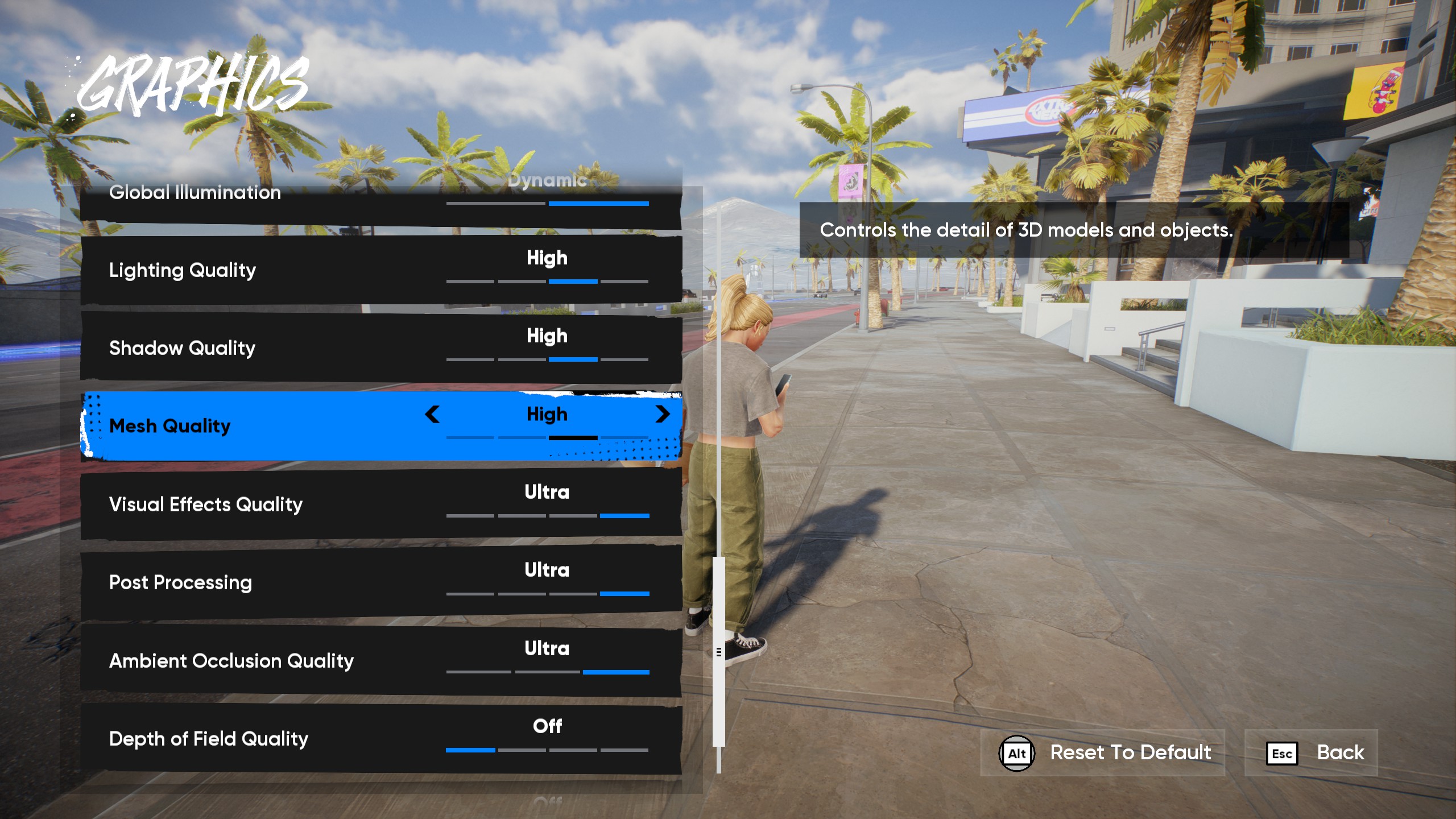
The Steam Deck, ROG Ally, and Lenovo Legion Go are powered by an AMD chipset, while the MSI Claw has an Intel chip. However, they all have similar performance, except for the Steam Deck, which is weaker than the other handhelds. Therefore, if you apply the optimized settings provided below, all handhelds except the Steam Deck will achieve a consistent 60 FPS.
The Steam Deck will hover around the 50 to 60 FPS mark, which is still better than the performance of the default settings. Therefore, you should still use the following settings:
Note: The settings provided below are based on each handheld’s native resolution, and you shouldn’t alter them.
| Settings | Values |
|---|---|
| Window Mode | Borderless Fullscreen |
| Resolution | 1280 x 800 (Steam Deck) 1920 x 1080 (ROG Ally) 1920 x 1200 (Legion Go and MSI Claw) |
| VSync | Off |
| Brightness | 50 (As per preference) |
| Dynamic Resolution | Off |
| Upscaling Method | FSR |
| XeSS/Upscaling Quality | Performance |
| Global Graphics Quality | Custom |
| Texture Filtering | High |
| Texture Quality | High |
| Global Illumination | Static |
| Static Global Illumination Quality | High |
| Lighting Quality | Medium |
| Shadow Quality | Low |
| Mesh Quality | Medium |
| Visual Effects Quality | Low |
| Post Processing | Low |
| Ambient Occlusion Quality | High |
| Depth Of Field Quality | Off |
| Motion Blur Quality | Off |
Related:
Conclusion
Once you are done applying the settings above, you will need to set your handhelds to 25 or 30W, depending on the maximum capacity available. This is a must for all the handhelds except the Steam Deck, which can’t do this. Instead, you will need to enable Manual GPU Clock and set it to 1600 MHz for the best results on the Steam Deck.
We provide the latest news and “How To’s” for Tech content. Meanwhile, you can check out the following articles related to PC GPUs, CPU and GPU comparisons, mobile phones, and more:
- 5 Best Air Coolers for CPUs in 2025
- ASUS TUF Gaming F16 Release Date, Specifications, Price, and More
- iPhone 16e vs iPhone SE (3rd Gen): Which One To Buy in 2025?
- Powerbeats Pro 2 vs AirPods Pro 2: Which One To Get in 2025
- RTX 5070 Ti vs. RTX 4070 Super: Specs, Price and More Compared
- Windows 11: How To Disable Lock Screen Widgets
 Reddit
Reddit
 Email
Email


