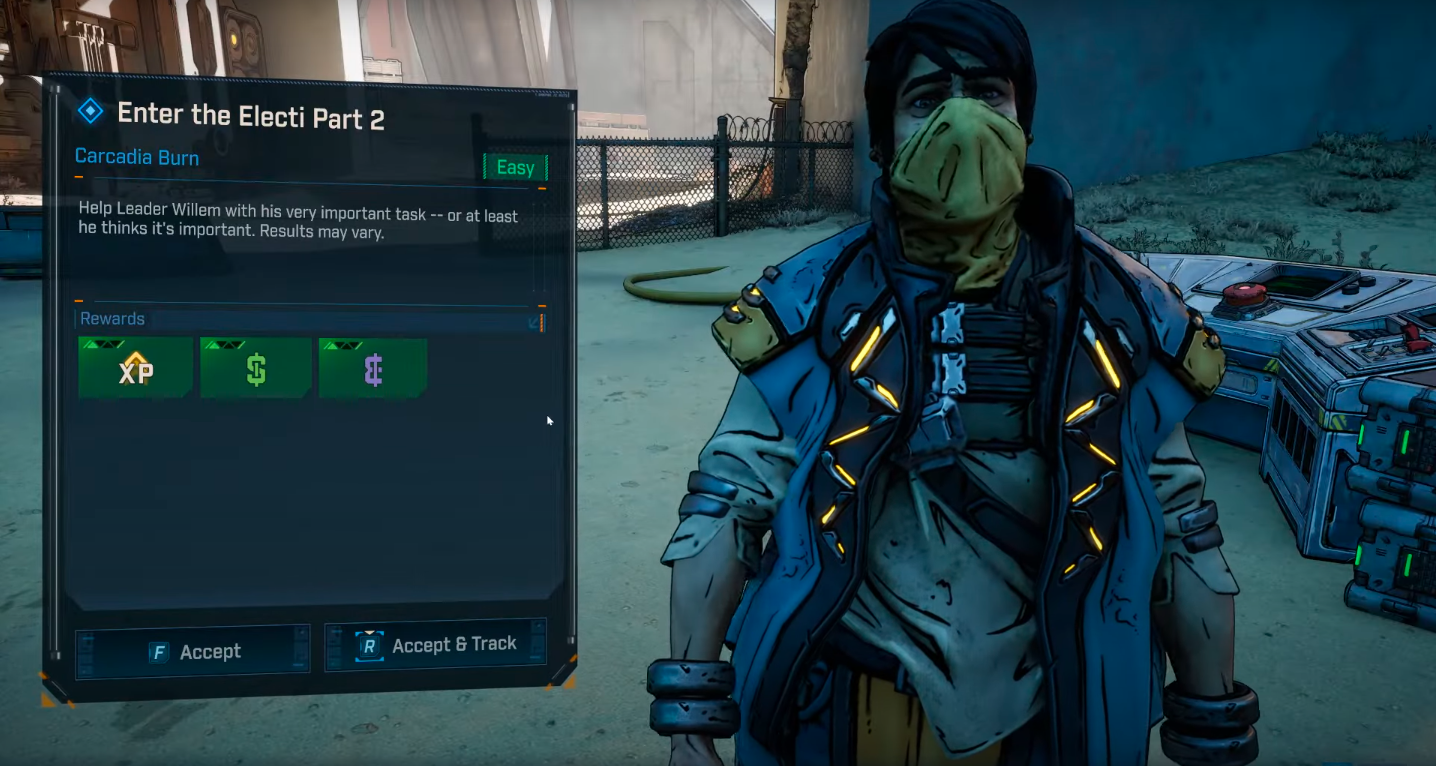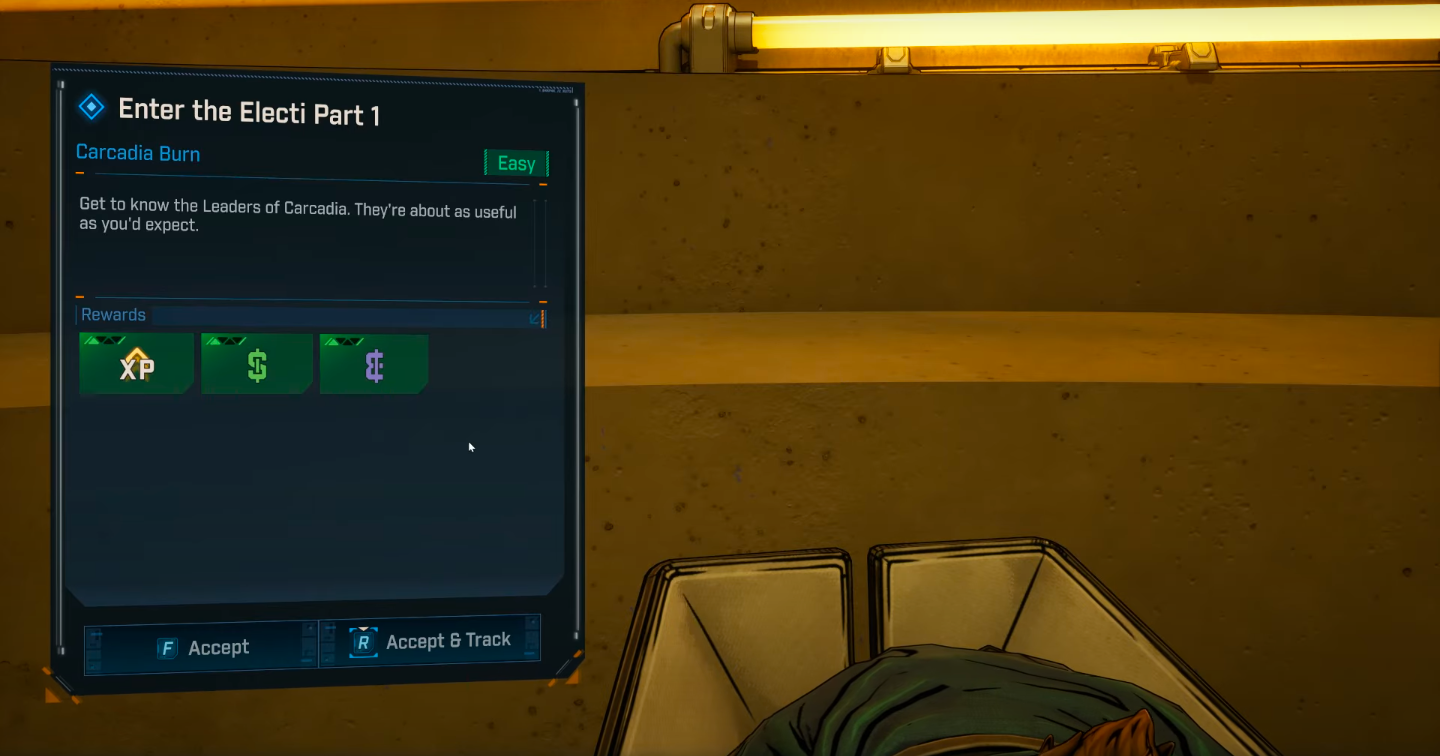Here is an article that contains a step-by-step process to help you clear the Shader Cache in Borderlands 4.

Many players have recently reported performance issues in Borderlands 4 across various platforms, including X, Reddit, Steam, and others. These issues include stuttering and low frame rates during gameplay. Fortunately, Gearbox acknowledged the problem and confirmed that the shader compiling process running in the background is affecting performance. The good news is that there is a manual way to remove the files causing these issues.
This detailed article contains everything you need to know about clearing the Shader Cache in the game.
Also Read: Borderlands 4: Enter the Electi Part 1 Quest Guide
How To Clear the Shader Cache in Borderlands 4
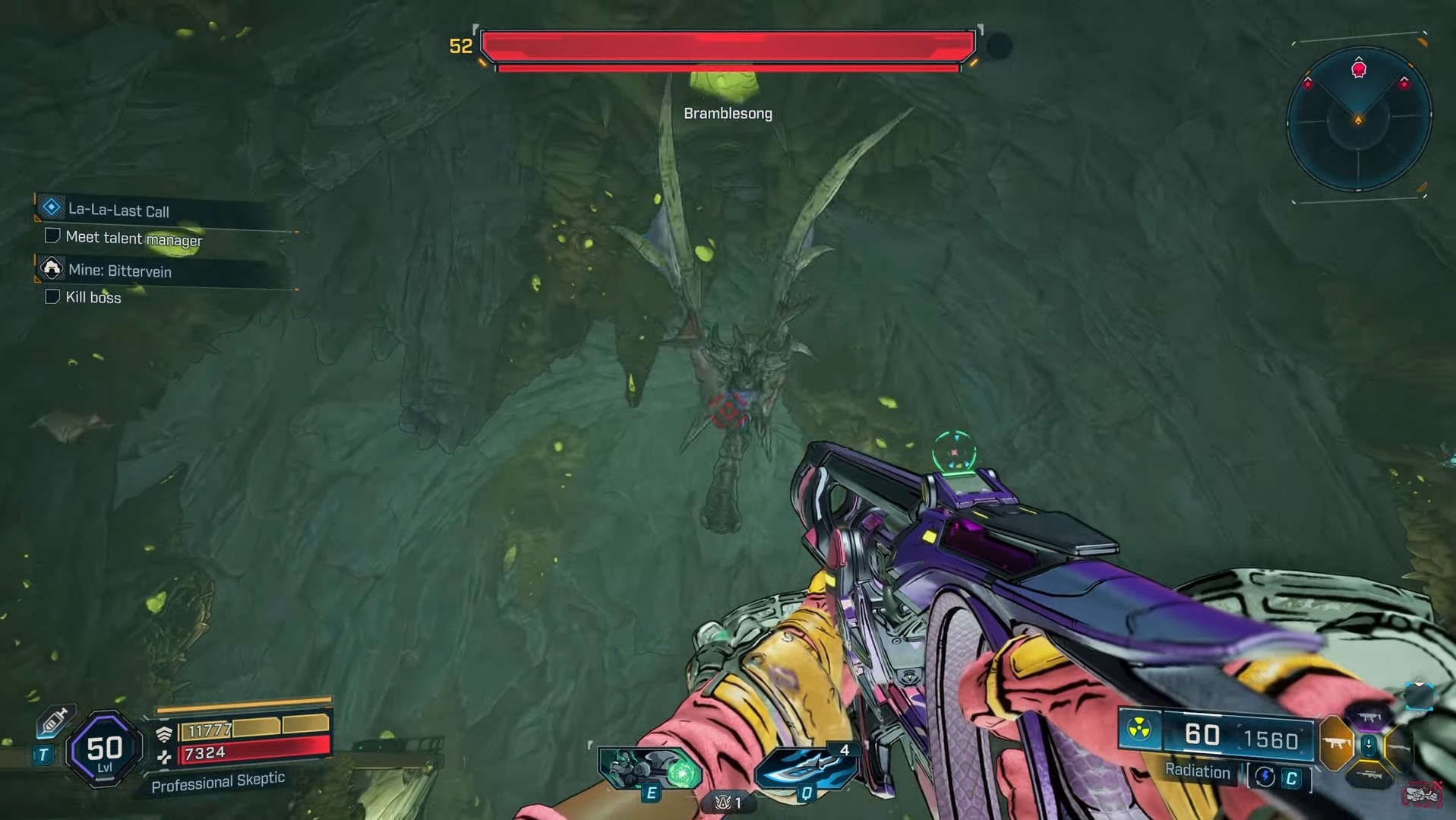
As mentioned earlier, Shader compilation is not limited to Borderlands 4, as it applies to all titles. However, there are times when the game cannot complete this process on its own, which can lead to performance issues. In such situations, clearing the Shader Cache becomes necessary to ensure a smooth gameplay experience.
The process will depend on the Graphics Card you are currently using. Below is a detailed guide for both Nvidia and AMD GPUs.
Also Read: How To Get the Finnity XXX-L Legendary Sniper Rifle in Borderlands 4
Clearing the Shader Cache on the Nvidia GPU
If you are using an Nvidia graphics card, follow the steps below to locate the Shader Cache folder and delete the necessary files. However, note that this process does not clear the cache specifically for Borderlands 4. It will also remove Shader Cache files for other games. Therefore, you should mark and delete the files carefully.
- First, press the Windows key and R to open the Run Command.
- Next, place %LOCALAPPDATA%\NVIDIA\DXCache in the box and press Enter. Since the code is a bit complex, it is best to copy the text from this article and paste it directly into the box.
- Afterward, access the folder and delete any file that is over 10mb.
Clearing the Shader Cache on the AMD GPU
If you are using an AMD graphics card, follow the steps below to locate the Shader Cache folder. Unlike the Nvidia method, where you manually select the files, the AMD app allows you to clear the Shader cache automatically.
- Launch the AMD Adrenalin application. If it is not already installed, you can download and install it from the official AMD website.
- Locate and click Gaming and then Graphics.
- Next, navigate to the bottom of the screen and select the Reset Shader Cache option.
Why To Clear the Shader Cache in Borderlands 4
Once you reset the compiled Shaders by following this process, the game will undergo a fresh Shader compilation process upon launch. This helps resolve performance issues such as stuttering and frame rate drops.
That was all about clearing the Shader Cache in Borderlands 4.

We provide the latest news and create guides for Borderlands 4. Meanwhile, you can check out the following articles or catch us playing games on YouTube:
 Reddit
Reddit
 Email
Email