Use the settings provided here to play Vampire The Masquerade Bloodlines 2 smoothly on the ROG Ally, Legion Go, and other handheld devices.

The system requirements of Vampire The Masquerade Bloodlines 2 are definitely on the higher side. While they may not be a problem for modern PCs featuring RTX 50 series or Radeon RX 9000 series GPUs, the same cannot be said for tiny handhelds, such as ROG Ally, Legion Go, and others.
Vampire The Masquerade Bloodlines 2 doesn’t run well on those handhelds, and it fails to even achieve 30 FPS. However, with our optimized settings, we were able to elevate the performance to a stable 30 FPS. This resulted in a smoother gaming experience. We are sharing the optimized settings below. Read on to learn more.
Note: Parts of this article are subjective and reflect the writer’s opinions.
Best Settings To Play VTM Bloodlines 2 on ROG Ally, Legion Go, and More
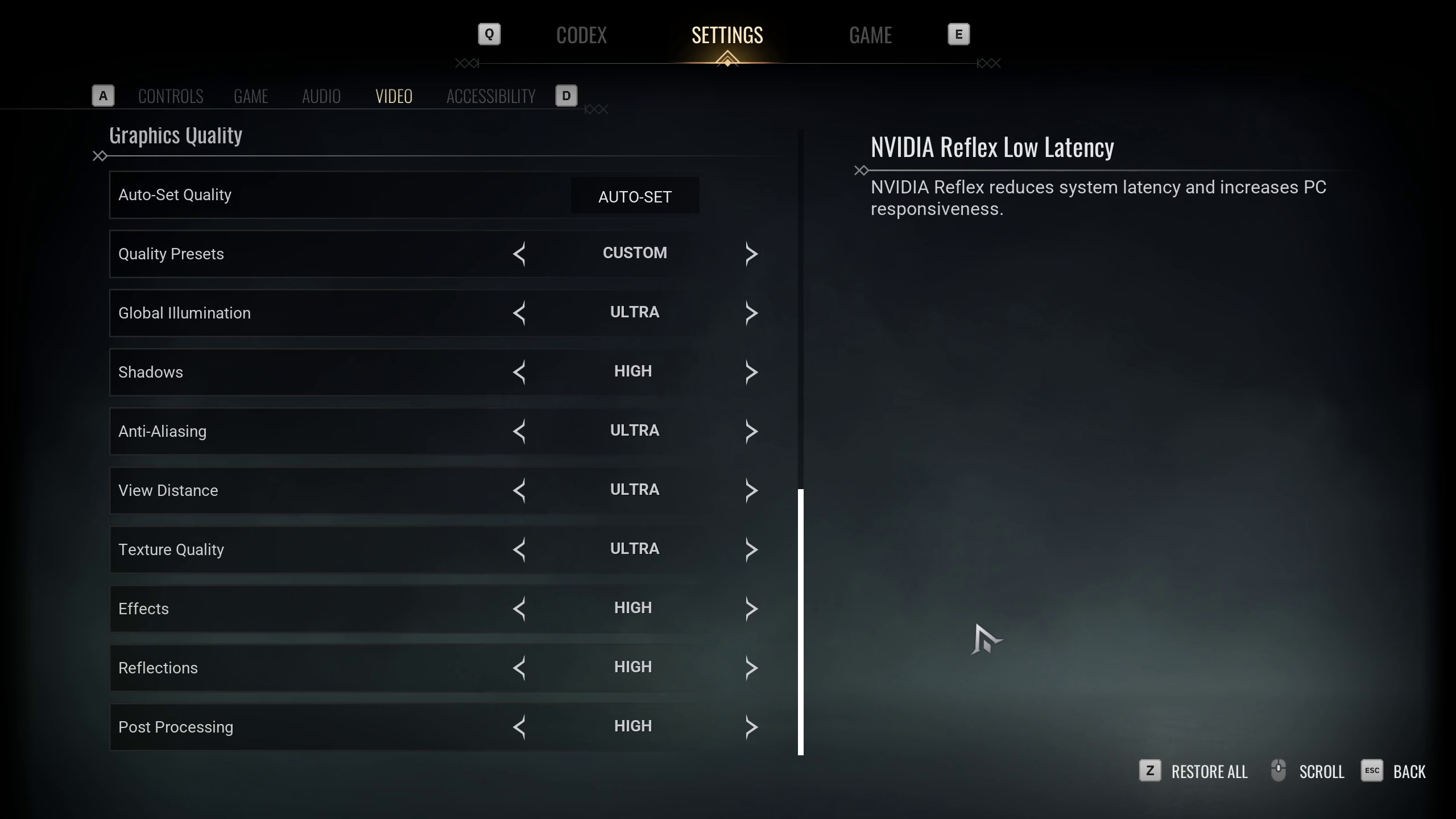
The ROG Ally and Legion Go handhelds are extremely similar in performance, since they are equipped with the same AMD Ryzen chip. The MSI Claw, with its Intel chip, is the odd one of the bunch. However, they all boast similar overall performance, so the same set of optimized settings works for all three handhelds.
Due to the high system requirements of Vampire The Masquerade Bloodlines 2, it doesn’t run well on these handheld devices. However, the game can run decently smoothly at a solid 30 FPS if you apply our optimized settings listed below:
| Settings | Values |
|---|---|
| Window Mode | Windowed Fullscreen |
| Resolution | 1920 x 1080 (ROG Ally) 1920 x 1200 (Legion Go) 1920 x 1200 (MSI Claw) |
| Brightness | Adjust Brightness |
| Vertical Sync | Off |
| Frame Rate Limit | 30 FPS |
| Frame Rate Limit (Background) | 30 FPS |
| Resolution Scale | 100% |
| NVIDIA Reflex Low Latency | Greyed Out |
| NVIDIA DLSS | Greyed Out |
| NVIDIA DLSS Mode | Greyed Out |
| NVIDIA DLSS Frame Generation | Greyed Out |
| AMD FSR 3.1 | On |
| AMD FSR 3.1 Quality | Performance |
| AMD FSR 3.1 Frame Generation | Off |
| Quality Presets | Custom |
| Global Illumination | Low |
| Shadows | Low |
| Anti-Aliasing | Medium |
| View Distance | Low |
| Texture Quality | High |
| Effects | Low |
| Reflections | Low |
| Post Processing | Low |
Note: The settings provided above are for the devices listed here and shouldn’t be used for the Steam Deck.
Final Optimization
The above settings will keep Vampire The Masquerade Bloodlines 2 running at around 30 FPS, but the work is not done yet. To ensure the game doesn’t drop frame rates below 30 FPS, you will also need to apply Performance or Extreme mode to achieve full 25W or 30W, depending on the maximum capacity available on your handheld.
We provide the latest news and “How To’s” for Tech content. Meanwhile, you can check out the following articles related to PC GPUs, CPU and GPU comparisons, mobile phones, and more:
- 5 Best Air Coolers for CPUs in 2025
- ASUS TUF Gaming F16 Release Date, Specifications, Price, and More
- iPhone 16e vs iPhone SE (3rd Gen): Which One To Buy in 2025?
- Powerbeats Pro 2 vs AirPods Pro 2: Which One To Get in 2025
- RTX 5070 Ti vs. RTX 4070 Super: Specs, Price and More Compared
- Windows 11: How To Disable Lock Screen Widgets
 Reddit
Reddit
 Email
Email


