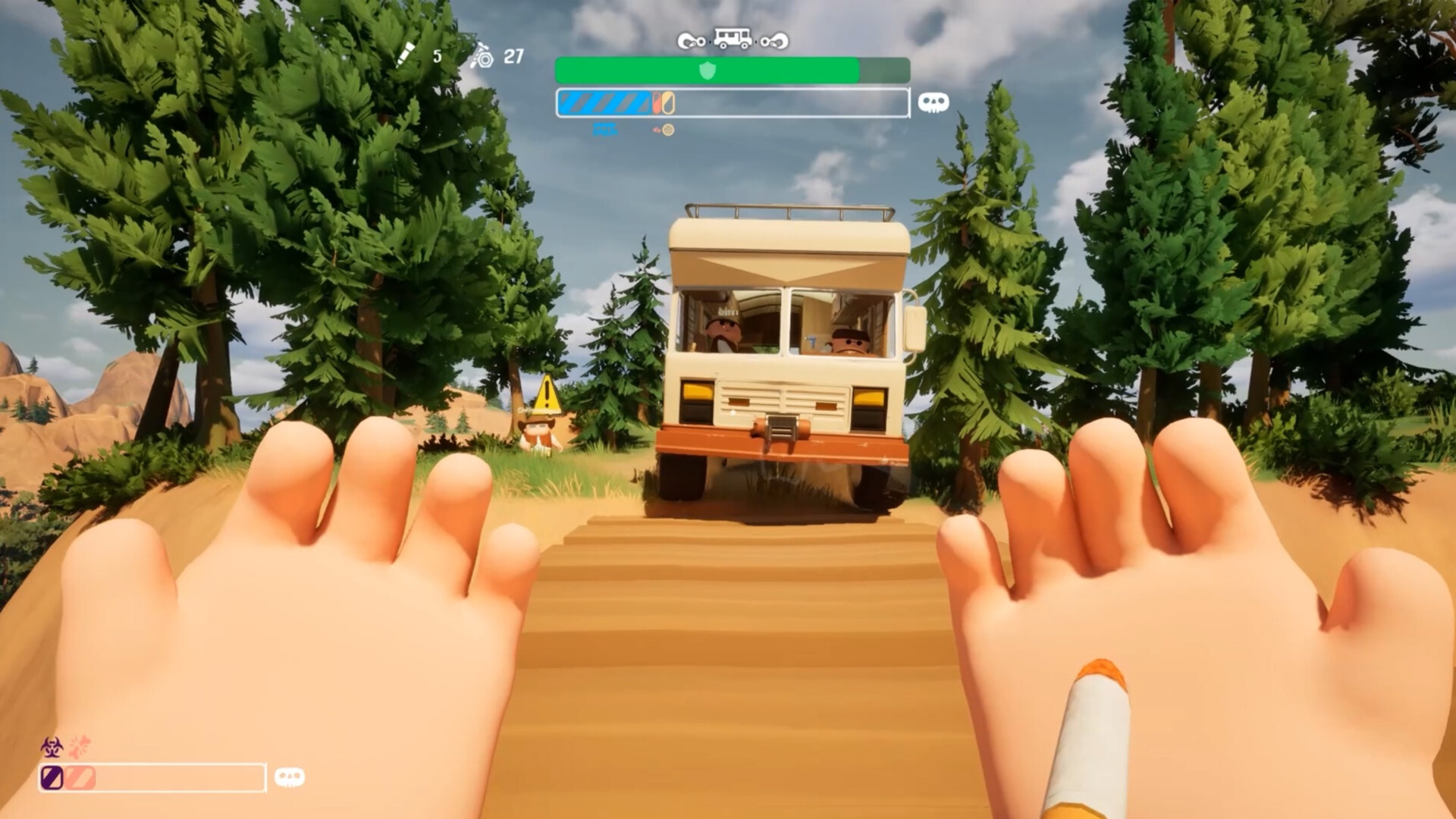These are the best settings for playing The Outer Worlds 2 at 1440p desktop resolution on GPUs with up to 12GB VRAM.

The Outer Worlds 2 is a great open-world game to play at 1440p. The gameplay feels phenomenal, and the community has received the game well. However, a few major caveats deserve attention. The number one issue is that it’s heavily CPU-bound and requires a modern mid-range desktop processor. This includes Ryzen 5 7600X, at a minimum. Next, the graphics look good but are flawed, with disocclusion, smearing, artifacting, and blurriness in the grass. All of these hamper the overall visual experience and compromise the game’s visual fidelity.
The settings below address all these concerns and ensure a favorable gaming experience.
Read More: The Outer Worlds 2 Pre-Order Guide: Editions, Prices, and More
The Outer Worlds 2 – Best Settings To Play at 1440p
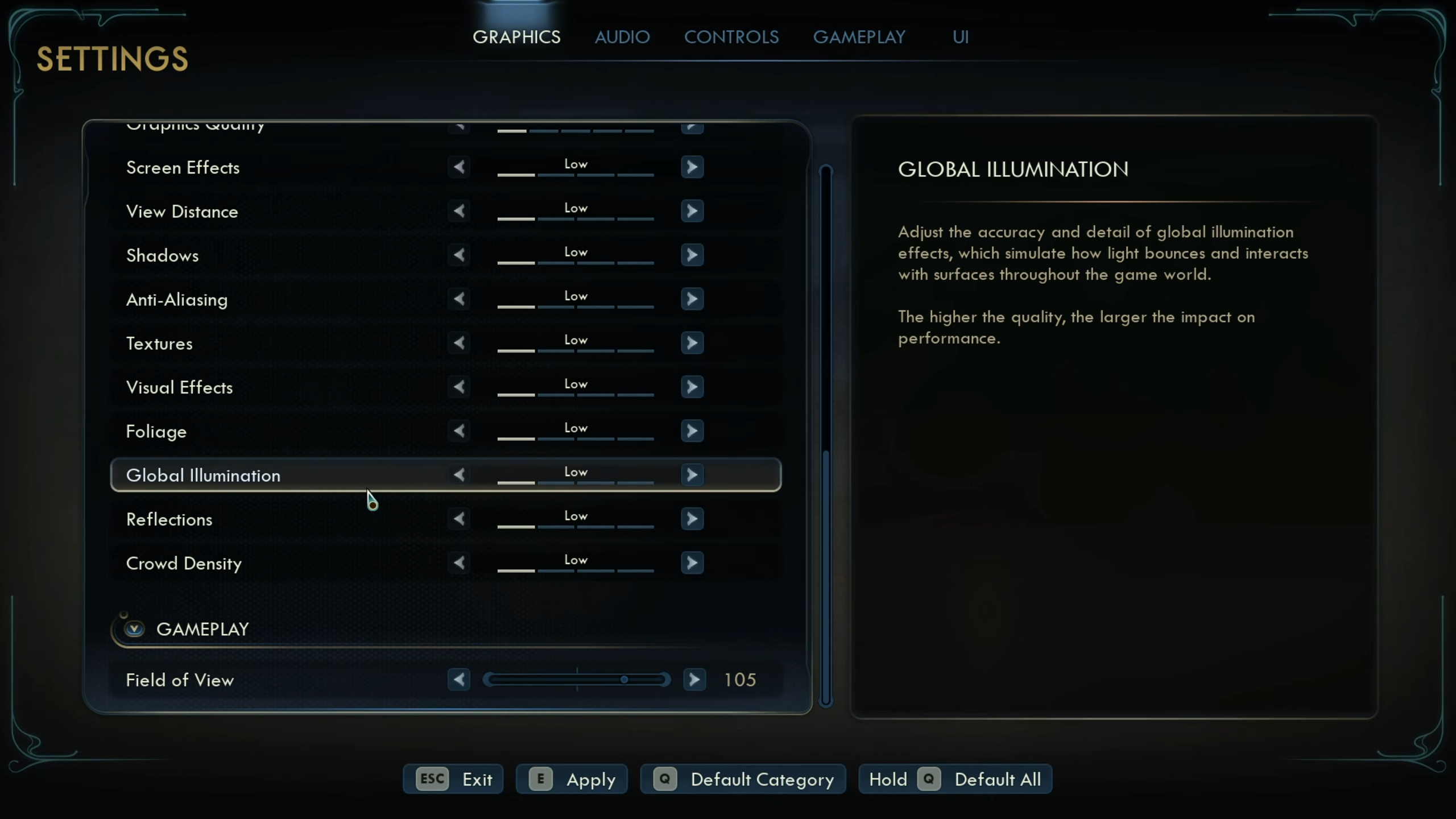
The GPU tier we recommend for playing this game at 1440p starts with an RTX 5060 Ti or an RTX 3070. As for the settings, we are going with the native-aa (native resolution) approach and using AI-based upscaling algorithms to clean up the image and address smearing artifacts and related issues.
As shown in the settings, DLAA is enabled, and FSR 4 Native AA or TAA, whichever your GPU supports, is used. These upscalers are heavy on the GPU and shift more of the compute load to the GPU, shaving CPU usage. This way, we are solving the look and the CPU-bound issues at the same time.
That said, as for what you see on screen, you can use these settings as a starting point and adjust accordingly.
Best Settings Explored
| Display Settings | Value |
|---|---|
| Window Mode | Fullscreen |
| Resolution | 2560 x 1440 |
| Frame Rate Limit | Unlimited |
| Vertical Sync | Off |
| Upscaling | DLSS |
| Upscaling Resolution | DLAA / FSR 4 (Native AA) |
| Frame Generation Method | Off (DLSS/ FSR) Situational |
| Latency Reduction Method | NVIDIA Reflex Low Latency / AMD Anti-Lag |
| NVIDIA Reflex Low Latency | On (Only on Nvidia) |
| Motion Blur | 0% |
| Gamma | 2.20 (Optional) |
| Hardware Raytracing | On |
| Graphics Quality Settings | Value |
| Graphics Quality | Custom |
| Screen Effects | High |
| View Distance | Medium |
| Shadows | Medium |
| Anti-Aliasing | High |
| Textures | High |
| Visual Effects | High |
| Foliage | Low |
| Global Illumination | High |
| Reflections | High |
| Crowd Density | Low |
Read More: The Outer Worlds 2 System Requirements for PC, Explored
Looking For More Related to Tech?
We provide the latest news and “How To’s” for Tech content. Meanwhile, you can check out the following articles related to PC GPUs, CPU and GPU comparisons, mobile phones, and more:
- 5 Best Air Coolers for CPUs in 2025
- ASUS TUF Gaming F16 Release Date, Specifications, Price, and More
- iPhone 16e vs iPhone SE (3rd Gen): Which One To Buy in 2025?
- Powerbeats Pro 2 vs AirPods Pro 2: Which One To Get in 2025
- RTX 5070 Ti vs. RTX 4070 Super: Specs, Price and More Compared
- Windows 11: How To Disable Lock Screen Widgets
 Reddit
Reddit
 Email
Email