These are the best settings for playing The Outer Worlds 2 at 4K desktop resolution on GPUs with up to 16GB VRAM.

The Outer Worlds 2 is a fantastic-looking open-world game. The game has received high praise for its quality, story, and art style. However, the performance is a big issue with this title. With the very high preset at 4K, you’d require super high-end PC hardware to play this game. That said, maxing out everything would still not fix the image output issues within the game.
The settings below optimize the game so you can enjoy it on modern mid-range hardware with minimal hassle.
Read More: The Outer Worlds 2 System Requirements for PC, Explored
The Outer Worlds 2 – Best Settings To Play at 4K
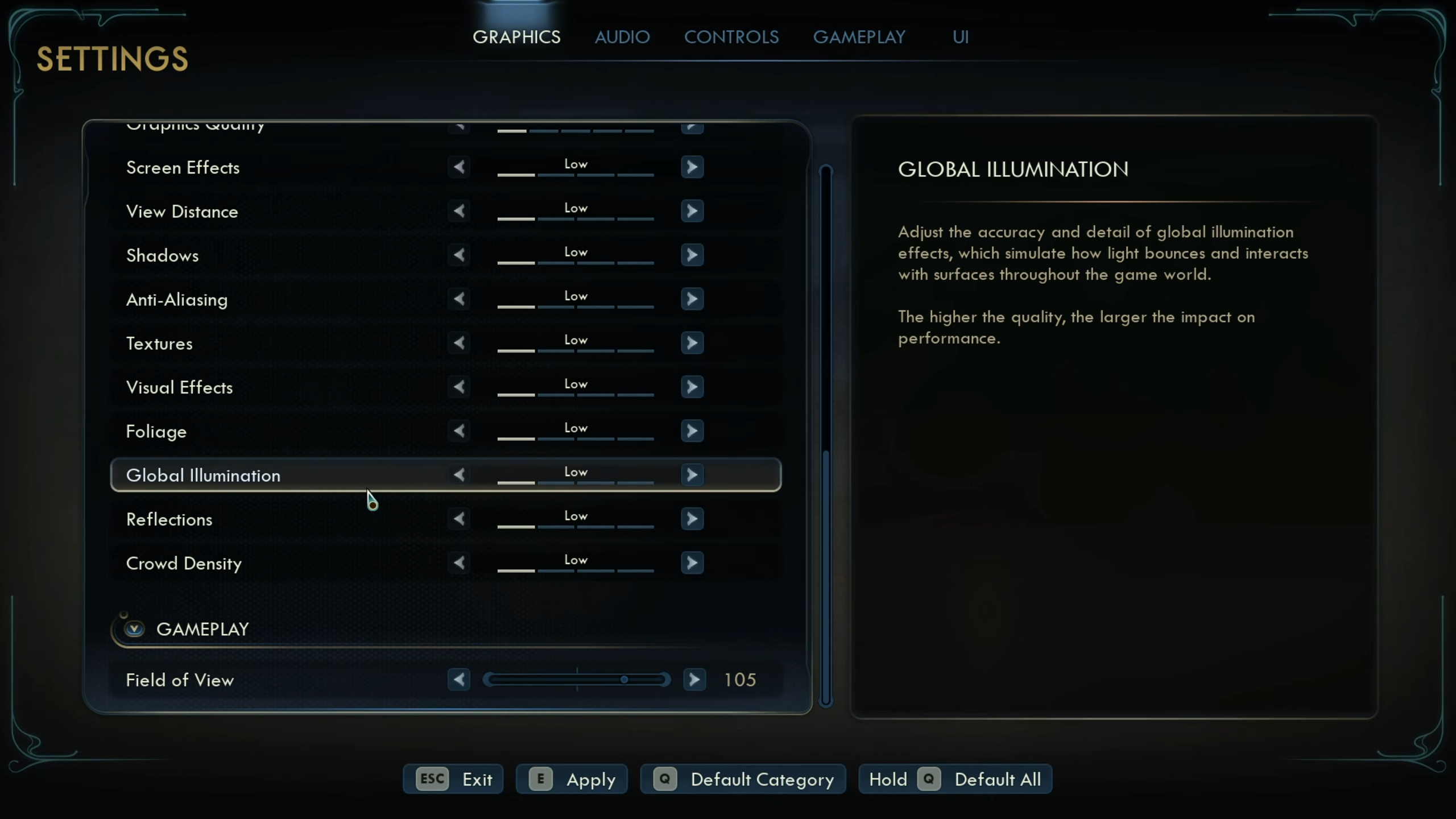
Regarding the issues, the game has mediocre optimization. What we mean by this is that there are multiple issues, such as object smearing, disocclusion, blurriness in grass, and more. At lower resolutions such as 1440p or 1080p, you will be highly CPU-bound, but at 4K, the compute load shifts mostly to the GPU. You will still require a capable CPU, such as a Core i7 14700K or a higher-tier model.
That said, the recommended GPU power is an RX 9070 on AMD / RTX 4080 on Nvidia or higher. Now, to clean up the issues in the game, you will need to rely on AI-based upscaling tech, such as DLSS (Transformer model) and FSR 4 (exclusive to the RX 9000 Series).
Due to the CPU-bound nature, we are not applying upscaling; instead, we are focusing on native resolution to keep the GPU compute load low. DLAA / FSR 4 Native AA is more intensive than native resolution with TAA. This will ensure you are not CPU-bound in the game. That said, use these settings as a starting point and see how things turn out.
Best Settings Explored
| Display Settings | Value |
|---|---|
| Window Mode | Fullscreen |
| Resolution | 3840 x 2160 |
| Frame Rate Limit | Unlimited |
| Vertical Sync | Off |
| Upscaling | DLSS |
| Upscaling Resolution | DLAA / FSR 4 (Native AA) |
| Frame Generation Method | Off (DLSS/ FSR) Situational |
| Latency Reduction Method | NVIDIA Reflex Low Latency / AMD Anti-Lag |
| NVIDIA Reflex Low Latency | On (Only on Nvidia) |
| Motion Blur | 0% |
| Gamma | 2.20 (Optional) |
| Hardware Raytracing | On |
| Graphics Quality Settings | Value |
| Graphics Quality | Custom |
| Screen Effects | Medium |
| View Distance | Medium |
| Shadows | Medium |
| Anti-Aliasing | Medium |
| Textures | High |
| Visual Effects | High |
| Foliage | Low |
| Global Illumination | Medium |
| Reflections | Medium |
| Crowd Density | Low |
Read More: The Outer Worlds 2: Best Settings for 1440p
Looking For More Related to Tech?
We provide the latest news and “How To’s” for Tech content. Meanwhile, you can check out the following articles related to PC GPUs, CPU and GPU comparisons, mobile phones, and more:
- 5 Best Air Coolers for CPUs in 2025
- ASUS TUF Gaming F16 Release Date, Specifications, Price, and More
- iPhone 16e vs iPhone SE (3rd Gen): Which One To Buy in 2025?
- Powerbeats Pro 2 vs AirPods Pro 2: Which One To Get in 2025
- RTX 5070 Ti vs. RTX 4070 Super: Specs, Price and More Compared
- Windows 11: How To Disable Lock Screen Widgets
 Reddit
Reddit
 Email
Email


