Use these settings to play The Outer Worlds on Steam Deck. They will allow the handhelds to run the game quite smoothly and minimize stutter.

The Outer Worlds 2, an action RPG title, will be out in a few hours on Steam. However, those who bought the Premium Edition have been playing the game for about a week now, thanks to the Early Access program. If you want to play this game on your Steam Deck, ROG Ally, Legion Go, or MSI Claw, you must change the graphics settings to have a smooth experience. That’s because the game’s recommended specs are quite high, making it difficult to play on handheld devices with their tiny chipsets.
However, the right settings can dramatically improve the experience on these devices. You will find these settings in the article below.
Note: Parts of this article are subjective and reflect the writer’s opinions.
Best Settings To Play The Outer Worlds 2 on Steam Deck, ROG Ally, and Others
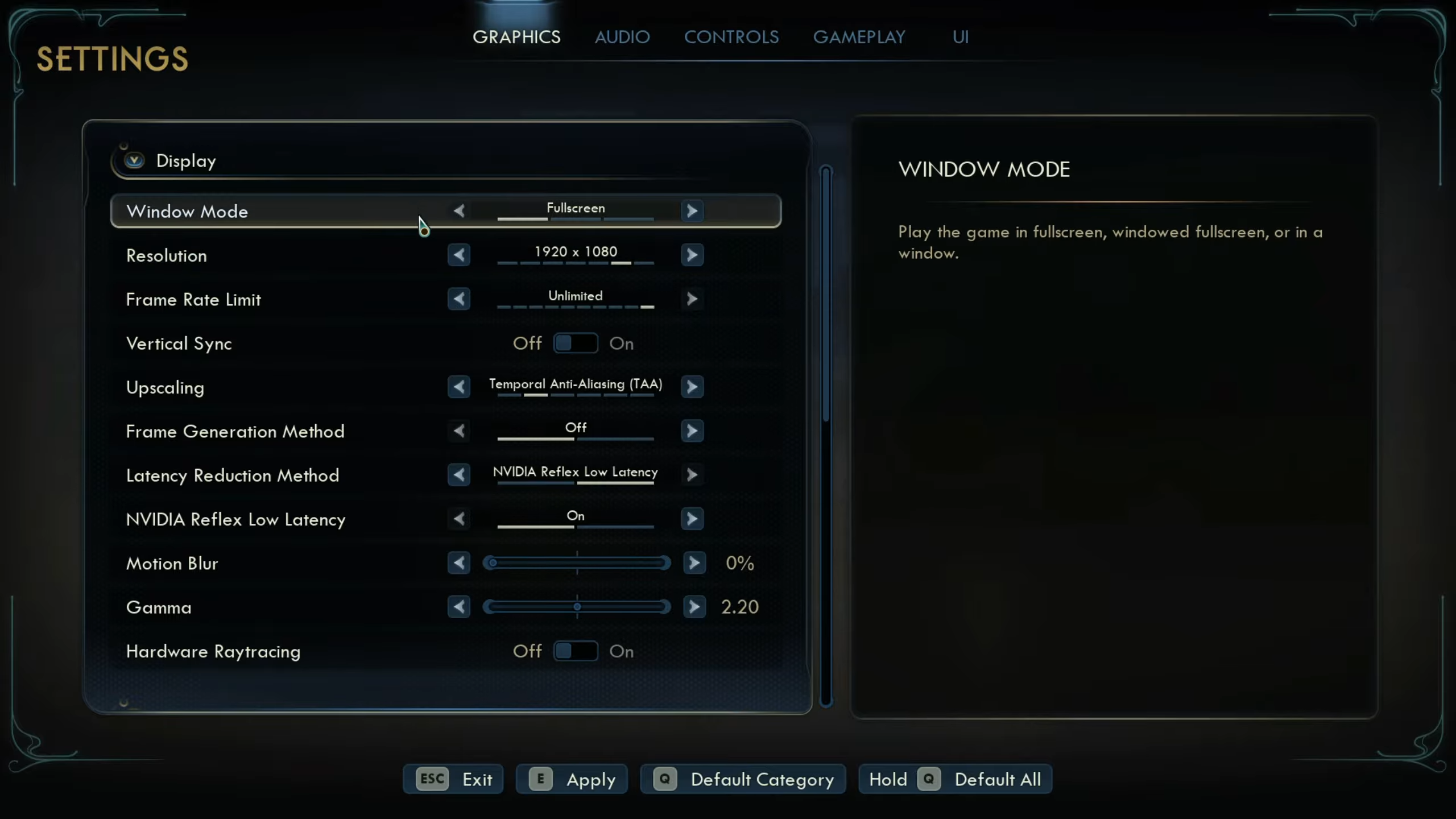
Handhelds such as the Steam Deck, ROG Ally, and Legion Go are powered by AMD chips. On the other hand, the MSI Claw is powered by an Intel chip. These chips are quite small and lack the performance capabilities found in desktop and laptop PCs. Therefore, you must use optimized settings to achieve a stable 30 FPS for a decent gaming experience.
Here are all the settings you must change:
Note: The settings provided below are specifically for the handhelds mentioned below and shouldn’t be used for other devices.
| Settings | Values |
|---|---|
| Window Mode | Fullscreen |
| Resolution | 1280 x 800 (Steam Deck) 1920 x 1080 (ROG Ally) 1920 x 1200 (Legion Go S and MSI Claw) |
| Frame Rate Limit | 30 |
| Vertical Sync | Off |
| Upscaling | AMD FSR / Intel XeSS |
| Upscaling Resolution | Performance |
| Frame Generation Method | Off |
| Latency Reduction Method | — |
| NVIDIA Reflex Low Latency | Off |
| Motion Blur | 0% |
| Gamma | 2.20 |
| Hardware Raytracing | Off |
| Graphics Quality | Custom |
| Screen Effects | Low |
| View Distance | Low |
| Shadows | Low |
| Anti-Aliasing | Medium |
| Textures | Medium |
| Visual Effects | Low |
| Foliage | Low |
| Global Illumination | Medium |
| Reflections | Low |
| Crowd Density | Low |
| Field of View | 80 |
Final Optimization
The above settings will achieve 30 FPS in The Outer Worlds 2. However, there’s one more thing you must do to minimize stutters and frame drops further. On the Steam Deck, enable the Manual GPU Clock slider and set it to 1600 MHz. This will allow for consistent frame times. On the ROG Ally, Legion Go, and MSI Claw, apply the 25W Performance Mode or 30W Turbo Mode. Once you apply the optimized settings and these performance modes, the gameplay experience will be much smoother.
We provide the latest news and “How To’s” for Tech content. Meanwhile, you can check out the following articles related to PC GPUs, CPU and GPU comparisons, mobile phones, and more:
- 5 Best Air Coolers for CPUs in 2025
- ASUS TUF Gaming F16 Release Date, Specifications, Price, and More
- iPhone 16e vs iPhone SE (3rd Gen): Which One To Buy in 2025?
- Powerbeats Pro 2 vs AirPods Pro 2: Which One To Get in 2025
- RTX 5070 Ti vs. RTX 4070 Super: Specs, Price and More Compared
- Windows 11: How To Disable Lock Screen Widgets
 Reddit
Reddit
 Email
Email


