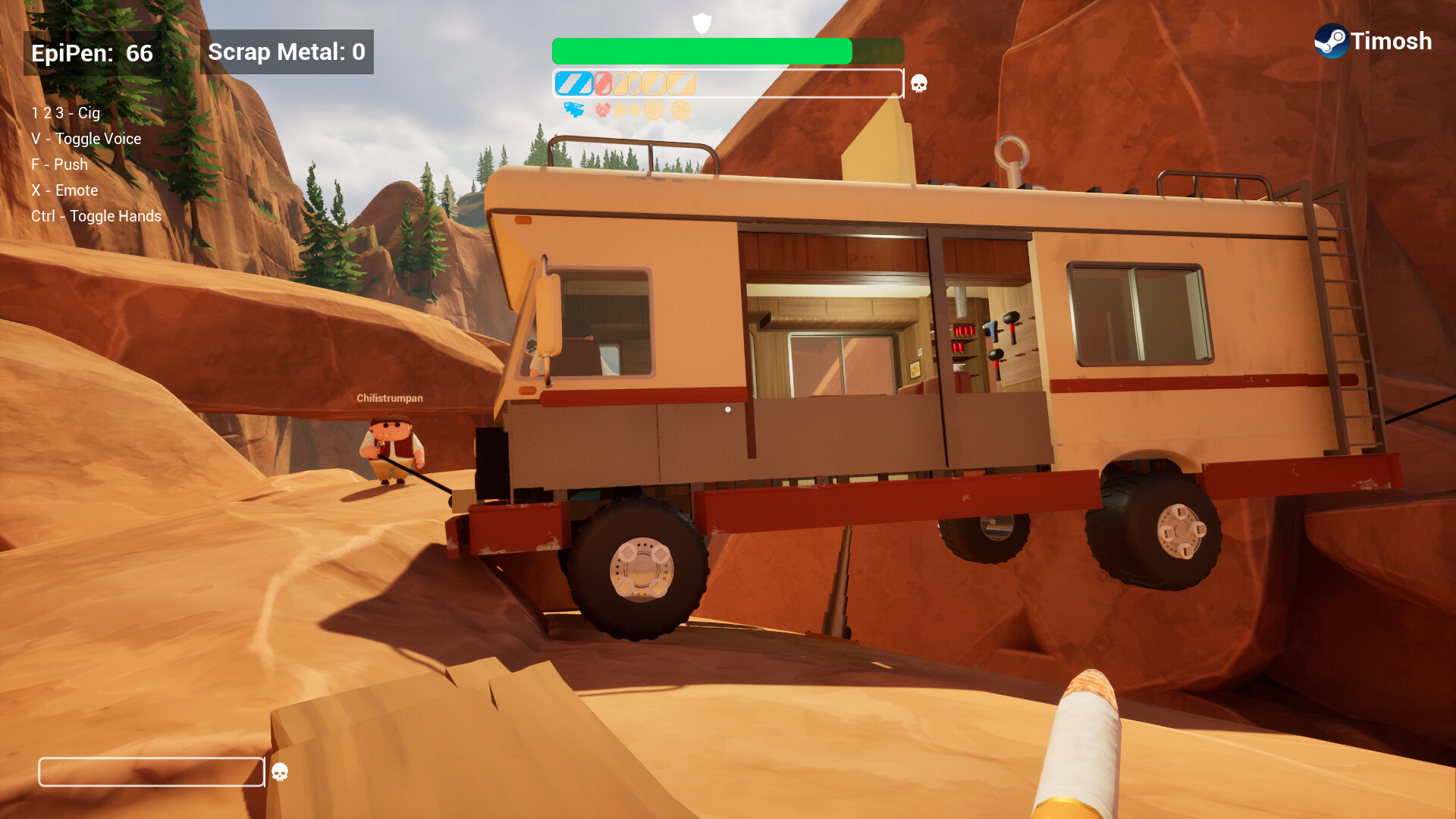These are the best settings for playing The Outer Worlds 2 on Radeon RX 9000 series GPUs. They will deliver 60 FPS and also reduce stutters.

The Outer Worlds 2 is a standalone sequel to the acclaimed The Outer Worlds. Therefore, the sequel is set in the same sci-fi and corporate dystopian universe, but features a new story and protagonist. The developers built the game on Unreal Engine 5 to bring its incredible open world to life. Unfortunately, the default settings in The Outer Worlds 2 are not optimized for many GPUs, including the Radeon RX 9000 series GPUs.
Therefore, the game will struggle to run at 60 FPS by default on those graphics cards. You will need to use optimized graphics settings to achieve a stable 60 FPS. We are sharing the settings below in the article.
Note: Parts of this article are subjective and reflect the writer’s opinions.
Best The Outer Worlds 2 Settings for Radeon RX 9060 and 9060 XT
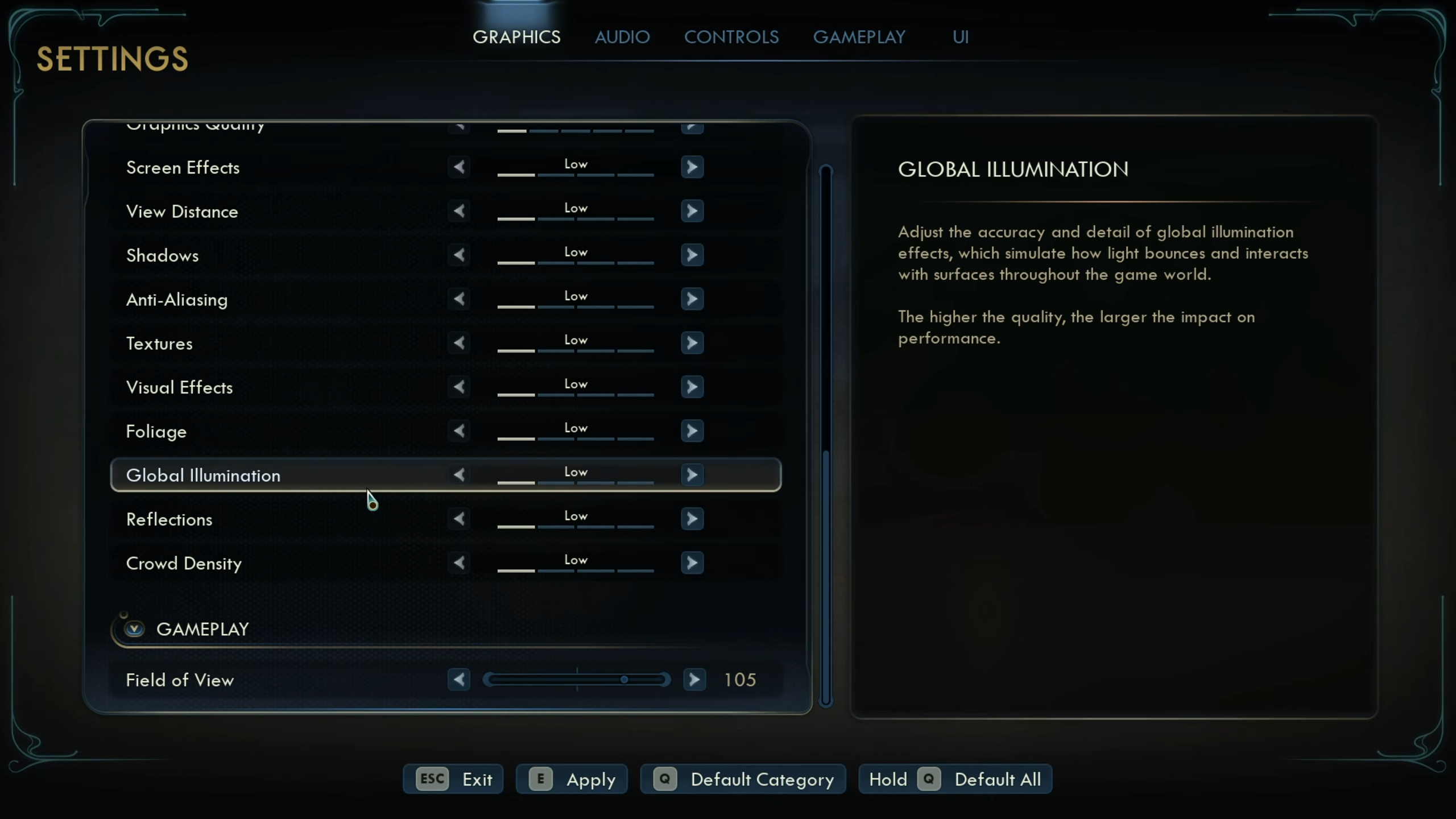
The Radeon RX 9060 and 9060 XT are two of the best budget GPUs from AMD in the Radeon RX 9000 series. AMD designed these two GPUs for 1080p and 1440p gaming, and they are capable of delivering excellent performance. However, due to the higher system requirements of The Outer Worlds 2, even the Radeon RX 9060 and 9060 XT struggle to achieve 60 FPS.
Therefore, you must apply the settings provided below to play The Outer Worlds 2 smoothly at 60 FPS:
Note: The settings provided below are based on the game’s recommended specs and shouldn’t be used for resolutions higher than 1920 x 1080 (Radeon RX 9060) and 2560 x 1440 (Radeon RX 9060 XT).
| Settings | Radeon RX 9060 | Radeon RX 9060 XT |
|---|---|---|
| Window Mode | Fullscreen | Fullscreen |
| Resolution | 1920 x 1080 | 2560 x 1440 |
| Frame Rate Limit | Unlimited | Unlimited |
| Vertical Sync | Off (Turn on only if you don’t have a FreeSync or G-Sync display) | Off (Turn on only if you don’t have a FreeSync or G-Sync display) |
| Upscaling | AMD FSR / Intel XeSS | AMD FSR / Intel XeSS |
| Upscaling Resolution | Quality | Balanced |
| Frame Generation Method | Off | Off |
| Motion Blur | 0% | 0% |
| Gamma | 2.20 | 2.20 |
| Hardware Raytracing | Off | Off |
| Graphics Quality | Custom | Custom |
| Screen Effects | Low | Low |
| View Distance | Low | Medium |
| Shadows | Low | Low |
| Anti-Aliasing | Medium | High |
| Textures | Medium | High |
| Visual Effects | Low | Low |
| Foliage | Medium | Medium |
| Global Illumination | Medium | Medium |
| Reflections | Low | Medium |
| Crowd Density | Low | Low |
| Field of View | 80 | 80 |
Best The Outer Worlds 2 Settings for Radeon RX 9070 and 9070 XT

Playing games at 4K resolution is not easy, especially for a demanding game like The Outer Worlds 2. However, with the right settings, the Radeon RX 9070 and 9070 XT can deliver great performance. To play Outer Worlds 2 at 4K resolution smoothly at 60 FPS, use the settings provided below:
Note: The settings provided below are based on the game’s recommended specs and shouldn’t be used for resolutions higher than 3840 x 2160.
| Settings | Radeon RX 9070 | Radeon RX 9070 XT |
|---|---|---|
| Window Mode | Fullscreen | Fullscreen |
| Resolution | 3840 x 2160 | 3840 x 2160 |
| Frame Rate Limit | Unlimited | Unlimited |
| Vertical Sync | Off (Turn on only if you don’t have a FreeSync or G-Sync display) | Off (Turn on only if you don’t have a FreeSync or G-Sync display) |
| Upscaling | AMD FSR / Intel XeSS | AMD FSR / Intel XeSS |
| Upscaling Resolution | Balanced | Balanced |
| Frame Generation Method | Off | Off |
| Motion Blur | 0% | 0% |
| Gamma | 2.20 | 2.20 |
| Hardware Raytracing | Off | Off |
| Graphics Quality | Custom | Custom |
| Screen Effects | Low | Low |
| View Distance | Low | Medium |
| Shadows | Low | Low |
| Anti-Aliasing | Medium | High |
| Textures | Medium | High |
| Visual Effects | Low | Low |
| Foliage | Medium | Medium |
| Global Illumination | Medium | Medium |
| Reflections | Low | Medium |
| Crowd Density | Low | Low |
| Field of View | 80 | 80 |
Final Optimization
We optimized the above settings using the right combination of Low, Medium, and High graphics values. This will allow your Radeon RX 9000 series GPU to deliver 60 FPS in The Outer Worlds 2. However, the work is not done, and you must do a few more optimizations to reduce stutters and frame drops. If you are using Intel’s 12th, 13th, or 14th Gen CPUs, try disabling the E-cores. This can significantly reduce stutters in the game for some PC configurations.
If you are using AMD X3D chips, such as the Ryzen 9 7950X3D or 9950X3D, use Process Lasso to park the non-X3D CCD. This decreases stutters and frame drops in X3D CPUs. Lastly, you must update the GPU drivers to the latest Game Ready versions from Nvidia, AMD, or Intel.
We provide the latest news and “How-To’s” for Tech content. Meanwhile, you can check out the following articles related to PC GPUs, CPU and GPU comparisons, mobile phones, and more:
- 5 Best Air Coolers for CPUs in 2025
- ASUS TUF Gaming F16 Release Date, Specifications, Price, and More
- iPhone 16e vs iPhone SE (3rd Gen): Which One To Buy in 2025?
- Powerbeats Pro 2 vs AirPods Pro 2: Which One To Get in 2025
- RTX 5070 Ti vs. RTX 4070 Super: Specs, Price and More Compared
- Windows 11: How To Disable Lock Screen Widgets
 Reddit
Reddit
 Email
Email