Here are all the Visual and Camera Settings in Battlefield RedSec to help you improve visibility and spot your enemies better.

Being a Battle Royale, Battlefield RedSec’s settings can be tweaked in more ways than one to improve visibility to spot your enemies from afar. Some might prefer the game with the graphics to the max, but for players who focus more on the gameplay or winning games, some visual settings are better off disabled, or on the lowest setting. This guide will tell you specific settings that will help you improve your visibility in the game.
Best Settings for Better Visibility in Battlefield RedSec
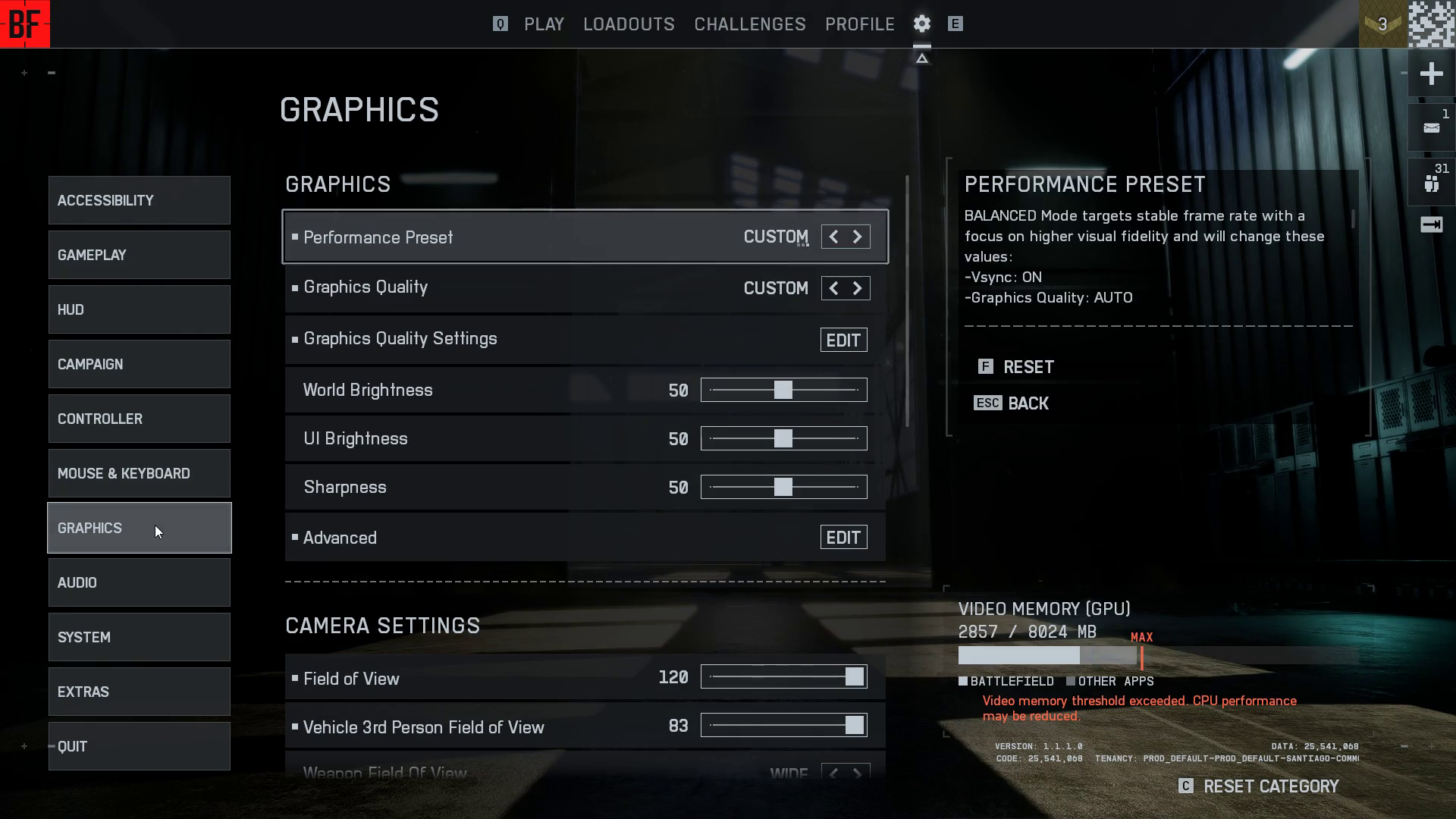
To improve visibility in Battlefield RedSec, you’ll have to sacrifice some graphic settings that make the game look better. However, most settings mentioned only affect graphics minimally. So, unless you’re playing on Ultra Settings, you should not notice too much of a difference. However, the game will look comparably detailed without any unnecessary visual clutter.
Here are the settings that will help you improve visibility in Battlefield RedSec:
| Settings | Toggle |
|---|---|
| Chromatic Aberration | Off |
| Mesh Quality | Low |
| Film Grain | Off |
| Vignette | Off |
| Texture Quality | Medium |
| Undergrowth Quality | Low |
| Effects Quality | Low |
| Lighting Quality | Medium to High |
| Post Processing Quality | Medium |
| High Fidelity Objects Amount | Medium to High |
| Fixed Resolution Scale | 100 |
| Anti-Aliasing | On (4x to 8x) |
All the settings not mentioned above make a minimal difference in visibility in Battlefield RedSec. So, you can tweak it to anything you prefer, or how much your GPU can handle.
Camera Settings
Camera settings are normally best at default, but some of these tweaks can help you spot enemies on the side of your screen. Here are some settings that we recommend changing to improve visibility.
| Settings | Toggle |
|---|---|
| Field of View | 110-120 |
| Vehicle 3rd Person Field of View | 82-83 |
| Weapon Field of View | Wide |
| World Motion Blur | Off |
| Camera Shake | Minimum |
Interface and HUD
These HUD settings will help you with enough information without too much visual clutter on your screen. Most of the settings here help you clear out the visual clutter that could make it difficult to spot enemies while in combat.
| Settings | Toggle |
|---|---|
| Show HUD | On |
| Infantry HUD Motion | Off |
| Show Soldier Overlays | On |
| Show Vehicle Overlays | On |
| Show Outlines | On |
| Friendly Soldiers | On |
| SOVIS Filter | On |
| Vehicle HUD Motion | Off |
![Battlefield 6 Logo [Source: EA]](https://static.deltiasgaming.com/2025/08/header.jpg)
We provide the latest news and create guides for Battlefield 6. Meanwhile, you can check out the following Battlefield 6 articles:
 Reddit
Reddit
 Email
Email


