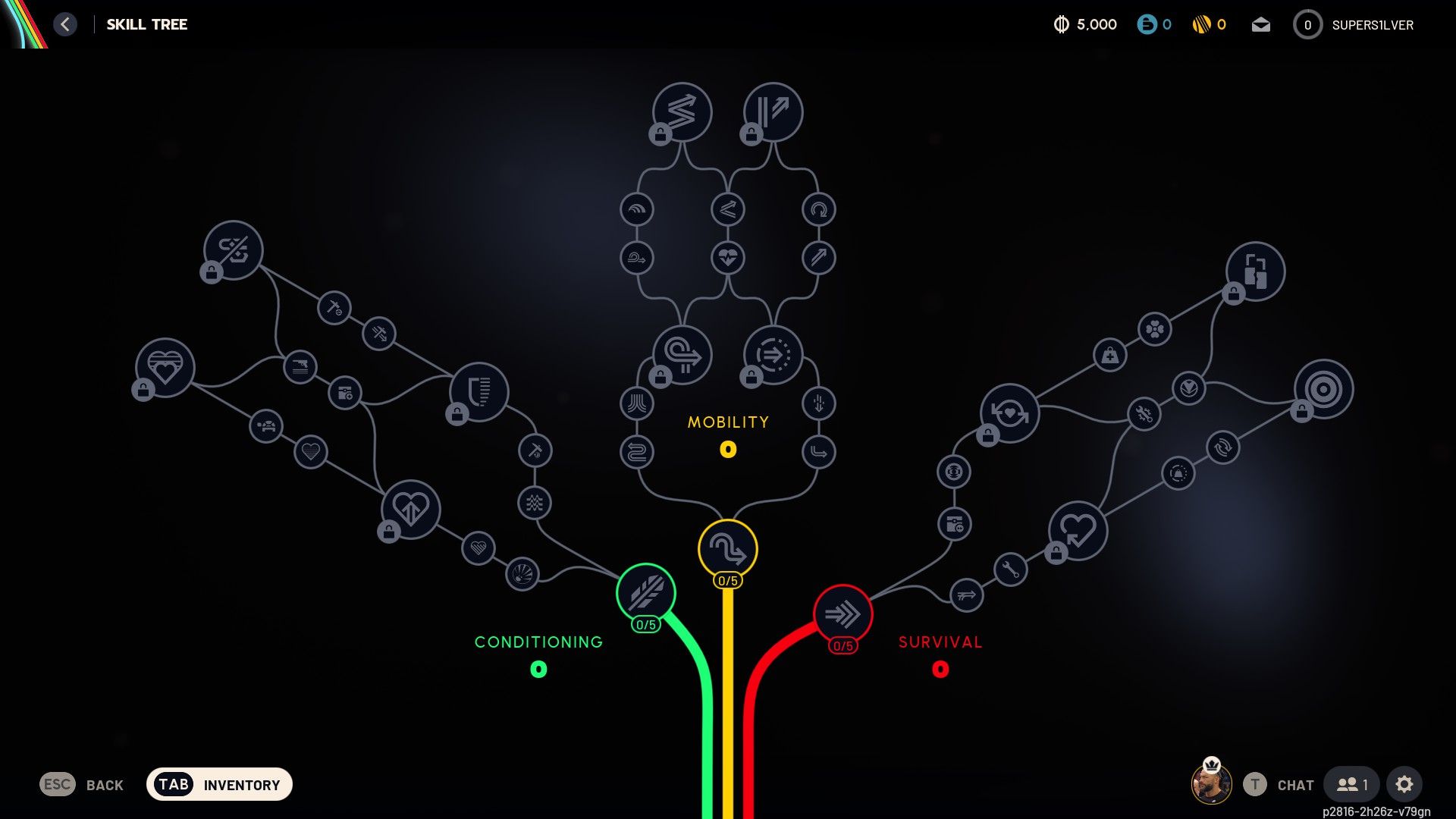These are the Arc Raiders Audio settings that focus on improving the game’s soundstage and helping you survive longer.
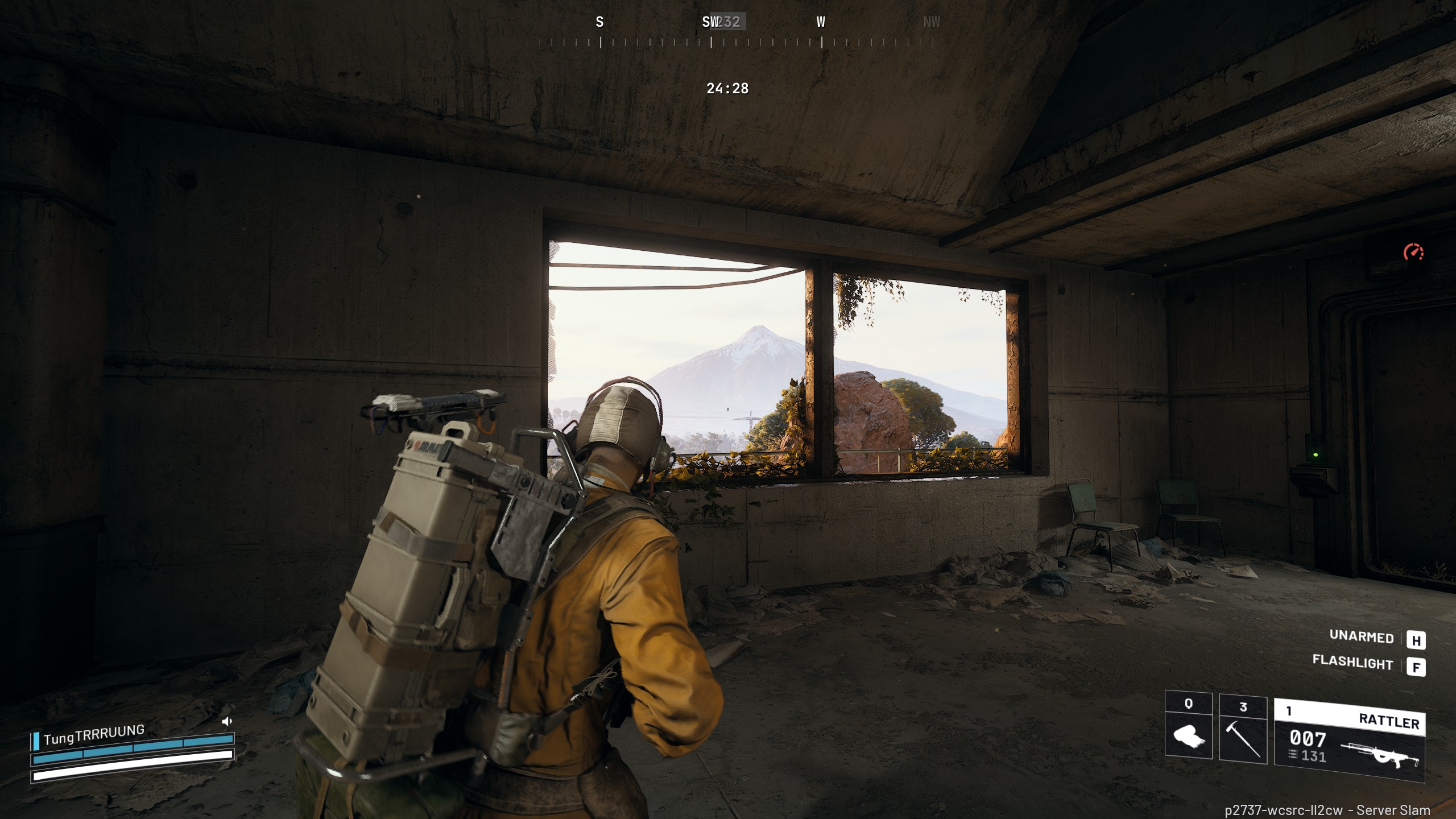
Deep down, Arc Raiders is a survival shooter game, and over here, more than shooting the enemy, you have to make out how many obstacles are in your way. For starters, the game excels at positional audio, and if you pay close attention, survival becomes very easy. For example, if you have a good pair of headphones equipped, while standing still under cover, you can easily hear enemies from their footsteps, figure out drones from their buzz, and from gunfire, you can make out the enemy’s range. However, by default, the audio options are set to 100%, which does not help at all.
The settings below optimize the game’s audio and improve positional audio fidelity. These are geared to anyone with or without a good audio interface/audio device.
Note: Before you begin, ensure that all Windows Audio effects, such as sonic enhancements, are turned off. You do not need to apply any equalization; balancing the audio will provide a great experience.
Read More: Arc Raiders Optimization Guide: Best Settings for Optimal Performance
Arc Raiders – Best Audio Settings Explored
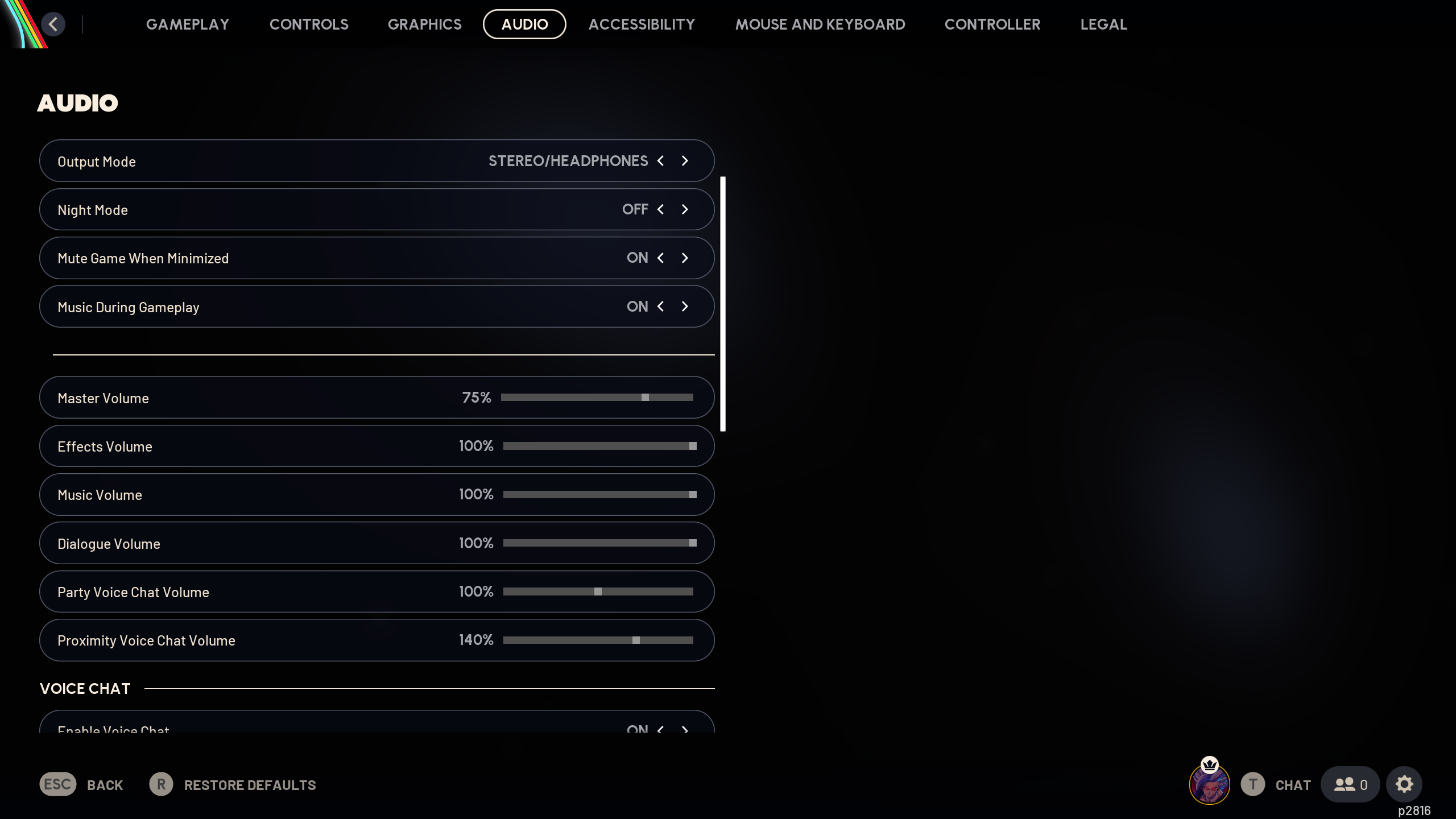
These settings were optimized with the Windows volume set at 50% on a Presonus Studio 26 external audio interface. The headphones connected to it are the open-back Sennheiser HD600. Suppose you have an identical setup, a PCIe sound card, or a good motherboard audio chip that supports digital loudness equalization, such as Asus Xonar, Focusrite, or Audient. In that case, the settings below will work perfectly.
If you are using motherboard audio with codecs such as Realtek ALC 897, ALC 1200, and the motherboard amplifies your headphones. Set your Windows volume to a level that prevents harmonic distortion, ensuring the audio plays clearly without crackling or hissing. After you do these, proceed with our settings and adjust the master volume to a comfortable level.
Note: For both setups with and without an external sound card, we will use 60% as the master volume reference in this guide.
Best Settings Explored
Before jumping in, we would like to state that the Night Mode option isn’t just there for playing at night. It uses compression to shorten the dynamic range, which in turn reduces the game’s overall soundstage.
While this cuts out noise, ambiance, and other sound effects, it dramatically increases your focus. However, this is a double-edged sword as it also reduces the overall soundstage you can hear. We recommend testing this option before turning it on or off.
A great place to test is Dam Battlegrounds. The map offers predictable robot patterns, and you can get a good idea of how the audio works in the game by practicing over here.
| Setting | Recommended Value |
|---|---|
| Output Mode | Stereo / Headphones |
| Night Mode | (Do a trial and error) |
| Mute Game When Minimized | On |
| Music During Gameplay | Off |
| Master Volume | 60% (baseline reference; adjust to comfort) |
| Effects Volume | 45% |
| Music Volume | 10% |
| Dialogue Volume | 35% (adjust to preference) |
| Party Voice Chat Volume | 60% (adjust to preference) |
| Proximity Voice Chat Volume | 80% (adjust to preference) |
| Enable Voice Chat | On |
Read More: Is PvE Available in ARC Raiders?
Looking For More Related to Tech?
We provide the latest news and “How To’s” for Tech content. Meanwhile, you can check out the following articles related to PC GPUs, CPU and GPU comparisons, mobile phones, and more:
- 5 Best Air Coolers for CPUs in 2025
- ASUS TUF Gaming F16 Release Date, Specifications, Price, and More
- iPhone 16e vs iPhone SE (3rd Gen): Which One To Buy in 2025?
- Powerbeats Pro 2 vs AirPods Pro 2: Which One To Get in 2025
- RTX 5070 Ti vs. RTX 4070 Super: Specs, Price and More Compared
- Windows 11: How To Disable Lock Screen Widgets
 Reddit
Reddit
 Email
Email