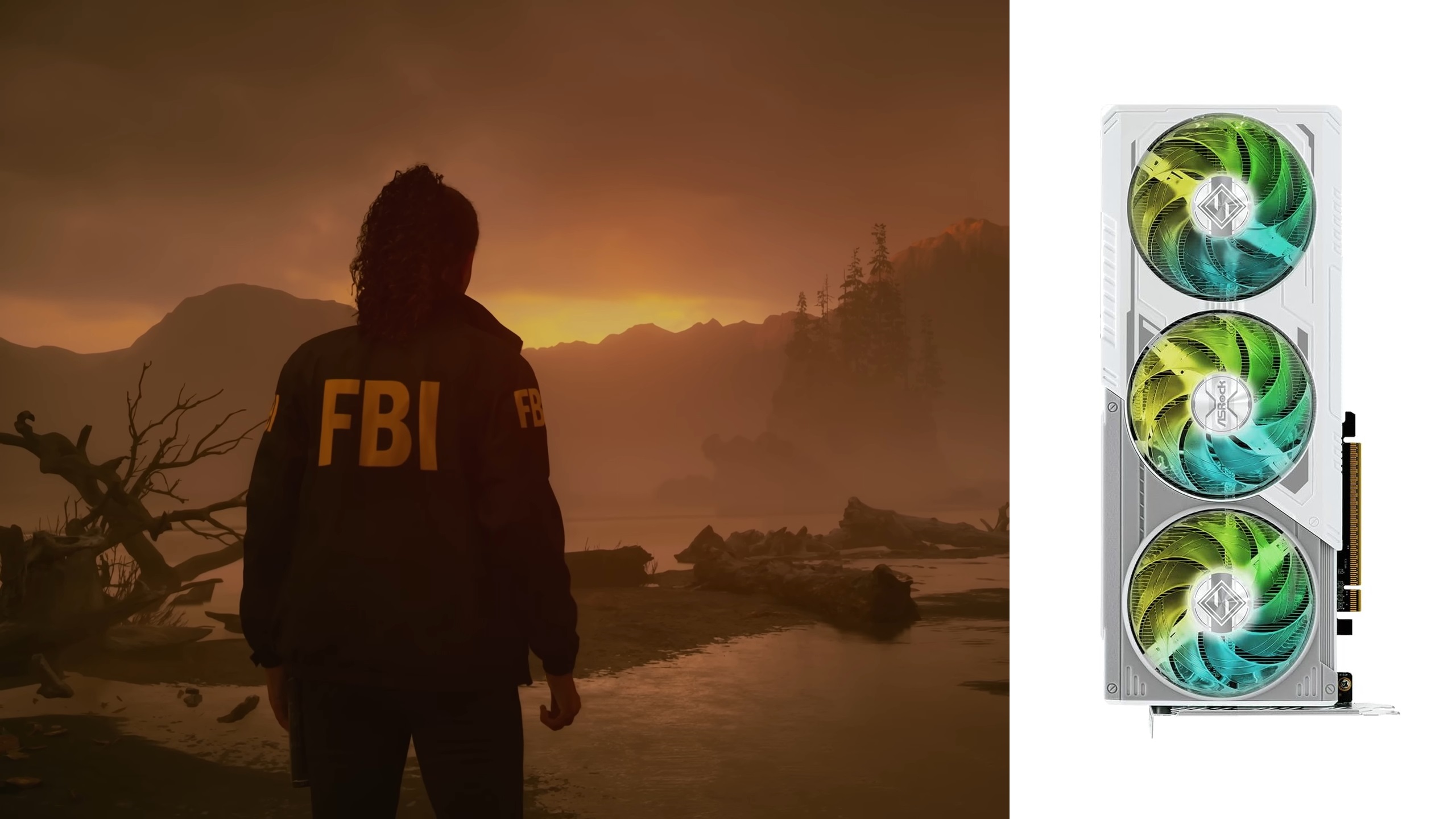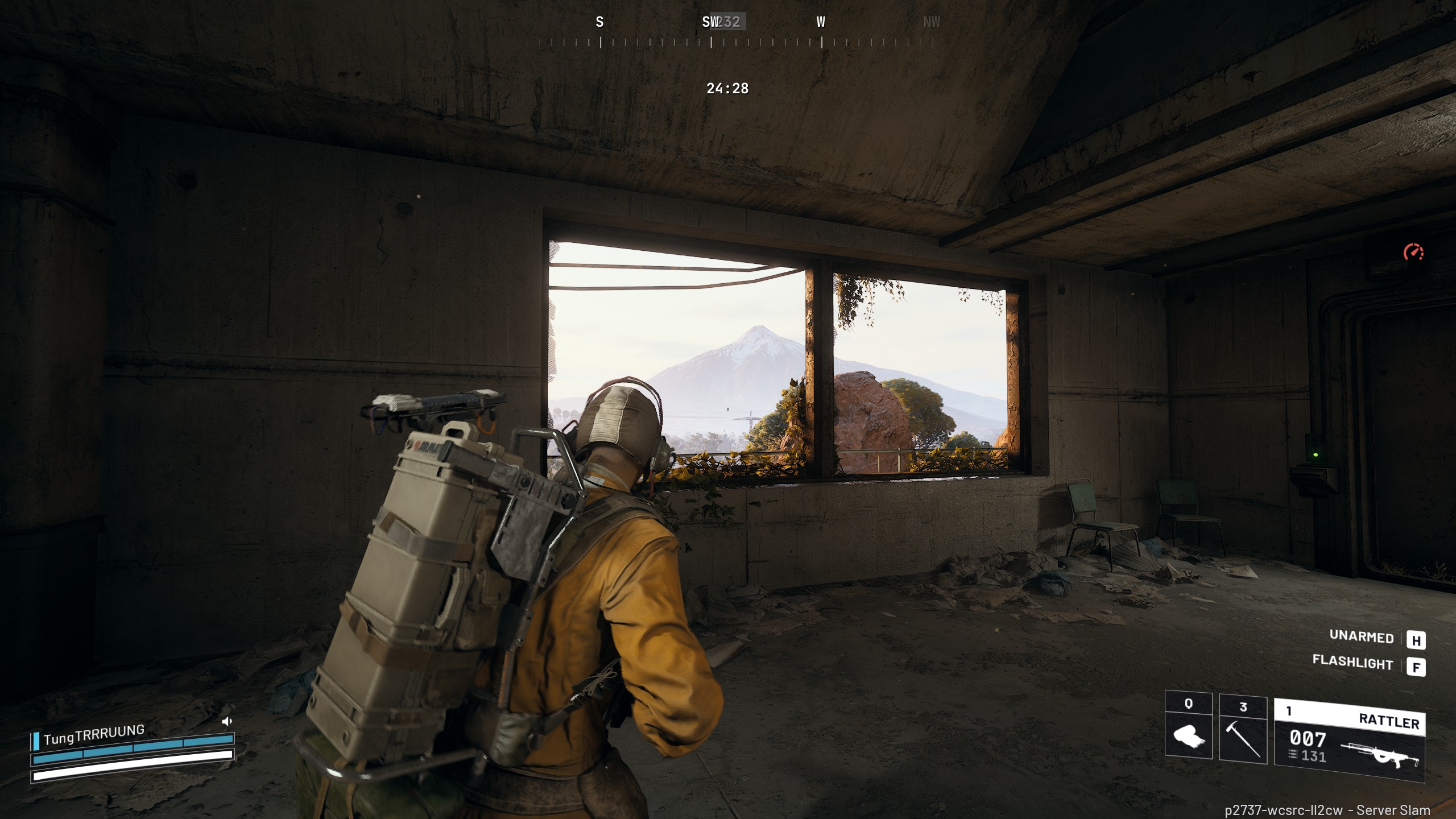These are the best overall settings for Jurassic World Evolution 3 to showcase the full potential of RTX 30 Series cards.

RTX 30 Series cards are still relevant and deliver incredible performance in Jurassic World Evolution 3. While they can’t technically max out the game at 4K, they definitely produce excellent results. With some optimization, the entry-level RTX 3050 can deliver outstanding results. That said, the settings are mentioned below.
Read More: 5 Best Games for RTX 5060
Jurassic World Evolution 3 – Best Settings for RTX 3050 Through RTX 3070 Ti
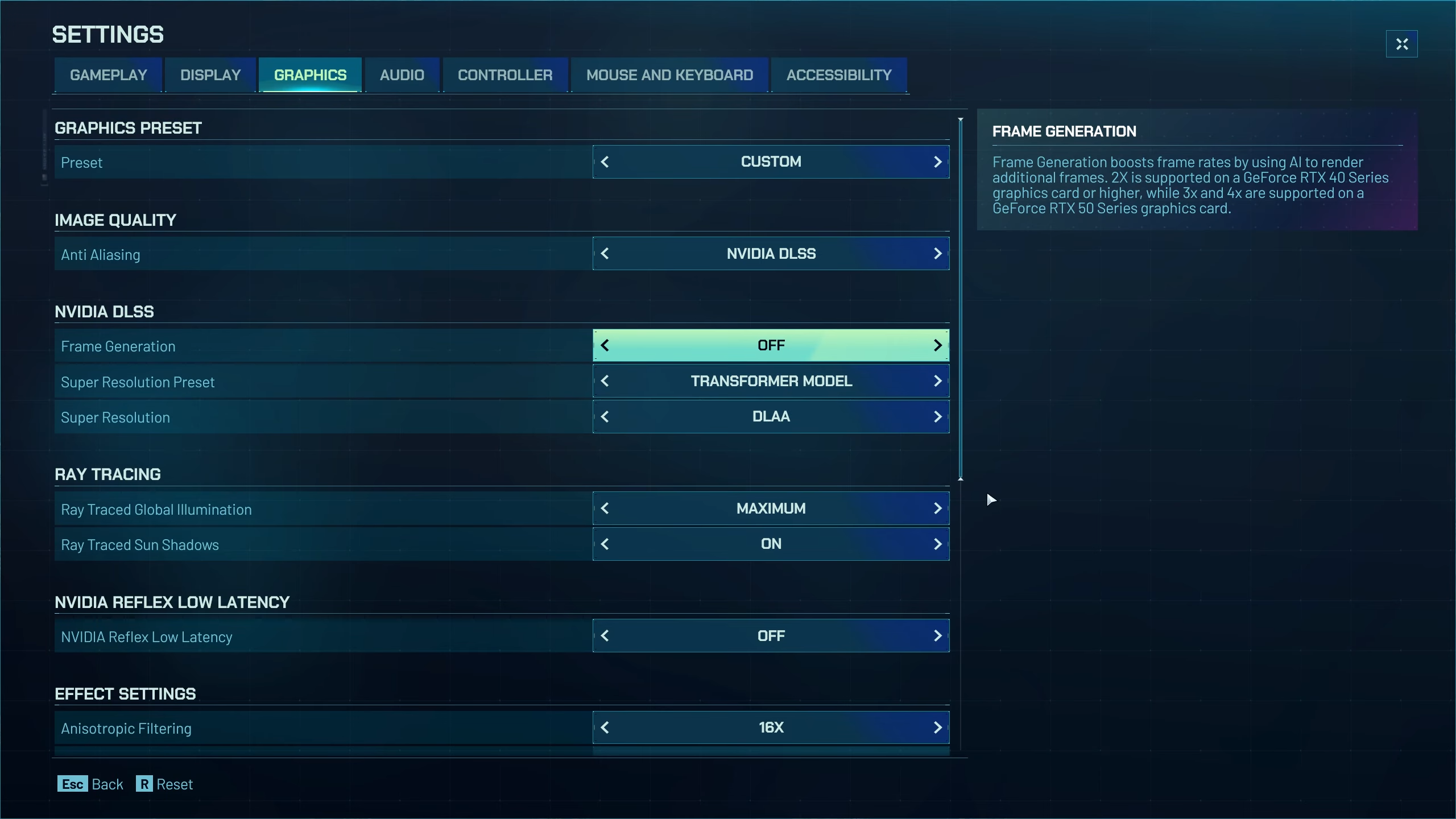
We recommend playing the game at 1080p resolution on RTX 3050 and above, including RTX 3060 Ti, with these settings: With the RTX 3070 and RTX 3070 Ti, you can play at 1440p. If the frame drops, then enable DLSS Quality upscaling.
Best Settings Explored
| Setting | Value |
|---|---|
| Graphics Preset | Custom |
| Anti-Aliasing | NVIDIA DLSS |
| Frame Generation | Off |
| Super Resolution Preset | Transformer Model |
| Super Resolution | DLAA / Quality |
| Ray Traced Global Illumination | Maximum |
| Ray Traced Sun Shadows | On |
| NVIDIA Reflex Low Latency | Off |
| Anisotropic Filtering | 16x |
| Ambient Occlusion | High |
| Screen Space Reflections | On |
| Geometry Detail | Medium |
| Foliage Detail | Medium |
| Shadows | High |
| Screen Space Shadows | On |
| Motion Blur | Off |
| Depth of Field | Off |
| Water | Medium |
| Wind | Medium |
| Rain | Medium |
| Atmospherics | Medium |
Jurassic World Evolution 3 – Best Settings for RTX 3080 Through RTX 3090 Ti
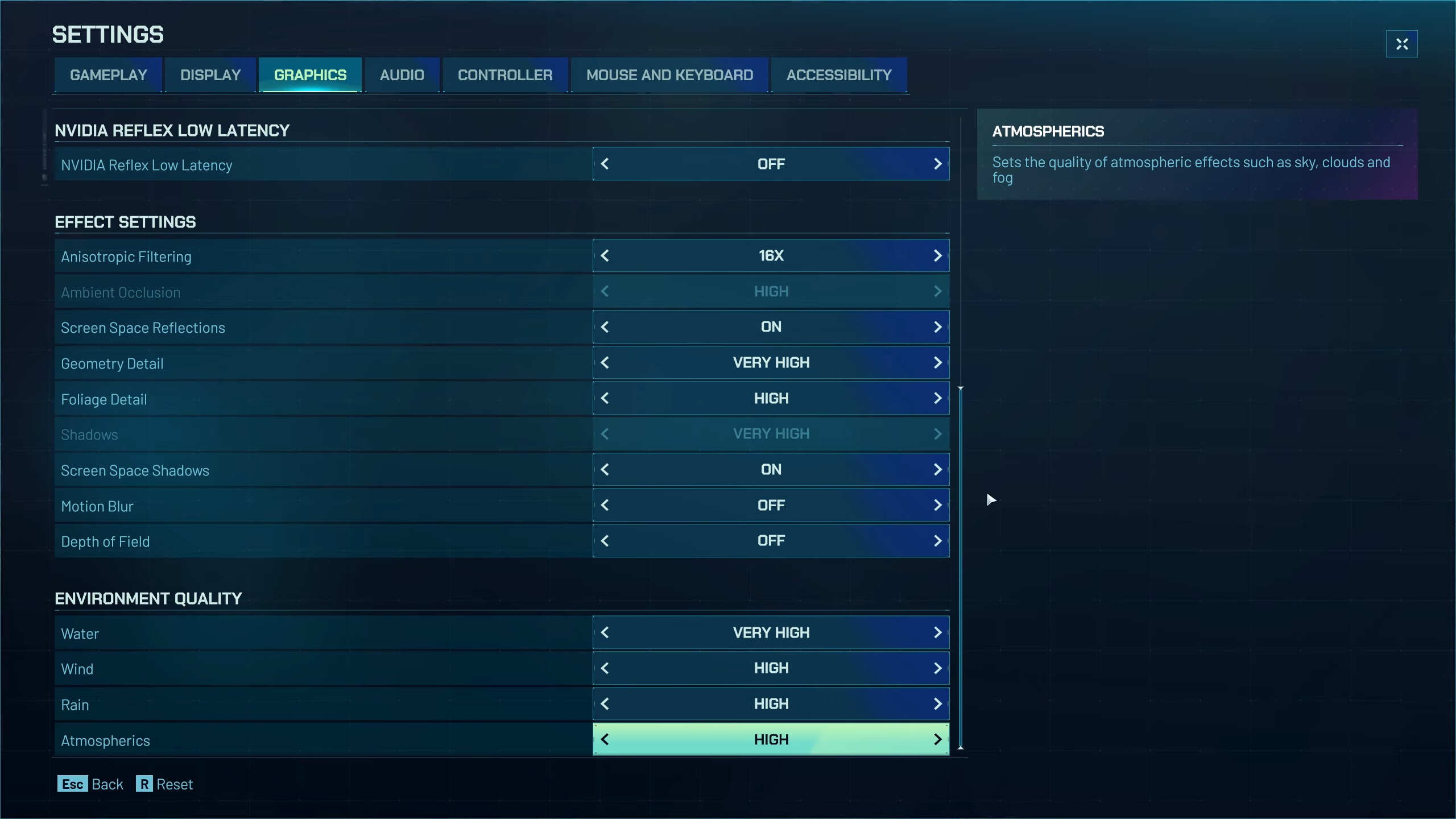
With an RTX 3080, you can enjoy the game at native 1440p with these settings, as these GPUs still have plenty of horsepower to deliver a reasonable frame rate. If performance drops on any of the given GPUs, use DLSS Quality / balanced, whichever suffices.
Best Settings Explored
| Setting | Value |
|---|---|
| Graphics Preset | Custom |
| Anti-Aliasing | NVIDIA DLSS |
| Frame Generation | Off |
| Super Resolution Preset | Transformer Model |
| Super Resolution | DLAA / DLSS |
| Ray Traced Global Illumination | Maximum |
| Ray Traced Sun Shadows | On |
| NVIDIA Reflex Low Latency | Off |
| Anisotropic Filtering | 16x |
| Ambient Occlusion | High |
| Screen Space Reflections | On |
| Geometry Detail | High |
| Foliage Detail | High |
| Shadows | High |
| Screen Space Shadows | On |
| Motion Blur | Off |
| Depth of Field | Off |
| Water | High |
| Wind | High |
| Rain | High |
| Atmospherics | High |
Read More: Jurassic World Evolution 3: How To Increase Reputation
Looking For More Related to Tech?
We provide the latest news and “How To’s” for Tech content. Meanwhile, you can check out the following articles related to PC GPUs, CPU and GPU comparisons, mobile phones, and more:
- 5 Best Air Coolers for CPUs in 2025
- ASUS TUF Gaming F16 Release Date, Specifications, Price, and More
- iPhone 16e vs iPhone SE (3rd Gen): Which One To Buy in 2025?
- Powerbeats Pro 2 vs AirPods Pro 2: Which One To Get in 2025
- RTX 5070 Ti vs. RTX 4070 Super: Specs, Price and More Compared
- Windows 11: How To Disable Lock Screen Widgets
 Reddit
Reddit
 Email
Email