Here’s how to identify unstable frame times and fix them using RTSS, addressing both system and game optimization issues.
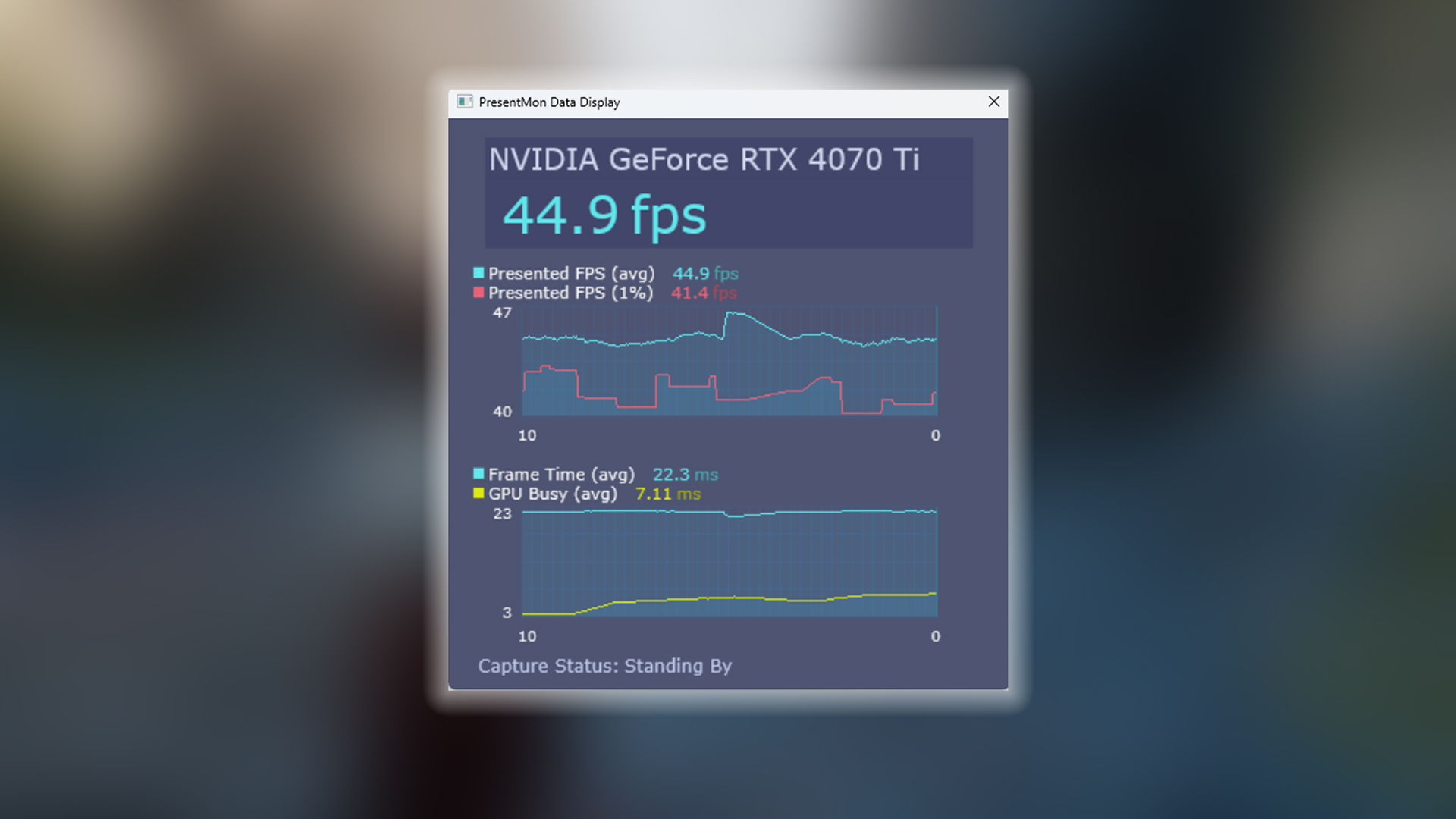
A smooth frame time graph indicates that your PC is not experiencing any bottlenecks while playing a game. This bottleneck can have multiple causes. In modern titles, game optimization specifically targets high-core-count CPUs and favors multithreading, often leaving budget components unsupported.
If you are experiencing jittery gameplay, frequent microstutters, or an overall sluggish experience, it’s likely due to inconsistent frame times. With proper optimization for your hardware, you could average around 80–100 FPS, give or take. In reality, you may still fall below 60, which can degrade the overall PC gaming experience.
Below, we discuss ways to fix or work around this if buying newer hardware isn’t an option.
Note: Many games have built-in frame capping support. However, RTSS works the best.
Read More: 5 Best Games for RTX 5080 Laptops
Understanding Frame Time Issues

Frame time is the time (in milliseconds) it takes to render a single frame. Under ideal circumstances, this should remain very consistent. If your monitor’s refresh rate is 60Hz, you want every frame to take exactly 16.67ms. If your frame times fluctuate between 10ms and 25ms, you will experience stuttering.
There can be multiple reasons why this happens, including thermal throttling, poor game optimization, and more. However, in most cases, CPU or GPU bottlenecks, background applications, or VRM-related issues on your motherboard are the primary causes.
Fixing Frame Time Graph with RTSS
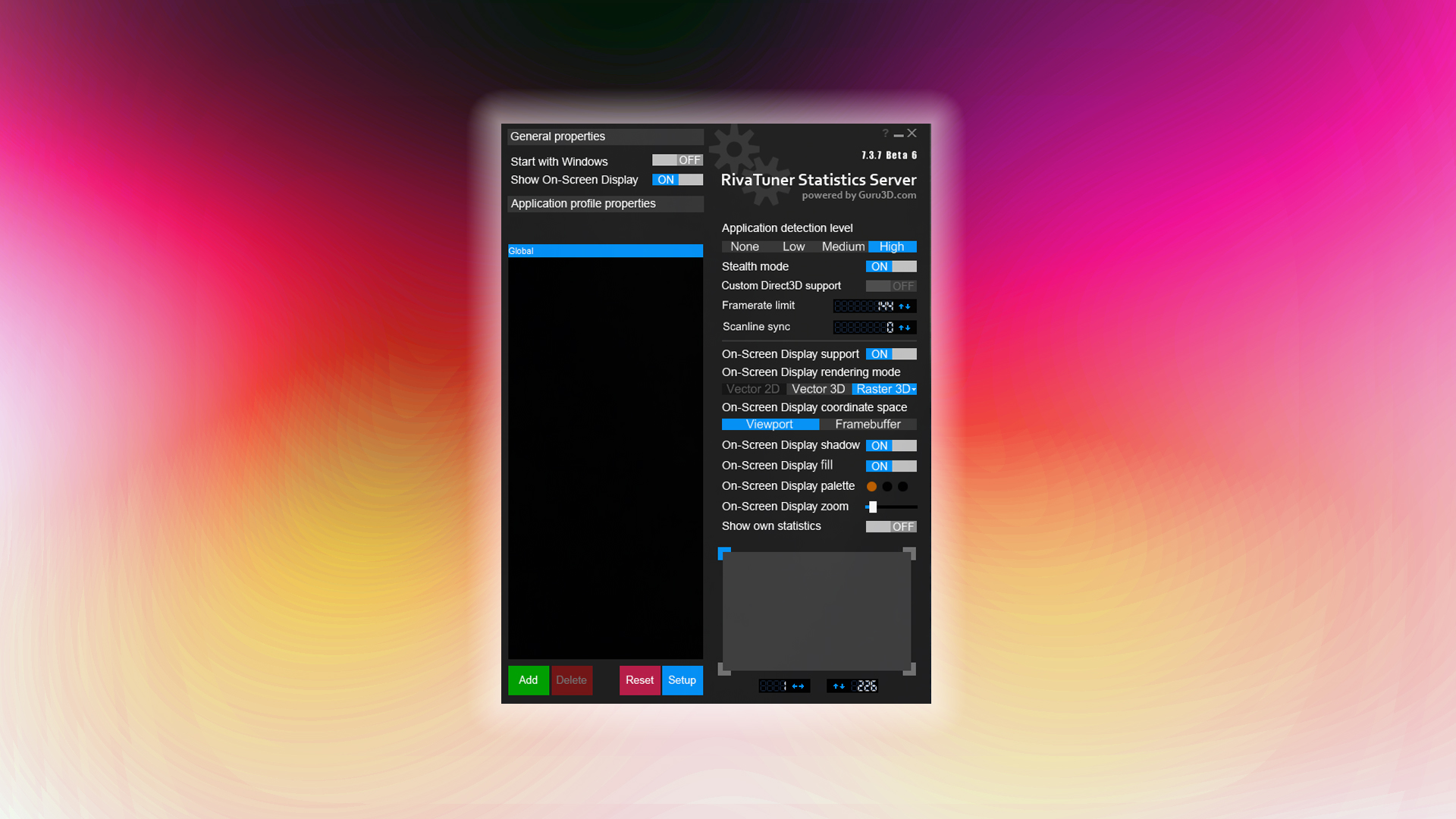
Install MSI Afterburner, which includes RTSS (RivaTuner Statistics Server). Enable the on-screen display, and you’ll be able to monitor frame times in real time. If you notice inconsistencies, cap your frame rate in RTSS to a value you determine. Once you do that, the frame time graph will flatten, and you’ll experience a stutter-free gaming experience.
When RTSS Isn’t Enough
Game optimization issues remain a major concern. Titles like Oblivion Remastered and Borderlands 4 require heavy tuning to hit playable frame rates. Some games may even require a driver update or downgrade to function properly.
Try Adjusting In-Game Settings
If RTSS doesn’t fix your issues and you’re still experiencing stuttering, there’s a high possibility you’re playing an Unreal Engine 5 game, and what you’re experiencing is traversal stutter. Regardless of the cause, if stuttering persists, try lowering your in-game settings. This will reduce visual fidelity but help increase your frame rate.
Once your frame rate improves, you can then dial in a frame rate lock. There’s a good chance your stuttering will completely disappear with this combined approach.
Read More: 5 Best Games for RTX 5060 Ti
We provide the latest news and “How To’s” for Tech content. Meanwhile, you can check out the following articles related to PC GPUs, CPU and GPU comparisons, mobile phones, and more:
- 5 Best Air Coolers for CPUs in 2025
- ASUS TUF Gaming F16 Release Date, Specifications, Price, and More
- iPhone 16e vs iPhone SE (3rd Gen): Which One To Buy in 2025?
- Powerbeats Pro 2 vs AirPods Pro 2: Which One To Get in 2025
- RTX 5070 Ti vs. RTX 4070 Super: Specs, Price and More Compared
- Windows 11: How To Disable Lock Screen Widgets
 Reddit
Reddit
 Email
Email


