Here’s how to identify a RAM shortage in your gaming PC and the workarounds you can apply before upgrading.

Given the current state of RAM prices, skyrocketing due to AI demands, running out of RAM kills gaming performance. You will immediately notice stuttering, frame pacing issues, frame time graph instability, and system-wide sluggishness.
No graphics settings adjustment will be able to fix this. However, there are a few measures you can take, such as checking for hardware failures or optimizing RAM usage on your Windows PC.
Read More: DDR5-8000 and Beyond: When Does RAM Speed Stop Mattering for Gaming?
How To Identify RAM Shortage

While gaming, press Alt + Tab and open Task Manager by either right-clicking the taskbar or pressing Ctrl + Shift + Esc. Then, go to the Performance tab and check Memory usage. If it’s sitting at 85-100%, you’re running out of RAM. If you have Xbox Game Bar enabled, pressing Win + G lets you monitor live RAM usage. Either way, if the RAM usage stays above 85%, then you need to upgrade your hardware.
However, if the RAM usage stays around 60-70% and you occasionally stutter, here’s what you can do.
1. Close Unnecessary Background Applications
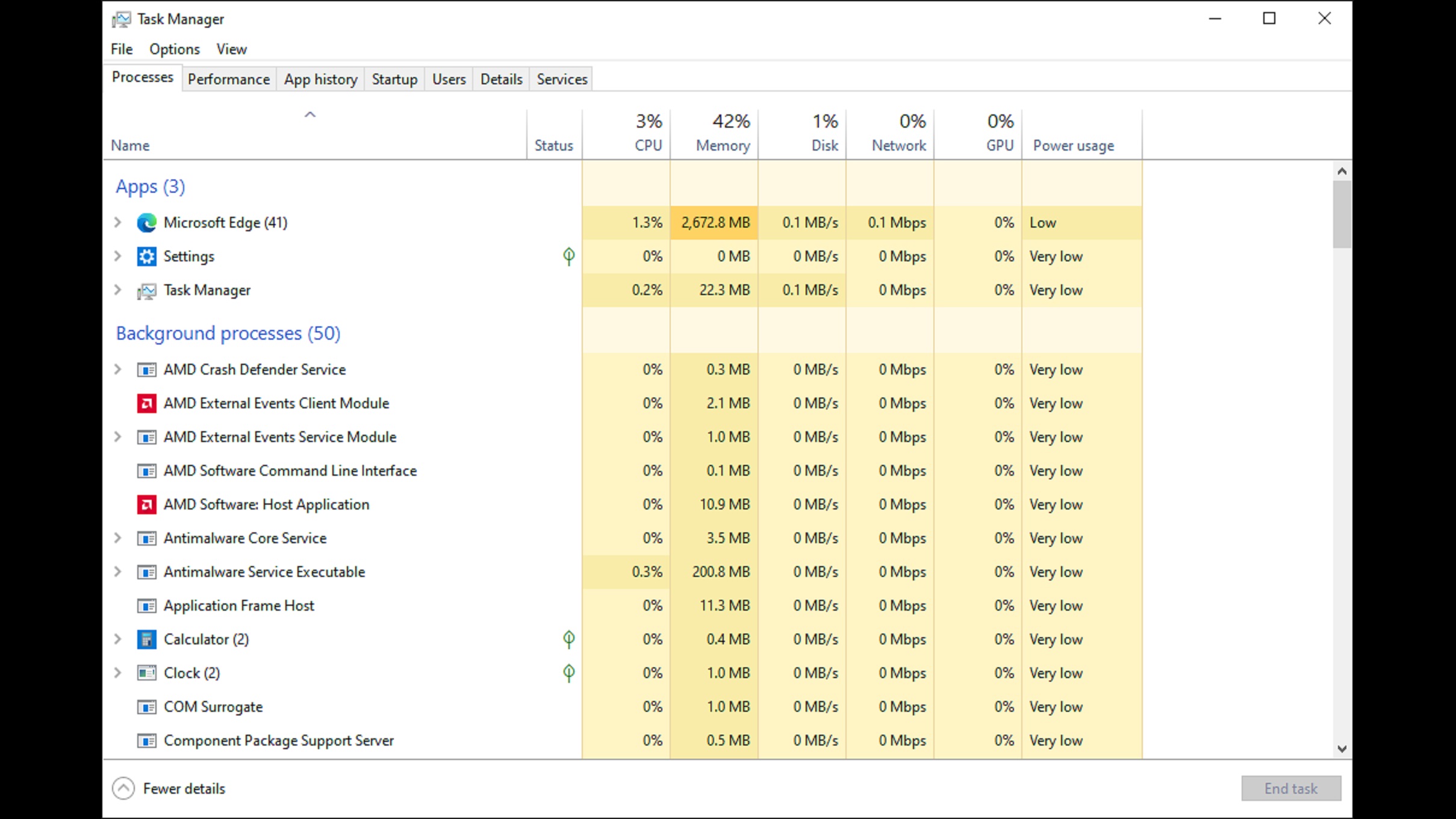
Google Chrome, Discord, RGB software, Laptop platform-based software, and many other tools take up a lot of RAM. Ensure that you close all of them and then start the game. You can also use WinMemoryCleaner by IgorMundstein (GitHub), which will free up a lot of RAM, letting you play games peacefully.
2. Disable Startup Programs
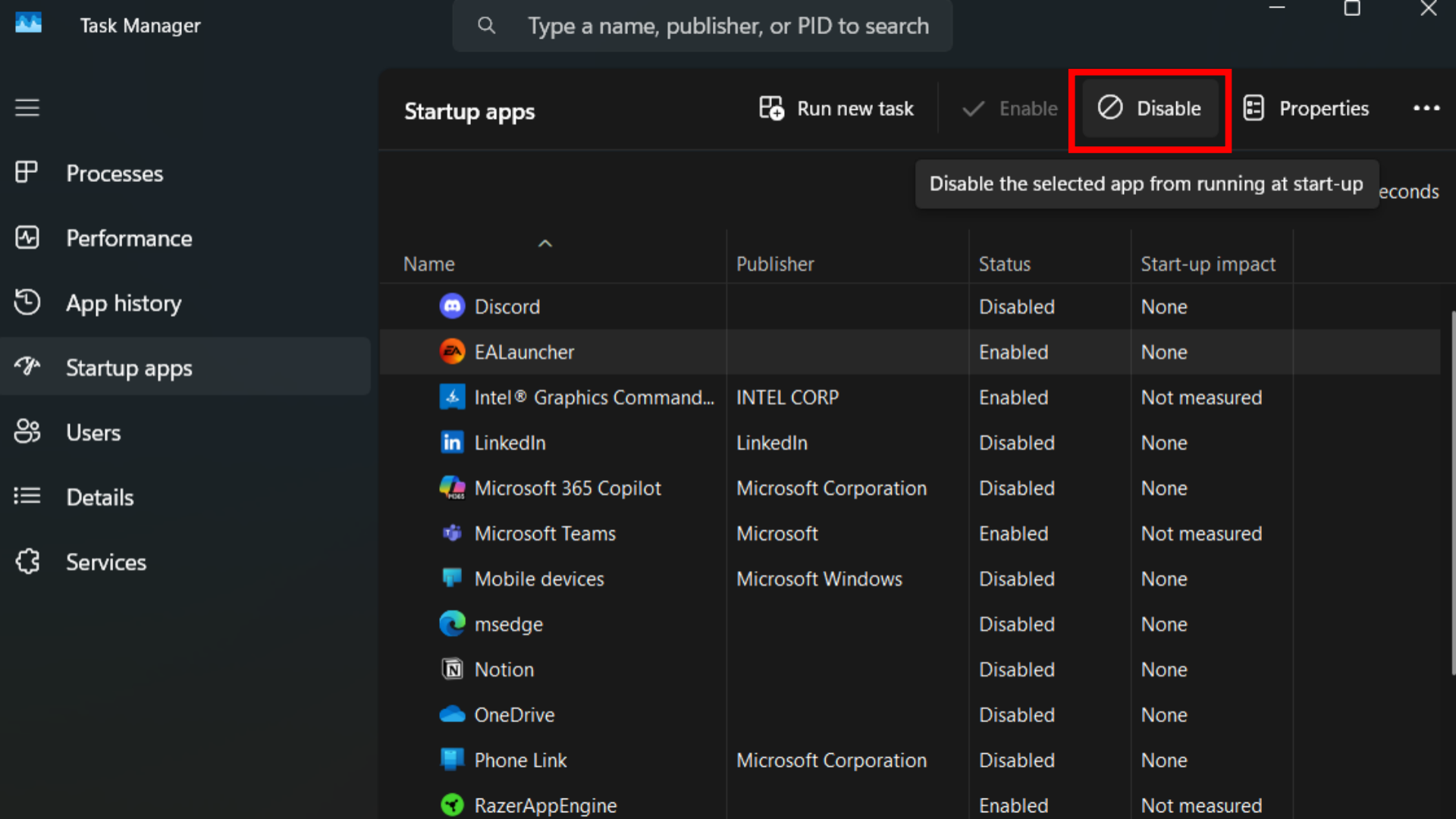
Debloating Windows is best for uninstalling a large number of bundled software and services that come with Windows. If you are unwilling to perform debloating, disable startup programs in Settings > Apps > Startup, as needed.
3. Clear Cache and Temporary Files
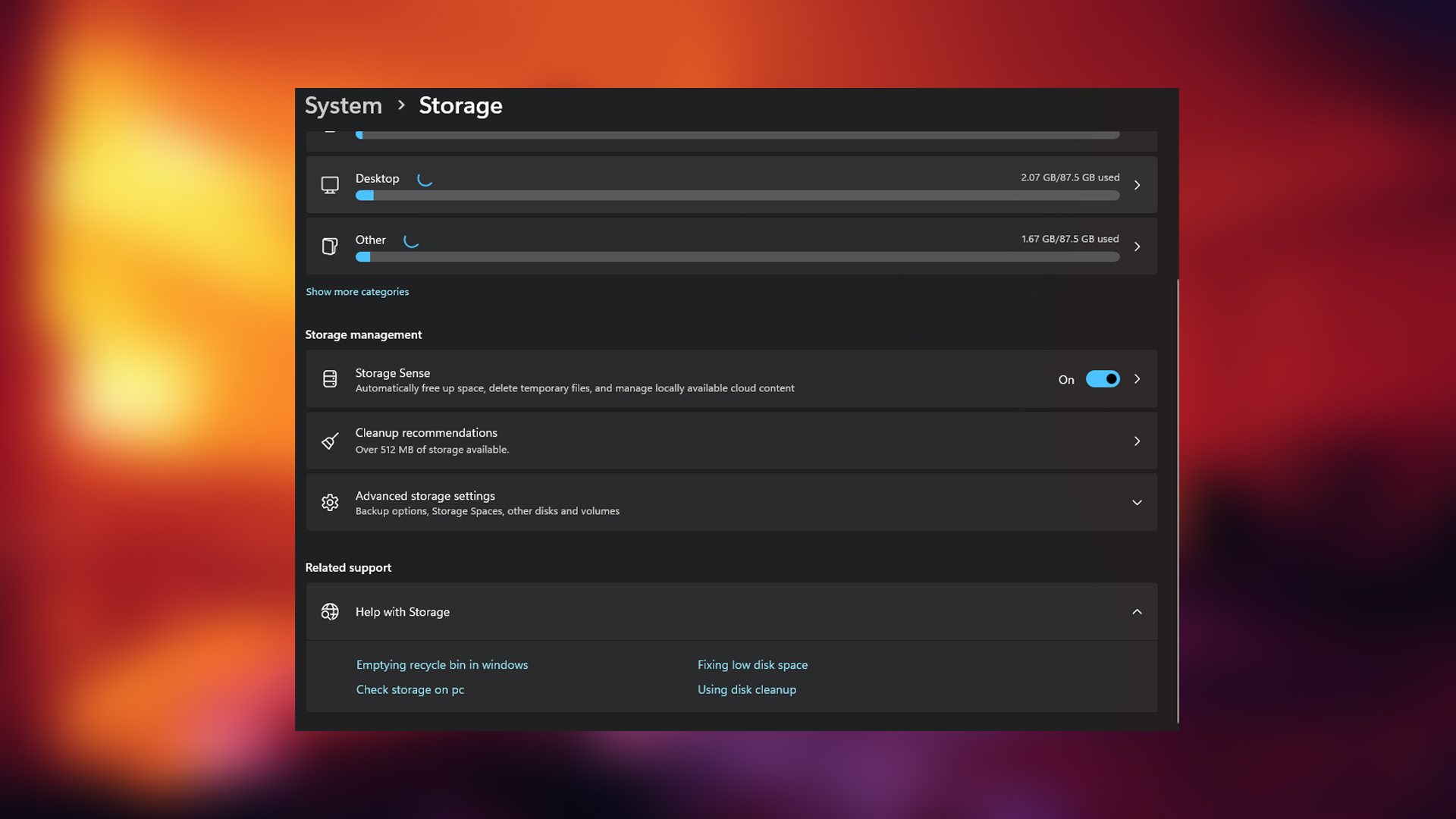
Although this technically frees up your storage, a heavily bloated system will likely consume more RAM. You can either do this manually in the Windows Control Panel or use the Sparkle tool by Parcoil (GitHub), an excellent application for cleaning up junk files on your system.
4. Close Browser Tabs and Extensions
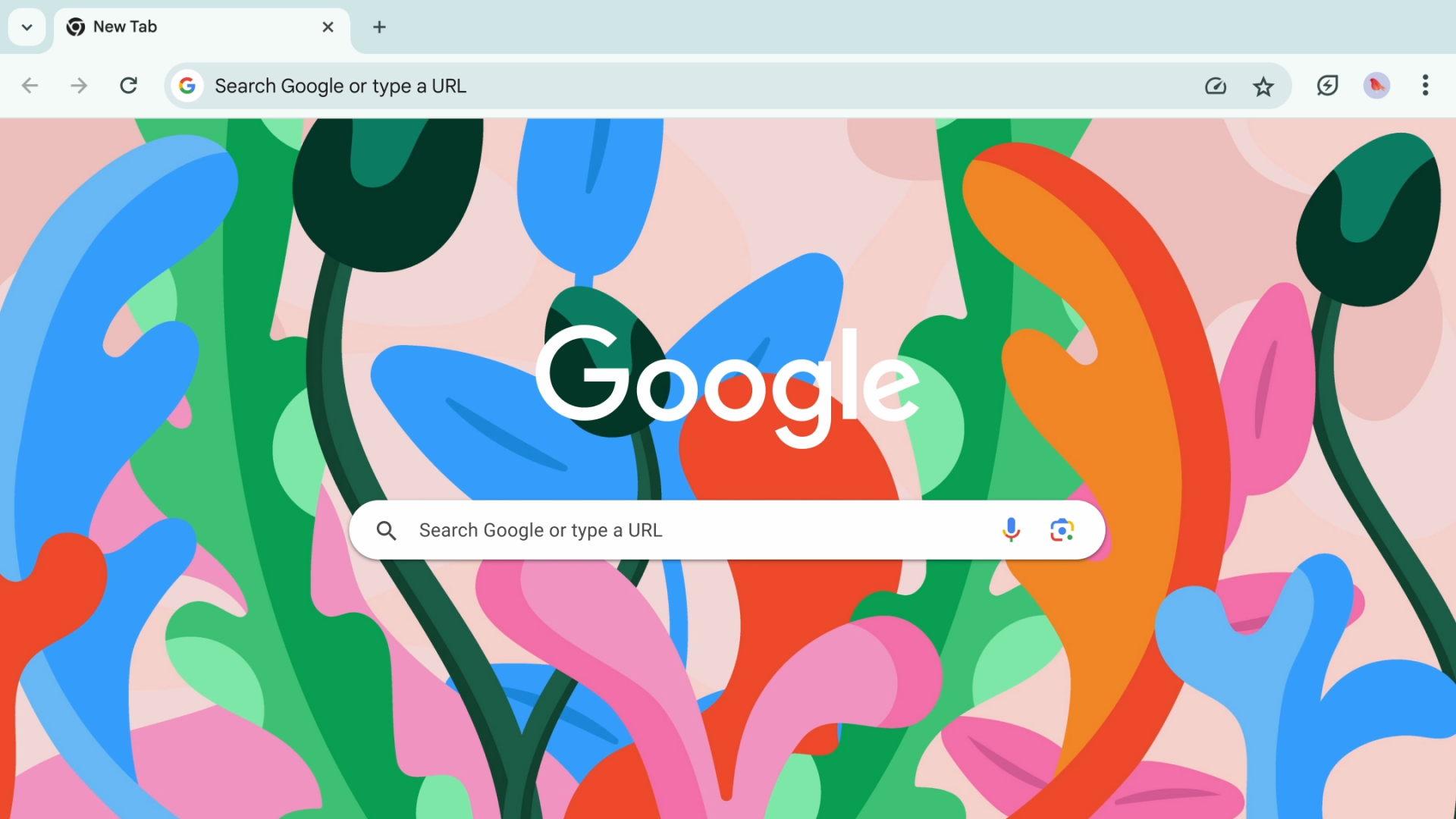
Chromium-based browsers consume a lot of RAM, so it’s better to keep them closed while playing games. For browsing guides, Steam has a built-in browser that can help you look them up. If you need to surf the internet for anything beyond checking guides, then only open your browser.
5. Restart Your System Regularly
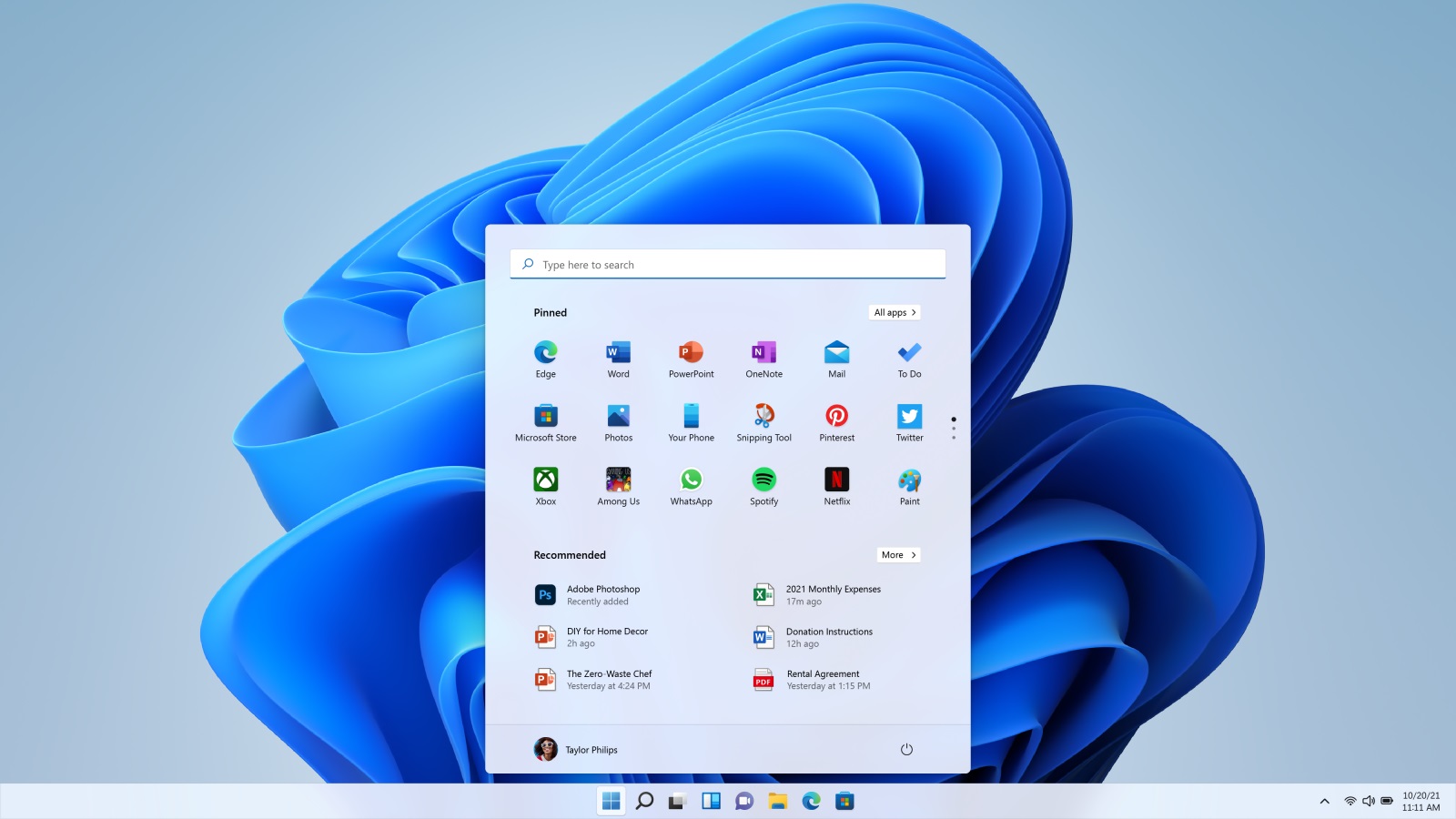
Restarting your system once in a while, for example, after long working hours, is highly recommended before playing games. A fresh start reallocates memory and clears any cached or reserved objects.
Read More: RAM Speed vs RAM Size: What Impacts Gaming More?
We provide the latest news and “How To’s” for Tech content. Meanwhile, you can check out the following articles related to PC GPUs, CPU and GPU comparisons, mobile phones, and more:
- 5 Best Air Coolers for CPUs in 2025
- ASUS TUF Gaming F16 Release Date, Specifications, Price, and More
- iPhone 16e vs iPhone SE (3rd Gen): Which One To Buy in 2025?
- Powerbeats Pro 2 vs AirPods Pro 2: Which One To Get in 2025
- RTX 5070 Ti vs. RTX 4070 Super: Specs, Price and More Compared
- Windows 11: How To Disable Lock Screen Widgets
 Reddit
Reddit
 Email
Email


