Check out how you can potentially fix the Warhammer 40K Space Marine 2 Controller Not Working error and continue your fight for the Emperor.

The Warhammer 40K Space Marine 2 ‘Controller Not Working’ error is hindering players who want to fight for the Emperor. Many are dealing with unresponsive controllers during their battle against the Xenos.
However, there are some potential solutions you can consider to get your controller working if you are facing the issue. This article will give you all the information you need.
Note: The fixes suggested below are not guaranteed to work.
Possible Fixes for the Warhammer 40K Space Marine 2 Controller Not Working error
1) Change Controller Settings on Steam
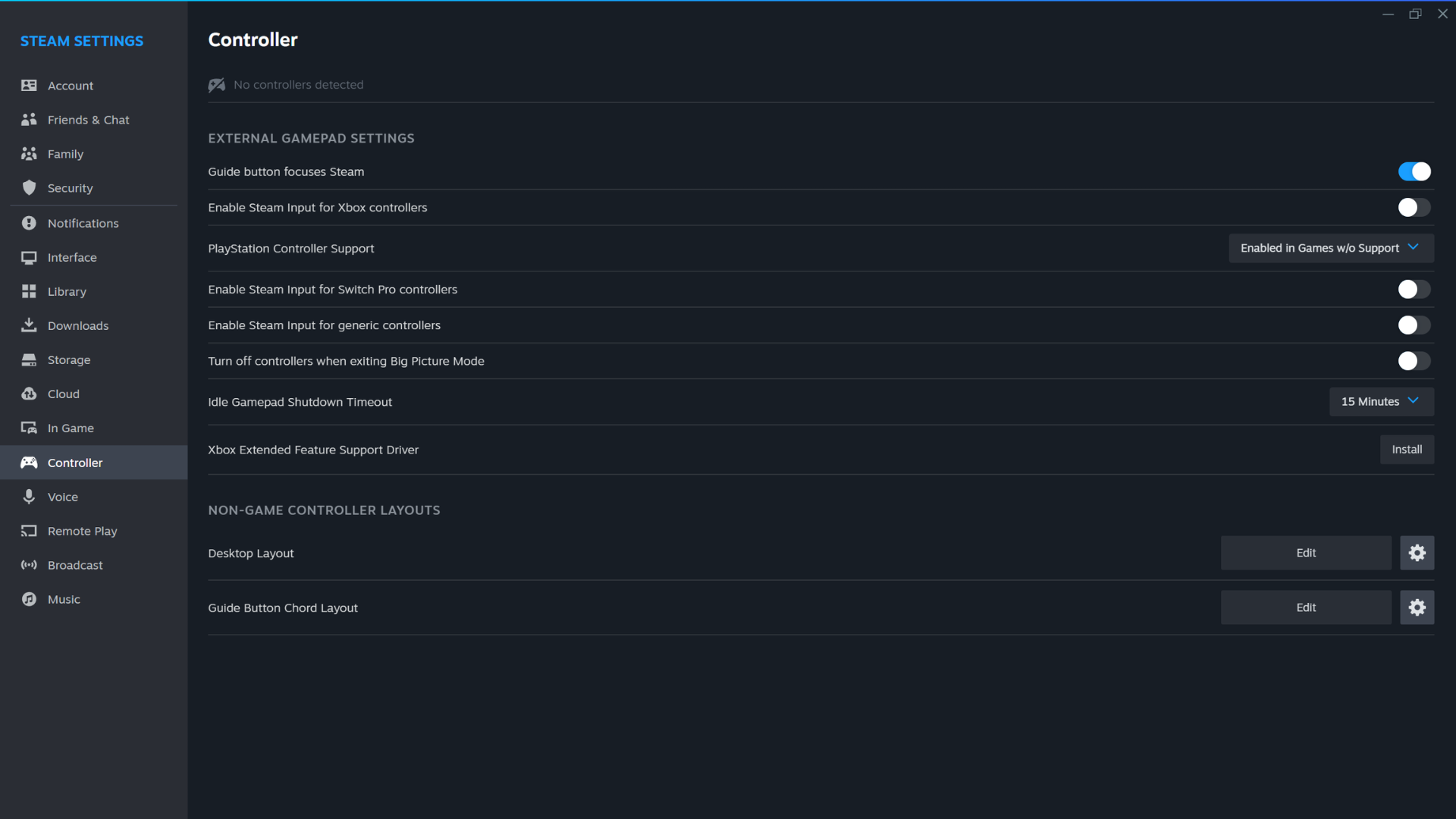
It is possible that your controller is unresponsive because your Steam settings do not allow controller support for certain devices. Hence, the first fix involves tinkering with the Steam settings. To do this, follow the given steps:
- Navigate to the Steam Settings in the top left corner of the Steam interface.
- Locate the Controller tab.
- Under “Enable Steam Input for Xbox controllers”, select “Enabled in Games w/o Support” from the drop-down menu.
- Close the settings window and restart Steam.
Once you have restarted Steam, you can launch the game again to see if your issue has been fixed.
2) Change Controller Settings for Warhammer 40K Space Marine 2
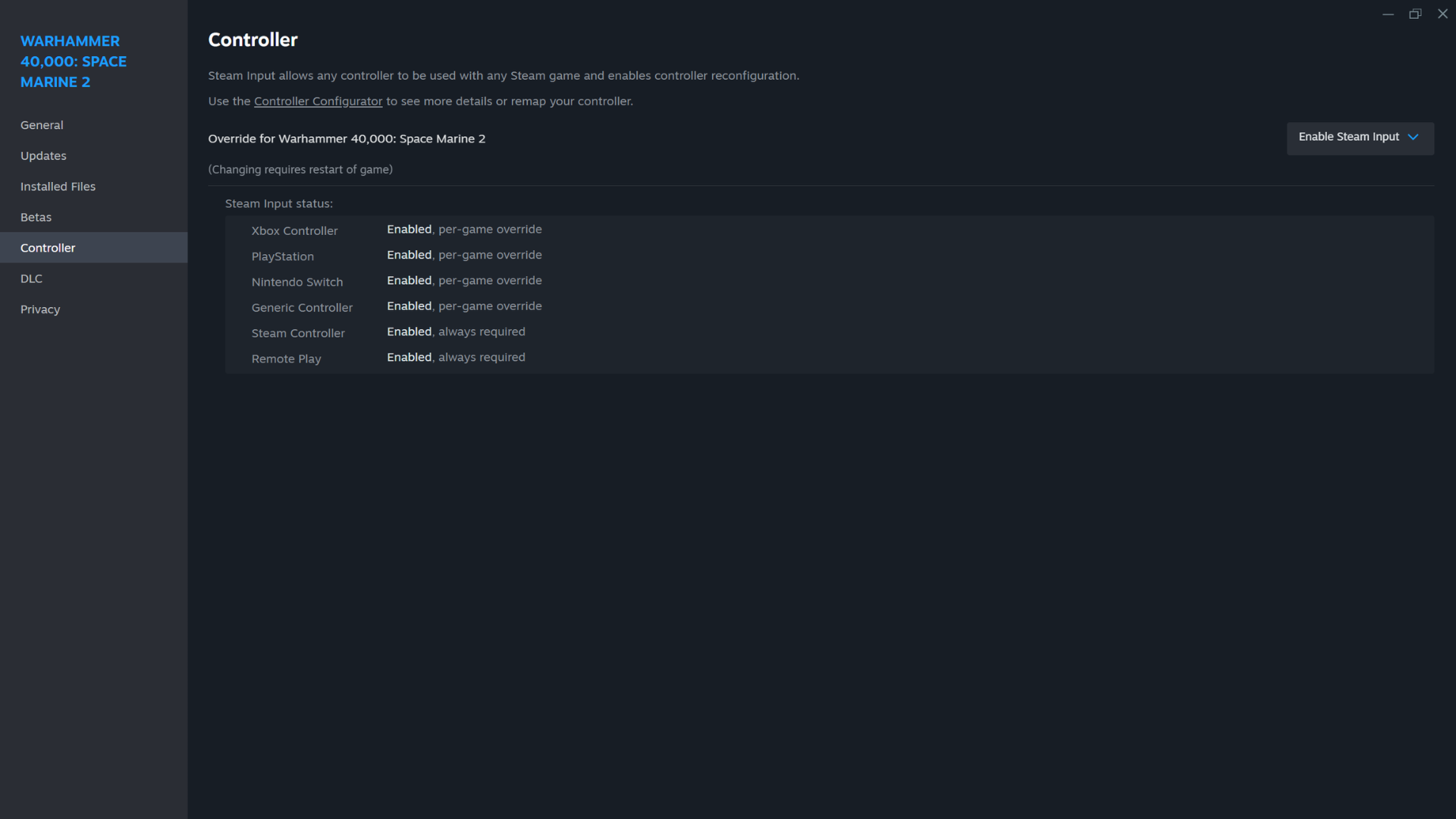
Upon installation, games can sometimes have a few odd settings that cause your controller to not function properly. If changing the Steam settings did not resolve your issue, you can alter the settings of the game itself. Follow these steps:
- Find the game in your Steam library.
- Click on the Settings cog for Space Marine 2.
- In the Settings menu, find Properties and navigate to the Controller settings.
- Here, click on the drop-down menu and select “Enable Steam Input”.
3) Update Drivers
Outdated drivers can also cause a break in the connection between your controller and the game. To remedy this, you can update your controller drivers. For Xbox controllers, download the Xbox Accessories application and the latest drivers. Or, you can get the PlayStation Accessories application for Windows to download the latest drivers for your PlayStation controller.
Looking For More?
Thank you for reading the article. We provide the latest news and create guides for Baldur’s Gate 3, Starfield, ARK Survival Ascended, and more. Also, watch Deltia play games on Twitch or visit his YouTube channel!
 Reddit
Reddit
 Email
Email