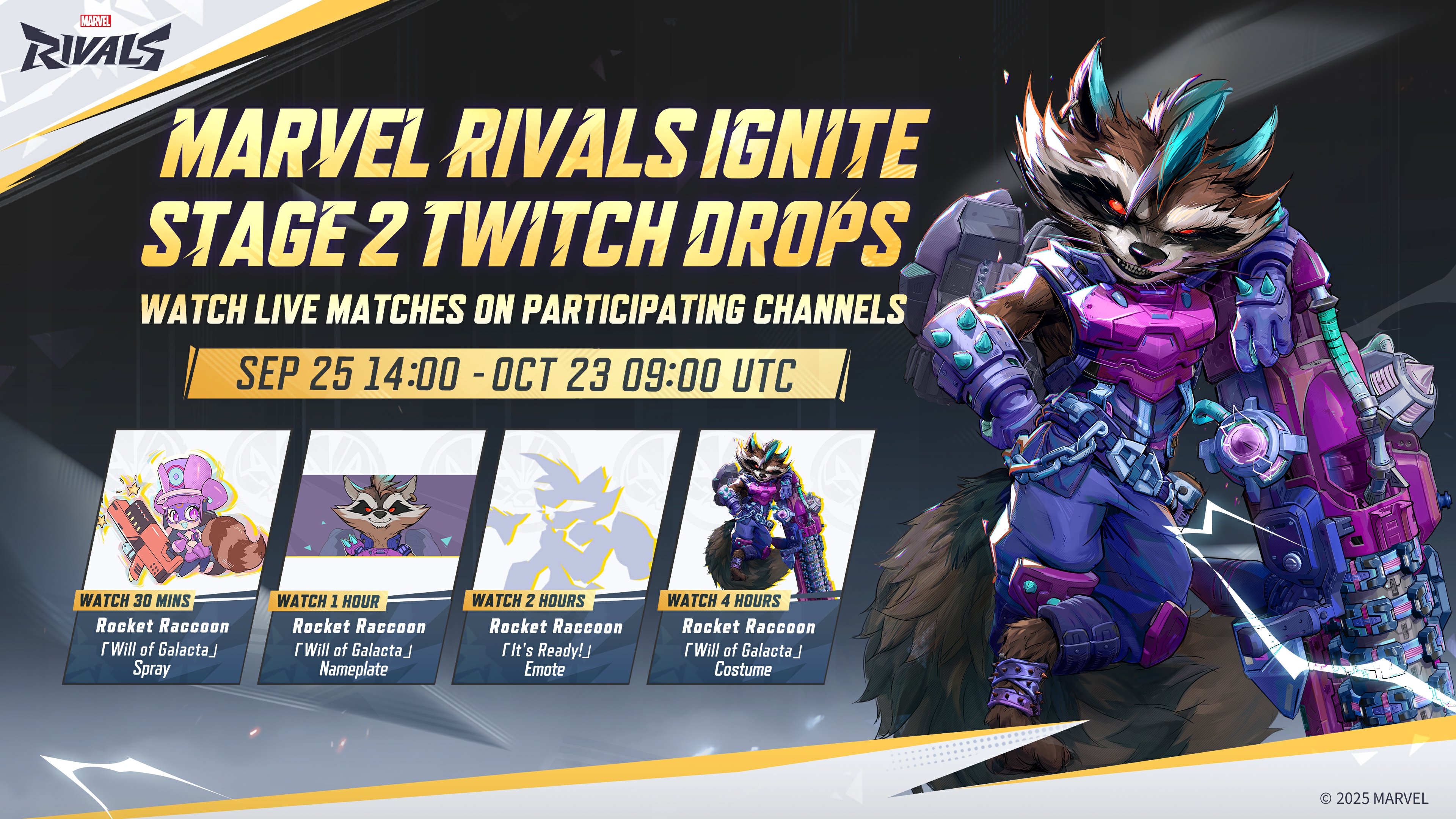In this guide, we shall go over how to use team chat in Marvel Rivals, alongside exploring how to mute the mic and other chat settings.

Marvel Rivals is a 6v6 team-based hero shooter that puts you in the shoes of literal gods and superheroes from the Marvel Universe. It comes as no surprise that hell rains down, sparks fly, and buildings are destroyed as the characters clash. Communication is the key to surviving it all, and Marvel Rivals features a team chat that allows you to do so.
So, to answer your question, yes, Marvel Rivals has a team chat. However, it does a very poor job of telling you about it, and the settings can be difficult to find. In this guide, we shall go over how to use team chat in Marvel Rivals, alongside exploring how to mute the mic and other chat settings.
How To Use Text Chat
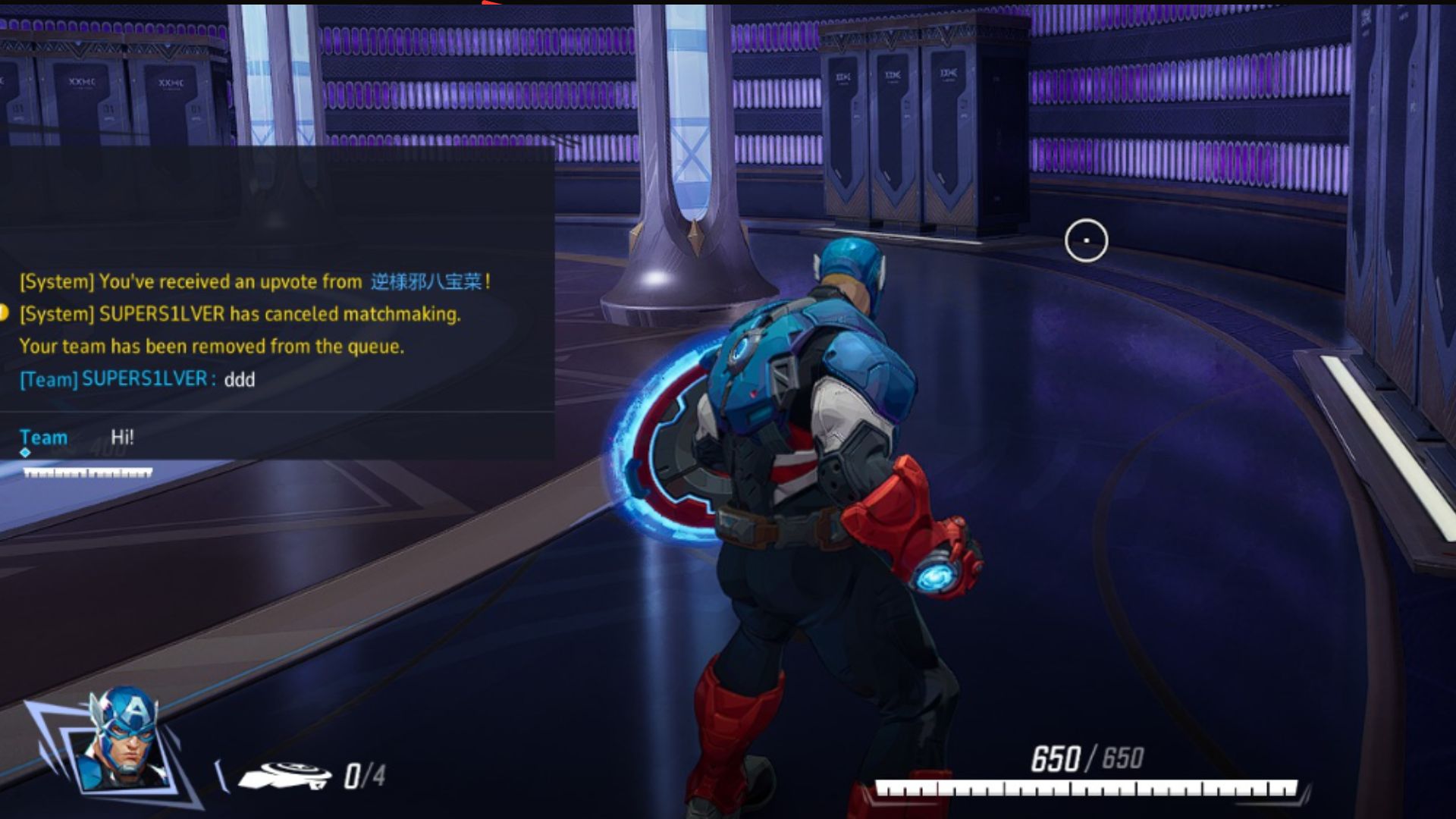
The team chat in Marvel Rivals is split into text chat and voice chat. Text chat allows you to send text messages for your players to read, while voice chat communicates through voice. The text feature is fairly simple and can be accessed by following the steps below.
- Press the Enter key in-game to bring up a text box on the left-hand side of your screen.
- Type in the message you wish to send.
- Press the Enter key again to send the message.
- Repeat the process if you wish to send another text.
- Press Ctrl + Shift + C if you wish to hide the chat.
How To Use Voice Chat
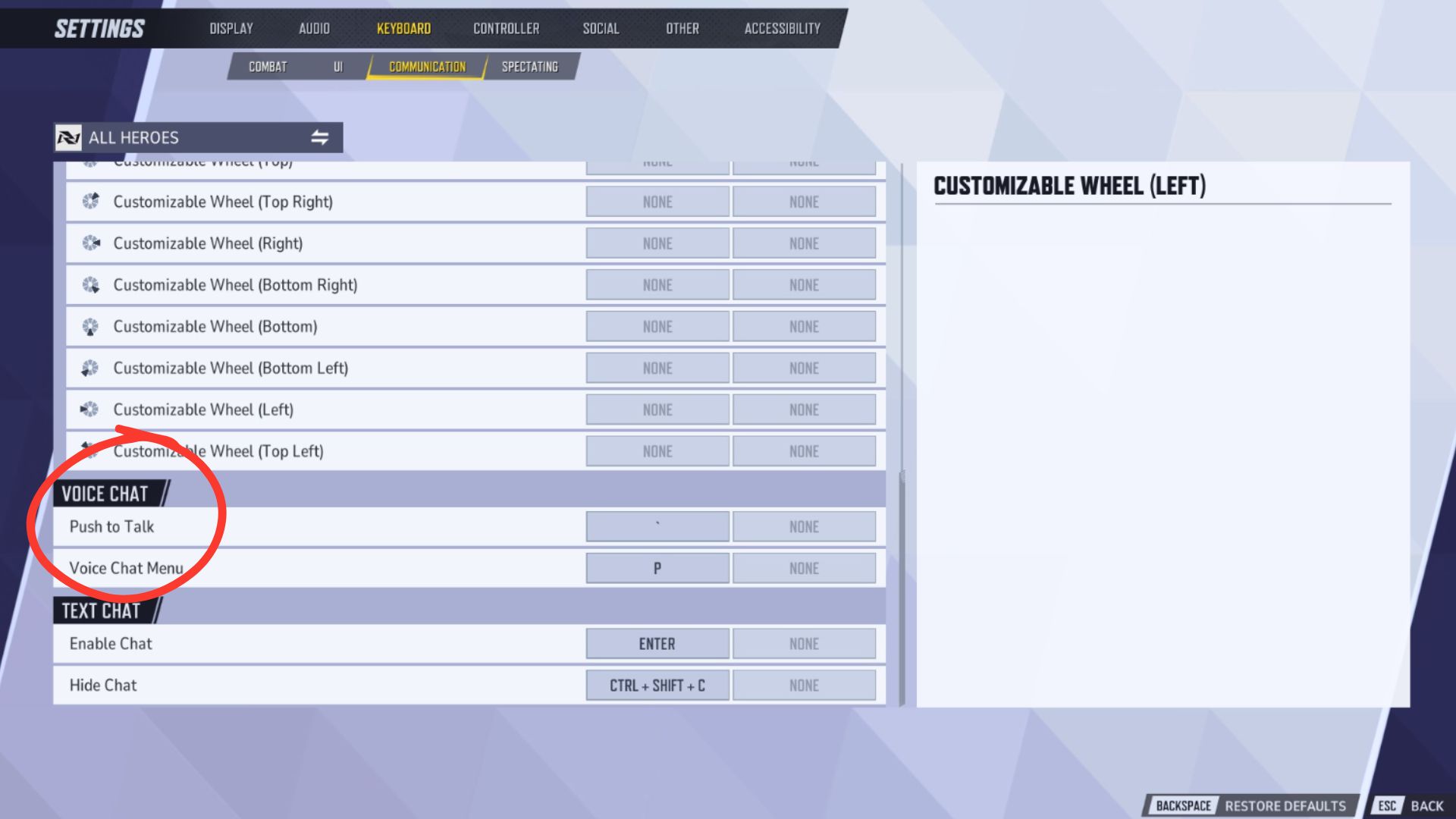
Voice chat is another feature that is crucial for any multiplayer experience, and this holds true for Marvel Rivals as well. You can use voice chat in Marvel Rivals by simply pressing the ‘Push to Talk’ keybind in the game. This key bind, however, is unassigned by default. Follow the steps below to assign a key for ‘Push to talk’ and use voice chat.
- Click on the gear icon in the top right corner of the main menu and click on ‘Settings.’
- Click on the ‘Keyboard’ tab at the top of the screen. This is the third tab from the left.
- Under this, click on the ‘Communication’ sub-tab. This is the third from the left.
- Scroll down to the ‘Voice Chat’ section and assign a key bind for ‘Push to talk’ in the blank box.
- You can then press the key to use the ‘Push to talk’ feature in-game and communicate with teammates through voice chat.
You can further tweak your voice chat settings in the ‘Audio’ section of the settings. Here, you can switch from ‘Push to talk’ to ‘Open Mic,’ but we would not recommend so. You can also toggle voice chat on or off under this section.
How To Mute Mic

If your teammates happen to be unpleasant, or have an open mic, or are annoying you, you can also mute them in-game. You can do so by pressing the Voice Chat Menu key in-game. This is assigned to ‘P’ by default, but you can change it in the settings. Press the ‘P’ key in-game to bring up the Voice Chat Menu. This will show you a list of players in your lobby with a mic icon next to them. You can then click on the speaker icon next to the player name to mute or unmute them as you see fit.
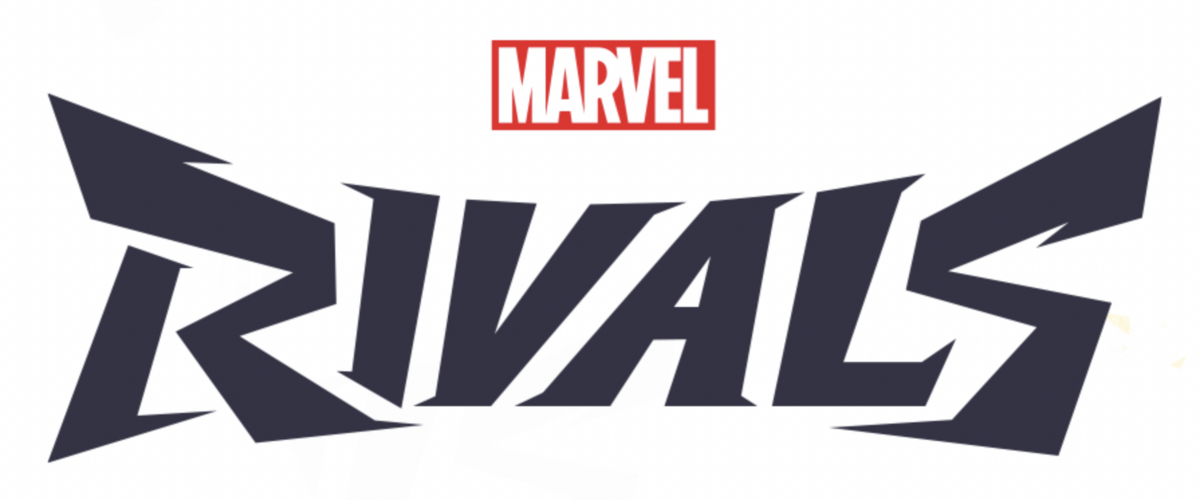
Thank you for reading the article. We provide the latest news and create guides for Marvel Rivals. Also, watch Deltia play on Twitch or visit his YouTube channel!
- Best Crosshair Codes for Marvel Rivals
- Marvel Rivals Codes: All Active Bundle Codes and How To Redeem
- Marvel Rivals Tier List: Best Characters to use
- All Team-Up Abilities in Marvel Rivals Explained
- 5 Best Duelists in Marvel Rivals
- 5 Best Strategists in Marvel Rivals
- 5 Best Vanguards in Marvel Rivals
- Marvel Rivals Penalty System Explained
 Reddit
Reddit
 Email
Email