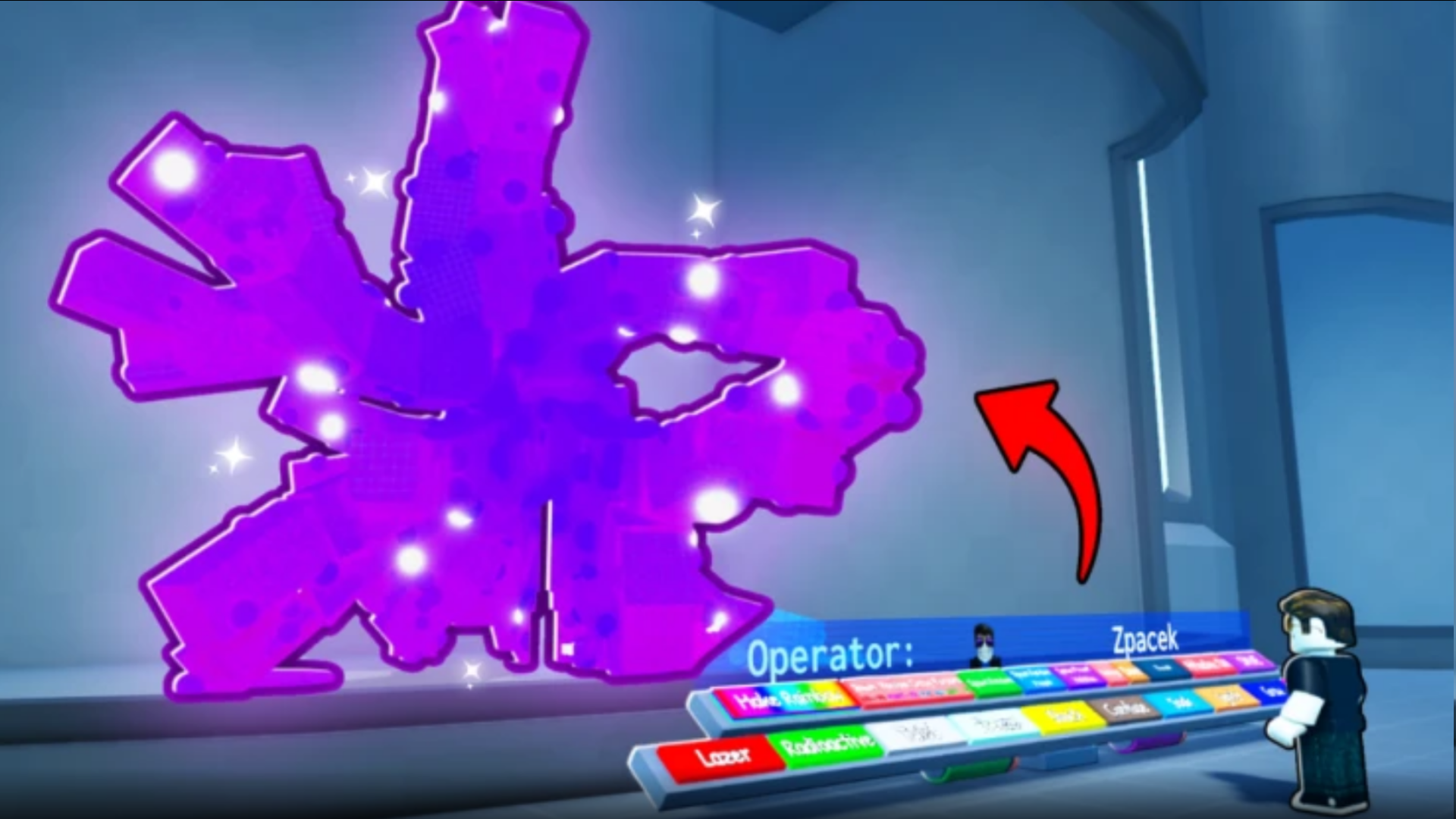This Adopt Me Roblox controls guide features all the default keybinds for PC, PlayStation, Xbox, and mobile.

Adopt Me is a popular pet simulation game where you can raise and trade different animals. With over 39 billion visits, it is one of Roblox’s most popular games. If you want to try the game out, this Adopt Me Roblox controls guide has a quick rundown of all keybinds on all platforms. The game is currently available on PC, mobile, Xbox, and PlayStation and supports their native input devices.
Adopt Me Roblox Controls Guide For All Platforms

Here are all of the controls for Adopt Me for PC (mouse and keyboard) players:
| Action | Keybinds |
| Move | W / A / S / D or Arrow Keys |
| Jump | Spacebar |
| Interact (pick up, open) | E |
| Ride Pet / Vehicle | E (when near) |
| Drop Baby or Pet | Backspace |
| Open Backpack | Book icon or B |
| Open Menu | ESC or on-screen menu |
| Chat | / (slash) |
| Zoom In/Out | Mouse Scroll or I / O |
| Rotate Camera | Move mouse |
Here are all of the controls for Xbox users:
| Action | Keybinds |
| Move | Left Stick |
| Jump | A Button |
| Interact / Pick Up | X Button |
| Drop Pet / Baby | B Button |
| Open Backpack | D-Pad Up or icon-based UI |
| Ride Pet / Vehicle | X (when near interactable pet) |
| Access Menu | Menu Button |
| Chat | Xbox button (on-screen keyboard) |
Adopt Me is on PlayStation, but it does not support PS4 or PS5 controllers natively. The controllers still work, but they show the Xbox controls on screen. Here are the default keybinds on PlayStation:
| Action | Keybinds |
| Move | Left Analog Stick |
| Jump | Cross Button |
| Interact / Pick Up | Square Button |
| Drop Pet / Baby | Circle Button |
| Open Backpack | D-Pad Up or on-screen icon |
| Ride Pet / Vehicle | Square Button near the pet or vehicle |
| Access Main Menu | Options Button |
| Open Chat (if enabled) | Not available |
| Camera Control | Right Analog Stick |
If you are on mobile, you can use the on-screen touch controls.
Adopt Me Roblox Controls Guide: How To Rebind Keys
Adopt Me does not let you rebind keys by default. However, you can change your keybinds on PlayStation and Xbox controls. Here is how the process works on Xbox:
- Go to your Xbox console’s home page.
- Head to Settings > Devices and Connections > Accessories.
- Select your controller from the list.
- Click on the Configure option.
- Edit any of the keybinds.
On PlayStation, the process is very similar:
- Go to your PlayStation console’s home page.
- Head to Settings > Accessibility > Controllers.
- Select the Custom Button Assignment option.
- Choose the keybinds you want to change and save your changes.
You should note that the changes apply to all games and not just Adopt Me. You can revert the controls to default using the same steps.
Looking For More?
Thank you for reading the article. We provide the latest news and create guides for Baldur’s Gate 3, Starfield, ARK Survival Ascended, and more. Also, watch Deltia play games on Twitch or visit his YouTube channel!
 Reddit
Reddit
 Email
Email