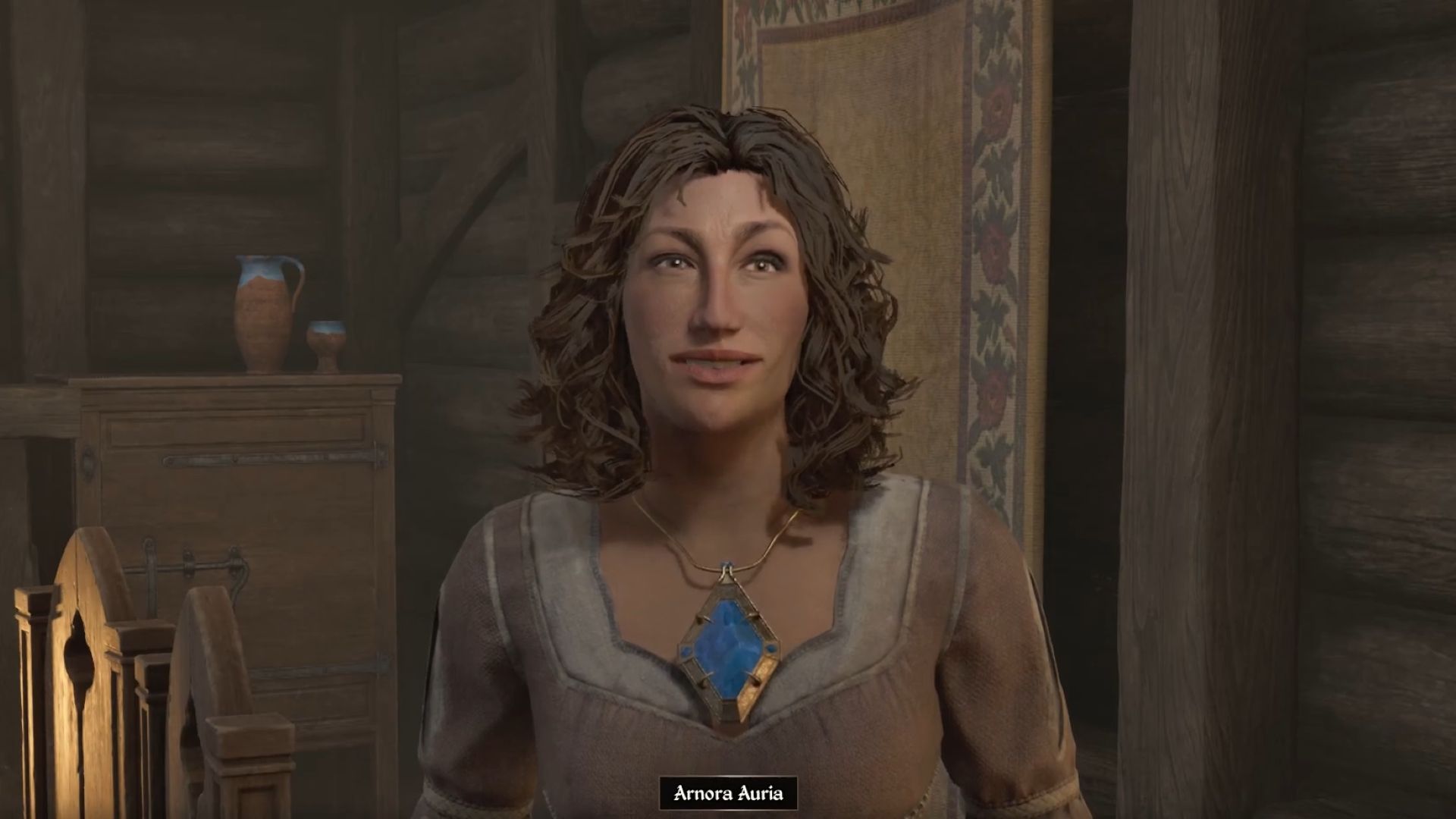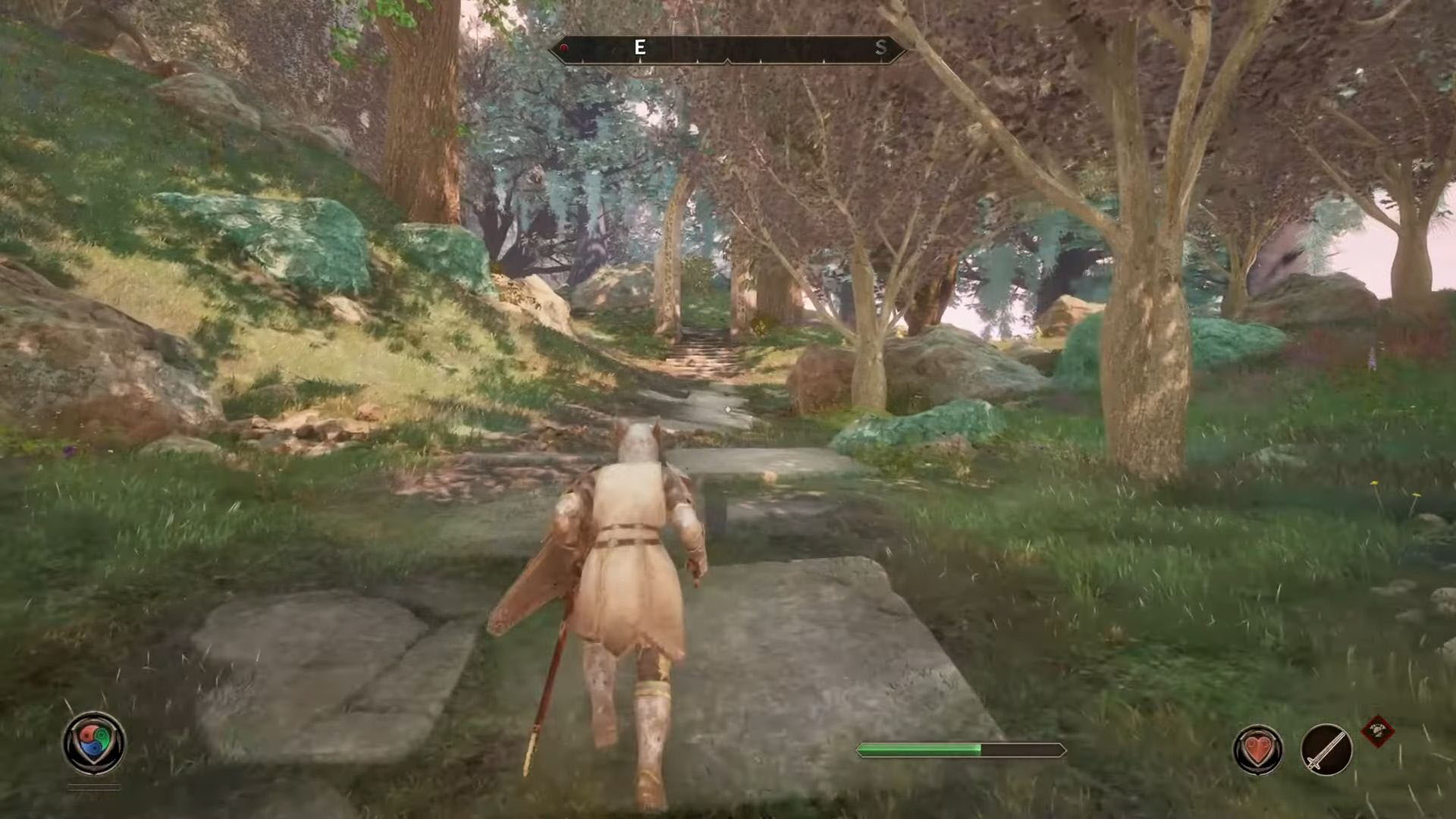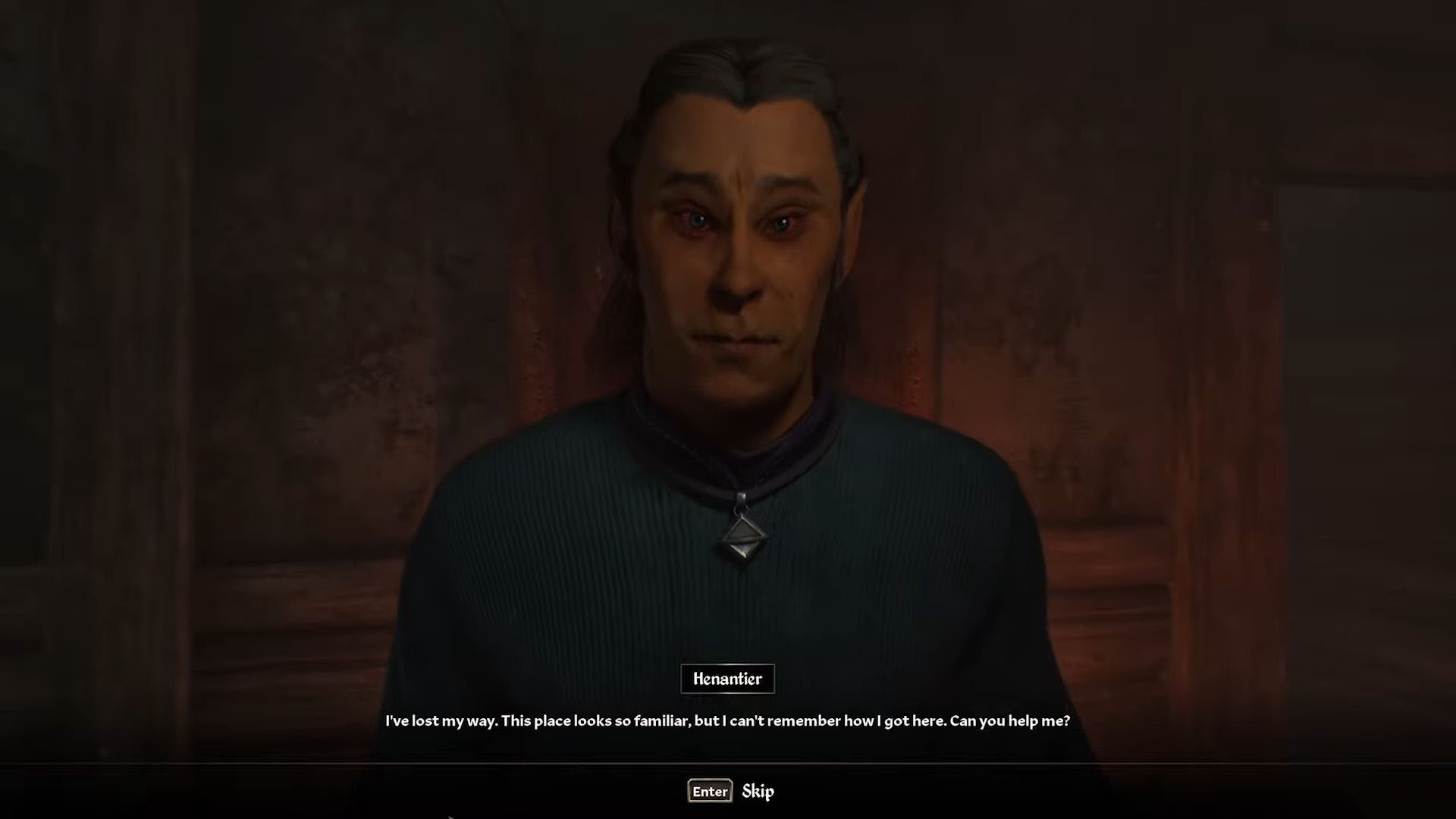Find out all the console commands and cheats that you can use in Oblivion Remastered to have a fun experience in the game.

For many gamers, using console commands and cheats is a standard way of playing the game. They make several aspects of the game “easier”. Moreover, they can add fantastical elements and remove restrictions. Fortunately, the console commands from the original game work perfectly fine in Oblivion Remastered.
If you do not care for a strictly organic experience, then using console commands to play The Elder Scrolls IV: Oblivion Remastered might make the experience more engaging. There are several cheats or console commands that you can use to get a variety of outcomes. You can change and set your character’s level, get any item, or even complete a quest without doing anything at all.
In this article, we will list all the Elder Scrolls IV: Oblivion Remastered console commands, and also explain how you can use them.
All Console Commands in Oblivion Remastered
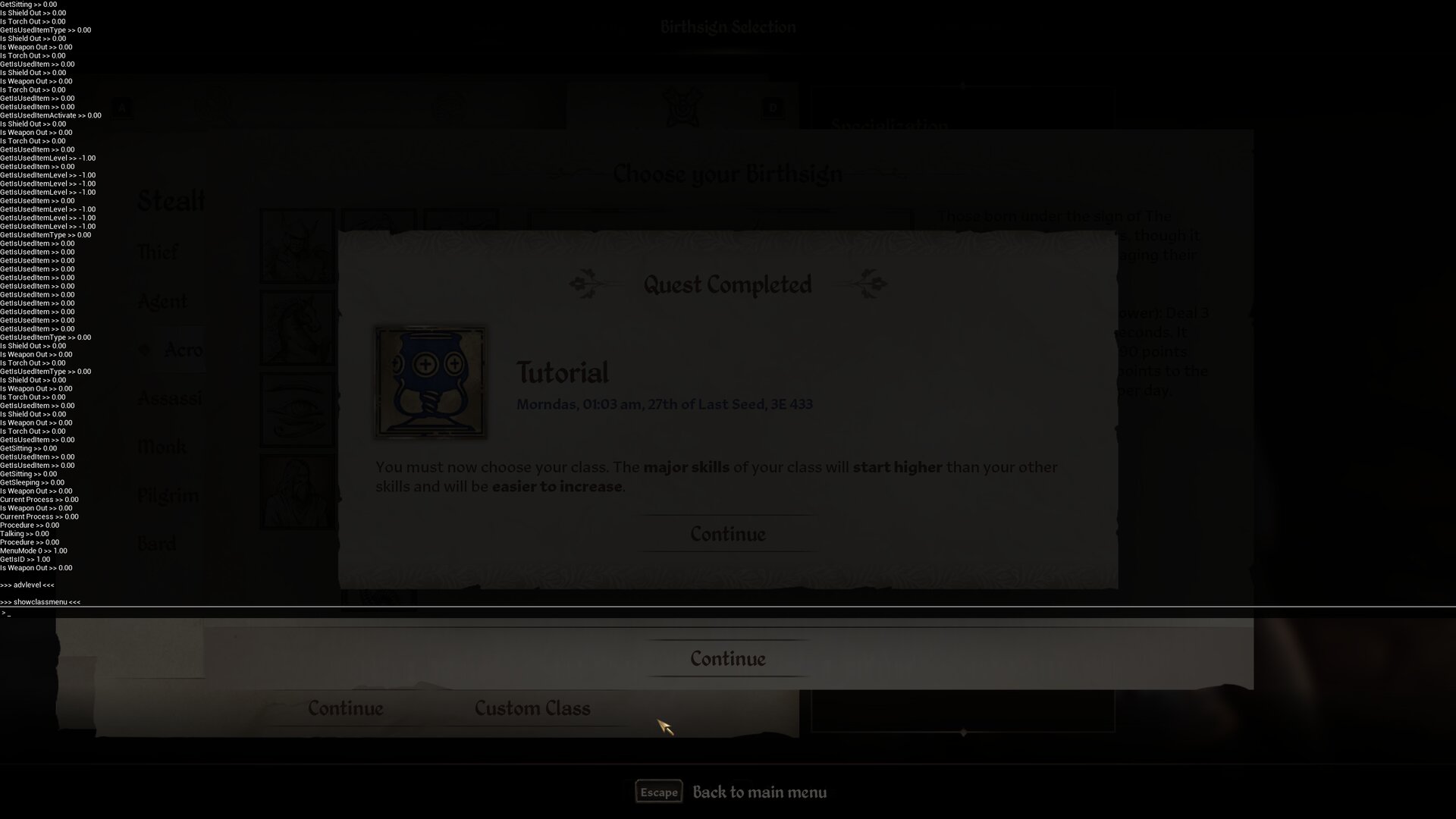
Oblivion Remastered, much like the original title from 2006, has a lot of console commands. These can be separated into a few categories based on their functioning.
Quest-Specific Console Commands
| Console Command | What It Does |
|---|---|
| completequest <questID> | Completes quest with respective questID. |
| caqs | Completes all stages of current quest. |
| GetStage <qIuestD> | Shows current quest stage for <questID>. |
| player.completequest <questID> | Removes the quest from list. (Does not complete the quest, but skips it. All NPCs related will be set to neutral, and they will not attack you. However, they will follow you and hit back if attacked.) |
| ShowQuestTargets | Shows current quest ID and stage. |
| SetStage <questID> <stage> | Advances <questID> to <stage>. Useful for bugged quests. (Increase the stage by 10.00 for each separate stage of the quest; 10.00 is accepted the quest stage value.) |
| setquestobject <BaseID> <flag> | Set Quest Object 1=Quest 0=NoQuest |
| showfullquestlog <questID> | Shows all log entries for the respective quest. |
| showquestlog | Shows all quest log. |
| showquestlog 0 | Shows current quest log. |
| showquestlog 1 | Shows completed quest log. |
| sq | Show all quests and stages. |
| sqt | Shows current quest. |
| movetoqt | Teleports to quest target. |
Toggle Console Commands
| Console Command | What It Does |
|---|---|
| showsubtitle | Toggles all NPC subtitles |
| tai | Toggles AI |
| tcai | Toggles combat AI |
| tcl | Toggles collision. If this is done with no set target, it toggles noclip on player. |
| pcb | Purges cell buffer. |
| tdetect | Toggles AI detection. |
| tdt | Toggles debug text. |
| tfc | Toggles free camera mode. |
| tfow | Toggles fog of war and reveals entire local area map. |
| tfh | Toggles full help mode. |
| tg | Toggles grass. |
| tgm | Toggles God Mode |
| thd | Toggles Heads up Picture. |
| tlb | Toggles Lite Brite. It will greatly brighten the world and improve performance in most cases. |
| tll | Toggles land LOD. |
| tlv | Toggles leaves. |
| tm | Toggles menus |
| tmg | Toggles Motion Guide. |
| tmm <value> | Toggles all map markers. (value 1=show, 0=hide). |
| ts | Toggles sky. |
| tt | Toggles trees. (Trees become invisible but they still exist and will collide.) |
| twf | Toggles wireframe mode. |
| twr | Toggles water radius. |
| tws | Toggles water rendering. |
Targeted Console Commands
| Console Command | What It Does |
|---|---|
| additem <BaseID> <qty> | Adds <qty> number of items<baseID> to inventory. |
| disable | Disables an object or NPC, removing it from the world. |
| enable | Enables an object or NPC, bringing it back into the world. |
| removeitem <BaseID> <qty> | Removes item<BaseID> from player character’s inventory by <qty> no.s. |
| equipitem <BaseID> <nounequip> | Force equips an Item with <BaseID>, but it must be in target’s inventory. <nounequip 1> prevents the item from being unequiped. 0 or leaving it blank will make it follow normal behavior, and can be unequipped. |
| removeallitems | Removes all items from character’s inventory. |
| addspell <SpellCode> | Adds spell with <SpellCode> to character’s spell list. |
| removespell <SpellCode> | Removes spell with <SpellCode> from character’s spell list. |
| dispel <SpellCode> | Dispels a specific spell with with <SpellCode> from target. Works on enchantment effects affecting target. |
| dispelallspells | Dispel all spell-based magic effects from target. Does not work on enchantment effects affecting target. |
| createfullactorcopy | Clones target actor. Note: If you copy a follower and then disable them, the game will act as if they were still following you. This will not allow you to recruit any more members of that faction until that clone is killed or sent away. |
| deletefullactorcopy | Deletes a clone of the target actor. |
| DuplicateAllItems <refID> | Duplicates all items from the target container to the referenced container. |
| getav <attribute> | Get value of attribute, <attribute> includes basic attributes (strength, intelligence, etc.), derived attributes (health, magicka, etc.), NPC-only attributes (aggression, responsibility, etc.), skills (blade, blunt, etc.), and various spell effects. |
| setav <attribute> <number> | Sets value of attribute to <number>. |
| kill <victim> | Kills actor. Specifying <victim> will assign credit for the kill (quest updates, bounty, etc.). |
| lock <number> | Locks Target. <number> is the degree of complexity (1–99). 100 is unpickable/needs a key. Keeping the attribute empty will relock to the original level. |
| unlock | Unlocks targeted object. |
| moddisposition <ID> <+/-number> | Modify <target> disposition toward <ID> by <number>. (+/- increases or decreases disposition.) |
| moveto <refID/location > | Moves <target> to <refID> or <location>. |
| payfine | Pays character’s criminal fines. |
| payfinethief | Pays criminal fines without removing stolen items from inventory. |
| placeatme <BaseID> <number> | Spawns <number> new copies of object in front of player. |
| resurrect <number> | Resurrects target actor; 1 will make the target get up instead of respawning, thus allowing them to keep their equipment. If a corpse has vanished already, it will also need to be enabled. |
| SetActorFullName <name> | Sets actor’s name; <name> must be in quotes if it contains a space, e.g. “Optimus Prime” |
| setcrimegold <number> | Sets specified bounty on target. |
| setlevel <number> | Changes target’s level to <number>. |
| SetOpenState <number> | Changes the opened/closed/locked state of a door; 1 will unlock and, if possible, open any door. 0 will close a door, if possible. |
| SetOwnership <BaseID/FactionID> | Changes ownership of targeted item; No <owner> flag = Player. |
| stopcombat | Stops target combat. |
| startcombat | Starts target combat. |
| startconversation <refID>, <topic parameter> | Starts NPC conversation. Note: Failed use may cause player to get stuck, NPCs to freeze, and random dialogue to play |
Note: Most targeted console commands will need the prefix “player.<command>” for it to work correctly. For example, if we look at the addSpell code, here is how you need to input it:
player.addSpell <spellCode>If simply putting in the console command does not work, then use the suffix as shown above, and the command should work on your PC. Moreover, some of these commands, especially ones with “kill” or “disable” parameters might also crash Oblivion Remastered, so proceed with caution. It is best to save your game before you use any of these console commands.
Character Console Commands
| Console Command | What it does |
|---|---|
| advlevel | Increases the level by 1. |
| advskill <skill> <val> | Increases a <skill> by <val> stages. |
| player.setAV <Ability/attribute> <val> | Change your current ability/attribute to <val>. |
| player.setlevel <val> | Change level to <val>. Ranges from 1–255. |
| SetPCFame | Sets fame. |
| SetPCInfamy | Sets infamy. |
| ShowRaceMenu | Changes race/face/sex/name. |
| ShowBirthsignMenu | Changes birthsign. |
| ShowClassMenu | Changes Class. |
| ShowEnchantment | Opens enchanting window. |
| ShowSpellMaking | Opens Spell creation screen. |
| swdp | Shows those detecting the player. |
| modpca <attribute> <val> | Adds <val> points to an attribute. |
| modpcs <skill> <val> | Adds <val> points to the skill. |
| psb | Adds all spells to player. |
| addscriptpackage 0009E69B | Makes the target a follower of Hero. |
| Setscale <val> | Makes the target <val> size. |
Note: Most of these commands can be used on both the player and on NPC characters. To use it on the player, use the same prefix to make it in the “player.<console command>” format (as explained in the section above.) To target a NPC, simply type the console command as mentioned without any prefix.
Miscellaneous Console Commands
| Console Command | What it does |
|---|---|
| bat <filename> | Executes the batch file with name <filename>. |
| coc <location> | Teleport to <location>(Center on Cell). |
| coe <X>,<Y> | Teleport to exact <location> coordinates. |
| enableplayercontrols | Enables player control during cinematic mode. |
| fov <value> | Changes the field of view of the player (0–180). |
| fw <ID> | Forces specified weather conditions, without transitions. |
| killall | Kills all creatures in loaded area. |
| prid <refId> | Picks reference (Console target) by ID. |
| qqq | Exits the game without using menus. |
| save <name> | Save game; Tag 1 to save as [Name.ess.txt]. |
| saveini | Save “ini” settings. |
| show | Shows value of global variable. |
| set <globalvar> to <value> | Sets Global Variable to <value>. |
| setdebugtext | Selects debugging info. |
| set timescale to <val> | Sets the speed of how fast time advances in-game by <val>. Default=30 Realtime=1. |
| ssg | Creates a window with the full game scene graph. |
| sw <ID> | Set the weather to <ID>. |
| getgs <game setting> | Get current game settings. |
| setgs <game setting> <value> | Set current game settings to <value>. |
How To Use Console Commands in Oblivion Remastered
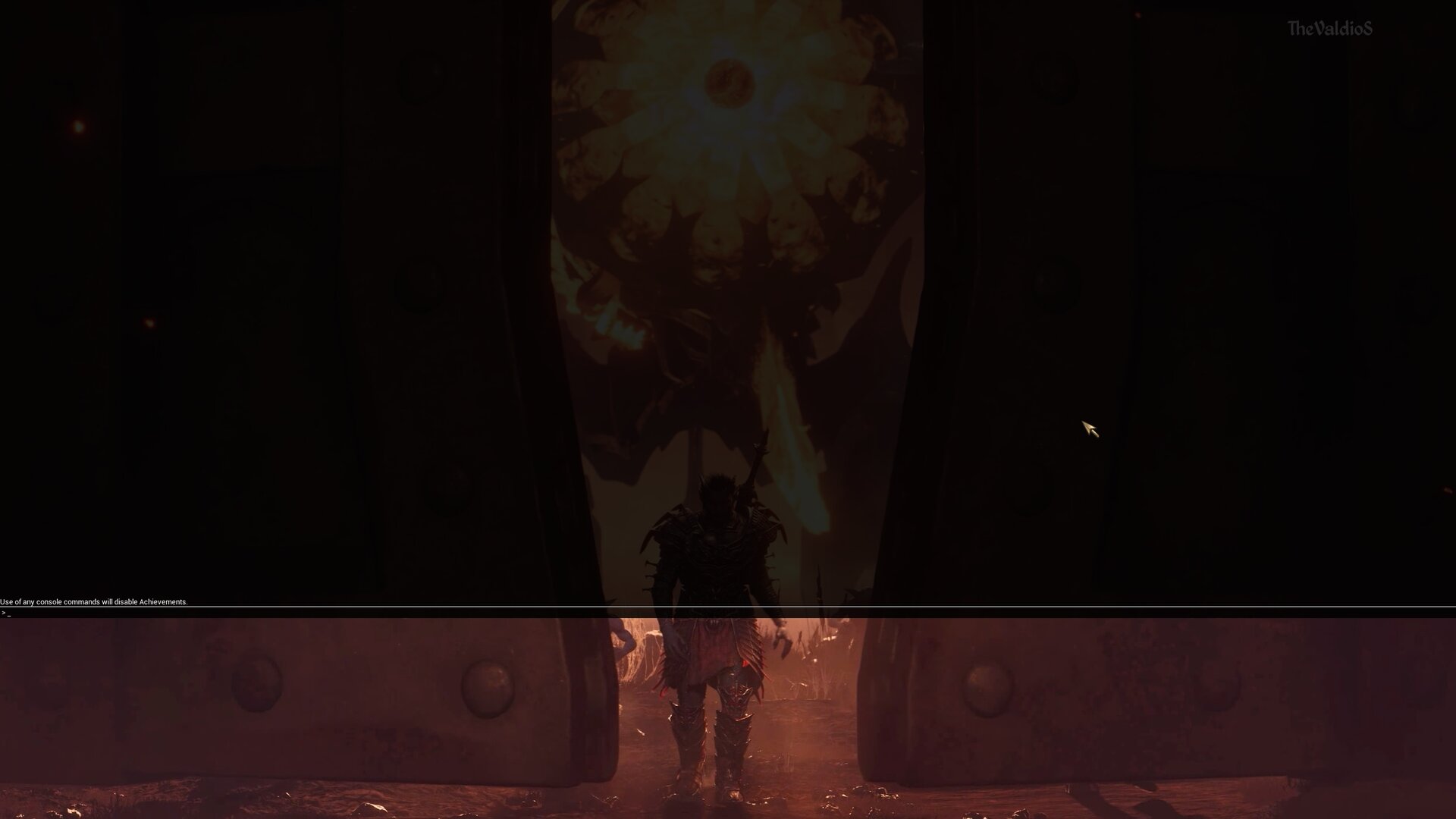
Simply enter the game and press the tilde key (~) key on your keyboard to use the Console Commands in Oblivion Remastered. Unlike many other games, the console commands are enabled by default here, which makes things easier. The tilde key is generally located just under the Esc key on the top-left of your keyboard, on the left side of the “1” numeric key. You can also use the console commands during cutscenes.
Note that using console commands disables all achievements in Oblivion Remastered. Moreover, some commands are also known to crash the game completely. As such, it is best to save the game before using any of the console commands so that you do not lose your entire progress owing to some command.
Looking For More?
Thank you for reading the article. We provide the latest news and create guides for Baldur’s Gate 3, Starfield, ARK Survival Ascended, and more. Also, visit our YouTube channel!
 Reddit
Reddit
 Email
Email