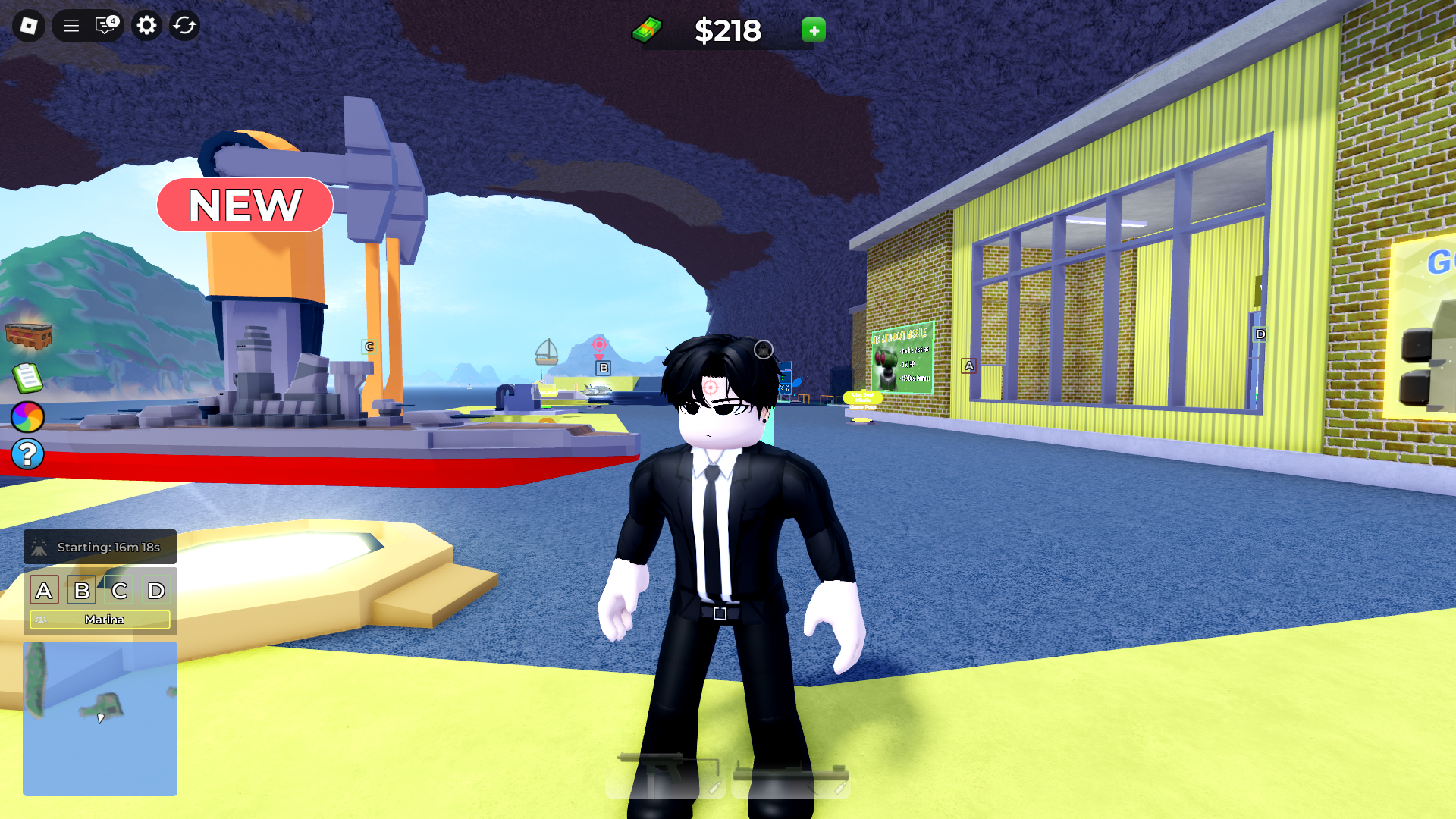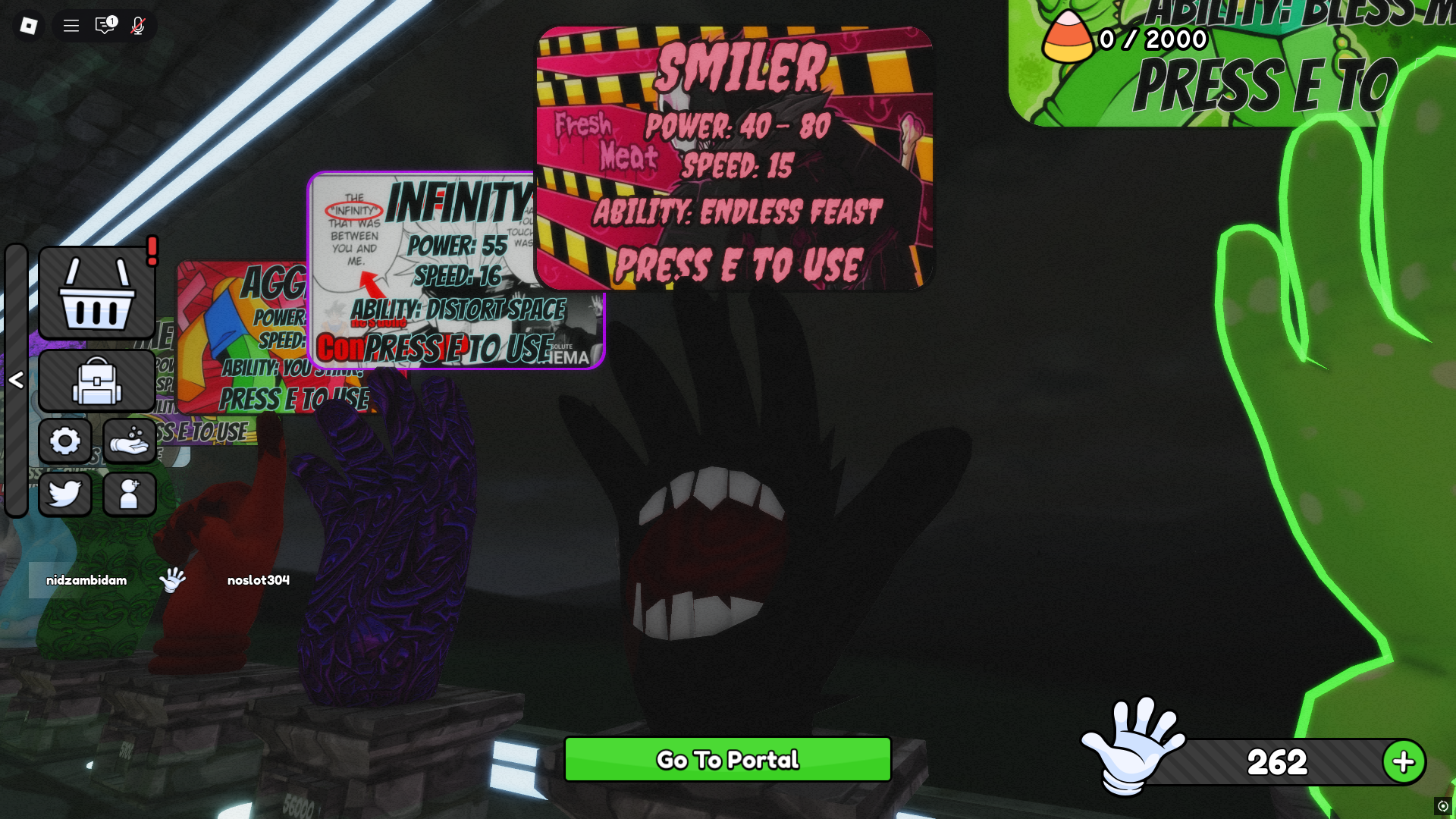This Anime Arise Evolution Roblox controls guide for PC and console lists the default control scheme and helps you change it.

Anime Arise Evolution is a popular action role-playing game (RPG) on Roblox. As a player, you start weak, and your goal is to evolve and become the strongest fighter in the game. The game is available on PC and console and has support for mouse and keyboards, controllers, and touchscreens.
This Anime Arist Evolution Roblox controls guide lists all the default keybinds and helps you customize them.
Anime Arise Evolution Roblox Controls Guide for All Platforms

Here are the default keybinds for PC players (mouse and keyboard):
| Action | PC Controls |
| Move | W / A / S / D |
| Jump | Spacebar |
| Basic Attack | Left Mouse Button |
| Dodge | Q |
| Switch Character | E |
| Shift Lock (Camera Lock) | Shift |
| Ability 1 | Z |
| Ability 2 | X |
| Ability 3 | C |
| Zoom In/Out | I / O or Mouse Wheel |
Here are the controls for Xbox users:
| Action | Xbox Controller Input |
| Move | Left Analog Stick |
| Jump | A |
| Basic Attack | RB |
| Dodge | X |
| Switch Character | LB |
| Shift Lock (Camera Lock) | Press L3 |
| Ability 1 | Y |
| Ability 2 | B |
| Ability 3 | RT |
| Zoom In/Out | D-Pad Up / Down |
Here are the default keybinds for PlayStation users:
| Action | PlayStation Controls |
| Move | Left Analog Stick |
| Jump | Cross (X) |
| Basic Attack | R1 |
| Dodge | Square |
| Switch Character | L1 |
| Shift Lock (Camera Lock) | Press L3 |
| Ability 1 | Triangle |
| Ability 2 | Circle |
| Ability 3 | R2 |
| Zoom In/Out | D-Pad Up / Down |
If you are on a mobile device, the game offers on-screen touch controls on both Android and iOS.
Anime Arise Evolution Roblox Controls Guide: How to Rebind Keys
There is currently no official way to rebind keys on any platform. However, PlayStation and Xbox users can change their controls via their system settings. If you are on an Xbox console, here’s what you need to do:
- Go to your Xbox home screen
- Navigate to Settings > Devices & Connections > Accessories
- Choose your controller
- Click on Configure and remap the buttons to your liking
If you are on PlayStation, here’s what you have to do:
- Go to the console home screen
- Navigate to Settings > Accessibility > Controllers
- Choose the Custom Button Assignment option
- Edit any of the keybinds you want and accept the changes
The changes apply to all games if you rebind your keys on Xbox and PlayStation. If you want to revert the changes, simply repeat the process and set the keybind settings to default.
Looking For More?
Thank you for reading the article. We provide the latest news and create guides for Baldur’s Gate 3, Starfield, ARK Survival Ascended, and more. Also, watch Deltia play games on Twitch or visit his YouTube channel!
 Reddit
Reddit
 Email
Email