Here are the best settings to play Arc Raiders at 1080p resolution. You will find two different sets of optimized settings: 60+ and 120+ FPS.
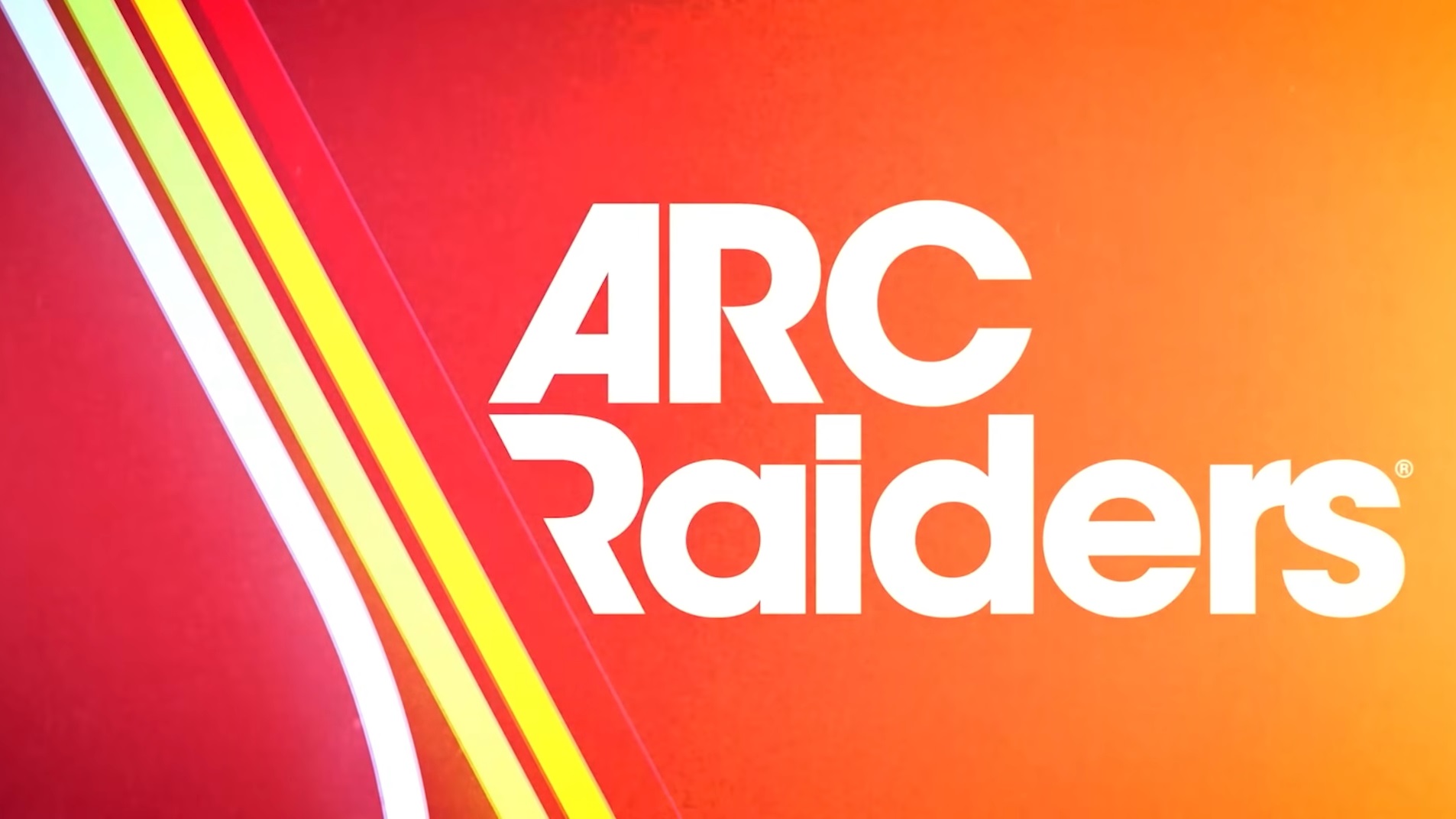
Arc Raiders is a multiplayer PvPvE extraction shooter, which is similar to Escape from Tarkov and Hunt: Showdown. However, unlike them, this game features a third-person camera perspective with a focus on smooth movement-style gameplay with cover tactics, distinguishing it from the rest. In this article, you will find all the best settings to play this game smoothly without any issues for a better experience.
Note: Parts of this article are subjective and reflect the writer’s opinions.
Best Arc Raiders Settings for 1080p Gaming
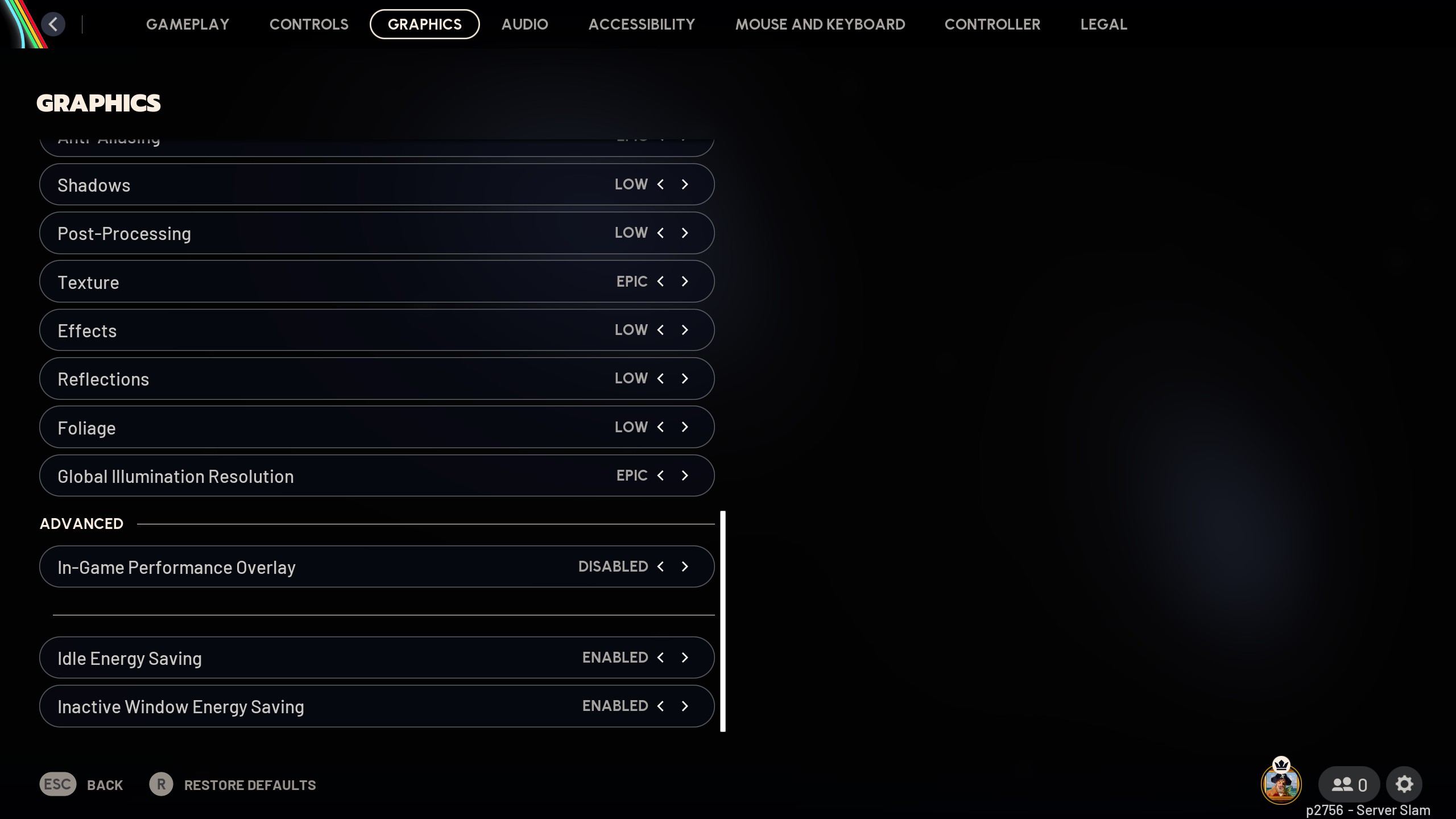
Playing Arc Raiders at 1080p is not that difficult, thanks to the lower system requirements. Depending on your system and GPU, you can play the game at either 60+ FPS or 120+ FPS.
We are sharing optimized settings for both types of frame rates. Older PCs should easily hit 60+ FPS, while modern PCs can do 120+ FPS. You can try both and see what your system can achieve. Here are the optimized settings to play Arc Raiders:
Note: The settings provided below are based on the game’s minimum and recommended specs and shouldn’t be used for resolutions higher than 1920 x 1080.
| Settings | 60+ FPS | 120+ FPS |
|---|---|---|
| Window Mode | Borderless Fullscreen | Borderless Fullscreen |
| Display Resolution | 1920 x 1080 | 1920 x 1080 |
| NVIDIA DLSS Frame Generation | Disabled | Disabled |
| VSync | Disabled (Enable if you don’t have FreeSync or G-Sync monitors) | Disabled (Enable if you don’t have FreeSync or G-Sync monitors) |
| NVIDIA Reflex Low Latency | On (Only for Nvidia GPUs) | On (Only for Nvidia GPUs) |
| Frame Rate Limit | Unlimited | Unlimited |
| Upscaled Resolution | 100% – 1920 x 1080 | 100% – 1920 x 1080 |
| Resolution Scaling Method | NVIDIA DLSS/FSR/TAAU /TSR/XeSS (As per preference) | NVIDIA DLSS/FSR/TAAU /TSR/XeSS (As per preference) |
| Scaling Approach | Anti-Aliasing | Upscaling |
| NVIDIA DLSS/AMD FSR/Intel XeSS Quality | DLAA/FSR Native AA | Quality |
| Field Of View | 70 | 70 |
| Motion Blur | Disabled | Disabled |
| NVIDIA RTX Global Illumination | Static | Static |
| Overall Quality Level | Custom | Custom |
| View Distance | Epic | High |
| Anti-Aliasing | High | High |
| Shadows | Medium | Low |
| Post-Processing | Low | Low |
| Texture | High | High |
| Effects | Low | Low |
| Reflections | Medium | Medium |
| Foliage | Medium | Medium |
| Global Illumination Resolution | Medium | Medium |
| In-Game Performance Overlay | Disabled | Disabled |
| Idle Energy Saving | Disabled | Disabled |
| Inactive Window Energy Saving | Enabled | Enabled |
Conclusion
The above settings should easily push the frame rates to 60 and above while reducing stutters. However, if you still find some stutters, you can disable E-cores on the Intel CPU, which should improve the stability of frame rates. Additionally, you can utilize frame generation, which is known to reduce the load on the CPU and increase FPS by 1% and 0.1%, resulting in smoother gameplay.
We provide the latest news and “How To’s” for Tech content. Meanwhile, you can check out the following articles related to PC GPUs, CPU and GPU comparisons, mobile phones, and more:
- 5 Best Air Coolers for CPUs in 2025
- ASUS TUF Gaming F16 Release Date, Specifications, Price, and More
- iPhone 16e vs iPhone SE (3rd Gen): Which One To Buy in 2025?
- Powerbeats Pro 2 vs AirPods Pro 2: Which One To Get in 2025
- RTX 5070 Ti vs. RTX 4070 Super: Specs, Price and More Compared
- Windows 11: How To Disable Lock Screen Widgets
 Reddit
Reddit
 Email
Email


