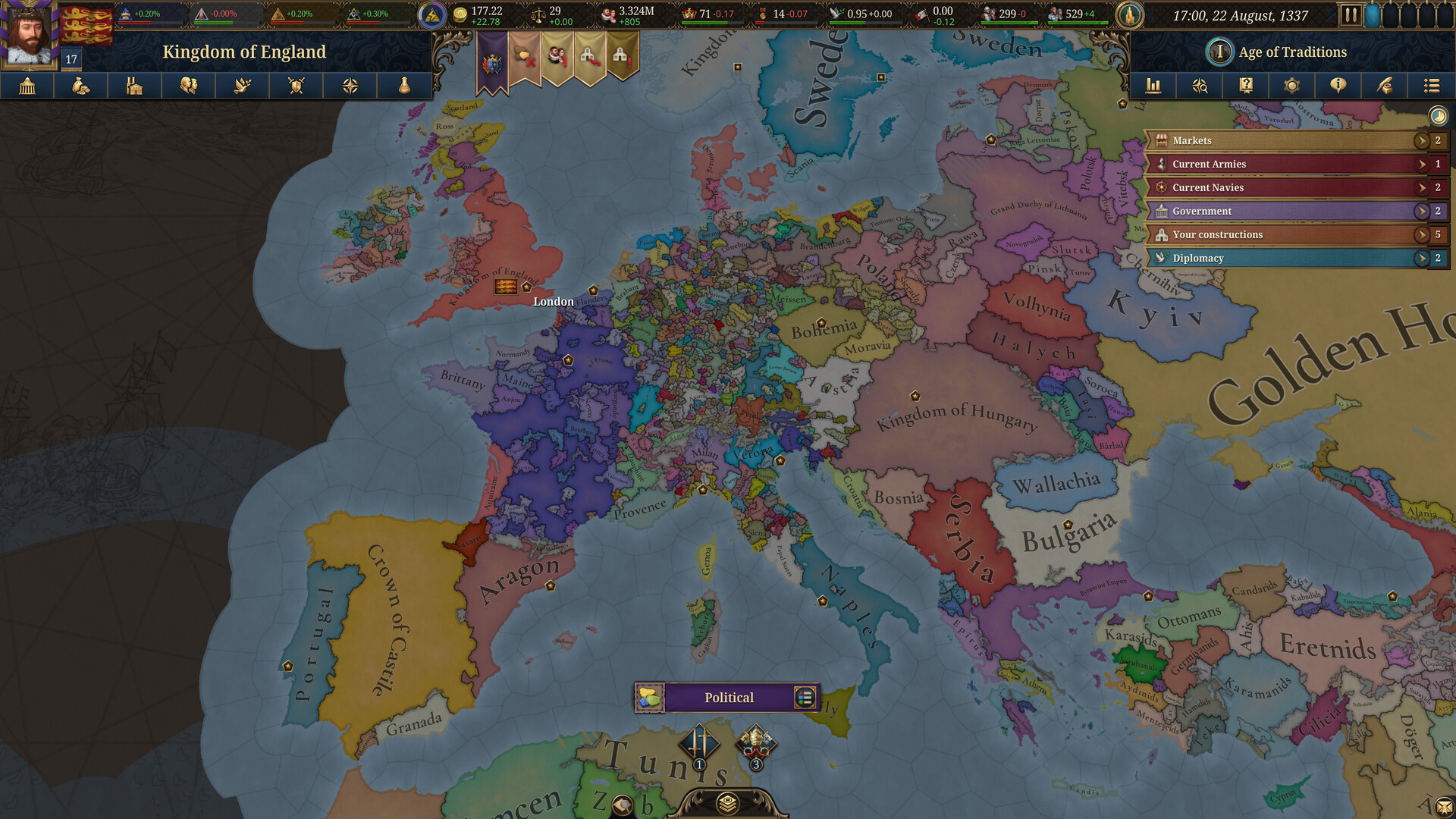These are the best overall settings for playing ARC Raiders at 1440p resolution on GPUs with up to 10GB of VRAM.
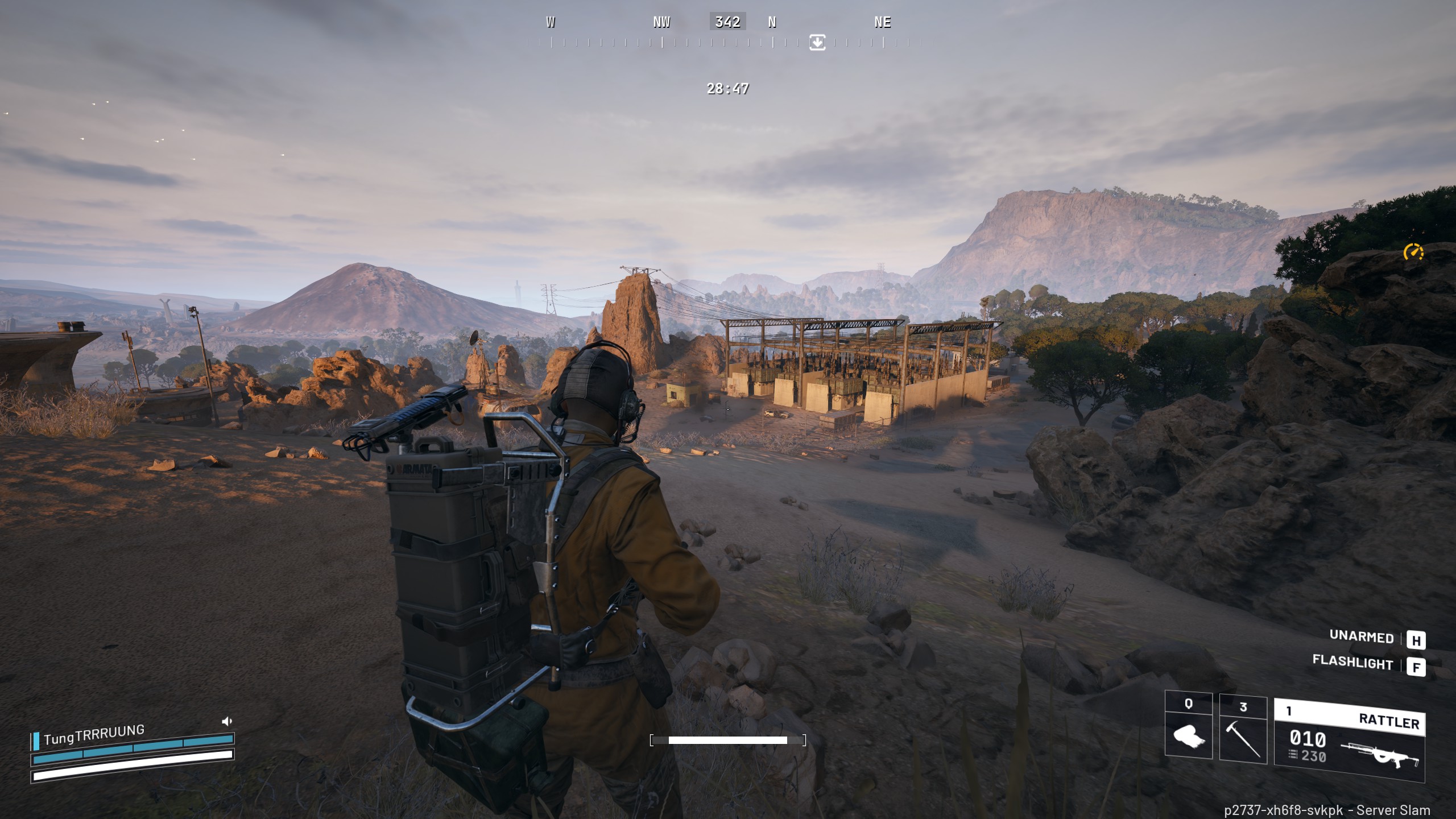
ARC Raiders plays exceptionally well at 1440p resolution. Even with a modern mid-range graphics card, you will be able to play the game at the given resolution. However, you will be CPU-bound with a modern GPU, such as an ARC B570, RX 6700 XT, or RTX 5060 Ti, and we recommend having a CPU with power equivalent to a Core i5 12600KF or higher.
Apart from the CPU-bound issues, there are numerous other problems with the game. Starting with visibility, even with EPIC render distance, you can expect bushes and foliage to pop in and out randomly. There are also noticeable shimmering and artifacting issues within the game that will also hamper your visibility.
The settings below aim to fix these issues and ensure that you get the maximum visibility, as it’s a vital factor in achieving your objectives.
Note: Given the current state of the game, we do not recommend using RT, despite its ease of operation. RT produces more noise within the image, and this obstructs your vision.
Read More: ARC Raiders: Best Settings for RTX 40 Series
ARC Raiders – Best Settings To Play at 1440p
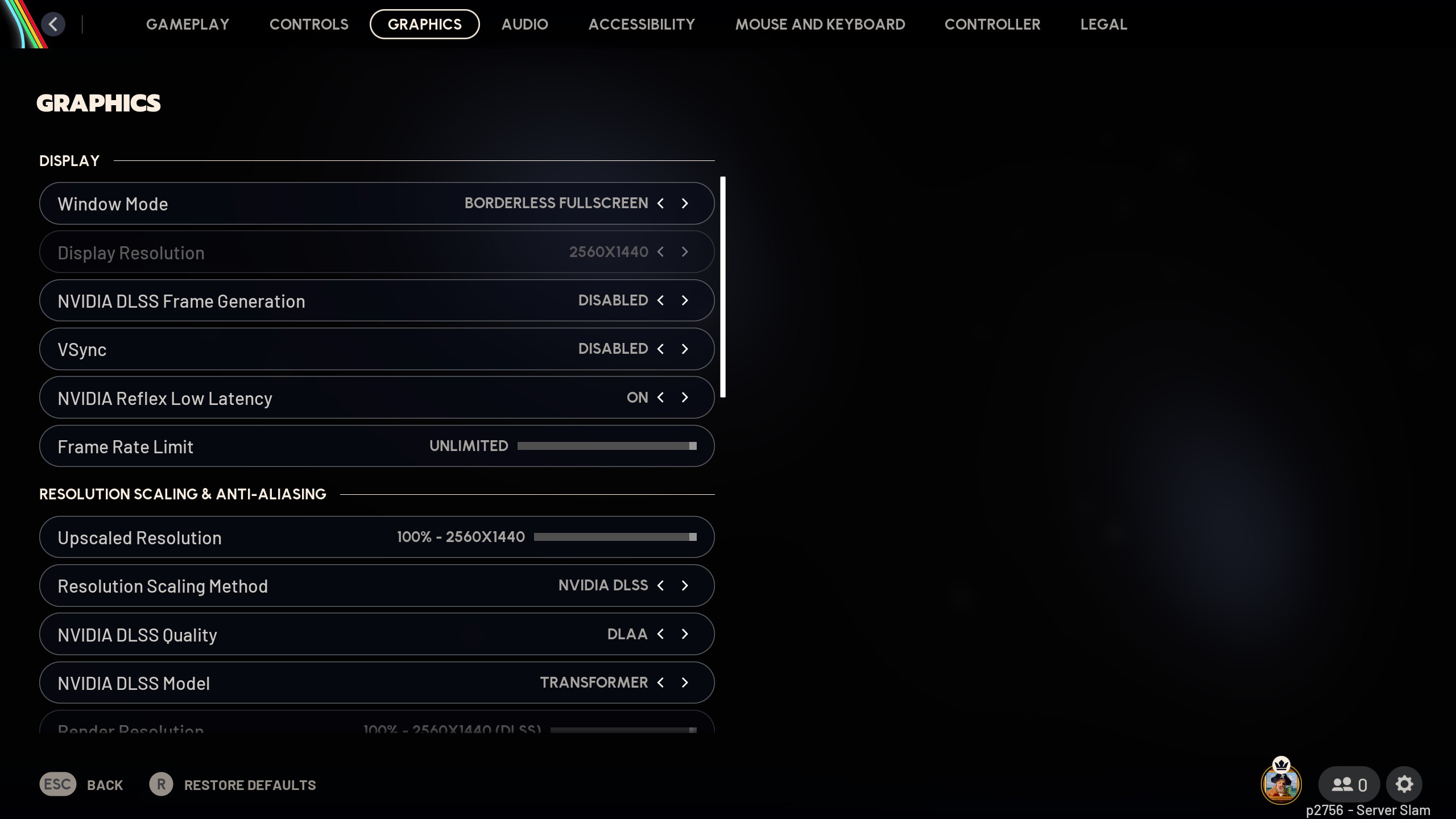
Since we are aiming for a native resolution experience, 1440p offers way more pixel data than 1080p. This is vital because we are using the upscaling algorithms to clean up the image. Higher resolution means more pixel data, which in turn allows these algorithms to work better, resulting in a cleaner and sharper-looking image than native resolution.
If you have an even higher GPU power, such as an RTX 4070 or higher, then you can set NVIDIA RTX Global Illumination to “dynamic high”. This will utilize RT to make the image appear more immersive; however, the image will be noisy, which may hamper your line of sight. We have opted for a rasterization approach to ensure reduced graphical fidelity and increased visibility.
On AMD GPUs, unless you have an FSR 4-capable card such as the RX 9060 XT, we recommend using XeSS to enhance image quality and increase visibility. On older RDNA 2 cards, you can use other solutions such as TAAU / TSR and see which one performs the best.
Best Settings Explored
| Settings | Value |
|---|---|
| Window Mode | Borderless Fullscreen |
| Display Resolution | 2560 x 1440 |
| NVIDIA DLSS Frame Generation | Disabled |
| VSync | Disabled |
| NVIDIA Reflex Low Latency | On |
| Frame Rate Limit | Unlimited |
| Upscaled Resolution | 100% – 2560 x 1440 |
| Resolution Scaling Method | NVIDIA DLSS/FSR /TAAU / TSR/XeSS |
| Scaling Approach | Anti-Aliasing |
| NVIDIA DLSS Model | Transformer (Only on Nvidia) |
| Field Of View | 80 |
| Motion Blur | Disabled |
| NVIDIA RTX Global Illumination | Static |
| Overall Quality Level | Custom |
| View Distance | Epic |
| Anti-Aliasing | Epic |
| Shadows | Low |
| Post-Processing | Low |
| Texture | Epic |
| Effects | Low |
| Reflections | Low |
| Foliage | Low |
| Global Illumination Resolution | Epic |
| In-Game Performance Overlay | Disabled |
| Idle Energy Saving | Enabled |
| Inactive Window Energy Saving | Enabled |
Read More: ARC Raiders: Best Settings for RTX 50 Series
We provide the latest news and “How To’s” for Tech content. Meanwhile, you can check out the following articles related to PC GPUs, CPU and GPU comparisons, mobile phones, and more:
- 5 Best Air Coolers for CPUs in 2025
- ASUS TUF Gaming F16 Release Date, Specifications, Price, and More
- iPhone 16e vs iPhone SE (3rd Gen): Which One To Buy in 2025?
- Powerbeats Pro 2 vs AirPods Pro 2: Which One To Get in 2025
- RTX 5070 Ti vs. RTX 4070 Super: Specs, Price and More Compared
- Windows 11: How To Disable Lock Screen Widgets
 Reddit
Reddit
 Email
Email