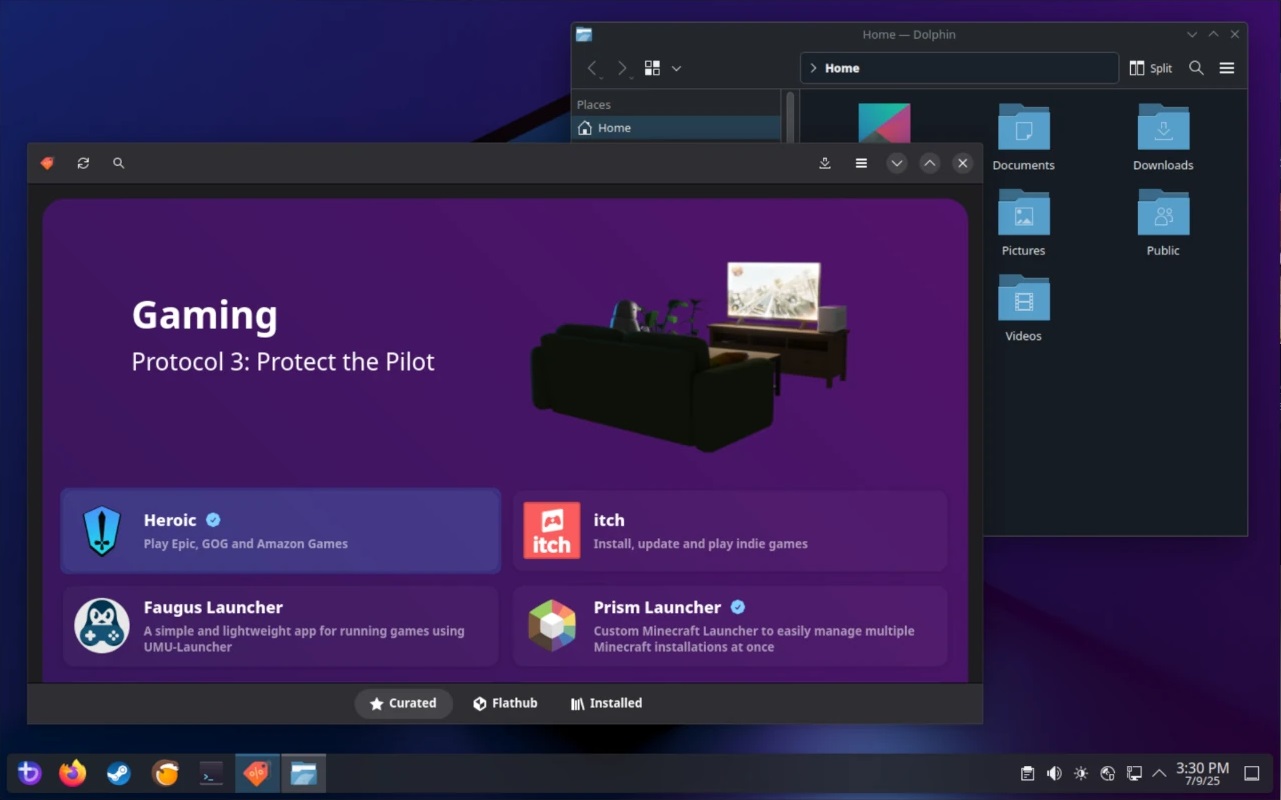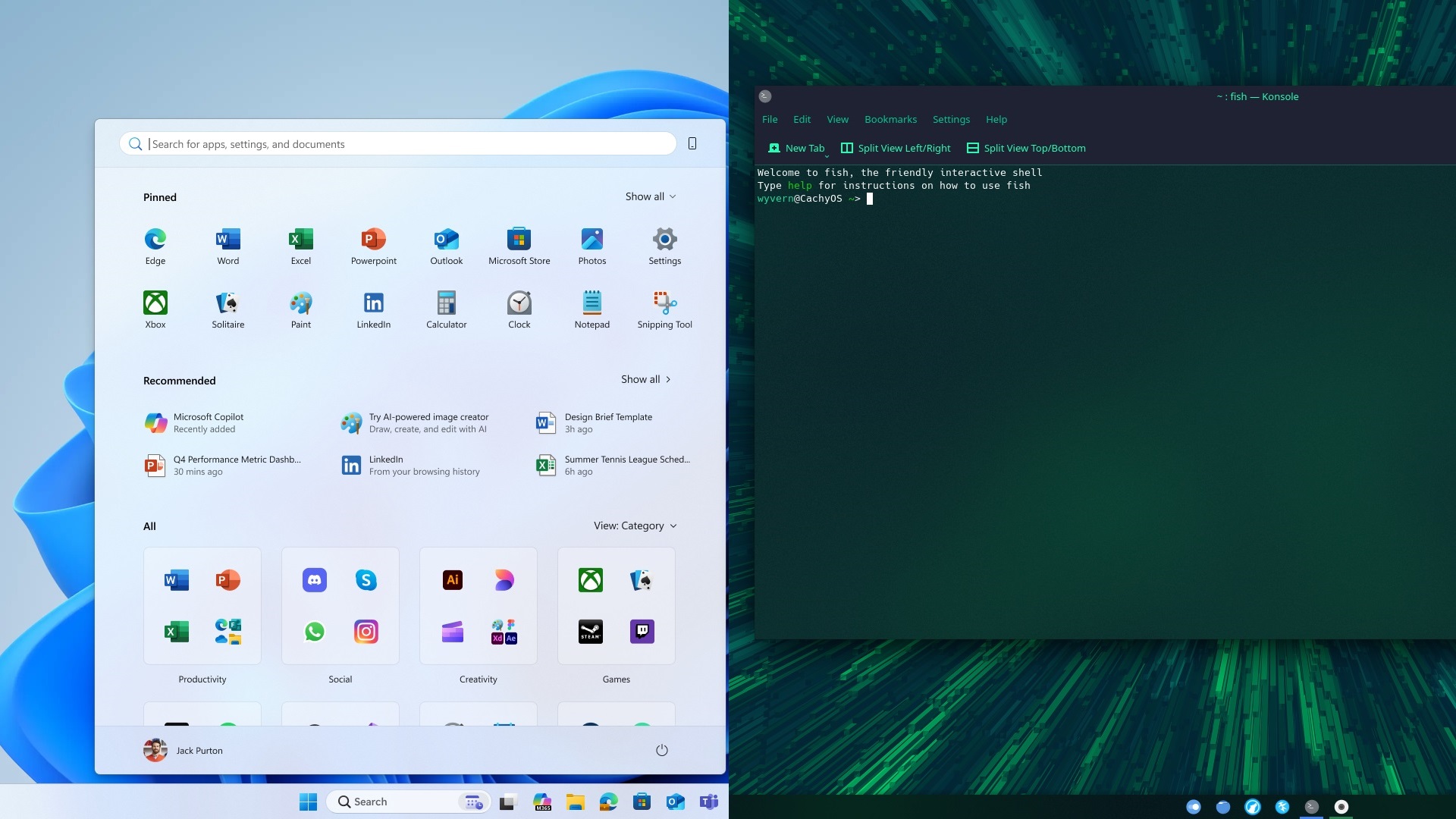These are the best overall settings for playing ARC Raiders at 4K resolution on GPUs with up to 12GB of VRAM.

ARC Raiders looks spectacular in 4K resolution. Given the CPU-bound state of the game, at 4K, the situation is different. For starters, the compute load shifts more to the GPU. The game has good optimization practices and uses all of your system’s resources efficiently. However, there are a lot of visibility issues within the game.
To put it into perspective, there is a significant amount of shimmering within the grass, objects, and wires, and even at maxed-out settings, the textures feel blurry. Another problem is where bushes and foliage pop in and out randomly, obstructing your vision. EPIC render distance doesn’t fix the random foliage pop-in and out problem.
The settings below aim to fix these issues and ensure that you get the maximum visibility, as it’s a vital factor in surviving and completing your objectives.
Note: Given the current state of the game, we do not recommend using RT, despite its ease of operation. RT produces more noise within the image, and this obstructs your vision.
Read More: ARC Raiders: Best Settings for 1440p
ARC Raiders – Best Settings To Play at 4K
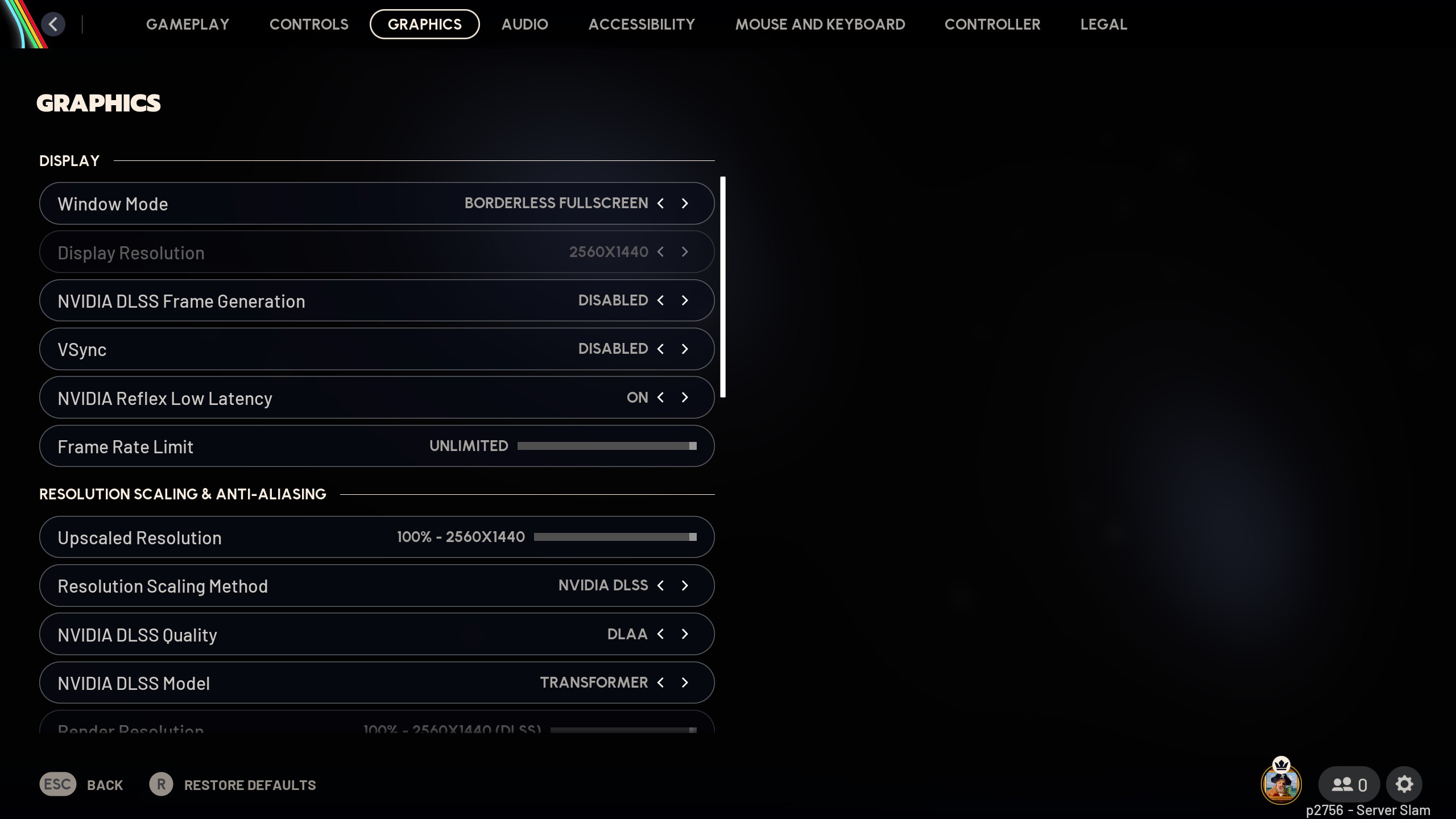
The recommended GPU power for a seamless 4K experience starts with an RTX 4070 Super. This is because we aren’t relying on DLSS, instead using DLAA, which is more intense than native 4K resolution.
The goal of these settings, as mentioned earlier, is to improve visibility. 4K resolution may be challenging to run. Still, it’s significantly easier to clean, thanks to its very high resolution, which enables any upscaling algorithm to have a lot of pixel data. This allows the algorithm to easily clean up the image and produce a much sharper picture, free from shimmering and artifacts.
If you have an even higher GPU power, such as an RTX 4080 Super or higher, then you can set NVIDIA RTX Global Illumination to “dynamic high”. This will utilize RT to make the image appear more immersive; however, the image will be noisy, which may hamper your line of sight.
On AMD GPUs, unless you have an FSR 4-capable card, we recommend using XeSS to enhance image quality and increase visibility. That said, you have the option to use TAAU and TSR alongside each other; whichever performs the best, use that.
Best Settings Explored
| Settings | Value |
|---|---|
| Window Mode | Borderless Fullscreen |
| Display Resolution | 3840 x 2160 |
| NVIDIA DLSS Frame Generation | Disabled |
| VSync | Disabled |
| NVIDIA Reflex Low Latency | On |
| Frame Rate Limit | Unlimited |
| Upscaled Resolution | 100% – 3840 x 2160 |
| Resolution Scaling Method | NVIDIA DLSS / FSR / TAAU / TSR/ XeSS |
| Scaling Approach | Anti-Aliasing |
| NVIDIA DLSS Model | Transformer (Only on Nvidia) |
| Field Of View | 80 |
| Motion Blur | Disabled |
| NVIDIA RTX Global Illumination | Static |
| Overall Quality Level | Custom |
| View Distance | Epic |
| Anti-Aliasing | Epic |
| Shadows | Low |
| Post-Processing | Low |
| Texture | Epic |
| Effects | Low |
| Reflections | Low |
| Foliage | Low |
| Global Illumination Resolution | Epic |
| In-Game Performance Overlay | Disabled |
| Idle Energy Saving | Enabled |
| Inactive Window Energy Saving | Enabled |
Read More: ARC Raiders: Best Settings for RTX 30 Series
We provide the latest news and “How To’s” for Tech content. Meanwhile, you can check out the following articles related to PC GPUs, CPU and GPU comparisons, mobile phones, and more:
- 5 Best Air Coolers for CPUs in 2025
- ASUS TUF Gaming F16 Release Date, Specifications, Price, and More
- iPhone 16e vs iPhone SE (3rd Gen): Which One To Buy in 2025?
- Powerbeats Pro 2 vs AirPods Pro 2: Which One To Get in 2025
- RTX 5070 Ti vs. RTX 4070 Super: Specs, Price and More Compared
- Windows 11: How To Disable Lock Screen Widgets
 Reddit
Reddit
 Email
Email