These are the best settings to play Arc Raiders on the Steam Deck, ROG Ally, and others. These settings will deliver smoother performance.

Due to the conservative system requirements of Arc Raiders, it is playable on most systems, even those with previous-gen GPUs. However, the same cannot be said for handhelds, such as the Steam Deck, ROG Ally, Lenovo Legion Go, etc, since they have only integrated GPUs. That’s because handheld devices do not have enough room to pack a dedicated GPU for gaming.
Moreover, the iGPUs inside these devices only have a limited number of shader cores, TMUs, ROPs, and memory bandwidth. This makes it difficult for them to play modern games like Arc Raider smoothly. However, with optimized settings, these handheld devices can run the game reasonably well. Read to learn more.
Note: Parts of this article are subjective and reflect the writer’s opinions.
Best Arc Raiders Settings for Steam Deck, ROG Ally, and More
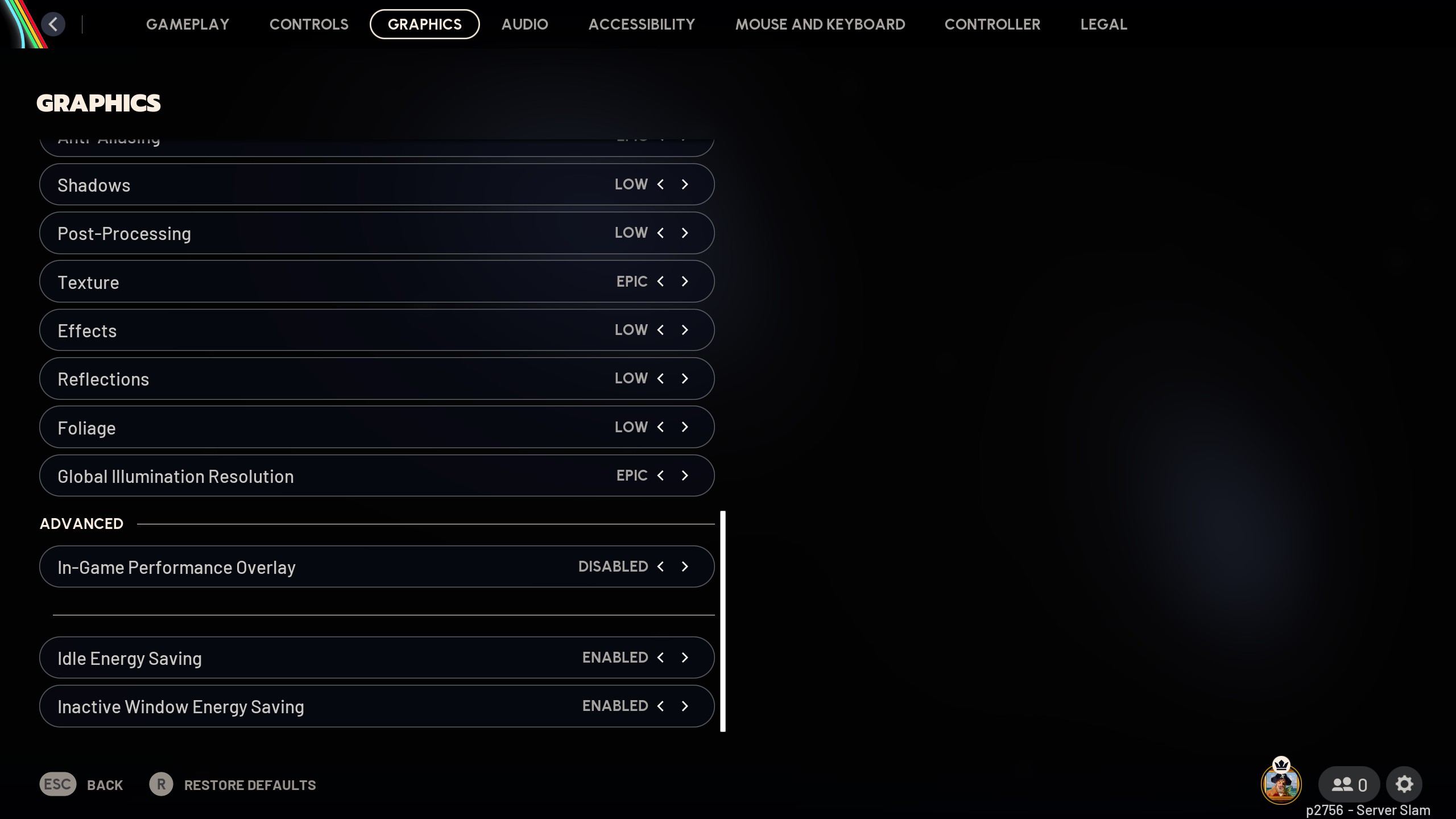
The Steam Deck, ROG Ally, and Lenovo Legion Go are equipped with an AMD chip, while the MSI Claw has an Intel chip. Despite the chip differences, all four handhelds perform similarly. Therefore, the same set of optimized settings will work on these handhelds. We have optimized the settings to deliver 60 FPS for a smooth gameplay experience. You will find these settings below:
| Settings | Values |
|---|---|
| Window Mode | Borderless Fullscreen |
| Display Resolution | 1280 x 800 (Steam Deck) 1920 x 1080 (ROG Ally) 1920 x 1200 (Legion Go and MSI Claw) |
| VSync | Disabled |
| Frame Rate Limit | 60 |
| Upscaled Resolution | 100% – 1280 x 800 (Steam Deck) 100% – 1920 x 1080 (ROG Ally) 100% – 1920 x 1200 (Legion Go and MSI Claw) |
| Resolution Scaling Method | FSR/XeSS (As per preference) |
| AMD FSR/Intel XeSS Quality | Performance |
| Field Of View | 70 |
| Motion Blur | Disabled |
| NVIDIA RTX Global Illumination | Static |
| Overall Quality Level | Custom |
| View Distance | Low |
| Anti-Aliasing | Medium |
| Shadows | Low |
| Post-Processing | Low |
| Texture | Medium |
| Effects | Low |
| Reflections | Low |
| Foliage | Low |
| Global Illumination Resolution | Low |
| In-Game Performance Overlay | Disabled |
| Idle Energy Saving | Disabled |
| Inactive Window Energy Saving | Enabled |
Note: The settings provided are specifically for the handhelds mentioned here and shouldn’t be used for other devices.
Final Optimizations
While the settings provided above will deliver 60 FPS, your game might still not run smoothly. You must do one more thing to ensure there are no stutters or frame drops. For the Steam Deck, enable the Manual GPU Clock slider and set the slider to 1600 MHz. For the other three handhelds, enable Performance or Extreme mode to achieve full 25W or 30W, depending on the maximum capacity available. With these optimizations, Arc Raiders will run quite smoothly on the handheld devices.
We provide the latest news and “How To’s” for Tech content. Meanwhile, you can check out the following articles related to PC GPUs, CPU and GPU comparisons, mobile phones, and more:
- 5 Best Air Coolers for CPUs in 2025
- ASUS TUF Gaming F16 Release Date, Specifications, Price, and More
- iPhone 16e vs iPhone SE (3rd Gen): Which One To Buy in 2025?
- Powerbeats Pro 2 vs AirPods Pro 2: Which One To Get in 2025
- RTX 5070 Ti vs. RTX 4070 Super: Specs, Price and More Compared
- Windows 11: How To Disable Lock Screen Widgets
 Reddit
Reddit
 Email
Email


