Dial in these settings and tweaks for Ark: Ragnarok Ascended on your RTX 4070 to play the game without performance issues.

Ark: Survival Ascended is quite notorious on mid-range hardware. According to the official recommended specifications, the developers recommend an RX 5600 XT or a GTX 1080 to play this game. In reality, the RTX 4070 is the bare minimum required to play this game properly, with all the UE5 features properly utilized, ie. That said, the developers pushed several updates, one of the most significant being the June 5th update, which updated the game to use Unreal Engine 5.5. This update addressed traversal stutters and improved VRAM usage in the process. That said, many gamers have reported performance regressions over the UE 5.5 update.
The developers are likely preparing the game to coincide with the Ragnarok Launch on June 18th. Here are the settings that will help you get a seamless Ark: Ragnarok Ascended experience.
Note – As per observation, 1080p is the optimal resolution to play this game with the 4070, and even the Super, Ti, and Ti Super. Anything beyond this, in terms of current Ark optimizations, will perform poorly on these 70-class Nvidia cards.
Ark: Ragnarok Ascended – Best Settings for RTX 4070 (1080p Optimized)
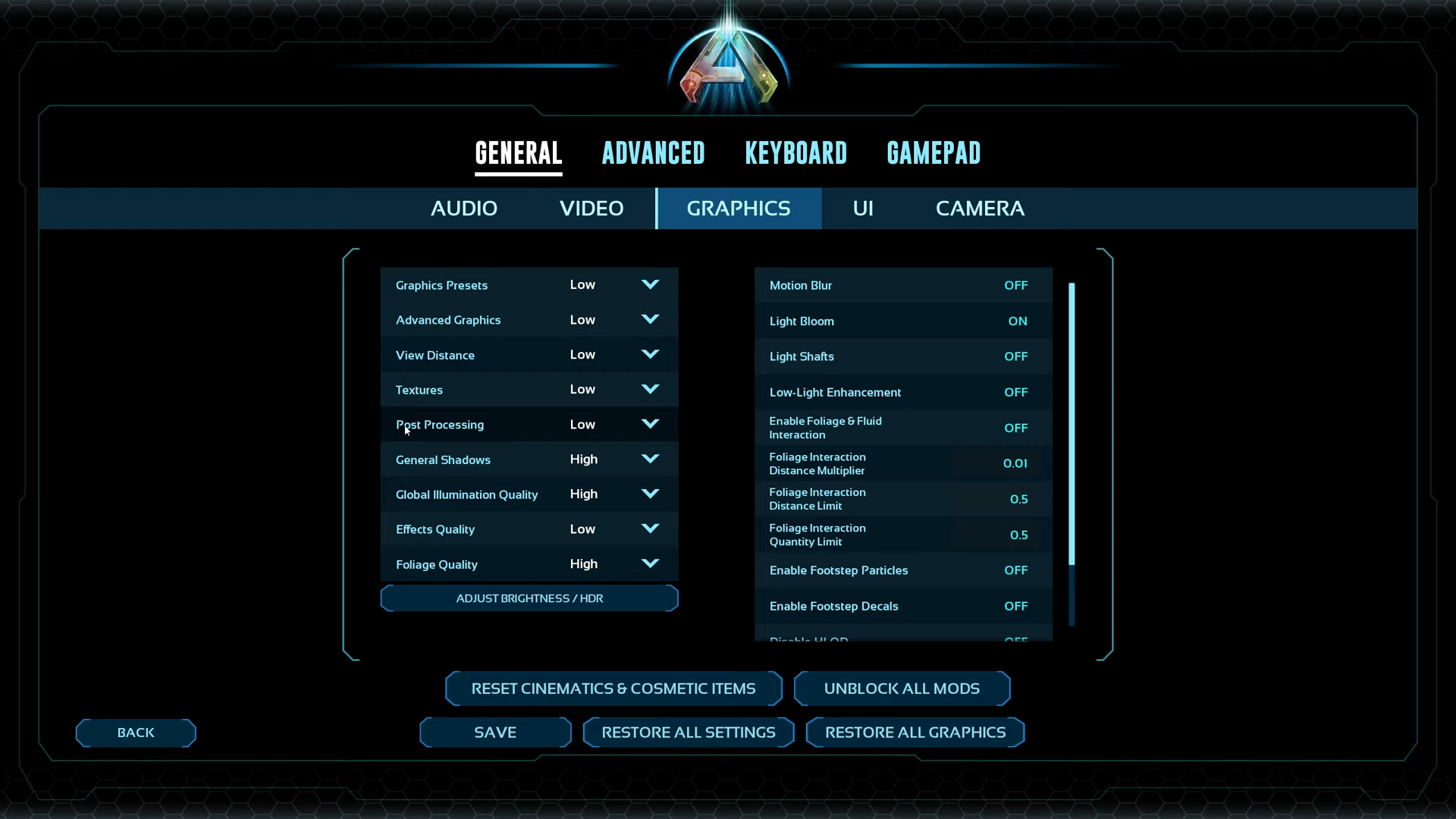
A few keynotes to consider:
- By default, the game forces Frame Generation. If you are not okay with it, you can turn it off by pressing the Tab key and typing the following command: r.FidelityFX.FI.Enabled 0.
- Using the DLSS 4 Transformer model, playing the Ragnarok map with DLSS 4 will produce a higher-quality image output.
- Disable Volumetrics to gain even more FPS headroom. You can do this by typing the following commands: r.VolumetricFog 0, r.VolumetricCloud 0, r.Fog 0. One after another, ie.
Best Settings Explored
| Setting Category | Option/Value |
| Resolution | 1920 x 1080 |
| Custom Resolution | 1920 x 1080 |
| Window Mode | Fullscreen |
| Max Frame Rate | (Uncapped) |
| Upscaler & AA | DLSS |
| Quality | Performance |
| Resolution Scale | 100 |
| VSync Mode | Off |
| Graphics Preset | Custom |
| Advanced Graphics | Low |
| View Distance | Medium |
| Textures | Medium |
| Post Processing | Low |
| General Shadows | Low |
| Global Illumination | Low |
| Effects Quality | Medium |
| Foliage Quality | Medium |
| Motion Blur | Off |
| Light Bloom | Off |
| Light Shafts | Off |
| Low-Light Enhancement | On |
| Foliage & Fluid Interaction | Off |
| Foliage Interaction Distance Multiplier | 2 |
| Foliage Interaction Distance Limit | 2 |
| Foliage Interaction Quantity Limit | 1 |
| Enable Footstep Particles | Off |
| Enable Footstep Decals | Off |
| Disable HLOD | On |
| GUI 3D Widget Quality | 0.5 |
| Cinematic Lighting Mode | Off |
Verdict
That concludes the recommendation. The game initially packed a lot of potential, just like Ark: Survival. Sadly, gameplay-wise, the game is plagued by bugs from the older Ark: Survival Evolved game. Use these settings, enable RTSS (MSI Afterburner), and continue to monitor frame pacing, 1% lows, and 0.1% lows, adjusting the settings accordingly. From biome to biome, performance metrics differ, and the same applies to day and nighttime.
We provide the latest news and “How To’s” for Tech content. Meanwhile, you can check out the following articles related to PC GPUs, CPU and GPU comparisons, mobile phones, and more:
- 5 Best Air Coolers for CPUs in 2025
- ASUS TUF Gaming F16 Release Date, Specifications, Price, and More
- iPhone 16e vs iPhone SE (3rd Gen): Which One To Buy in 2025?
- Powerbeats Pro 2 vs AirPods Pro 2: Which One To Get in 2025
- RTX 5070 Ti vs. RTX 4070 Super: Specs, Price and More Compared
- Windows 11: How To Disable Lock Screen Widgets
 Reddit
Reddit
 Email
Email


