Dial in these settings and tweaks for Ark Survival Ascended on your RTX 4070 Ti to play the game without performance issues.

Ark Survival Ascended, released in 2023, is an incredibly challenging game to run, as it incorporates RT, Lumen, and all that Unreal Engine 5 has to offer. On June 5, after the game was upgraded to UE 5.5, several performance regressions occurred. However, microstuttering—a common problem that plagued Ark Ascended—has been mitigated, along with improved VRAM utilization. The developers claim around 30% more performance on console hardware.
However, on PC, things still do not look good. As gamers and Wildcard prepare their game for Ragnarok, these settings will help you get the best experience out of the game.
Note: Even the latest generation graphics cards, including the RTX 5090, cannot fully handle Unreal Engine 5’s demands, so experts recommend 1080p. Yes, you can run the game at high resolution, but that is possible only with upscaling and frame generation. Only a few GPUs natively support this feature. That said, game optimizations are a thing of the past.
Ark Survival Ascended – Best Settings for RTX 4070 Ti (1080p Optimized)
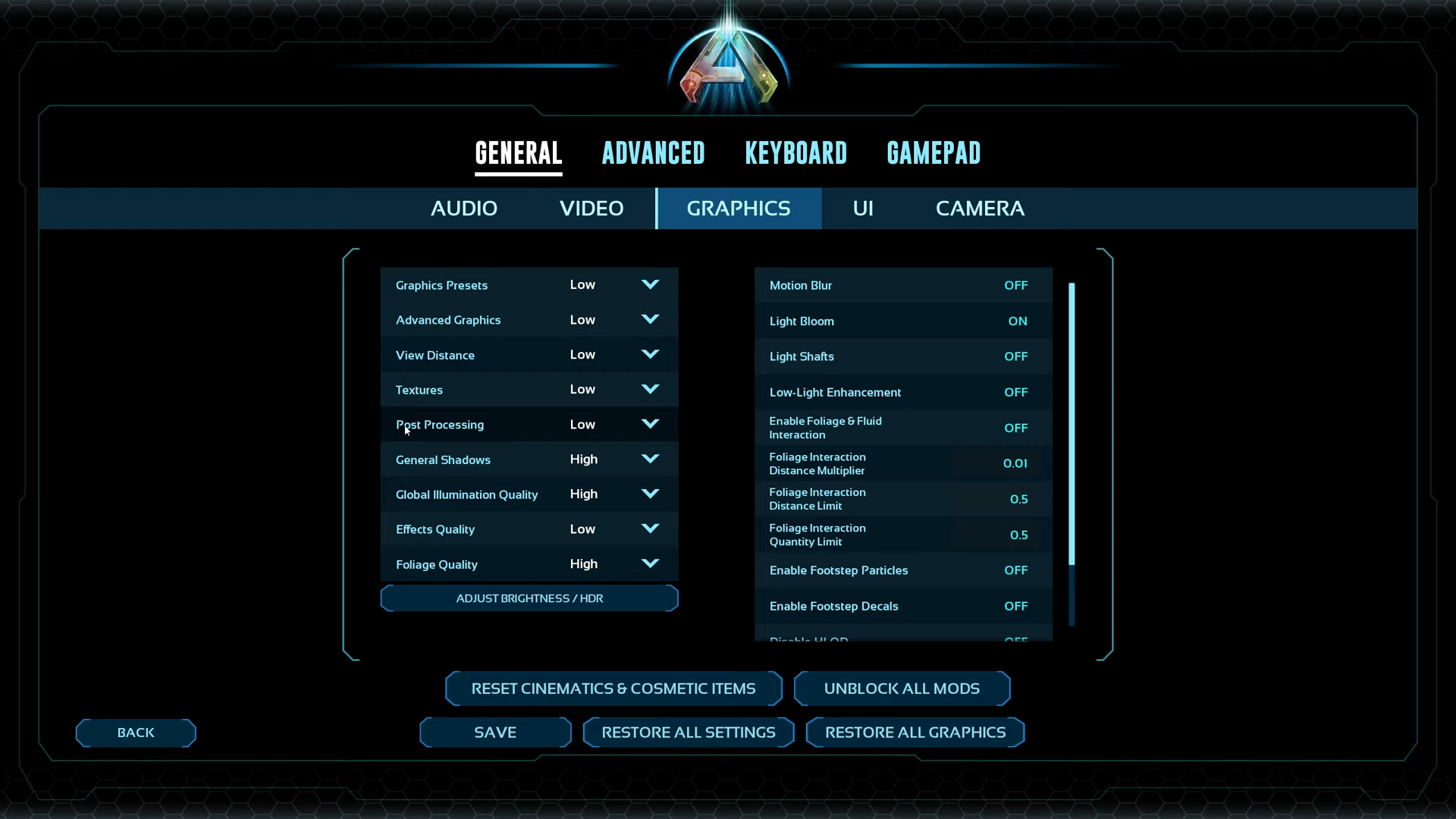
A few keynotes to consider:
- The game starts with forced Frame Generation, and the only way to turn it off is by using commands such as r.FidelityFX.FI.Enabled 0. Press Tab and type it.
- Switching to the transformer model is highly recommended. You can drop the upscaler for performance and still achieve decent image quality.
- Volumetrics tanks your FPS, but the game looks like Ark Survival Evolved when disabled. If you want to disable Volumetrics, it will increase your framerate by around 30%. Here are the commands r.VolumetricFog 0, r.VolumetricCloud 0, r.Fog 0.
- If you are running a dedicated server, you can add these commands to set bDisableVolumetricClouds=True and bDisableVolumetricFog=True. It’s a hit-or-miss method, there for your taking.
Best Settings Explored
| Setting Category | Option/Value |
| Resolution | 1920 x 1080 |
| Custom Resolution | 1920 x 1080 |
| Window Mode | Fullscreen |
| Max Frame Rate | (Uncapped) |
| Upscaler & AA | DLSS |
| Quality | Performance |
| Resolution Scale | 100 |
| VSync Mode | Off |
| Graphics Preset | Custom |
| Advanced Graphics | Medium |
| View Distance | Medium |
| Textures | Medium |
| Post Processing | Low |
| General Shadows | Low |
| Global Illumination | Low |
| Effects Quality | Medium |
| Foliage Quality | Medium |
| Motion Blur | Off |
| Light Bloom | Off |
| Light Shafts | Off |
| Low-Light Enhancement | On |
| Foliage & Fluid Interaction | Off |
| Foliage Interaction Distance Multiplier | 2 |
| Foliage Interaction Distance Limit | 2 |
| Foliage Interaction Quantity Limit | 1 |
| Enable Footstep Particles | Off |
| Enable Footstep Decals | Off |
| Disable HLOD | On |
| GUI 3D Widget Quality | 0.5 |
| Cinematic Lighting Mode | Off |
Verdict
That concludes the recommendation. The game packs so much potential, but is plagued by issues, even those from the previous game, Ark Survival Evolved. Once you dial in these settings, they preserve the UE5 look and feel while also helping to boost your framerates. Oh, and yes, if you’re the type of person who prefers PVP, using the Low Performance Preset within the settings menu is the recommended approach.
We provide the latest news and “How To’s” for Tech content. Meanwhile, you can check out the following articles related to PC GPUs, CPU and GPU comparisons, mobile phones, and more:
- 5 Best Air Coolers for CPUs in 2025
- ASUS TUF Gaming F16 Release Date, Specifications, Price, and More
- iPhone 16e vs iPhone SE (3rd Gen): Which One To Buy in 2025?
- Powerbeats Pro 2 vs AirPods Pro 2: Which One To Get in 2025
- RTX 5070 Ti vs. RTX 4070 Super: Specs, Price and More Compared
- Windows 11: How To Disable Lock Screen Widgets
 Reddit
Reddit
 Email
Email


