Use these settings for Ark: Ragnarok Ascended on your RTX 4080 to play the game at decent visuals without performance issues.

Studio Wildcard built Ark Survival Ascended, an open-world survival game using Unreal Engine 5. It’s a visually stunning upgrade over the previous game, Ark: Survival Evolved. But it comes with a lot of performance issues. Since 2023, the developers have continued to update the game, despite severe backlash and negative reviews. The developers updated the game to Unreal Engine 5.5 on June 5, 2025, showcasing their hard work. With that, performance degraded, but VRAM utilization improved. There are several other improvements as well, including lighting, ambient occlusion, and more; the most significant one is the mitigation of in-game traversal stutters.
That said, here are the settings you should adjust to ensure the game runs smoothly and maintains the UE5 visual appeal.
Note – The RTX 4080 can run at 1440p, thanks to its advantage over the RTX 4070 Ti Super, which likely stems from its full 48MB L2 cache. Upscaling is mandatory; otherwise, the game will run very poorly. As for native resolution, UE5 and the current state of Ark’s optimization punish even the RTX 5090, which is the fastest GPU on the planet (period).
Ark: Ragnarok Ascended – Best Settings for RTX 4080 (1440p Optimized)
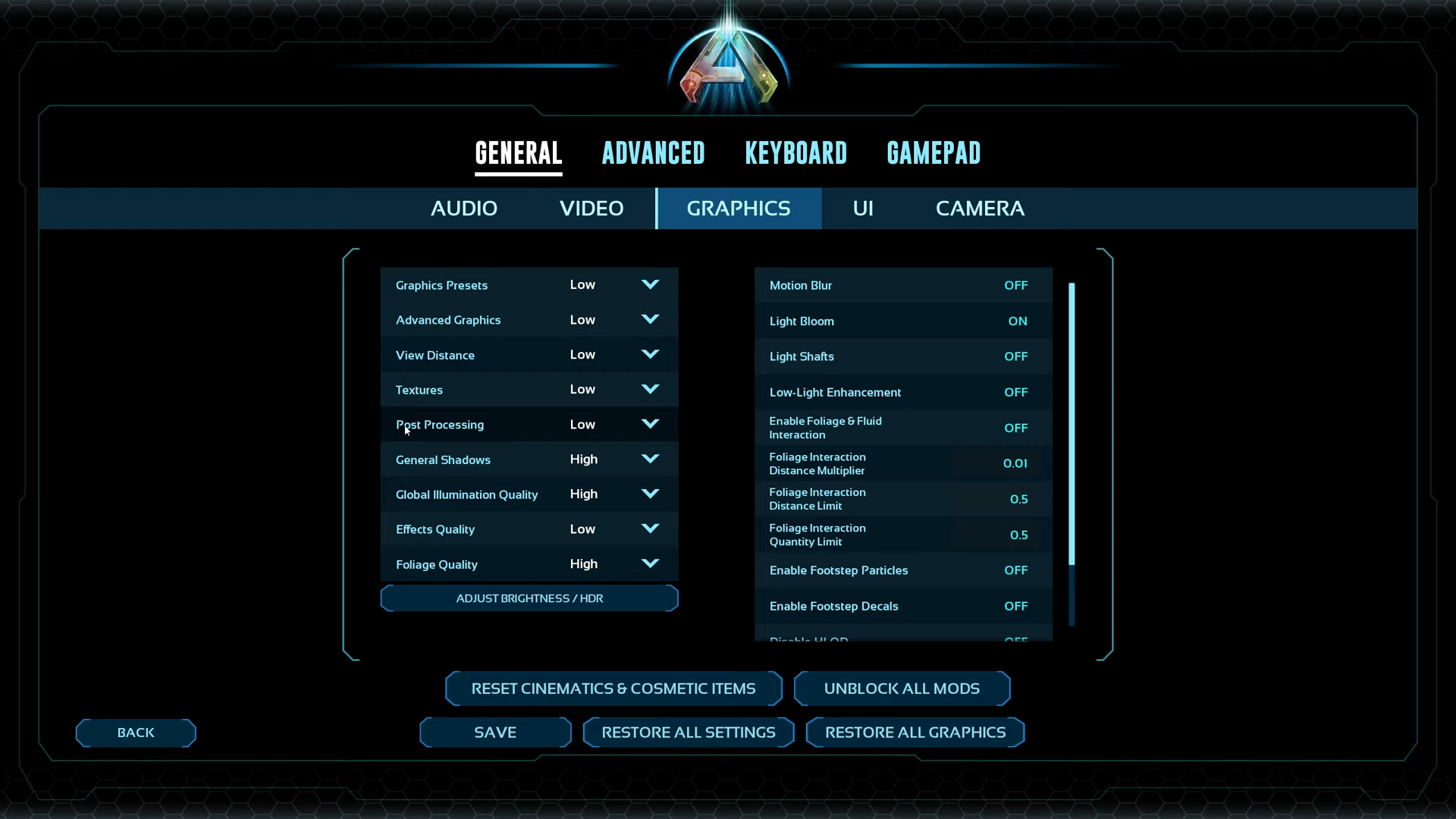
A few keynotes to consider:
- Frame Generation is forcefully enabled in this game. To disable it, press Tab and type r.FidelityFX.FI.Enabled 0.
- Ragnarok has huge forests, snowy mountains, and all these parameters can take a toll on your FPS. Switching to the DLSS 4 Transformer model is highly recommended. You can easily achieve good image quality using the Performance profile.
- Volumetrics and the Ark Ascended are the real eye candy, though the 4080 can tackle these, but if you are looking for more FPS, you can simply go ahead and disable them. Just follow the usual process: press Tab and type r.VolumetricFog 0, r.VolumetricCloud 0, r.Fog 0.
- If you are running a dedicated server, use these commands bDisableVolumetricClouds=True and bDisableVolumetricFog=True. Depending on your game version, it may or may not work.
Best Settings Explored
| Setting Category | Option/Value |
| Resolution | 2560 x 1440 |
| Custom Resolution | 2560 x 1440 |
| Window Mode | Fullscreen |
| Max Frame Rate | (Uncapped) |
| Upscaler & AA | DLSS |
| Quality | Balanced |
| Resolution Scale | 100 |
| VSync Mode | Off |
| Graphics Preset | Custom |
| Advanced Graphics | High |
| View Distance | High |
| Textures | High |
| Post Processing | Medium |
| General Shadows | Medium |
| Global Illumination | Medium |
| Effects Quality | Medium |
| Foliage Quality | Medium |
| Motion Blur | Off |
| Light Bloom | Off |
| Light Shafts | Off |
| Low-Light Enhancement | On |
| Foliage & Fluid Interaction | Off |
| Foliage Interaction Distance Multiplier | 4 |
| Foliage Interaction Distance Limit | 4 |
| Foliage Interaction Quantity Limit | 3 |
| Enable Footstep Particles | Off |
| Enable Footstep Decals | Off |
| Disable HLOD | On |
| GUI 3D Widget Quality | 0.5 |
| Cinematic Lighting Mode | Off |
Verdict
That concludes the recommendation for the RTX 4080 and Ark: Ragnarok Ascended. Use monitoring tools like Afterburner (RTSS) to track your 1% and 0.1% lows. If necessary, make adjustments on the fly to prevent performance from falling into unplayable territory.
We provide the latest news and “How To’s” for Tech content. Meanwhile, you can check out the following articles related to PC GPUs, CPU and GPU comparisons, mobile phones, and more:
- 5 Best Air Coolers for CPUs in 2025
- ASUS TUF Gaming F16 Release Date, Specifications, Price, and More
- iPhone 16e vs iPhone SE (3rd Gen): Which One To Buy in 2025?
- Powerbeats Pro 2 vs AirPods Pro 2: Which One To Get in 2025
- RTX 5070 Ti vs. RTX 4070 Super: Specs, Price and More Compared
- Windows 11: How To Disable Lock Screen Widgets
 Reddit
Reddit
 Email
Email


