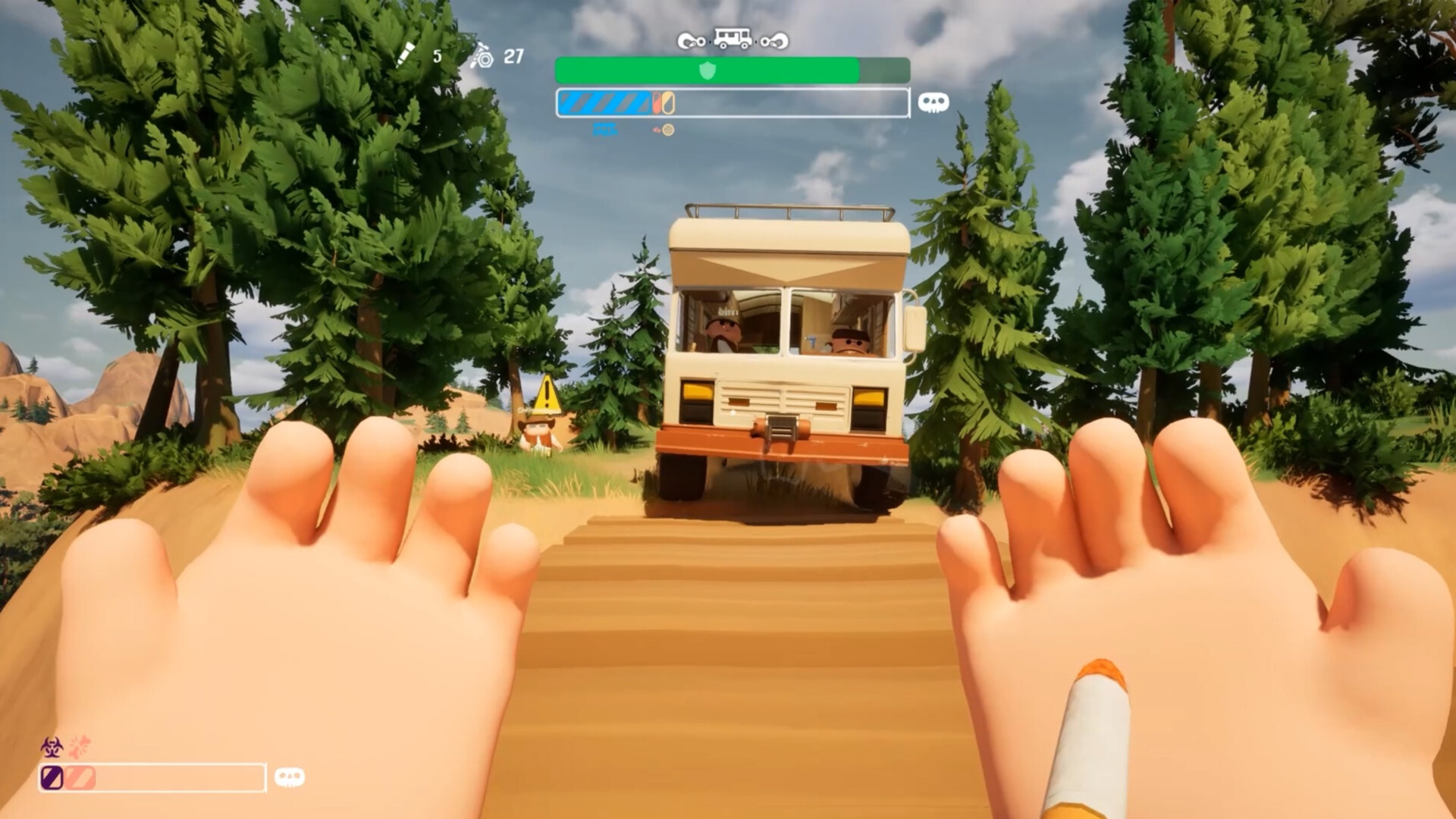Use these settings for Ark: Ragnarok Ascended on your RTX 4090 and enjoy an immersive visual experience with minimal compromise.
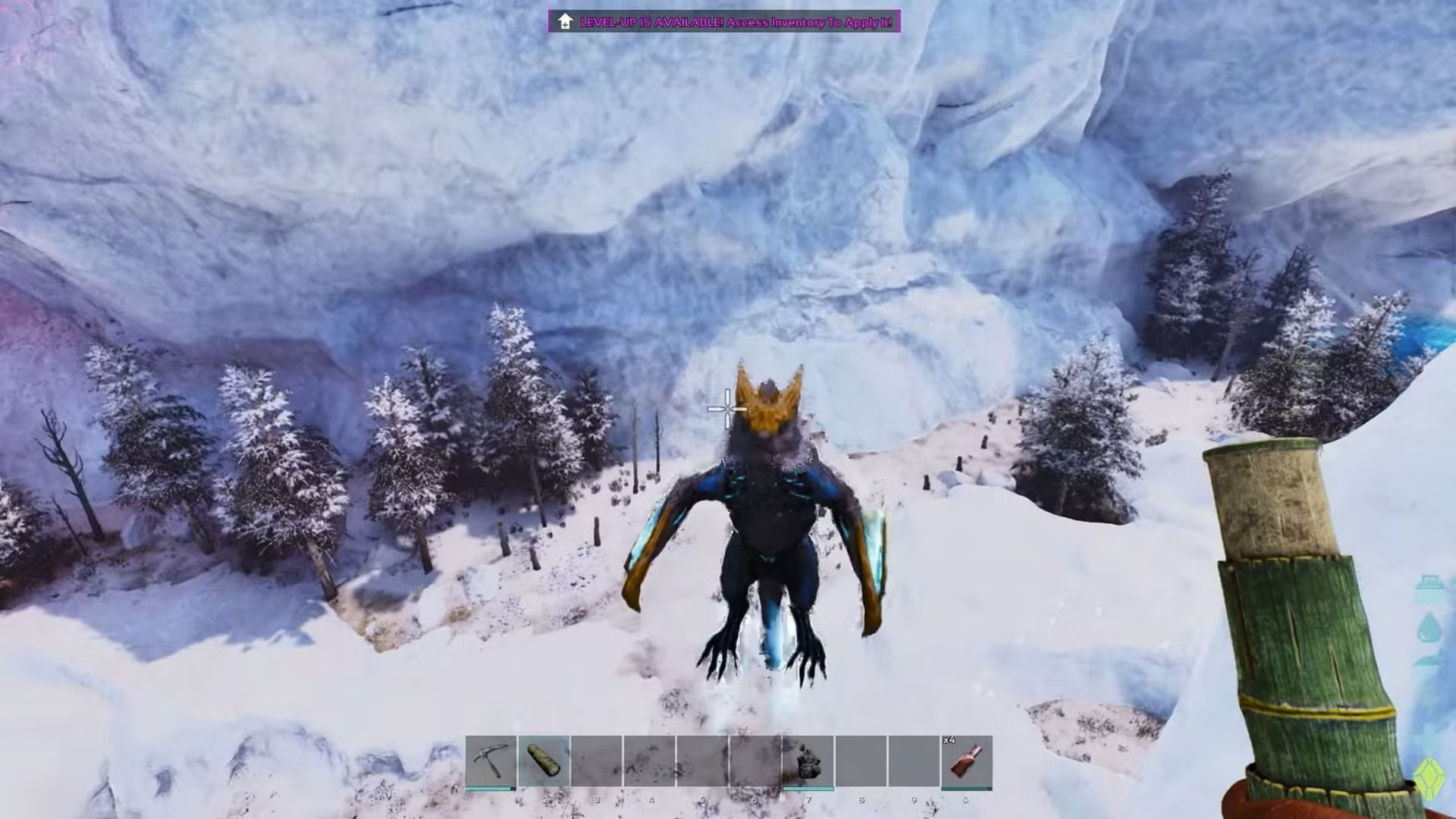
The RTX 4090 is currently the second-fastest card on the planet. Sadly, Ark Ascended, and how the game’s optimization is shaping out so far, after two long years, the 4090 isn’t enough to max out the game without the use of upscaling or frame generation. Thankfully, the UE 5.5 update, which was released on June 5th, resolves the notorious stuttering issue, improves VRAM usage, enhances lighting, and more. The devs are likely preparing the game for the upcoming Ranganork map.
That said, dial in these settings as they are designed to maintain rich visuals and playable framerates in the process.
Note: 1440p is suggested here because using 4K will result in abysmal performance. The game currently cripples the RTX 5090 at its maximum 4K settings. It’s not like you can’t play 4K at all; you can play at 4K, but with upscaling, which is why 1440p strikes the perfect balance between visuals and performance.
Ark: Ragnarok Ascended – Best Settings for RTX 4090 (1440p Optimized)
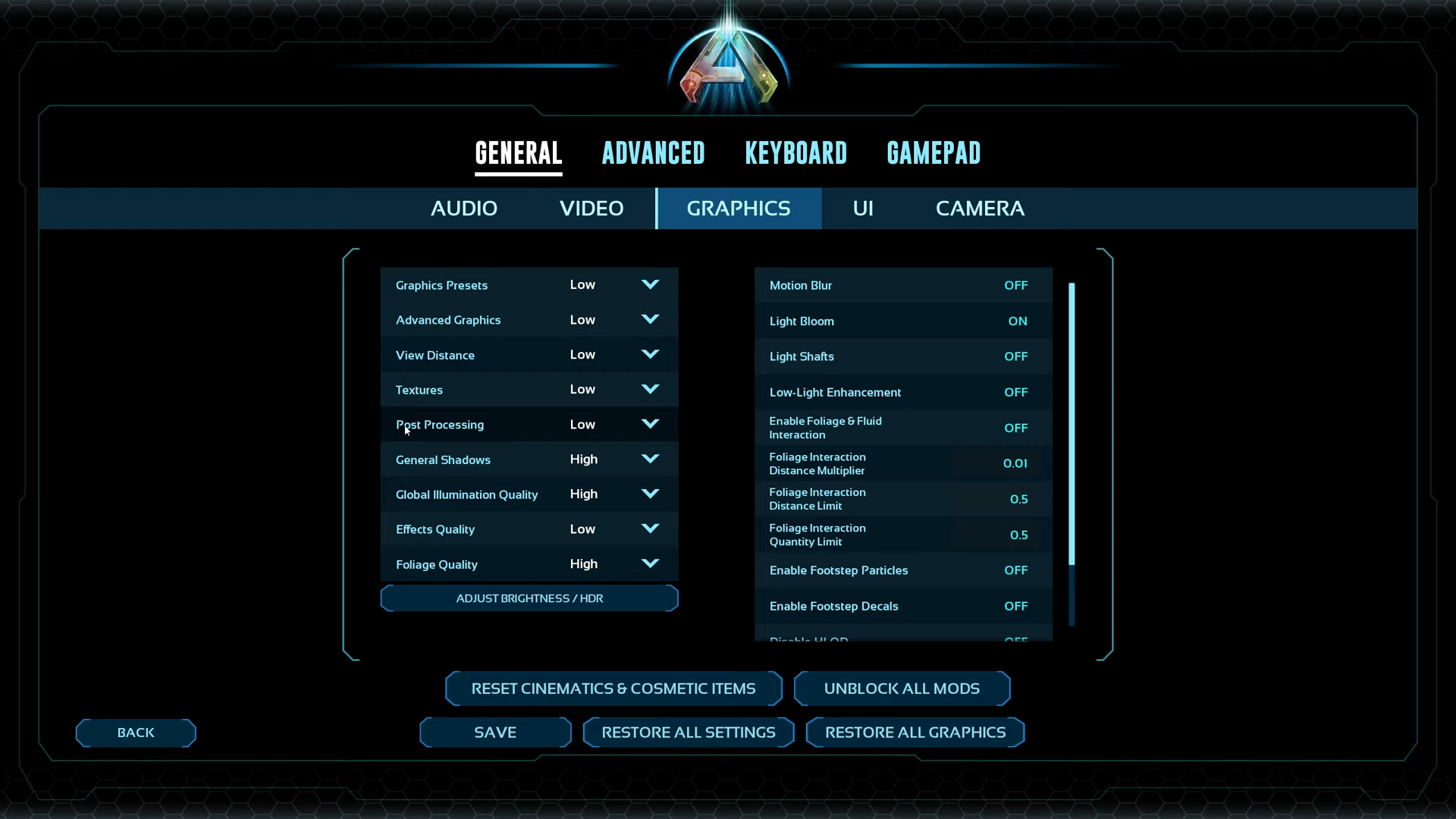
A few keynotes to consider:
- The game forcefully enables FG, and you can disable it only by using a console command. Press Tab and type the following r.FidelityFX.FI.Enabled 0.
- Switch to the DLSS 4 transformer model in this game for the best experience. Ark: Ragnarok features biomes with lush forests, snowy mountains, and a vast open world filled with numerous trees and decorative elements. All of these on the CNN (DLSS 3.7) model will represent a soft image, with the transformer model, you can drop down to the performance profile and still get away with a decent
- Volumetrics also plays a significant factor in the game’s framerate. The 4090 can handle it pretty well, but if you want even more performance, use these commands in the console to fully disable volumetrics: r.VolumetricFog 0, r.VolumetricCloud 0, r.Fog 0.
Best Settings Explored
| Setting Category | Option/Value |
| Resolution | 2560 x 1440 |
| Custom Resolution | 2560 x 1440 |
| Window Mode | Fullscreen |
| Max Frame Rate | (Uncapped) |
| Upscaler & AA | DLSS |
| Quality | Quality |
| Resolution Scale | 100 |
| VSync Mode | Off |
| Graphics Preset | Custom |
| Advanced Graphics | High |
| View Distance | High |
| Textures | High |
| Post Processing | High |
| General Shadows | High |
| Global Illumination | High |
| Effects Quality | High |
| Foliage Quality | Medium |
| Motion Blur | Off |
| Light Bloom | Off |
| Light Shafts | Off |
| Low-Light Enhancement | On |
| Foliage & Fluid Interaction | Off |
| Foliage Interaction Distance Multiplier | 4 |
| Foliage Interaction Distance Limit | 4 |
| Foliage Interaction Quantity Limit | 3 |
| Enable Footstep Particles | Off |
| Enable Footstep Decals | Off |
| Disable HLOD | On |
| GUI 3D Widget Quality | 0.5 |
| Cinematic Lighting Mode | Off |
Verdict
That concludes the recommendation for the RTX 4090 and Ark: Ragnarok Ascended. You should continue to monitor your performance statistics via RTSS (MSI Afterburner) and make adjustments as needed. Going from one biome to another, there will be considerable variance, so adjust your settings accordingly.
We provide the latest news and “How To’s” for Tech content. Meanwhile, you can check out the following articles related to PC GPUs, CPU and GPU comparisons, mobile phones, and more:
- 5 Best Air Coolers for CPUs in 2025
- ASUS TUF Gaming F16 Release Date, Specifications, Price, and More
- iPhone 16e vs iPhone SE (3rd Gen): Which One To Buy in 2025?
- Powerbeats Pro 2 vs AirPods Pro 2: Which One To Get in 2025
- RTX 5070 Ti vs. RTX 4070 Super: Specs, Price and More Compared
- Windows 11: How To Disable Lock Screen Widgets
 Reddit
Reddit
 Email
Email