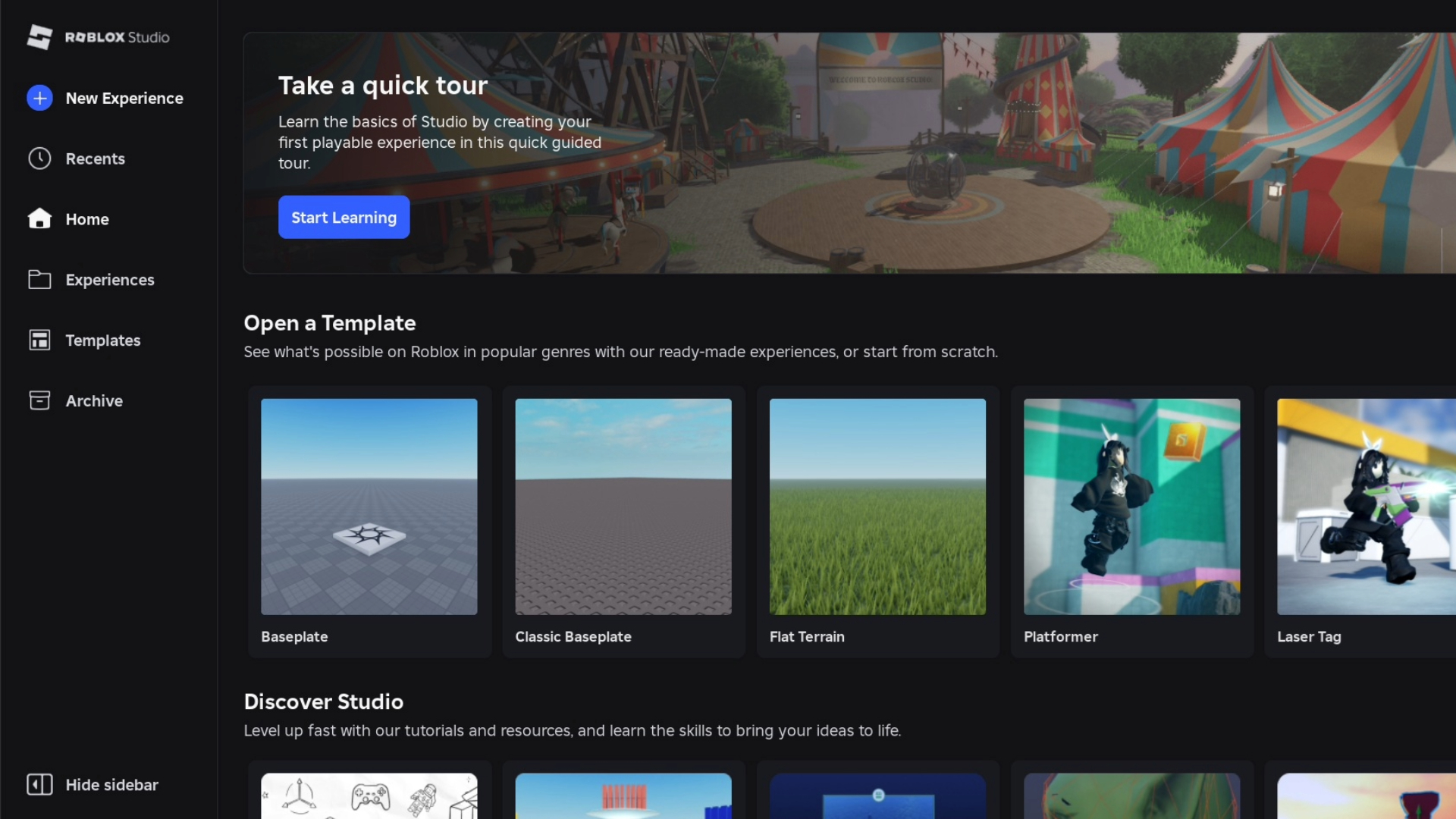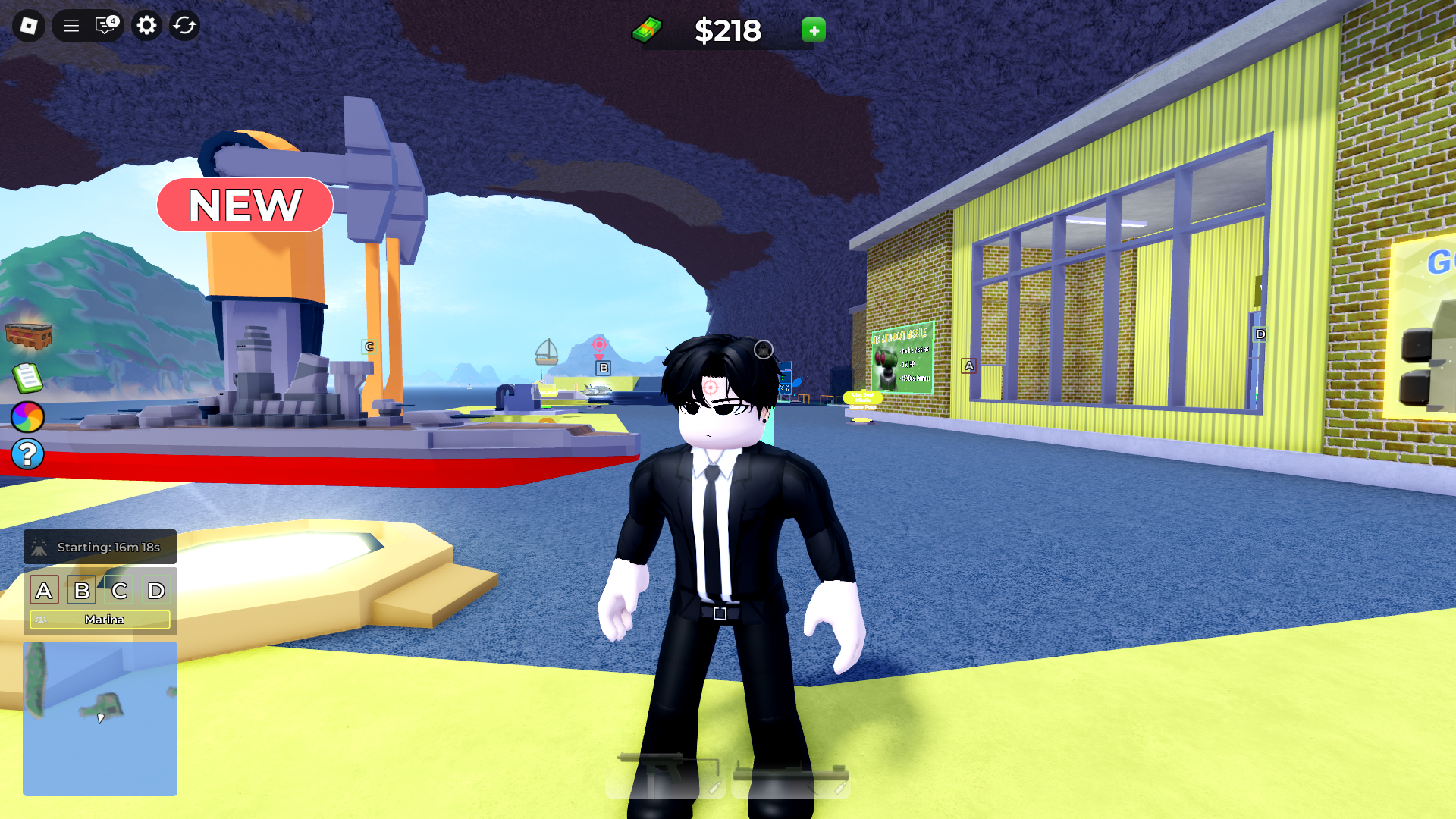Unlock every control in Azure Latch with this step-by-step input breakdown for PC and mobile. Dominate matches.

Mastering Azure Latch controls isn’t optional, but your survival kit for this Roblox showdown. Beware if you are just starting out! The pitch is crawling with veterans who’ve already tamed these mechanics. Don’t sweat it, though. This guide hands you the keys to compete, whether you’re tapping on mobile or clicking with a keyboard.
Controls stay the same across platforms, but precision favors the mouse-and-keyboard crowd, so lean that way if you can. Players and goalkeepers wield different moves, and knowing both sets you apart. Stick with this breakdown, and you’ll dodge the rookie label faster than a Rainbow Flick sails over a stunned opponent.
Controls in Azure Latch Roblox
Here’s the complete breakdown of Azure Latch controls on both keyboard and mobile. The control layout is consistent across both platforms, so the core mechanics remain the same whether you’re using touch inputs or physical keys. However, for optimal performance, a keyboard and mouse setup is strongly recommended.

Start by understanding that the game separates players into two roles: Player and Goalkeeper. Each has a unique set of controls. Learn them well before jumping into a match.
Player Controls (Keyboard)
These are your primary controls when playing outfield:
- Normal/Header Mode – Press E (without the ball) to switch between Normal and Header modes.
- Shoot – Left Click (M1) to shoot the ball forward.
- Curve Shot – Hold A or D while looking slightly up and press M1 to perform a curve shot.
- Rainbow Flick – Press SPACE to flick the ball over your head. Has a 2.5-second cooldown.
- Dribble – Press E (with the ball) to dash forward and attempt to break through a defender. 2.75-second cooldown. Grants invincibility frames.
- Tackle – Press Q to lunge forward and try to steal the ball. Stuns the opponent on success. 3.5-second cooldown.
- Side Dash – Hold A or D and press Q to dash sideways. 2-second cooldown.
- Speed Burst – Press F to gain a short burst of forward speed. 5-second cooldown. Grants invincibility frames.
- Flow / Awakening Mode – Press G to activate Awakening moves. 50-second cooldown. Grants invincibility frames.
- Call Pass – Press R to signal a teammate for a pass. 1.5-second cooldown.
Movement is slower when holding the ball. Switch between Header and Normal modes depending on whether you’re making an aerial play or standard ground movement.
Goalkeeper Controls (Keyboard)
Goalkeepers are immune to tackles inside the box. Learn these inputs carefully to stop goals and clear the ball:

- Jump Block – Press SPACE to block aerial balls.
- Forward Dive – Press Q to dive forward and intercept.
- Left Dive – Hold A and press Q to dive left.
- Right Dive – Hold D and press Q to dive right.
- Super Throw – Hold the ball too long to trigger a Super Throw, or press T to manually launch a powerful throw forward.
As a goalkeeper, you also get extra field awareness:
- A yellow box indicates where the ball will land.
- A white line extends from the current ball carrier, showing their shot direction.
Mobile Controls
On mobile, all the actions above are mapped to on-screen buttons and touch gestures. They function the same way on a keyboard, though responsiveness may vary based on your device. Keep in mind that precise directional shots and dashes are harder to perform on smaller screens. Despite full functionality, mobile gameplay can feel slightly slower compared to a keyboard and a mouse.
Controller Support
Technically, Azure Latch supports controllers. Realistically, it’s barely usable. Only two actions, flicking and shooting, are currently working reliably. Everything else is broken or unresponsive. For now, avoid using a controller if you’re trying to play competitively.
Master these controls before you queue into your next match. You’ll spend less time figuring things out mid-game and more time making plays that matter.
Looking For More?
Thank you for reading the article. We provide the latest news and create guides for Baldur’s Gate 3, Starfield, ARK Survival Ascended, and more. Also, watch Deltia play games on Twitch or visit his YouTube channel!
 Reddit
Reddit
 Email
Email