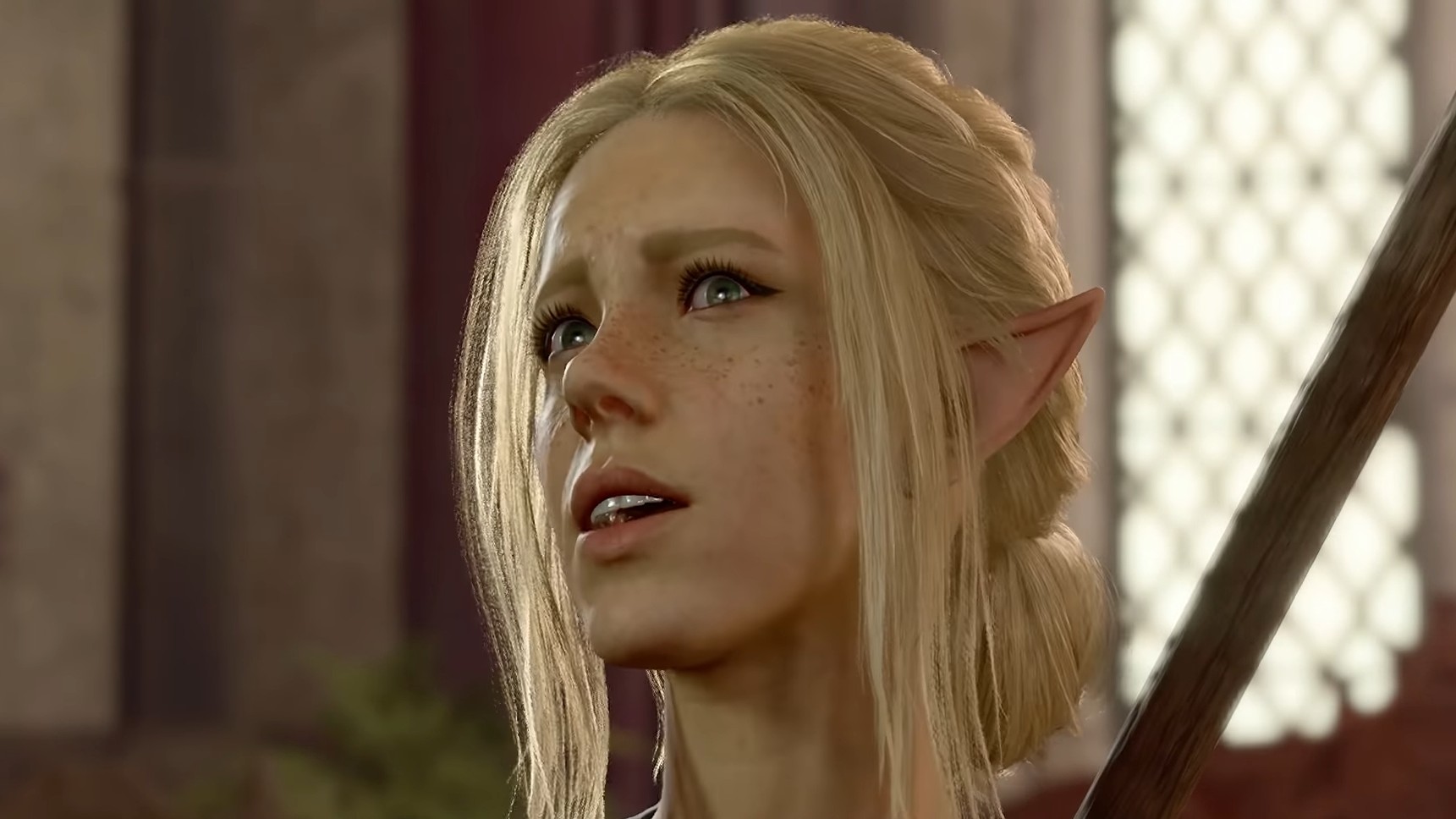The “Failed to load the menu” error is usually caused by a corrupt profile and prevents people from playing the game.
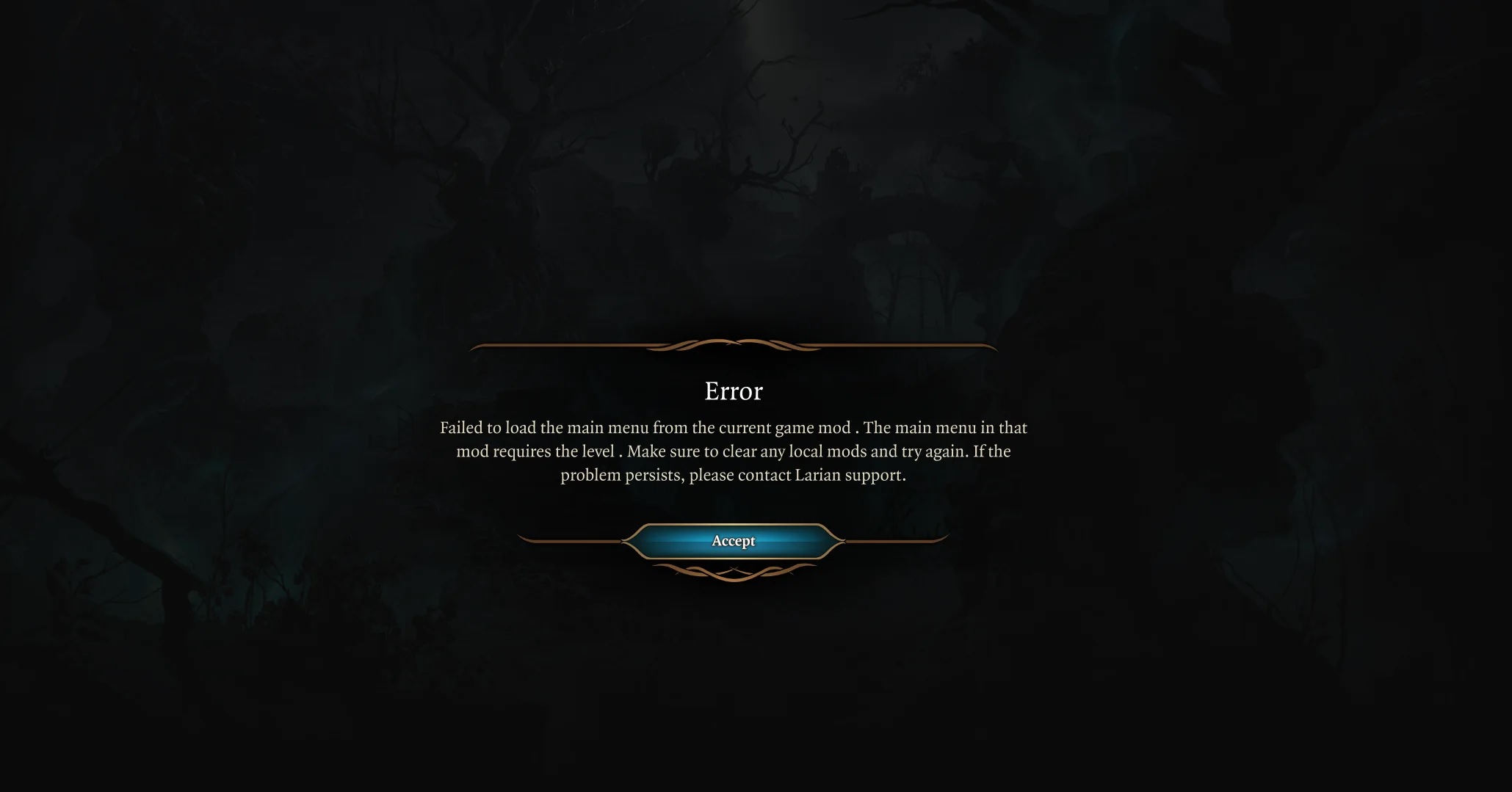
The “Failed to Load the Menu” error in Baldur’s Gate 3 locks players out of the game. While uncommon, it is rather infuriating. The error message indicates that the issue is seemingly tied to the installed mods, but even players not using mods have encountered this error message.
If you happen to run into error, do not worry as this article will detail a few possible fixes. Do note that these are not guaranteed to work every time.
What is “Failed To Load the Menu” Error?
“Failed to load the main menu from the current game mod. The main menu in that mod requires the level. Make sure to clear any local mods and try again. If the problem persists, please contact Larian Support.”
This is the message some unfortunate players have come across while booting up Baldur’s Gate 3 on PC. Restarting the game does not fix the issue either, which means they simply lose access to the game altogether.
A corrupt player profile is the likeliest reason for this error in Baldur’s Gate 3. In the case of mods, the Mod Manager may have deleted the GustavDev [Full Release Mod Fixer] lines in the mod settings LSX file, causing the error.
How to Possibly Fix the “Failed To Load The Menu” Error
The error message instructs players to clear local mods to solve the issue, but that seems to bear no fruit. Regardless of whether you use mods or not, you can try the fixes below.
Verify Integrity of Game Files
To verify the integrity of your game files, open Steam and right-click on the game in your library. From here, go to “Properties” → “Installed Files” → “Verify integrity of game files”. This will check if all the files are correctly installed and fix any potential errors.
If you bought the game on GOG, check for installation errors by right-clicking on the game in their library and then “Manage Installation” → “Verify/Repair”.
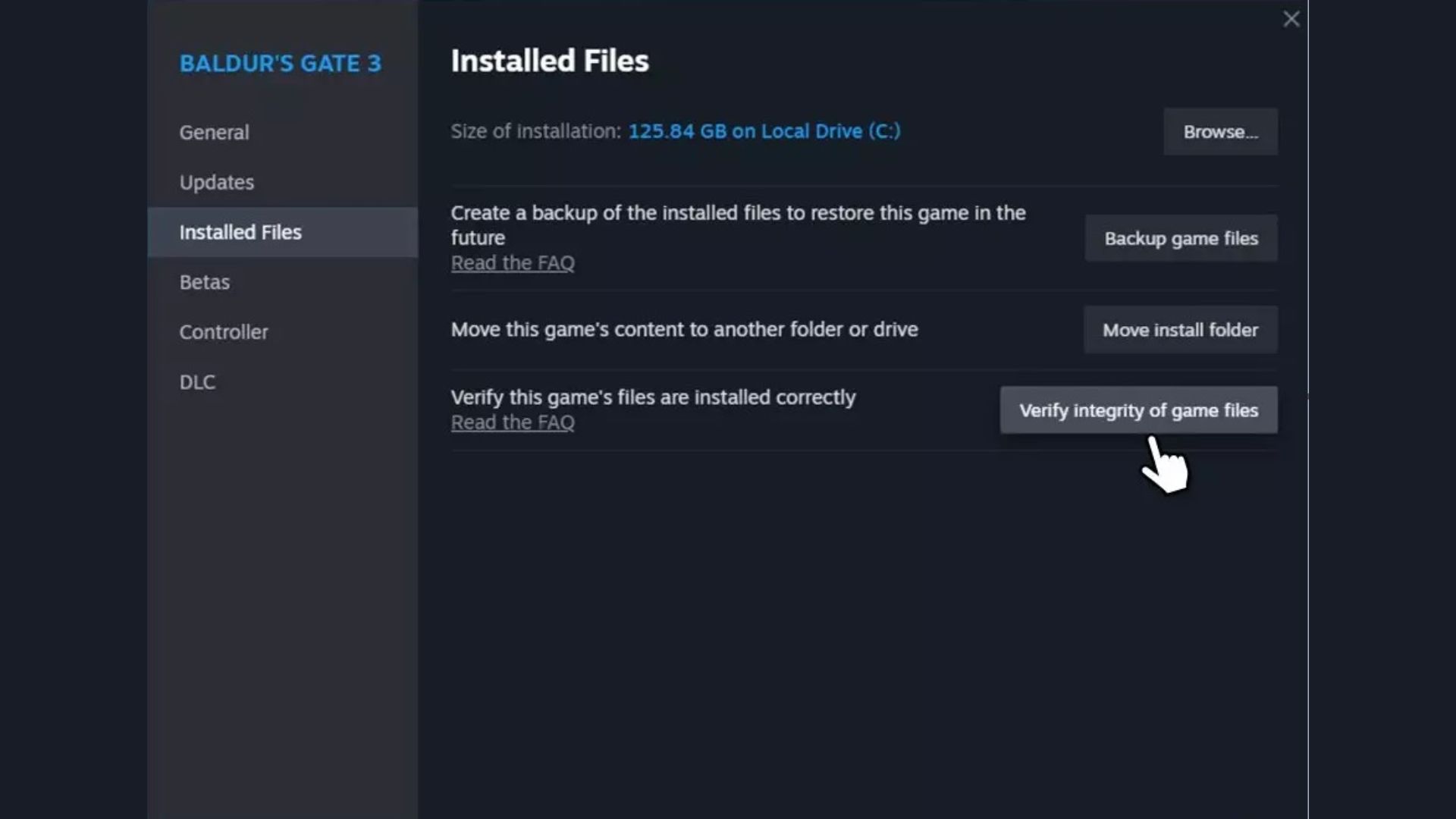
Clear Profile Data
If the error is being caused by a corrupt player profile, this workaround may work. Go to File Explorer and navigate to C:\Users\<user name folder>\AppData\Local\Larian Studios\Baldurs Gate 3.
This is the folder that stores the player profile and the game save data. To fix a corrupt player profile, you must delete the folder. Doing so will also delete the saved data, so we recommend making a backup of your save files.
Delete the folder and restart your PC.
Delete the “modsettings.lxs” File
If you’re using mods, one way to fix the issue is to delete the ‘modsettings.lsx’ file. To find the file, open “File Explorer” and go to C:\Users\<user name folder>\AppData\Local\Larian Studios\Baldur’s Gate 3\PlayerProfiles\Public.
Delete the file in the “Public” folder and restart your PC.
Looking For More About Baldur’s Gate 3?
Thank you for reading the guide. We provide the latest news and create guides for Baldur’s Gate 3. Also, watch Deltia play games on Twitch or visit his YouTube channel!
 Reddit
Reddit
 Email
Email