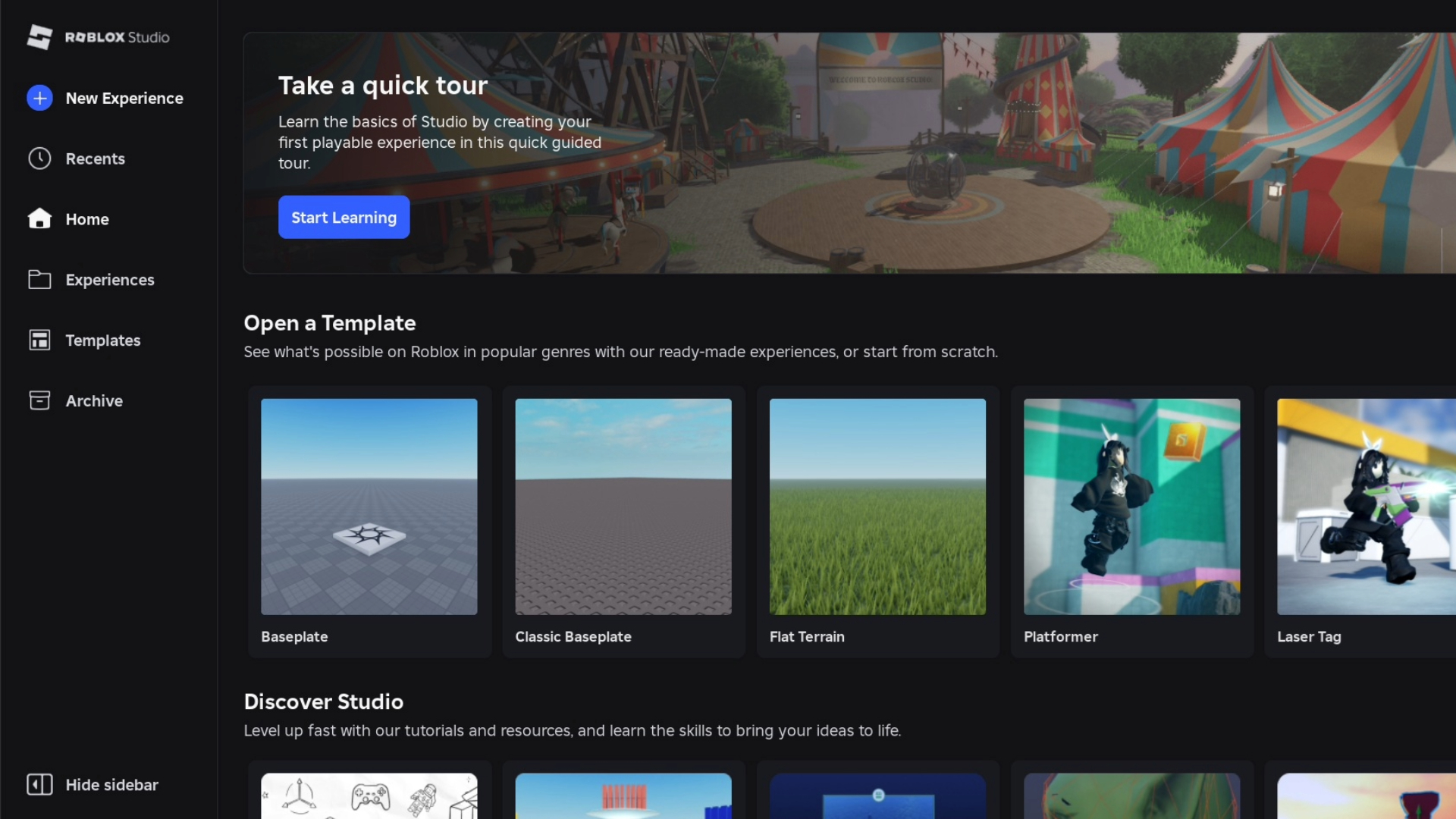This Basketball: Zero Roblox controls guide features the default key binds for PC, Xbox, and PlayStation users.

Basketball: Zero is a basketball game inspired by the anime Kurako no Basket. The Roblox game features 5v5 multiplayer gameplay with anime-inspired playstyles. If you are new to the game or are unfamiliar with the controls, this Basketball: Zero Roblox controls guide for PC and console will help you out.
Basketball: Zero Roblox Controls Guide for All Platforms

Here are the default Basketball: Zero controls for PC players (mouse and keyboard:
| Action | Input |
| Move | W / A / S / D |
| Shoot / Pump Fake | Left Click (Hold / Tap) |
| Pass | Right Click |
| Dribble (up to 3 times) | Q |
| Jump / Dunk / Layup | Spacebar |
| Steal | E |
| Request Ball | R |
| Activate Zone | T |
| Awaken Ability | G |
| Ultimate Move | B (during Awakening) |
| Style Ability 1 | C |
| Style Ability 2 | V |
| Emote | X |
| Shift Lock | Ctrl |
Here are the default Xbox controls:
| Action | Input |
| Move | Left Stick |
| Look / Aim | Right Stick |
| Shoot / Pump Fake | RT (Right Trigger) |
| Pass | RB (Right Bumper) |
| Dribble (Up to 3x) | X |
| Jump / Dunk / Layup | A |
| Steal | B |
| Request Ball | LB (Left Bumper) |
| Activate Zone | Y |
| Awaken Ability | LS + RS or D-Pad Up |
| Ultimate Move | Y (during Awakening) |
| Style Ability 1 | D-Pad Left |
| Style Ability 2 | D-Pad Right |
| Emote | D-Pad Down |
| Shift Lock / Lock On | Press Right Stick (R3) |
Here are the default controls for PlayStation players:
| Action | Input |
| Move | Left Stick |
| Shoot / Pump Fake | Right Trigger (RT) |
| Pass | Right Bumper (RB) |
| Dribble | Square |
| Jump / Dunk / Layup | Cross (X) |
| Steal | Circle |
| Request Ball | Left Bumper (LB) |
| Activate Zone | Triangle |
| Awaken Ability | D-Pad Up or Press LS + RS |
| Ultimate Move | Triangle (Tap Again during Awakening) |
| Style Ability 1 | D-Pad Left |
| Style Ability 2 | D-Pad Right |
| Emote | D-Pad Down |
| Shift Lock | Press Right Stick (R3) |
Basketball: Zero Roblox: How To Rebind Keys
You cannot rebind your keys on any of the supported platforms. PC players can use third-party software, but it can break Roblox’s terms of service. On PlayStation and Xbox, you can change the keybinds from your system settings. Here’s the process on Xbox:
- From your console home screen, go to Settings > Devices & Connections
- Click on Accessories and choose your controller
- Select the Configure option and rebind the keys to your liking
Here is how you can rebind keys on PlayStation:
- Head to the Settings menu from your home screen
- Navigate to Accessibility > Controllers > Custom Button Assignment
- Change any of the keybinds you want
- Enable the controls for all games
Do note that these changes apply to all games. You have to revert the settings using the same method to go back to your default settings.
Looking For More?
Thank you for reading the article. We provide the latest news and create guides for Baldur’s Gate 3, Starfield, ARK Survival Ascended, and more. Also, watch Deltia play games on Twitch or visit his YouTube channel!
 Reddit
Reddit
 Email
Email