Here are the best controller settings for Battlefield 6, applicable to PC, PS5, PS5 Pro, Xbox Series X, and S.

Battlefield 6 is a fast-paced shooter game where movement is crucial. If you prefer playing with controllers, precision in your movement is essential, especially when engaging in close-quarters combat or handling multiple vehicles. Thankfully, the game offers detailed options for sensitivity, aim assist, and dead zones, helping you build muscle memory.
Below are the settings you should use as a starting point and customize accordingly until you feel confident in your movements, recoil control, and vehicle handling.
Read More: Battlefield 6: All Weapons Tier List
Battlefield 6: Best Controller Settings for PC, PS5, PS5 Pro, Xbox Series S, and Xbox Series X
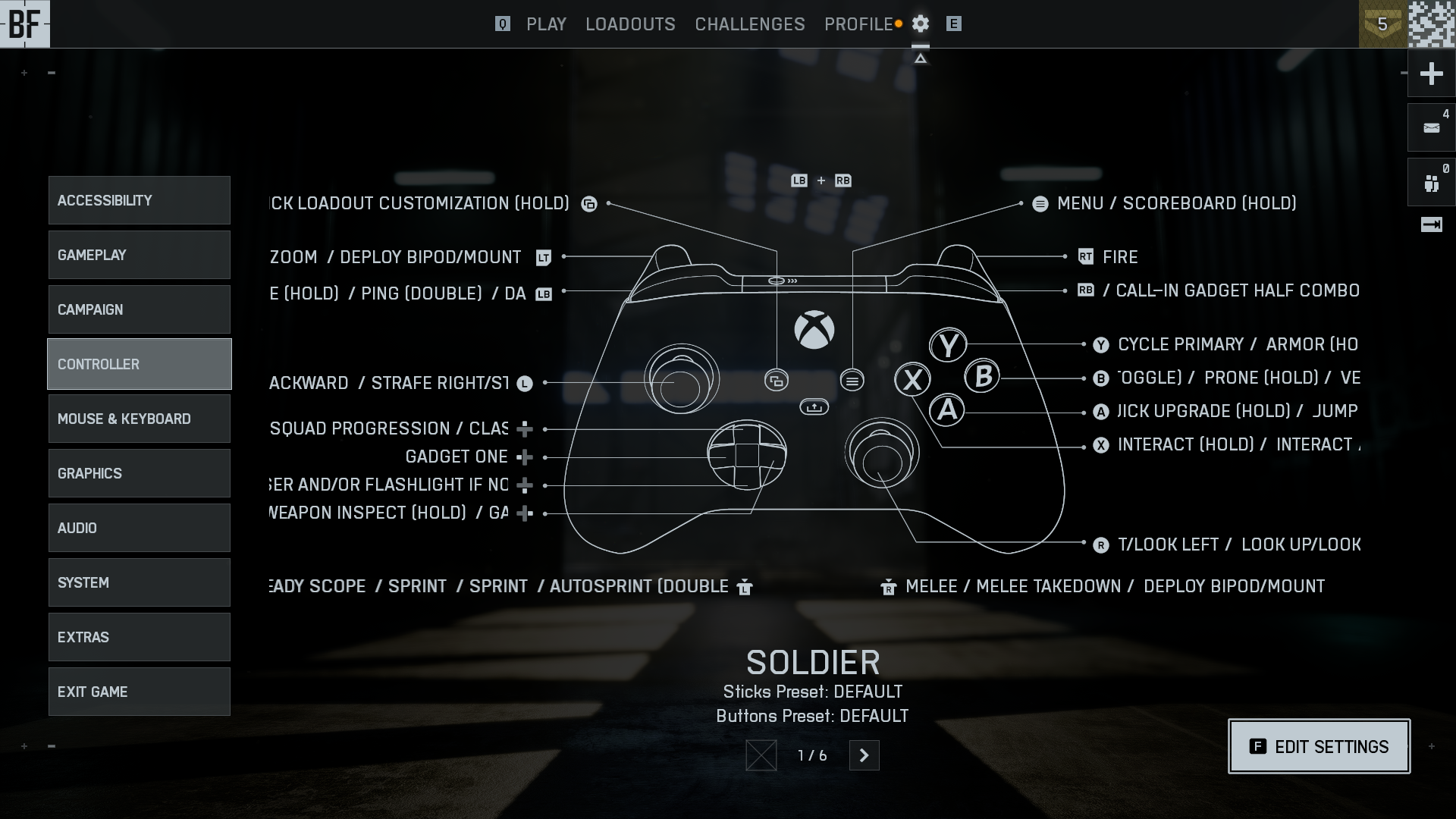
Before jumping into the settings, here are a few things you should do. First, set infantry aim sensitivity to 90 for quick wrist-based aiming, and then adjust vehicle aim sensitivity for better control. Temporarily set the aim assist slowdown to 50 and zoom snap to 0 to avoid disrupting your muscle memory while still providing mild assistance. You can turn this off later.
By default, this guide uses the Battlefield V input curve and sets aim acceleration to 0 for consistency. If you’re coming from other Battlefield titles, you can select those as well.
Depending on your preference and how your controller behaves, adjust the dead zones; a reference value of 13 is provided, but you are totally free to change this. Finally, max out the aircraft and helicopter sensitivity controls for faster maneuvers, and set the vertical aim rate to 100.
Battlefield 6: Controller Settings
Customize these controller settings to your liking:
| Setting | Value / Option |
| Controller Vibration | Off |
| Vibration Intensity | 100 |
| Vibration Mix Preset | Immersive |
| Vibration Mix | Custom |
| Left Stick Center Deadzone | 1.3 |
| Left Stick Axial Deadzone | 15 |
| Left Stick Max Input Threshold | 100 |
| Right Stick Center Deadzone | 1.3 |
| LT Deadzone | 0 |
| LT Max Input Threshold | 100 |
| RT Deadzone | 0 |
| RT Max Input Threshold | 100 |
| Soldier Gyro Button | Enables Gyro (Optional – If you use it) |
| Soldier Gyro Aiming Mode | Always |
| Vehicle Gyro Button | Disables Gyro |
| Vehicle Gyro Aiming Mode | Always |
| Soldier Flick Look Mode | Always |
| Soldier Flick Look Threshold | 90 |
| Soldier Flick Look Speed | 100 |
| Vehicle Flick Look Mode | Always |
| Vehicle Flick Look Threshold | 90 |
| Vehicle Flick Look Speed | 100 |
Read More: Battlefield 6: Will It Have a Battle Royale?
We provide the latest news and “How To’s” for Tech content. Meanwhile, you can check out the following articles related to PC GPUs, CPU and GPU comparisons, mobile phones, and more:
- 5 Best Air Coolers for CPUs in 2025
- ASUS TUF Gaming F16 Release Date, Specifications, Price, and More
- iPhone 16e vs iPhone SE (3rd Gen): Which One To Buy in 2025?
- Powerbeats Pro 2 vs AirPods Pro 2: Which One To Get in 2025
- RTX 5070 Ti vs. RTX 4070 Super: Specs, Price and More Compared
- Windows 11: How To Disable Lock Screen Widgets
 Reddit
Reddit
 Email
Email


