Dial in these Infantry, Aircraft, Controller, and Vehicle Settings on your PS5 and PS5 Pro for the best Battlefield 6 experience.

Battlefield 6 is an incredibly well-optimized title. According to the developers, you can expect superfast load times, great visuals, and high immersion. The game includes a performance mode in its graphics settings, which you should select while playing it. Additionally, you should fine-tune brightness and motion effects to achieve the best clarity and responsiveness. Since there is no dedicated control over graphics options, this guide focuses on gameplay parameters such as Aircraft, Controller, FOV, Vehicle settings, and more.
Note: Gunner, Helicopter, and other settings are pretty much similar to what we’ve covered here. Knowing these, you can customize others accordingly.
Read More: Battlefield 6: How To Use Rangefinder
Battlefield 6: Best Settings for PS5 and PS5 Pro
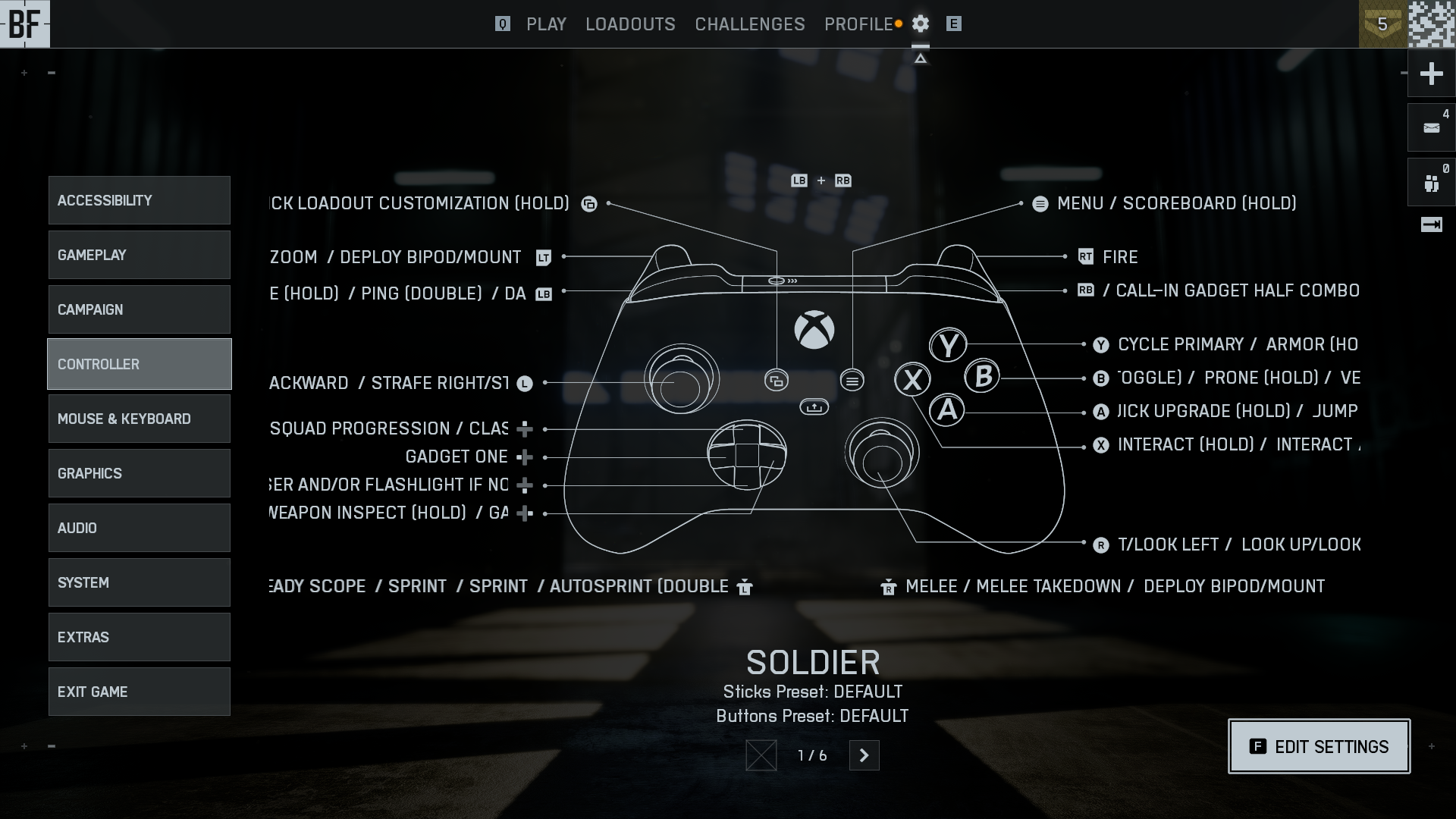
First, set your monitor or TV’s brightness to at least 60, allowing you to spot enemies clearly from a distance. Next, turn off motion blur, weapon motion blur, and soldier HUD motion to clean up the image. Then disable camera shake and chromatic aberration so that the focus is spot on.
After that, enable uniform infantry aiming for a consistent feel across different zoom levels, particularly if you are switching between scopes. Lastly, adjust the audio to your liking. Use a better headset for higher fidelity and enemy positioning accuracy.
Battlefield 6: Controller Settings
Below is a great starting point; customize accordingly.
| Setting | Value / Option |
| Controller Vibration | Off |
| Vibration Intensity | 100 |
| Vibration Mix Preset | Immersive |
| Vibration Mix | Custom |
| Left Stick Center Deadzone | 1.3 |
| Left Stick Axial Deadzone | 15 |
| Left Stick Max Input Threshold | 100 |
| Right Stick Center Deadzone | 1.3 |
| LT Deadzone | 0 |
| LT Max Input Threshold | 100 |
| RT Deadzone | 0 |
| RT Max Input Threshold | 100 |
| Soldier Gyro Button | Enables Gyro (Optional – If you use it) |
| Soldier Gyro Aiming Mode | Always |
| Vehicle Gyro Button | Disables Gyro |
| Vehicle Gyro Aiming Mode | Always |
| Soldier Flick Look Mode | Always |
| Soldier Flick Look Threshold | 90 |
| Soldier Flick Look Speed | 100 |
| Vehicle Flick Look Mode | Always |
| Vehicle Flick Look Threshold | 90 |
| Vehicle Flick Look Speed | 100 |
Battlefield 6: Infantry Settings
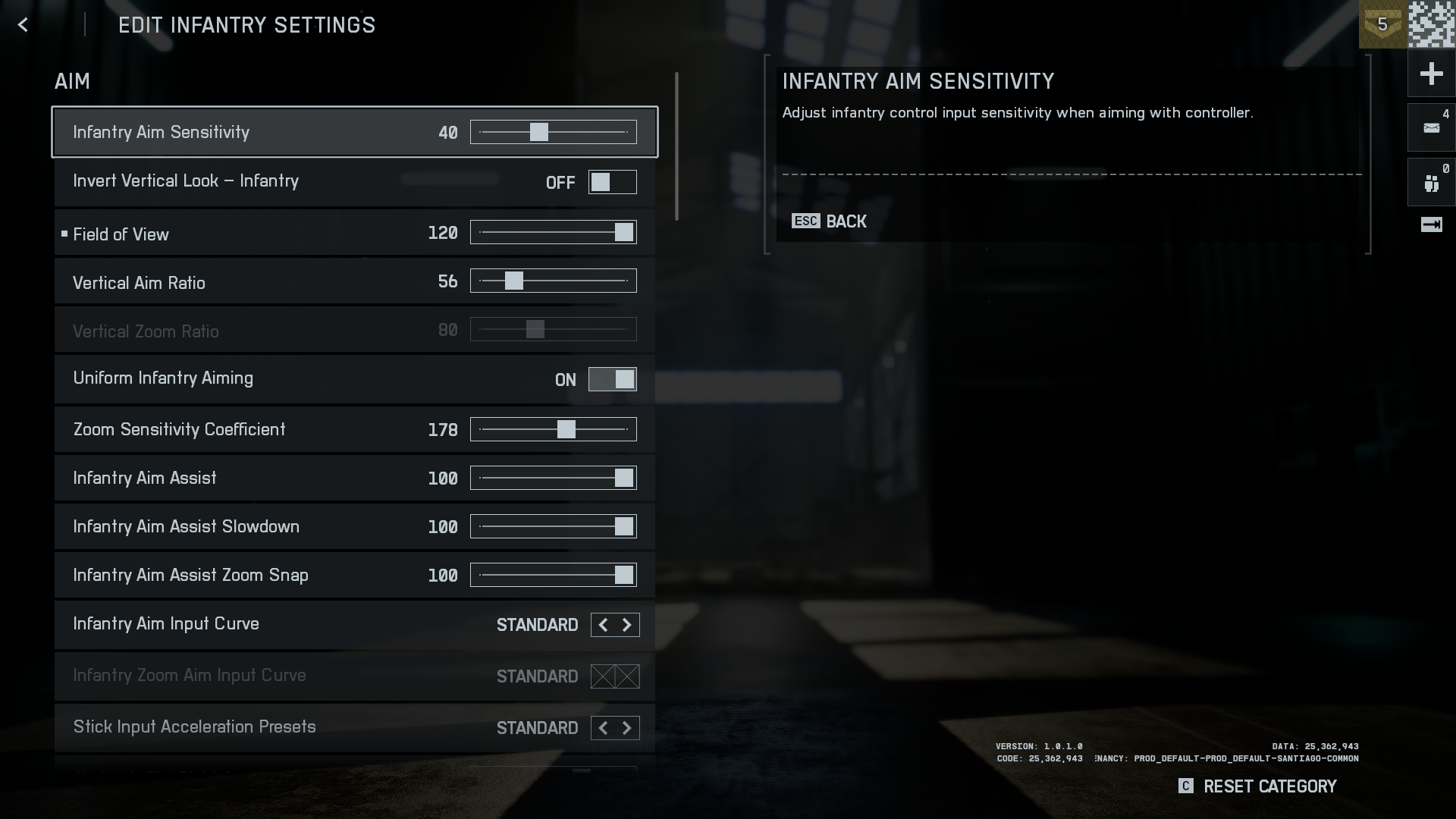
| Setting | Value/Status |
| Infantry Sprint | CLICK |
| Double Tap Forward Sprint | OFF |
| Sprint | (Button Icon) |
| Crouch Toggle Sprint | STAND |
| Vault Over Sprint | ON |
| Slide | (Button Icon) |
| Crouch Slide | ALL |
| Double Tap Crouch for Slide | ON |
| Infantry Aim Sensitivity | 90 |
| Field of View | 110 |
| Zoom Sensitivity Coefficient | 133 |
| Infantry Aim Assist | 100 |
| Infantry Aim Assist Slowdown | 50 |
| Infantry Zoom Aim Sensitivity | 60 |
| 1.25x Zoom Aim Sensitivity | 100 |
| Interact & Reload | PRIORITIZE RELOAD |
Battlefield 6: Transport and Ground Vehicle Settings
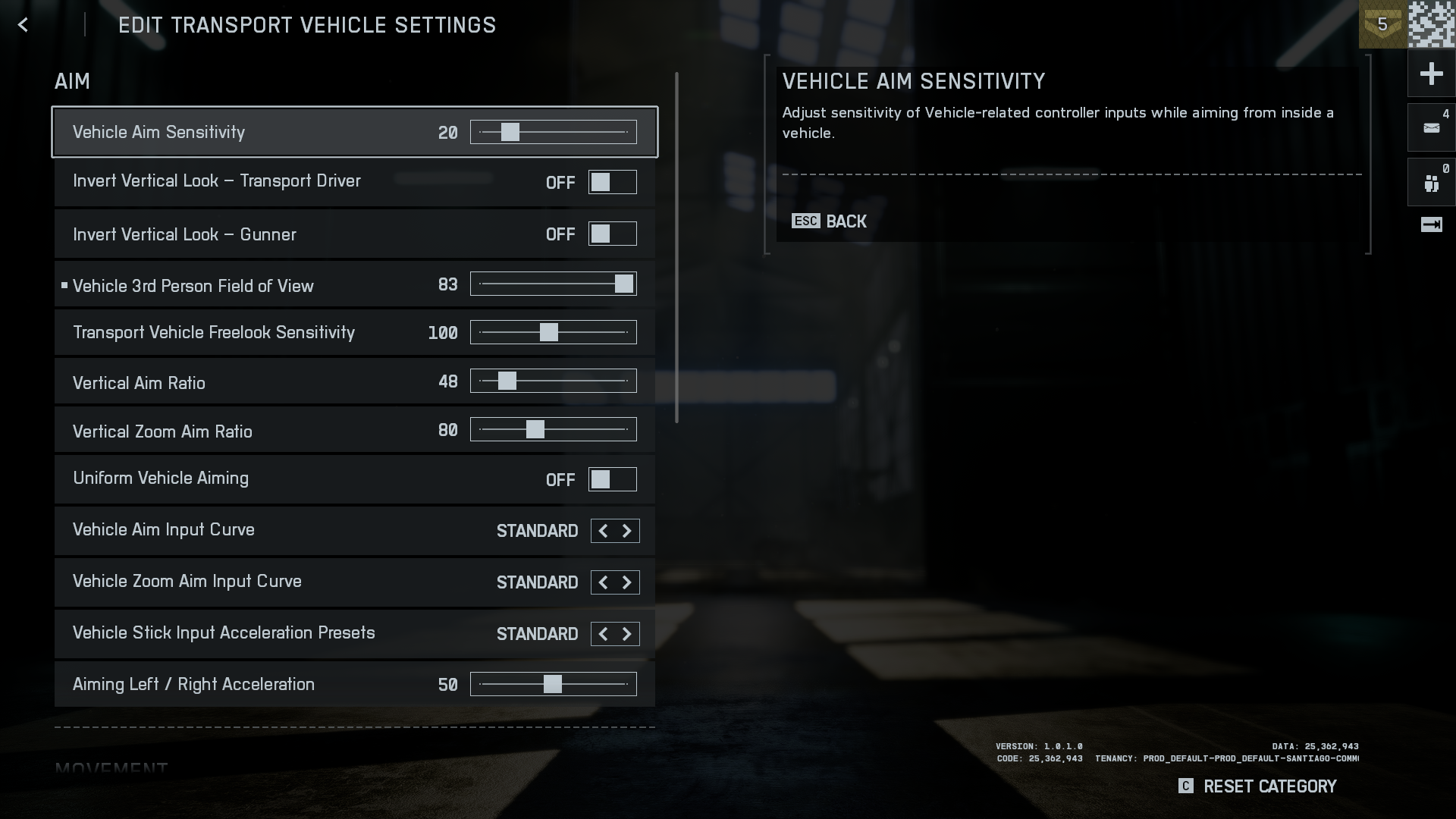
If you are a newcomer, then choose “Standard” in both Vehicle Aim Input Curve and Vehicle Stick Input Acceleration Presets. By default, BF5 is mentioned. Also, if you are accustomed to older titles such as BF4, BF3, or BFBC2, you can change it to those accordingly.
Note: Due to redundancy, we’ve compiled the Transport and Ground Vehicle Settings as one. That said, these are great starting points that you can use with your eyes closed or customize as you see fit.
| Setting | Value/Status |
| Vehicle Aim Sensitivity | 70 |
| Invert Vertical Look – Transport Driver | OFF |
| Vehicle 3rd Person Field Of View | 83 |
| Transport Vehicle Freelook Sensitivity | 100 |
| Vehicle Aim Input Curve | BFV (Change this if you are coming from old titles) |
| Vehicle Stick Input Acceleration Presets | BF2042 OLD, BFV (Change this if you are coming from old titles) |
| Aiming Left / Right Acceleration | 0 |
| Vehicle Aim-Relative Controls | OFF |
| Decouple Aiming From Turning | ON |
| Vehicle Boost | HOLD |
| Vehicle Weapon Zoom | HOLD |
| Driver Zoom | LT |
| Vertical Aim Ratio | 48 |
| Uniform Vehicle Aiming | ON |
| Zoom Sensitivity Coefficient | 133 |
Battlefield 6: Aircraft Settings
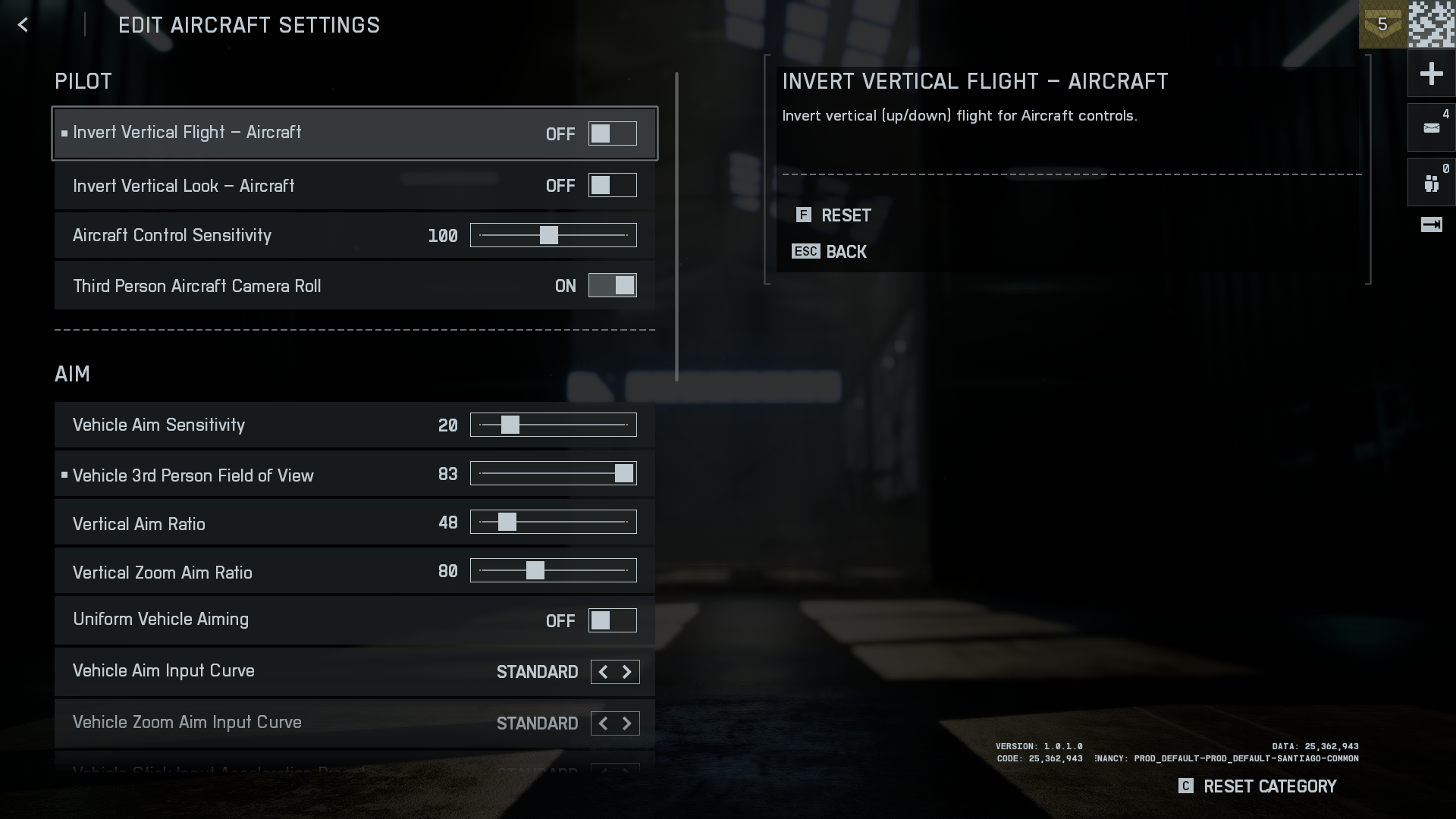
If you have customized your controls, the button icon will change accordingly in the settings. It is mentioned as a reference so that it doesn’t confuse you.
| Setting | Value |
| Invert Vertical Flight – Aircraft | ON |
| Invert Vertical Look – Aircraft | OFF |
| Aircraft Control Sensitivity | 100 |
| Third Person Aircraft Camera Roll | ON |
| Vehicle Aim Sensitivity | 70 |
| Invert Vertical Look – Vehicle Driver | OFF |
| Invert Vertical Look – Transport Driver | OFF |
| Invert Vertical Look – Gunner | OFF |
| Vehicle 3rd Person Field Of View | 83 |
| Tank Aim Sensitivity | 100 |
| Gunner Aim Sensitivity | 100 |
| Transport Vehicle Freelook Sensitivity | 100 |
| Vehicle Aim Input Curve | BFV – (Change this if you are coming from old titles) |
| Vehicle Stick Input Acceleration Presets | BF2042 OLD, BFV – (Change this if you are coming from old titles) |
| Aiming Left / Right Acceleration | 0 |
| Vehicle Aim–Relative Controls | OFF |
| Vehicle Boost | HOLD |
| Vehicle Weapon Zoom | HOLD |
| Gunner Zoom | (Button Icon) |
| Driver Zoom | (Button Icon) |
| Airplane Zoom | (Button Icon) |
| Helicopter Zoom | (Button Icon) |
Read More: Battlefield 6: Destruction Receipts Event Guide
We provide the latest news and “How To’s” for Tech content. Meanwhile, you can check out the following articles related to PC GPUs, CPU and GPU comparisons, mobile phones, and more:
- 5 Best Air Coolers for CPUs in 2025
- ASUS TUF Gaming F16 Release Date, Specifications, Price, and More
- iPhone 16e vs iPhone SE (3rd Gen): Which One To Buy in 2025?
- Powerbeats Pro 2 vs AirPods Pro 2: Which One To Get in 2025
- RTX 5070 Ti vs. RTX 4070 Super: Specs, Price and More Compared
- Windows 11: How To Disable Lock Screen Widgets
 Reddit
Reddit
 Email
Email


