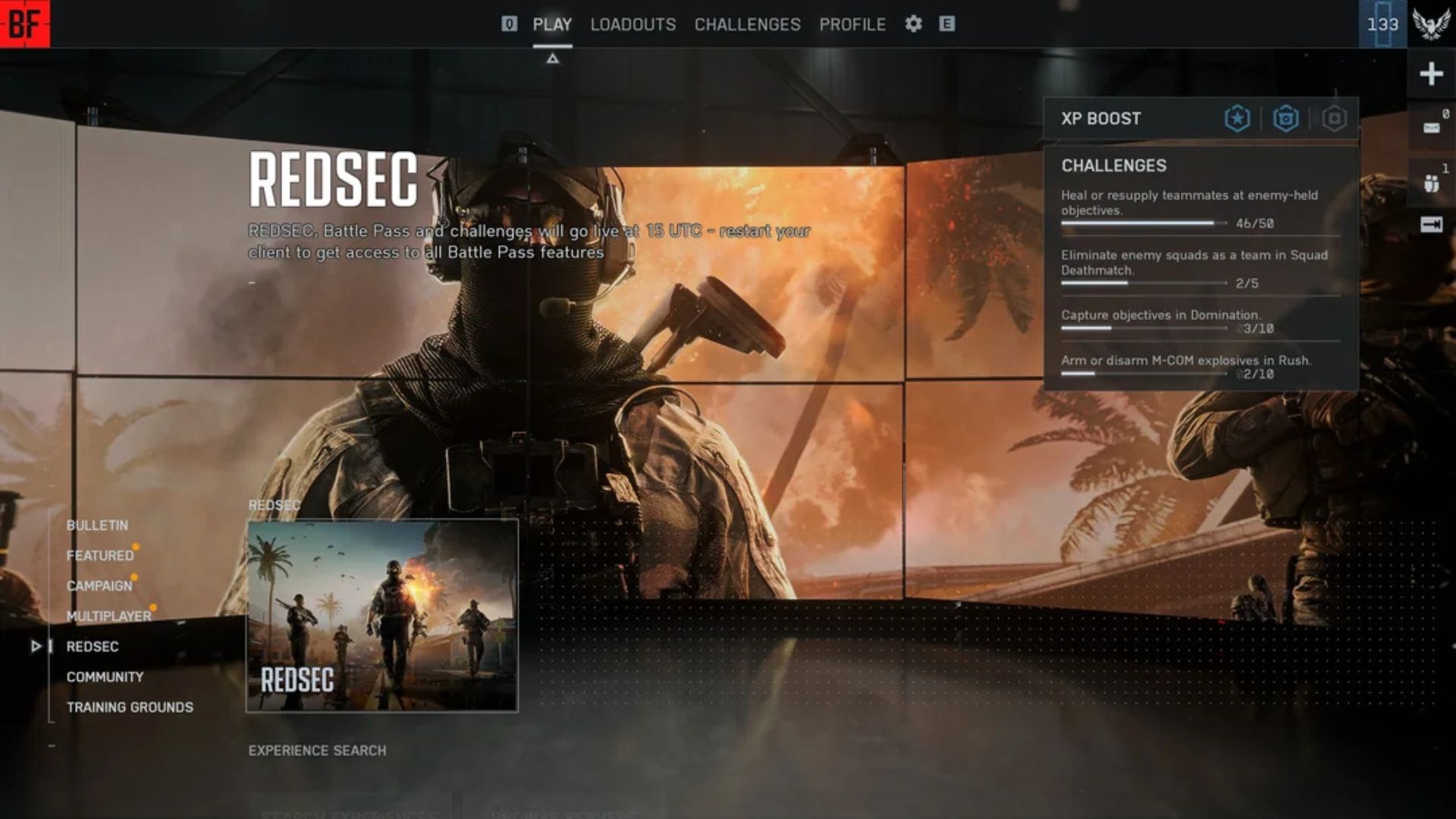These are the best competitive settings for Battlefield 6 on your RTX 30 Series GPUs, ranging from the RTX 3050 to the RTX 3090 Ti.

Battlefield 6 is Dice’s latest iteration after Battlefield 2042. Going by the official requirements, the game is pretty considerate of hardware, pointing to the fact that it’s going to run well on older hardware such as the RTX 30 Series.
Just aiming for 60FPS won’t cut it in this super fast-paced competitive shooter game, where you drive airplanes, tanks, helicopters, and play many roles, which is why these are the best settings for your RTX 30 Series GPUs, which you should dial in while playing.
Note: Battlefield games are usually very well optimized. However, as of 2025, to maintain a high refresh rate for gaming, your minimum CPU power should be more than an Intel Core i5 10400F, up to the Core i5 12400F or equivalent. It is true that the game lists 8th-gen CPUs as minimum recommended hardware. However, even the 3050 RTX 30 series cards are quite capable in optimized titles, so a fast CPU is not required to avoid bottlenecks.
Also Read: Battlefield 6: How Can You Play Early?
Battlefield 6 – Best Settings for RTX 3050, RTX 3060, RTX 3060 Ti, RTX 3070, and RTX 3070 Ti
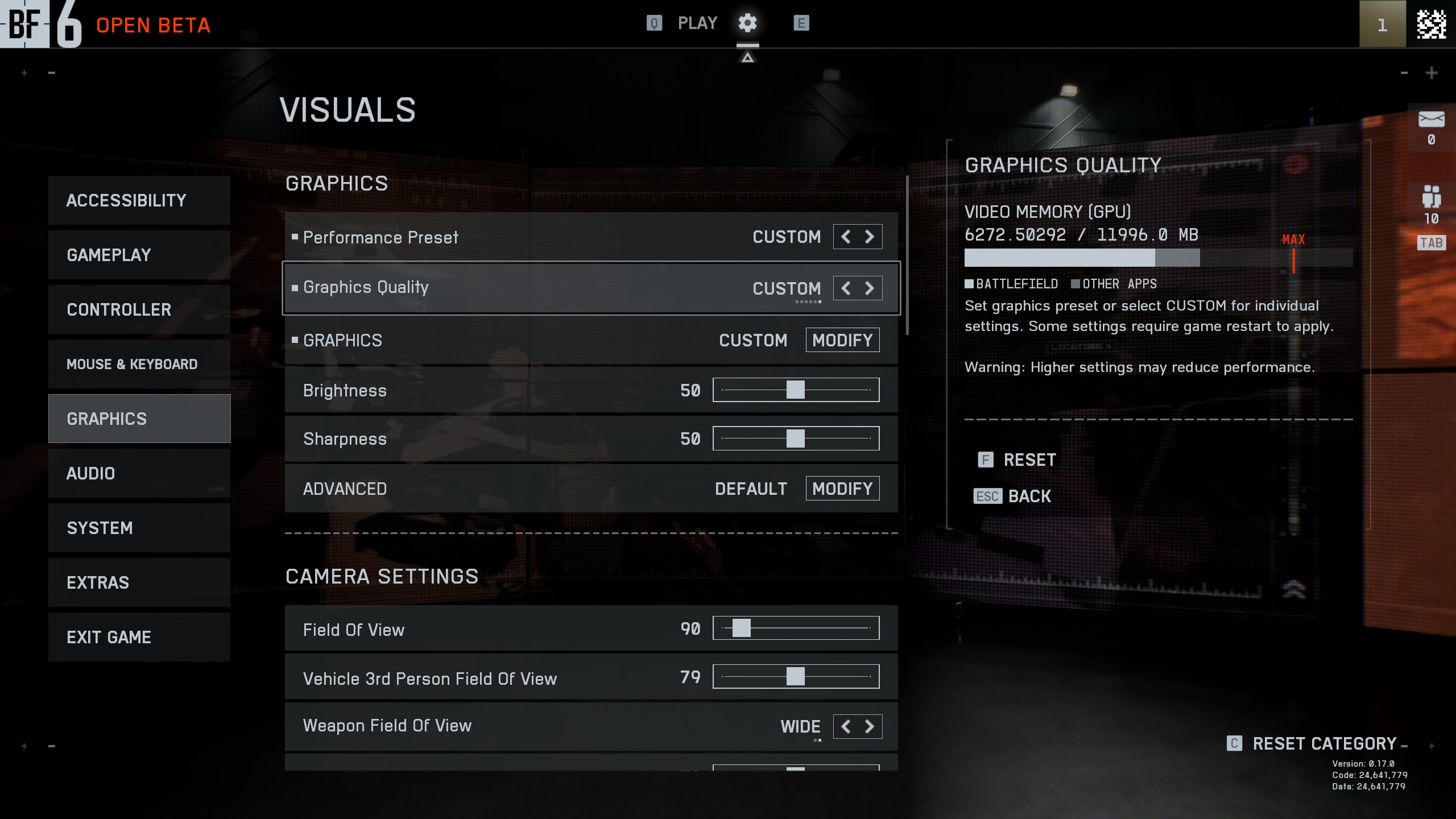
The game comes with the transformer model by default. Using DLSS Swapper to change DLLs may result in a ban. If you own any of the RTX 30 series models mentioned here, use these settings instead.
| Setting | Value |
| Resolution | Your Monitor’s Resolution |
| Fixed Resolution Scale | 100 |
| Dynamic Resolution Scale | OFF |
| Nvidia Reflex Low Latency | Enabled |
| Anti-Aliasing | DLAA |
| Upscaling Technique | DLSS |
| Upscaling Quality | Balanced |
| Graphics Quality | Custom |
| Texture Quality | Medium |
| Texture Filtering | Ultra |
| Mesh Quality | Low |
| Terrain Quality | Low |
| Undergrowth Quality | Low |
| Effects Quality | High |
| Volumetric Quality | Low |
| Lighting Quality | High |
| Local Light & Shadow Quality | Low |
| Sun Shadow Quality | Medium |
| Shadow Filtering | PCSS |
| Reflection Quality | Medium |
| Screen Space Reflections | Low |
| Post Process Quality | High |
| Screen Space AO & GI | GTAO High or GTAO Low (don’t turn off) |
| High Fidelity Objects Amount | Ultra |
Battlefield 6 – Best Settings for RTX 3080, RTX 3080Ti, RTX 3090, and RTX 3090 Ti
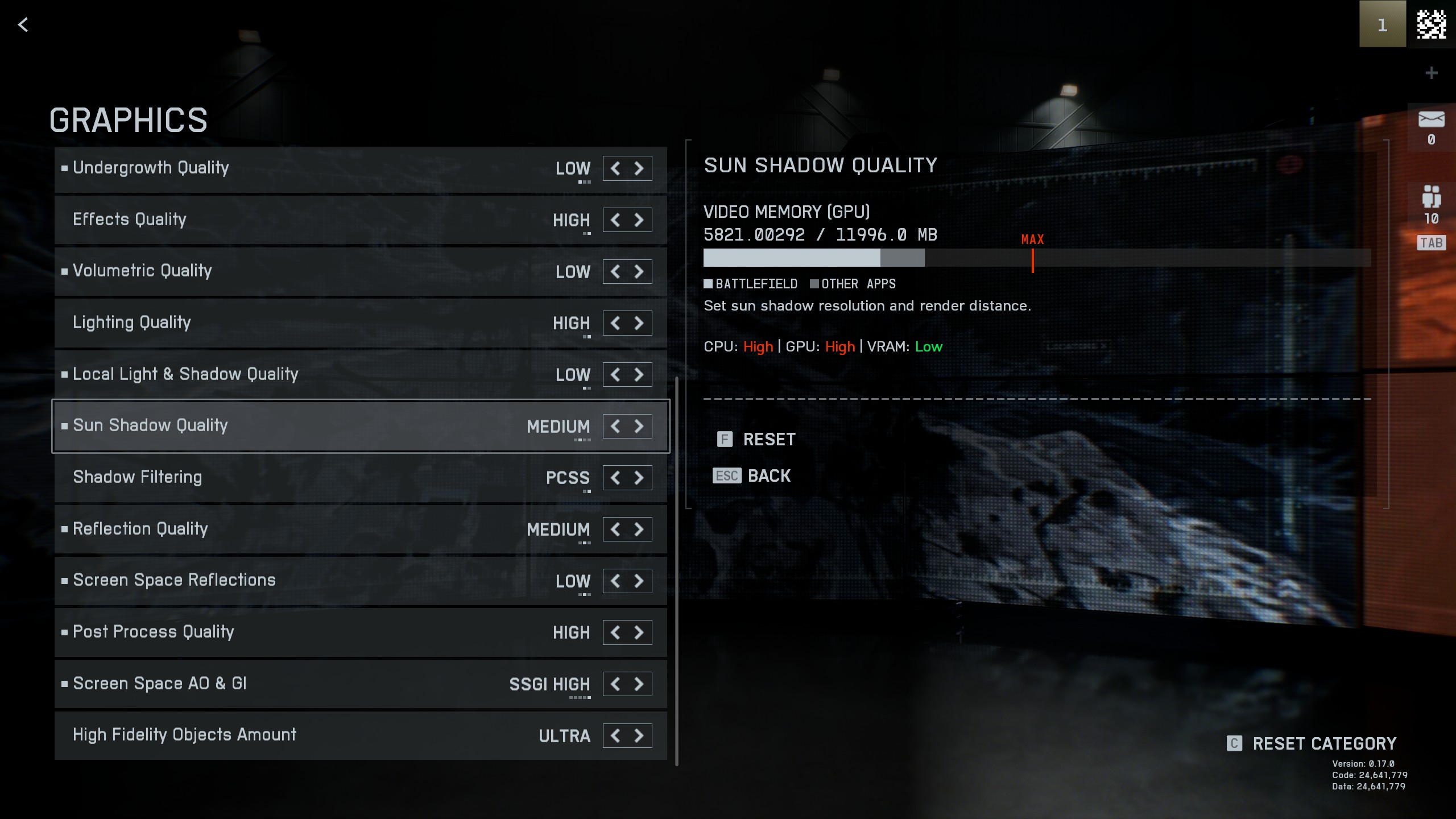
Going into the high-end RTX 30 series territory, you can increase settings as you have more VRAM, up to 24 GB, but still, going conservative, as with the settings mentioned here, will result in the highest possible framerate and lowest input lag, all of which translates to a silky-smooth gaming experience.
| Setting | Value |
| Resolution | Your Monitor’s Resolution |
| Fixed Resolution Scale | 100 |
| Dynamic Resolution Scale | OFF |
| Nvidia Reflex Low Latency | Enabled |
| Anti-Aliasing | DLAA |
| Upscaling Technique | DLSS |
| Upscaling Quality | Balanced |
| Graphics Quality | Custom |
| Texture Quality | High |
| Texture Filtering | Ultra |
| Mesh Quality | Medium |
| Terrain Quality | Medium |
| Undergrowth Quality | Low |
| Effects Quality | High |
| Volumetric Quality | Low |
| Lighting Quality | High |
| Local Light & Shadow Quality | Low |
| Sun Shadow Quality | Medium |
| Shadow Filtering | PCSS |
| Reflection Quality | Medium |
| Screen Space Reflections | Low |
| Post Process Quality | High |
| Screen Space AO & GI | SSGI High |
| High Fidelity Objects Amount | Ultra |
Also Read: Battlefield 6 System Requirements for PC Explored
We provide the latest news and “How To’s” for Tech content. Meanwhile, you can check out the following articles related to PC GPUs, CPU and GPU comparisons, mobile phones, and more:
- 5 Best Air Coolers for CPUs in 2025
- ASUS TUF Gaming F16 Release Date, Specifications, Price, and More
- iPhone 16e vs iPhone SE (3rd Gen): Which One To Buy in 2025?
- Powerbeats Pro 2 vs AirPods Pro 2: Which One To Get in 2025
- RTX 5070 Ti vs. RTX 4070 Super: Specs, Price and More Compared
- Windows 11: How To Disable Lock Screen Widgets
 Reddit
Reddit
 Email
Email