These are the best competitive settings for Battlefield 6 on your RTX 40 Series GPUs, ranging from the RTX 4060 to the RTX 4090.

Battlefield 6 marks Dice’s return to the large-scale warfare game that we all know. After the backlash from Battlefield 2042, this one will remind you more of Battlefield 3 or Battlefield 4. The game is surprisingly well-optimized to begin with, and in terms of visuals, it’s pretty stunning when you max everything out. Apart from the campaign, you will mostly play competitively, so these are the settings you should consider using to get the best frame rates as well as the best visuals for spotting enemies.
Note: To achieve super high frame rates, you need to fully utilize your GPU without using any Frame Generation techniques. To accomplish this, your CPU should be at least an Intel Core i5 14400F in this instance. The 12400F also works, but on higher-tier GPUs, multi-core CPUs benefit the most.
Also Read: Battlefield 6 System Requirements for PC Explored
Battlefield 6: Best Settings for RTX 4060, RTX 4060 Ti
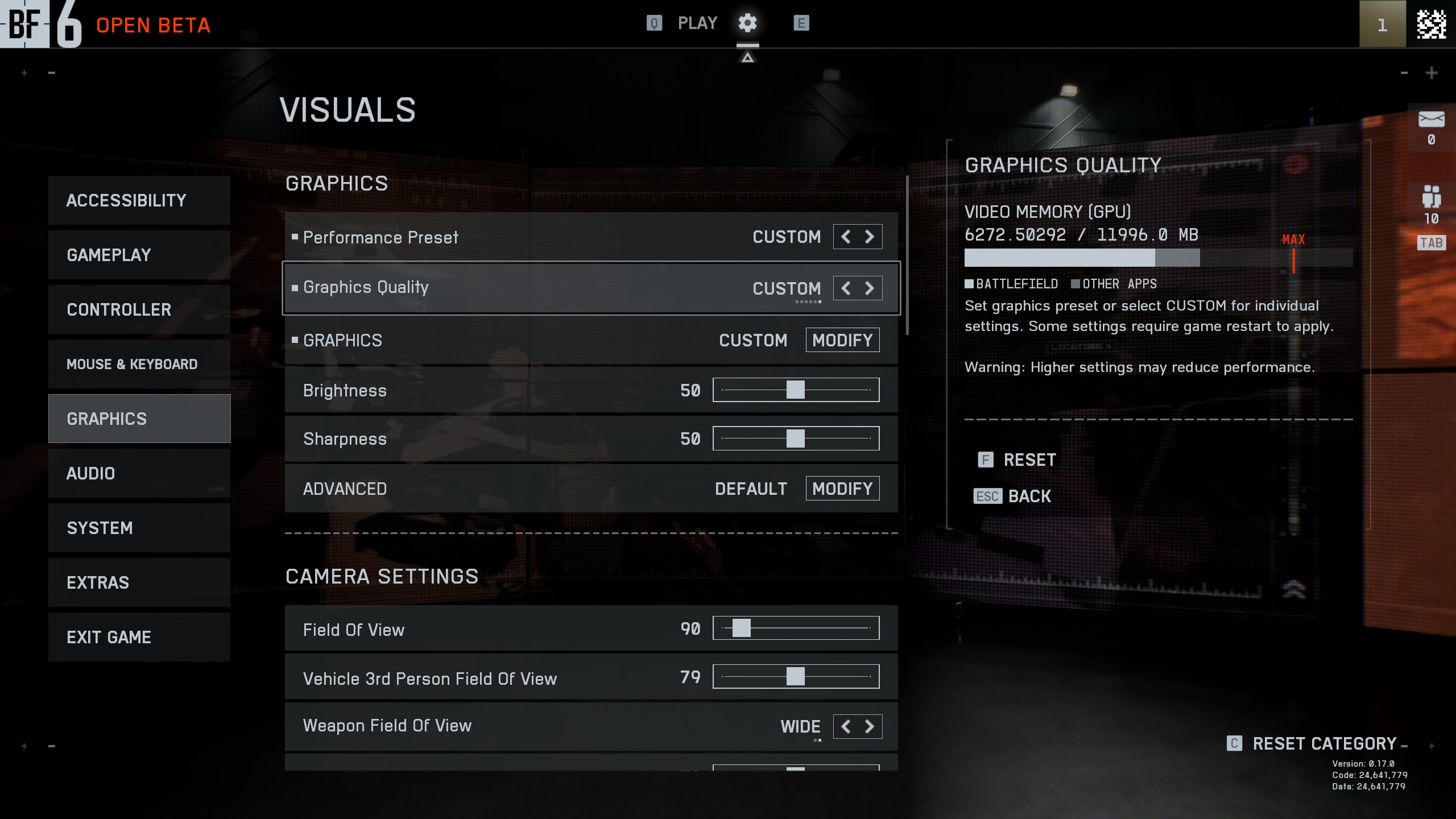
The transformer model is present by default. If you are looking to use upscaling, you can achieve the best image quality on Nvidia GPUs. That said, if you are running out of VRAM even with these settings, try lowering the texture quality to low.
| Setting | Value |
| Resolution | Your Monitor’s Resolution |
| Fixed Resolution Scale | 100 |
| Dynamic Resolution Scale | OFF |
| Nvidia Reflex Low Latency | Enabled |
| Anti-Aliasing | DLAA |
| Upscaling Technique | DLSS |
| Upscaling Quality | Balanced |
| Graphics Quality | Custom |
| Texture Quality | Medium |
| Texture Filtering | Ultra |
| Mesh Quality | Low |
| Terrain Quality | Low |
| Undergrowth Quality | Low |
| Effects Quality | High |
| Volumetric Quality | Low |
| Lighting Quality | High |
| Local Light & Shadow Quality | Low |
| Sun Shadow Quality | Medium |
| Shadow Filtering | PCSS |
| Reflection Quality | Medium |
| Screen Space Reflections | Low |
| Post Process Quality | High |
| Screen Space AO & GI | SSGI Low |
| High Fidelity Objects Amount | Ultra |
Battlefield 6 – Best Settings for RTX 4070 and Super, RTX 4070 Ti and Super, RTX 4080 and Super, RTX 4090
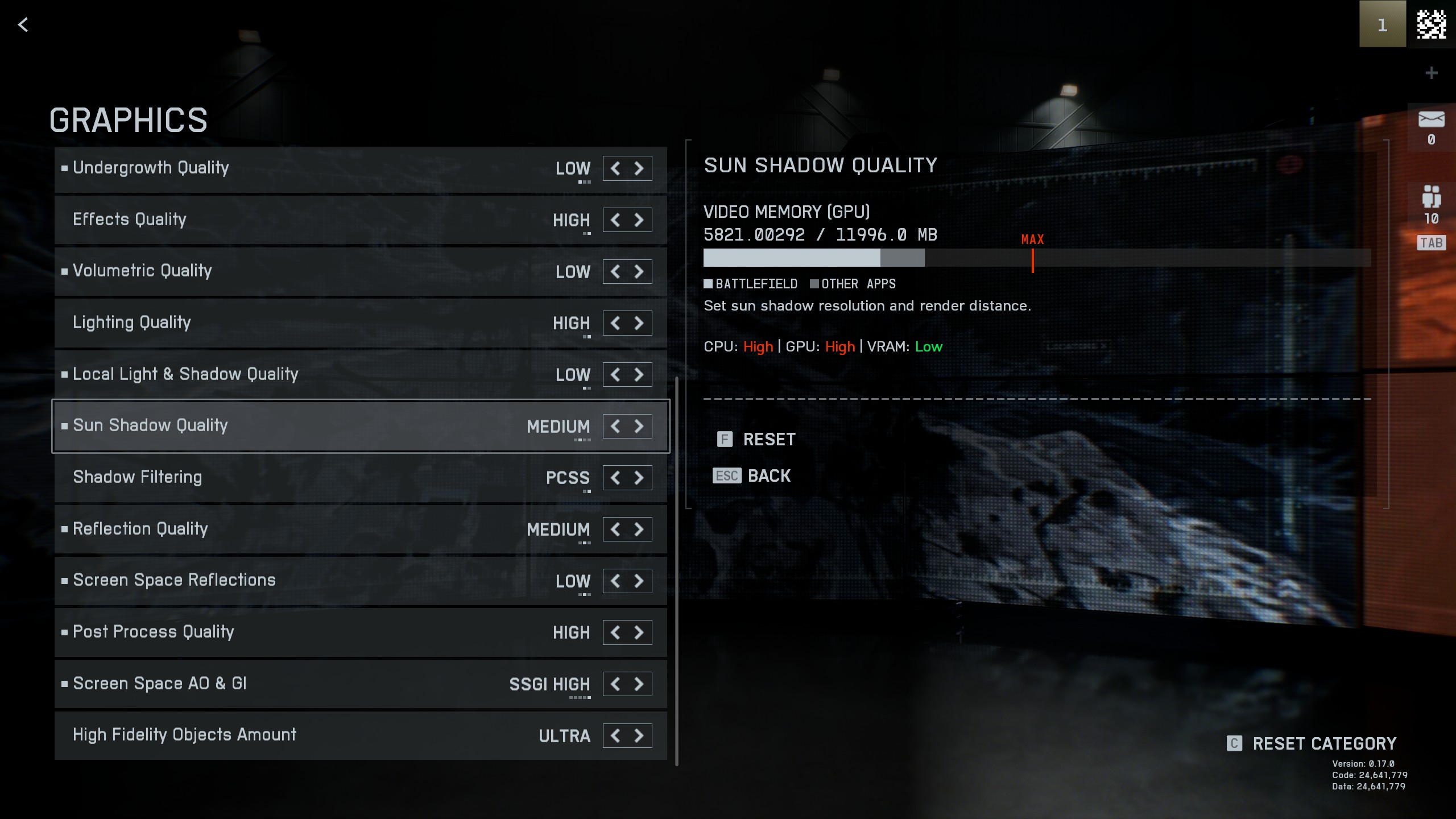
Moving into the high-end RTX 40 Series territory, you are getting a lot more performance from any of these GPUs. Use the following settings as a starting point and adjust them as per your tonal preference.
| Setting | Value |
| Resolution | Your Monitor’s Resolution |
| Graphics Quality | Custom |
| Texture Quality | High |
| Texture Filtering | Ultra |
| Mesh Quality | Medium |
| Terrain Quality | Medium |
| Undergrowth Quality | Low |
| Effects Quality | High |
| Volumetric Quality | Low |
| Lighting Quality | High |
| Local Light & Shadow Quality | Low |
| Sun Shadow Quality | Medium |
| Shadow Filtering | PCSS |
| Reflection Quality | Medium |
| Screen Space Reflections | Low |
| Post Process Quality | High |
| Screen Space AO & GI | SSGI High |
| High Fidelity Objects Amount | Ultra |
Also Read: Battlefield 6: All Weapons Tier List
We provide the latest news and “How To’s” for Tech content. Meanwhile, you can check out the following articles related to PC GPUs, CPU and GPU comparisons, mobile phones, and more:
- 5 Best Air Coolers for CPUs in 2025
- ASUS TUF Gaming F16 Release Date, Specifications, Price, and More
- iPhone 16e vs iPhone SE (3rd Gen): Which One To Buy in 2025?
- Powerbeats Pro 2 vs AirPods Pro 2: Which One To Get in 2025
- RTX 5070 Ti vs. RTX 4070 Super: Specs, Price and More Compared
- Windows 11: How To Disable Lock Screen Widgets
 Reddit
Reddit
 Email
Email


