Do you want to play Battlefield 6 on your shiny new 4K monitor? Well, you must apply the settings provided here for the best performance.

Battlefield 6 has entered the Open Beta program for players to get an early look and feel of the game. One thing that jumped out the most was its upgraded graphics fidelity, which will look even better on 4K monitors. You will need high-end GPUs to play Battlefield 6 at 4K, especially if you want to play at 60 or 120 FPS. However, even high-end GPUs may struggle to deliver 120 FPS at the game’s default settings.
That’s why you must apply optimized settings for the best possible performance. In this article, we are sharing all the best settings to play Battlefield 6 at 4K resolution.
Note: The settings provided below are based on the game’s minimum specs and shouldn’t be used for resolutions higher than 3840 x 2160.
What Are the Best Settings To Play at 4K?
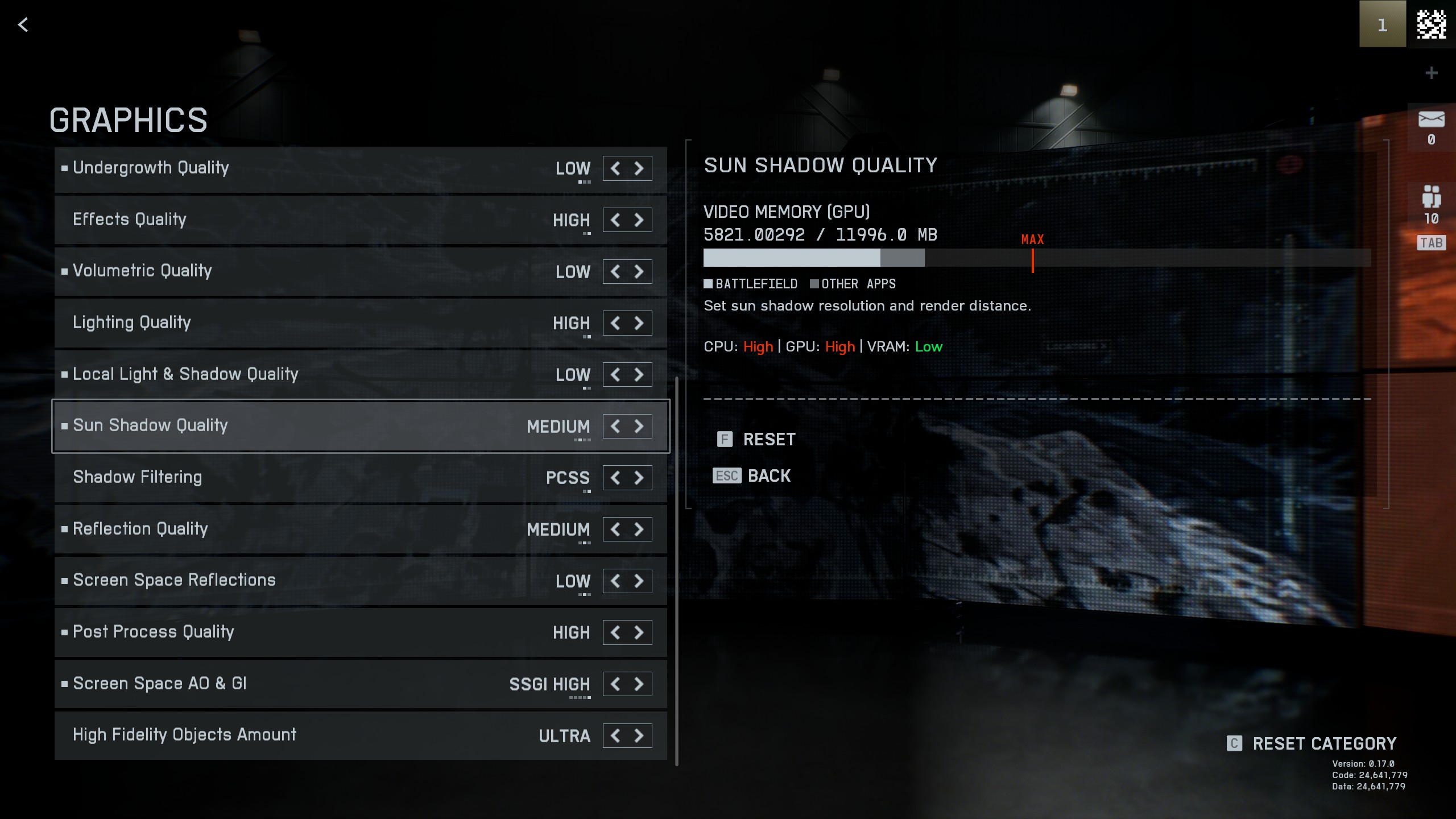
Since Battlefield 6 is a graphically demanding game, you will need to apply optimized settings to play it at 4K, especially with 60 or 120 FPS. We used the right combination of Low, Medium, and High settings to achieve the perfect balance between visual fidelity and performance.
Apply the following optimized settings to play Battlefield 6 at 4K:
VISUALS
| Settings | For 60 FPS | For 120 FPS |
| Performance Preset | Custom | Custom |
| Graphics Quality | Custom | Custom |
| GRAPHICS | Click on Modify and apply the GRAPHICS values mentioned below | Click on Modify and apply the GRAPHICS values mentioned below |
| Brightness | 50 | 50 |
| Sharpness | 55 | 55 |
| ADVANCED | Click on Modify and apply the ADVANCED values mentioned below | Click on Modify and apply the ADVANCED values mentioned below |
GRAPHICS
| Settings | For 60 FPS | For 120 FPS |
| Graphics Quality | Custom | Custom |
| Texture Quality | High | High |
| Texture Filtering | High | Medium |
| Mesh Quality | Medium | Low |
| Terrain Quality | Medium | Medium |
| Undergrowth Quality | Medium | Low |
| Effects Quality | Low | Low |
| Volumetric Quality | Low | Low |
| Lighting Quality | Low | Low |
| Local Light & Shadow Quality | Low | Low |
| Sun Shadow Quality | Medium | Low |
| Shadow Filtering | PCSS | PCSS |
| Reflection Quality | High | Low |
| Screen Space Reflections | High | Low |
| Post Process Quality | Low | Low |
| Screen Space AO & GI | GTAO Low | GTAO Low |
| High Fidelity Objects Amount | Medium | Low |
ADVANCED
| Settings | For 60 FPS | For 120 FPS |
| Fixed Resolution Scale | 100 | 100 |
| Frame Rate Limiter | 60 | 120 |
| Dynamic Resolution Scale | Off | On |
| Nvidia Reflex Low Latency | Enabled + Boost | Enabled + Boost |
| Anti-Aliasing | DLAA/FSR | DLAA/FSR |
| Upscaling Technique | Off | DLSS/FSR |
| Upscaling Quality | — | Quality |
| Multi Frame Generation | Off | Off |
| Future Frame Rendering | Off | Off |
| Performance Overlay | Off | Off |
Final Thoughts
The above settings were optimized to deliver 120 FPS at 4K resolution in Battlefield 6. Using these settings will also eliminate any possible stutters or frame drops. You must apply all the settings exactly as mentioned for the best result.
We provide the latest news and “How-To’s” for Tech content. Meanwhile, you can check out the following articles related to PC GPUs, CPU and GPU comparisons, mobile phones, and more:
- 5 Best Air Coolers for CPUs in 2025
- ASUS TUF Gaming F16 Release Date, Specifications, Price, and More
- iPhone 16e vs iPhone SE (3rd Gen): Which One To Buy in 2025?
- Powerbeats Pro 2 vs AirPods Pro 2: Which One To Get in 2025
- RTX 5070 Ti vs. RTX 4070 Super: Specs, Price and More Compared
- Windows 11: How To Disable Lock Screen Widgets
 Reddit
Reddit
 Email
Email


