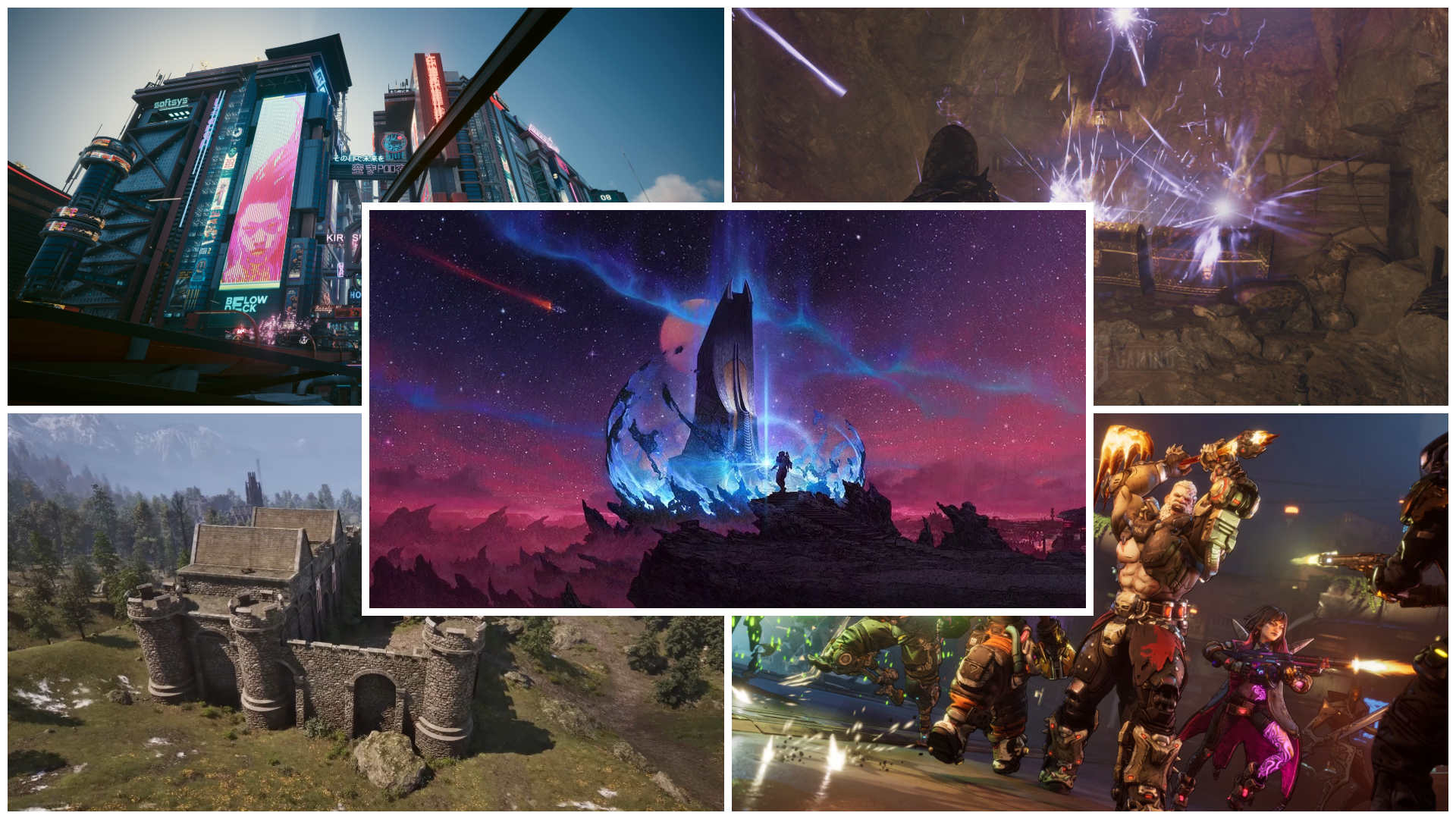Here are a few remedies for Battlefield 6 crashing on PC, potentially due to Secure Boot, drivers, Anticheat, and more.

Battlefield 6’s full release has seen a massive number of players flock to the game to test out this latest iteration. The game is well optimized and outputs a decent performance in most cases. However, you might run into the Battlefield 6 crashing on your PC error every once in a while. According to research, these crashes can occur due to various scenarios, including anti-cheat, GPU drivers, corrupted files, and more.
Although no official fix exists, there are some methods that you can use to possibly fix the Battlefield 6 crashing on PC error. In this article, we will explore these fixes and also look at the reasons that might potentially lead to these unwanted PC crashes.
Note: These fixes are not official and might not work for everyone. That said, they are worth a try.
Possible Fixes For Battlefield 6 Crashing on PC
Here are some of the methods that can possibly fix Battlefield 6 crashing on your PC:
- Ensure you have secure boot turned on.
- Disable Windows Memory Protection.
- AMD GPU Driver Fix (using Registry Editor)
- Update your Graphics Driver.
Here is a more detailed explanation of each of the fixes mentioned above:
Ensure You Have Secure Boot Turned On (Critical System Requirements)

Before beginning this guide, you need to ensure that your PC supports Secure Boot and that it’s enabled on your system. You can check this by using the system information tool. Under System Summary, it should say Secure Boot – On, which means it’s enabled. Otherwise, the game won’t start.
If you are using a modern PC, such as the Ryzen 3000 Series or UP. Then, perform the following steps to enable Secure Boot.
- Restart your PC and enter BIOS (usually F2, Delete, or F10 during startup).
- Navigate to Boot or Security settings.
- Enable Secure Boot.
- Ensure Boot Mode is set to UEFI (not Legacy).
- Save and exit BIOS.
It’s better to watch videos of your motherboard’s BIOS for a more accurate procedure. The steps above are core fundamentals and will be more or less the same across different contexts.
Disable Windows Memory Protection
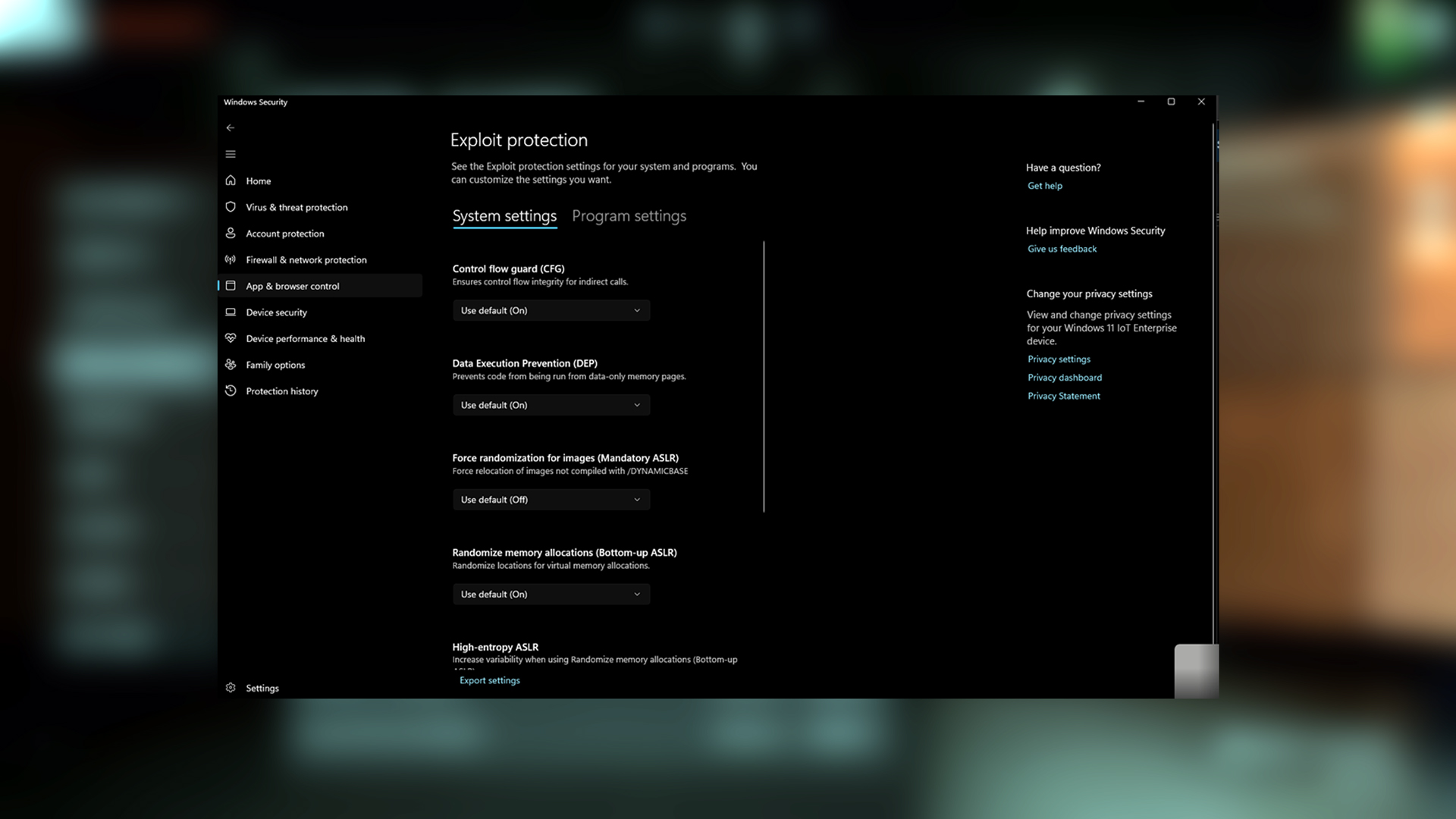
EA uses Javelin Ant-Cheat, a kernel-level solution that works similarly to Riot’s Vanguard. And for that reason, Windows Memory Protection can get in the way and cause your Battlefield 6 to crash on PC. Simply disable Windows memory protection and then try launching the game. Here’s how you can do it:
- Open Windows Security > App & Browser Control.
- Click “Exploit protection settings”.
- Go to Program settings > “Add a program to customize”.
- Navigate to your Battlefield 6 installation folder and select bf6event.exe
- Override all system settings and set them to OFF:
- Randomize Memory Allocations (Bottom-up ASLR) – Set to OFF
- Control Flow Guard – Set to OFF
- Data Execution Prevention – Set to OFF
- All other exploit protection settings – Set to OFF
Apply the changes, run the game, and see how things turn out.
AMD GPU Driver Fix (Using Registry Editor)
Since the open beta period, gamers have been facing issues with AMD GPUs. With the fully released version, ensure you have the latest drivers installed so that the game doesn’t run into compatibility issues. However, if you do face problems like these, here are the steps to solve this issue:
- In your Windows Search Bar, type regedit and press Enter to open the Registry Editor.
- Navigate to: HKEY_LOCAL_MACHINE\SYSTEM\CurrentControlSet\Control\Video
- Look for folders ending with \0000
- Create a backup first
- Find the ReleaseVersion entry and change the value to: 25.10.13.1
- Save and restart the PC
After that, you should be able to play the game, provided you have Secure Boot enabled.
Graphics Driver Updates
Outdated graphics drivers can also be a potential cause for Battlefield 6 crashing on PC. In most cases, graphics card companies release new software updates during a game’s launch that contain optimization features. In some critical cases, your PC might crash without these optimized settings on your graphics firmware.
To solve this, ensure you have the latest Game Ready drivers from NVIDIA and AMD’s websites. Use Display Driver Uninstaller to fully uninstall the drivers, clean up residuals perfectly, and then install the downloaded up-to-date drivers.
Verdict
After you take care of these aspects, such as GPU Drivers, Secure Boot, and Memory protection, you technically should be up and running. If not, try verifying the integrity of your game files, which should automatically fix any internal files that have gotten corrupted. As for Redistribuables or VC++ Runtimes, your game launcher automatically installs the required ones from the very beginning, eliminating the hassle of redownloading and reinstalling.
![Battlefield 6 Logo [Source: EA]](https://static.deltiasgaming.com/2025/08/header.jpg)
We provide the latest news and create guides for Battlefield 6. Meanwhile, you can check out the following Battlefield 6 articles:
 Reddit
Reddit
 Email
Email