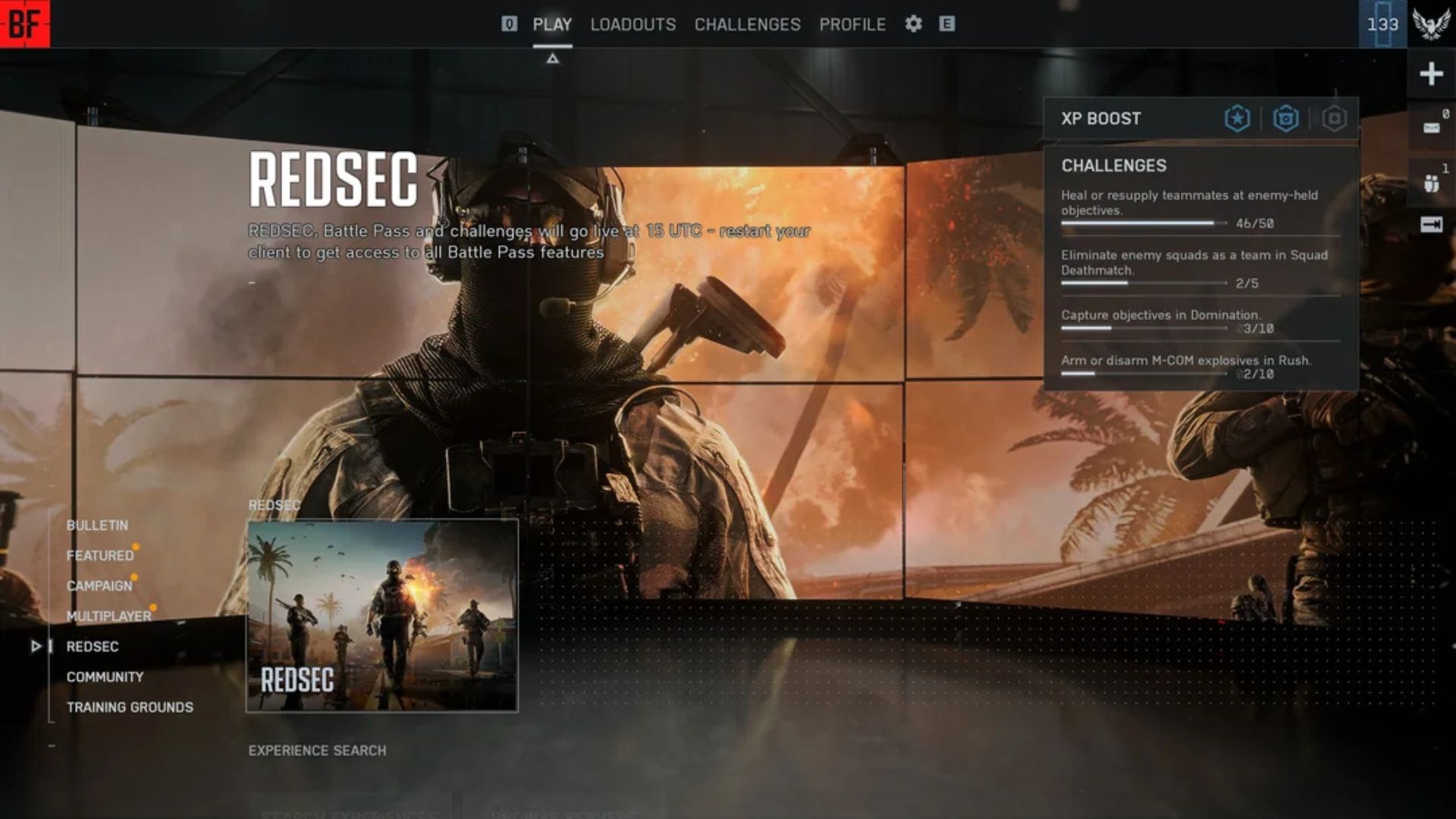Learn how PC players can turn on Secure Boot for the Open Beta of Battlefield 6, as they will be unable to play otherwise.

The first open beta of Battlefield 6 starts on August 7, 2025. Players can play the game early through Twitch drops until August 10, 2025, which will give them an idea of how much they like this game. However, PC players will need to overcome another additional hurdle, which is enabling Secure Boot. Not doing so will leave PC players unable to access the game.
What is Secure Boot?
Secure Boot is a setting in your PC’s BIOS that prevents malicious software and unauthorized scripts from running on startup. When Secure Boot is turned on, the bootloader is verified and shuts down the system if it takes too long to load due to potential malware. The main reason EA wants players to do so is to prevent unscrupulous players from cheating with software, which Secure Boot blocks.
However, this setting is not easily enabled and requires a step-by-step process. If you want to play Battlefield 6, you will have to follow all of them.
How To Turn On Secure Boot for Battlefield 6

Here are the steps, provided by EA themselves, on how to enable Secure Boot for Windows 10 and 11. Keep in mind if you are not clear on navigating your computer’s BIOS settings, you should ask the help of a professional before proceeding:
- Open the Run Window by pressing Windows Key + R.
- Type msinfo32 into the Dialog Box and click OK.
- Select System Summary from the window that opened.
- Check to see if the BIOS Mode value is UEFI and the Secure Boot State is ON.
- If not, check the BIOS Mode to see if Secure Boot State is OFF. If the BIOS Mode value is UEFI, you can directly enable Secure Boot, but if it is Legacy, you will need to check if your Windows disk is GPT or not. If it is MBR, the drive needs to be updated to GPT.
Enabling TPM 2.0
Alongside Secure Boot, TPM 2.0 needs to be enabled for Battlefield 6 to work on your PC.
- Before updating, check if TPM 2.0 is enabled. Again, open the Run Window by pressing the Windows key + R.
- Type tpm.msc into the Dialog Box and click OK.
- If TPM 2.0 is enabled, you can now check if your Windows drive is GPT or MBR. If it isn’t, check with your manufacturer on how to do so (the EA guide has links for each notable PC manufacturer).
Make Sure Your Windows Is GPT
Your Windows Drive needs to be GPT, as Battlefield 6 will not run on MBR.
- Once TPM 2.0 is enabled, press the Windows key and X at the same time and then select Disk Management.
- Right-click on OSDisk (C:) and select Properties.
- Select Volumes and locate Partition style.
- If it is GPT, no action is needed. But if it is MBR, select Windows Key + R.
- Type cmd into the Dialog Box and press Ctrl + Shift + Enter.
- In the administrative command prompt that opens, type mbr2gpt /validate /disk:0 /allowFullOS and press Enter.
- After that, in the same administrative command prompt, type mbr2gpt /convert /disk:0 /allowfullOS and select Enter.
Once the disk:0 part of the command matches the number listed in the Disk Properties window under the Volume tab, you can move on to the final part of this process.
Enabling Secure Boot on Your PC
Once the above requirements have been met, follow these steps:
- Select the Windows Key and locate Change Advanced Startup Options.
- Under Advanced Startup, select Restart Now.
- Once your device restarts in Advanced Startup, select Advanced options and then UEFI Firmware Settings.
- This will give you access to your BIOS. Locate the Boot Tab and find the Secure Boot state.
- If it is Enabled, your work is complete. If it is Disabled, change it to Enabled.
- At the Exit Tab, select Save Changes & Reset and then select OK.
- Your PC will restart, and Secure Boot is now turned on.
Thankfully you will have to do this process only once and not every time you want to play Battlefield 6. However, this process can be tedious and requires some patience, so make sure you follow the steps properly.
Battlefield 6 Secure Boot Error Explained
If you have been getting the following error message – ‘Secure Boot is Not Enabled’ – now you know it isn’t an error of your system or the game. EA has its own anti-cheat mechanic called Javelin which proactively blocks cheating software. The examples of software that may fall under this include:
- Rootkits
- Memory and Hardware ID Manipulation
- Spoofing
- Emulation
- Tampering with Anti-Cheat Systems like Javelin
The company has been known to have a harsh stance when it comes to third party applications and the Battlefield 6 Secure Boot issue is just another instance of that happening.
![Battlefield 6 Logo [Source: EA]](https://static.deltiasgaming.com/2025/08/header.jpg)
We provide the latest news and create guides for Battlefield 6. Meanwhile, you can check out the following Battlefield 6 articles:
 Reddit
Reddit
 Email
Email