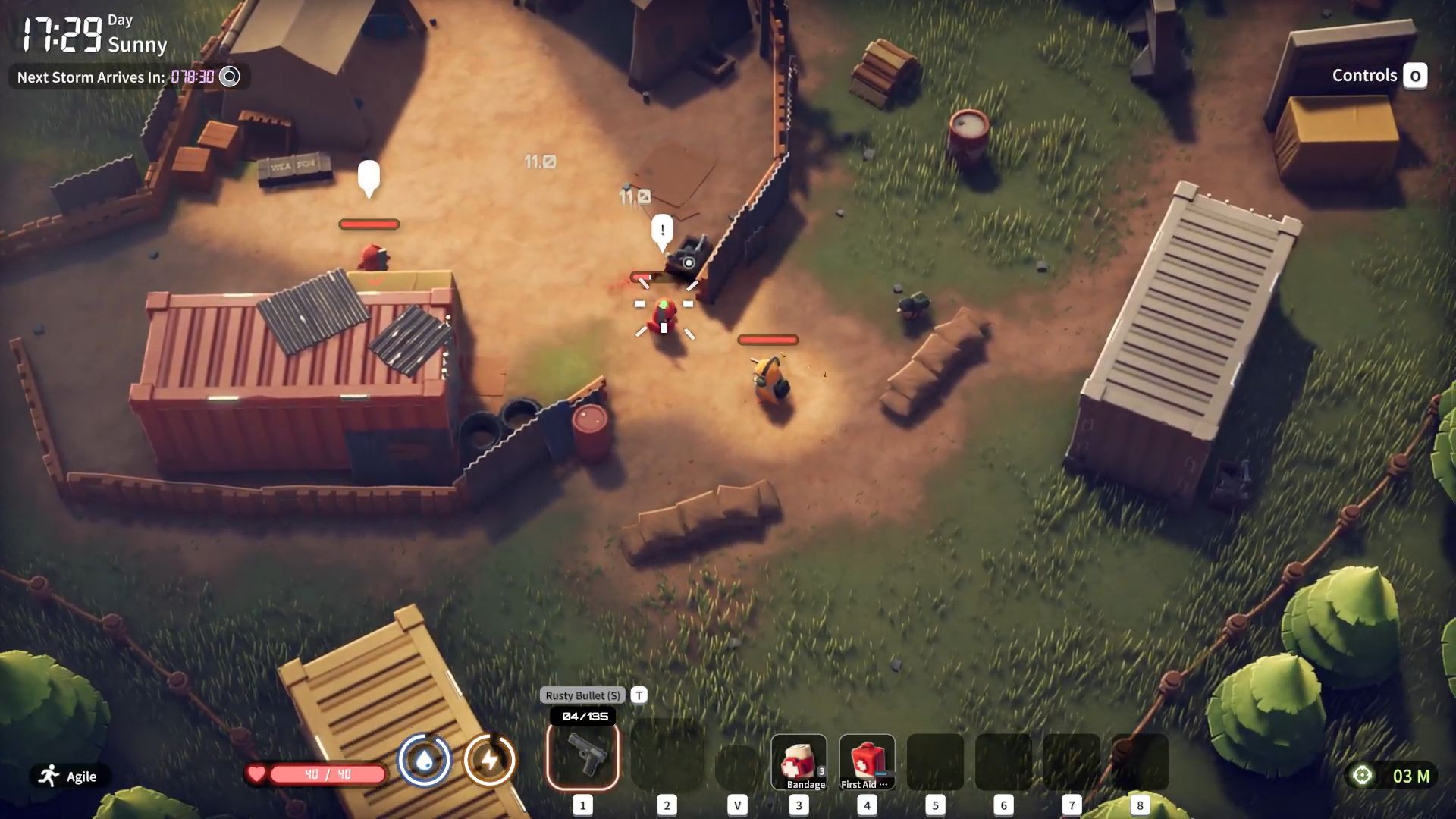Fix the “Secure Boot Enabled but Not Active” error in Battlefield 6 with this step-by-step guide using the BIOS settings.

Battlefield 6, the next-gen addition to the long-running EA franchise, brings massive battles, real-time ray tracing, and a class-based combat system. Officially, on PC, it requires at least an RTX 2060 (or AMD RX 5600 XT), 16 GB of RAM, TPM 2.0, UEFI Secure Boot, and Windows 10 or 11 to meet the performance and anti-cheat requirements.
Some players, however, have encountered a problem with Secure Boot. The BF6 community is being plagued by the “Secure Boot Enabled but Not Active” error, which is often a BIOS reporting issue, not a hardware problem. In this post, we will guide you on how to verify if Secure Boot is enabled, and if it is, how to fix this error in Battlefield 6. Let’s dive in.
What Is the Secure Boot Error in Battlefield 6?
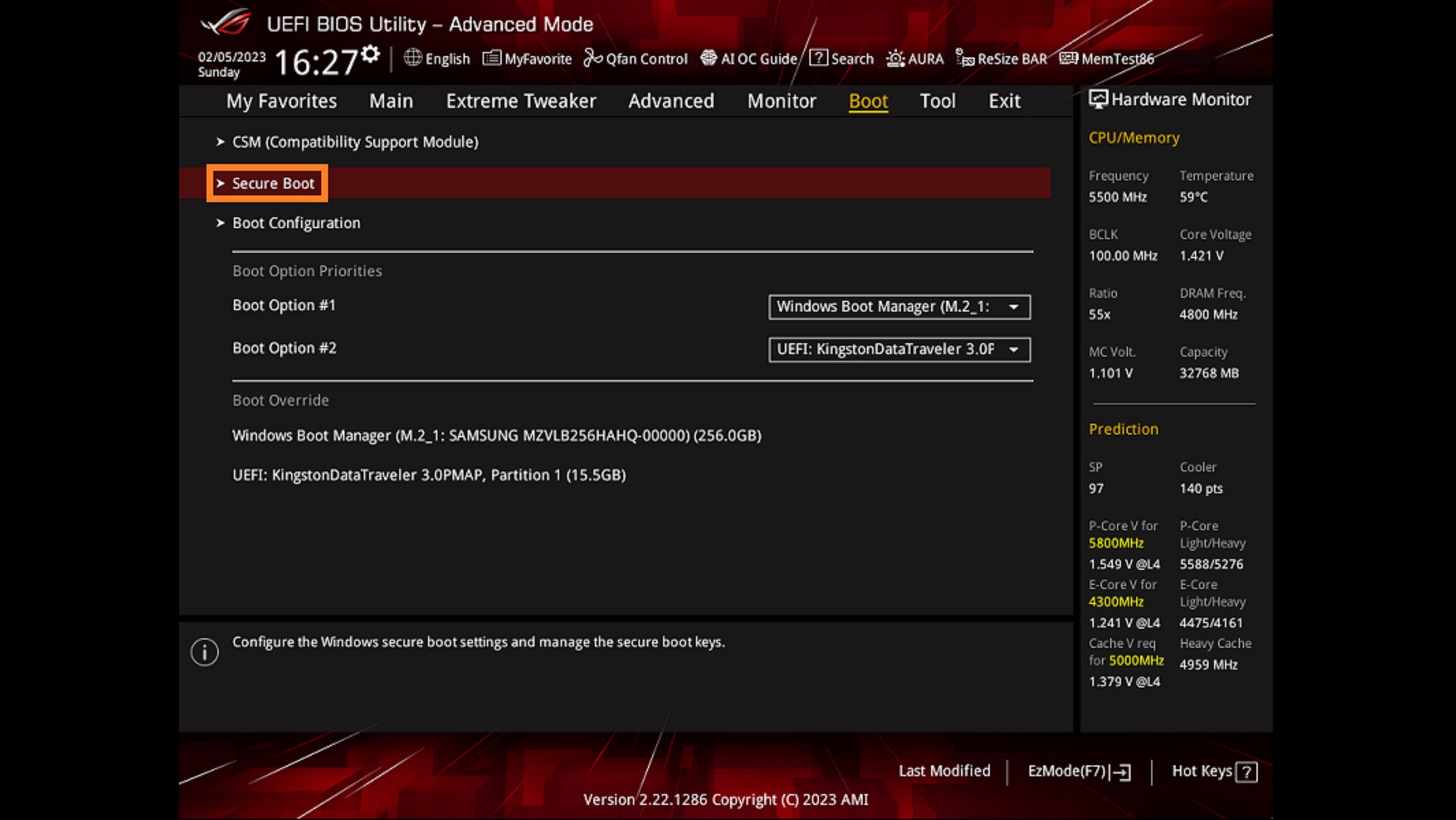
Secure Boot is a feature included in UEFI that allows only signed, trusted software to run during startup. Battlefield 6 has kernel-level anti-cheat that detects the active Secure Boot state.
Even if your GPU and CPU meet the minimum requirements, the game will not run when Windows considers Secure Boot to be inactive. Keep in mind that if you plan to play the game on a stock Steam Deck running on SteamOS, it won’t work. You need Windows to play it.
Possible Fixes for “Secure Boot Enabled but Not Active” Error in Battlefield 6
Now that you understand what Secure Boot is and why it is important for playing BF6, let us get to fixing the problem.
Step 1: Check Your Current Secure Boot State
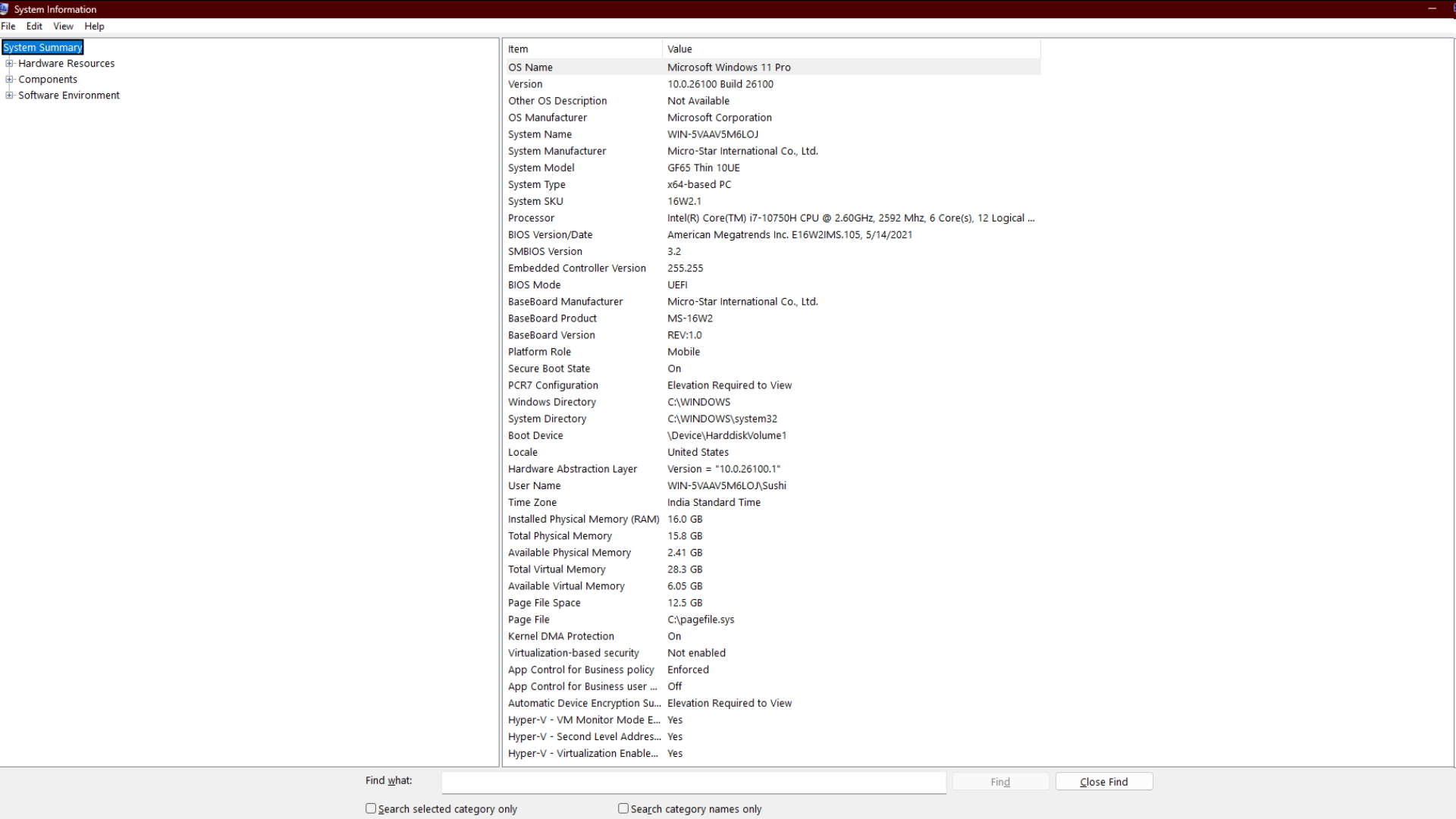
First, make sure that Secure Boot is enabled on your system. Here’s how to verify it:
- Press Win + R to launch Run.
- Type msinfo32 and hit Enter.
- Under System Summary, look for Secure Boot State-
- Off means that Secure Boot is disabled.
- On means that Secure Boot is enabled but may still be misreported.
Step 2: Preparing Your System
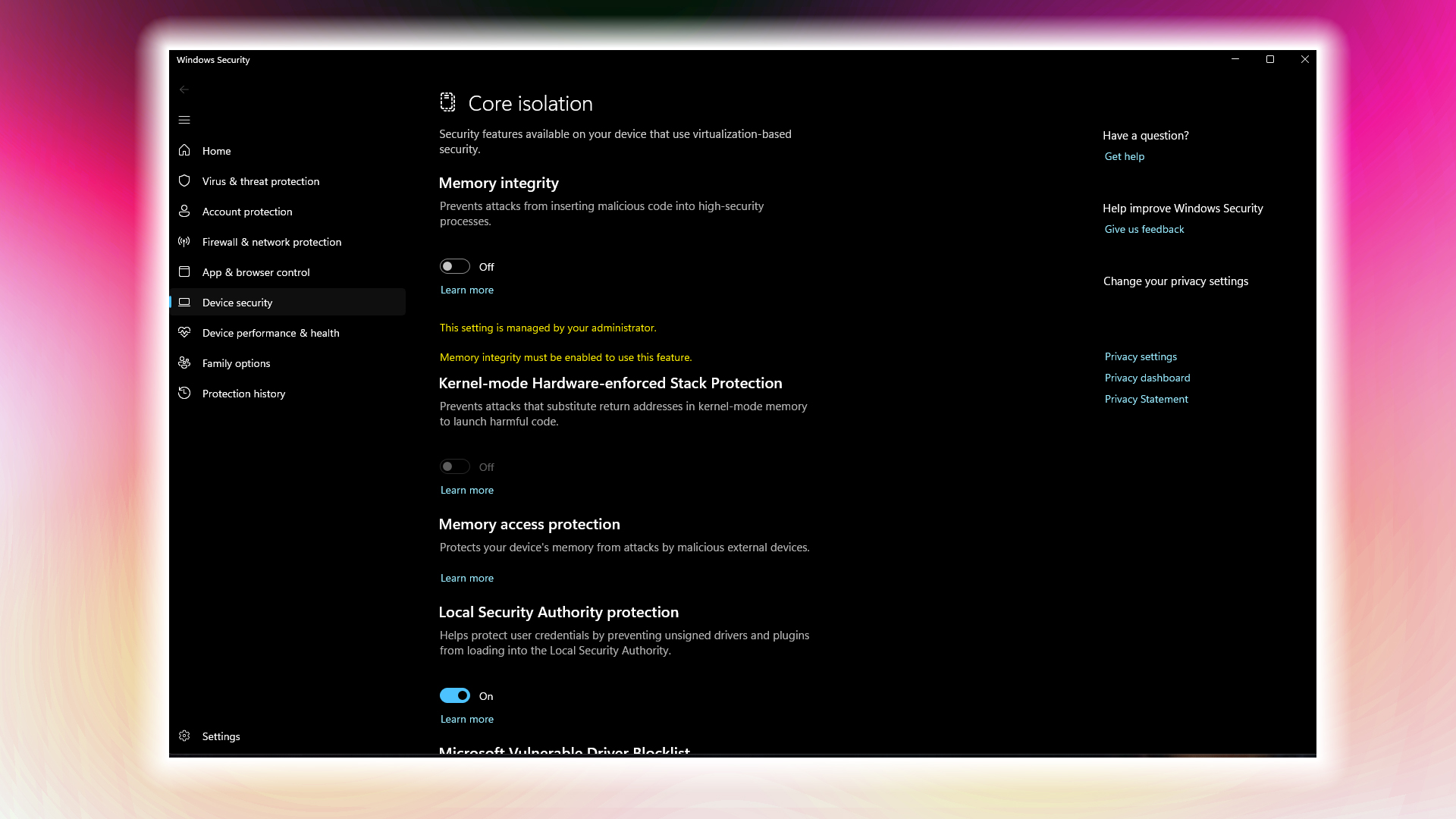
After verifying the Secure Boot state, prepare your PC for the fixes. Here is a checklist to go through:
- Disable Windows Memory Protection:
- Search Device Security and look for Core Isolation.
- Next, click on Core isolation details.
- Toggle off Memory Integrity.
- Disable CSM (Compatibility Support Module). This step ensures the system is in pure UEFI mode, which is essential for UEFI Secure Boot.
- Check for BIOS firmware updates.
Step 3: Boot Into the BIOS Settings
This step involves entering your system’s BIOS. Follow these instructions:
- Reboot your system.
- Repeatedly tap the Delete or F2 key (or your board’s BIOS key) on startup.
- Toggle the Advanced BIOS Mode (different for each brand of motherboard).
Note: We highly recommend that you make changes to settings that you know about. Your system may not boot due to improper changes.
Step 4: Fix Secure Boot Settings
Now, let’s fix the Secure Boot error in Battlefield 6. Follow these steps:
- Under the Boot or Security menu, locate Secure Boot.
- Check which mode is selected-
- If “User”:
- Set Secure Boot to Enabled.
- If “Setup”:
- In case Secure Boot is enabled, disable it.
- Now, switch the selected mode from Standard to Custom.
- Next, you have to choose the option “Reset to Factory Defaults”. Doing so will reset the values to default ones.
- Finally, re-enable Secure Boot.
- If “User”:
- Press F10 and reboot your system.
Once your system is back on, verify the Secure Boot State again. It should read On. Then, launch Battlefield 6 and check whether the error is resolved. If you are still encountering the error, repeat Step 4.
![Battlefield 6 Logo [Source: EA]](https://static.deltiasgaming.com/2025/08/header.jpg)
We provide the latest news and create guides for Battlefield 6. Meanwhile, you can check out the following Battlefield 6 articles:
 Reddit
Reddit
 Email
Email