If you recently got a new PC or Laptop, here is a comprehensive list of the best free software you can install on it.
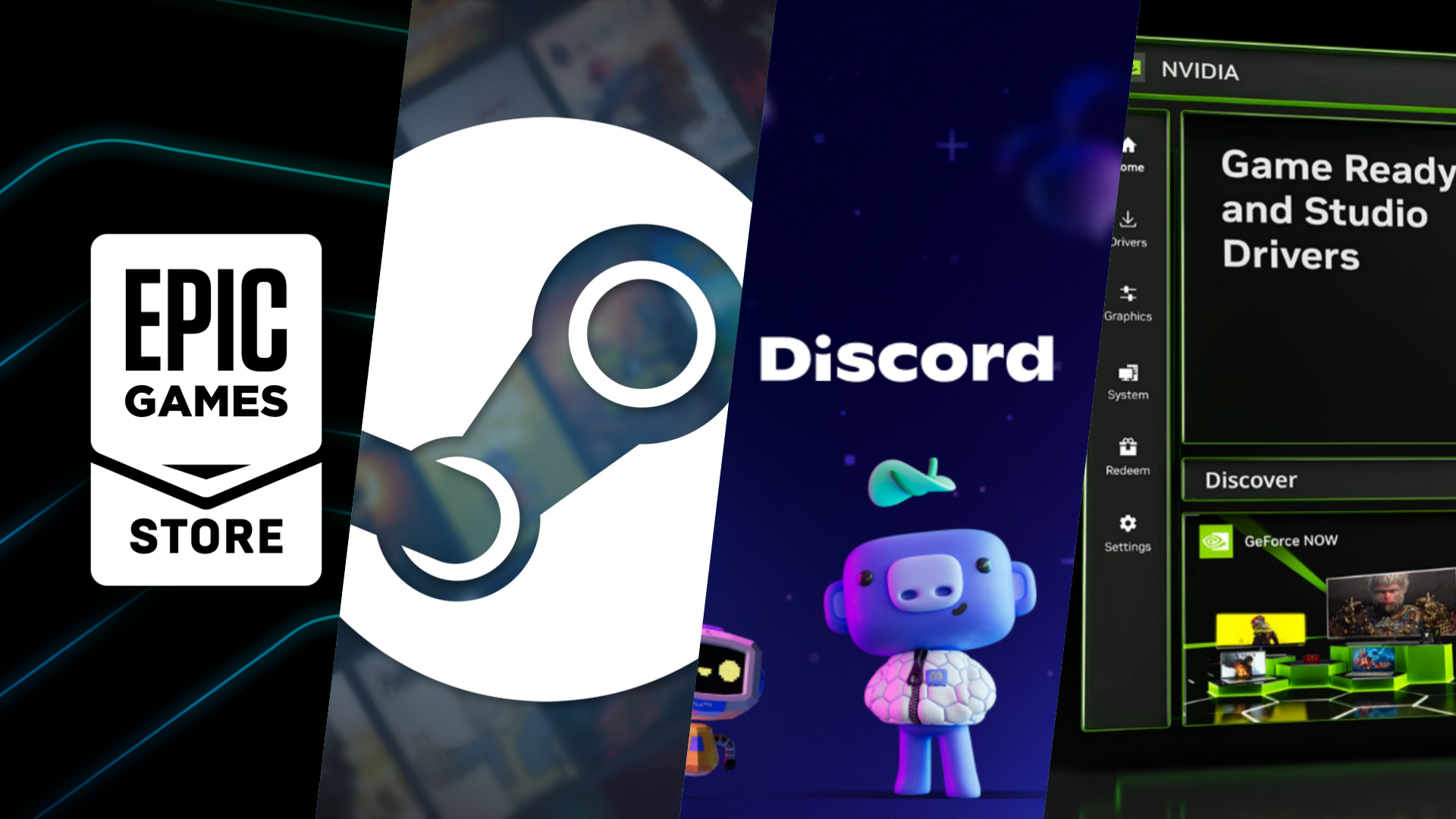
If you’ve just set up a new PC or laptop, it’s essential to install new applications that can benefit your workflow, increase productivity, and help maintain your system. We have many useful software suggestions for you in this article.
The best thing is that all the apps here are completely free to use! 0With that said, let’s get into this list of the best free software to install on a new PC or laptop.
1. Google Chrome
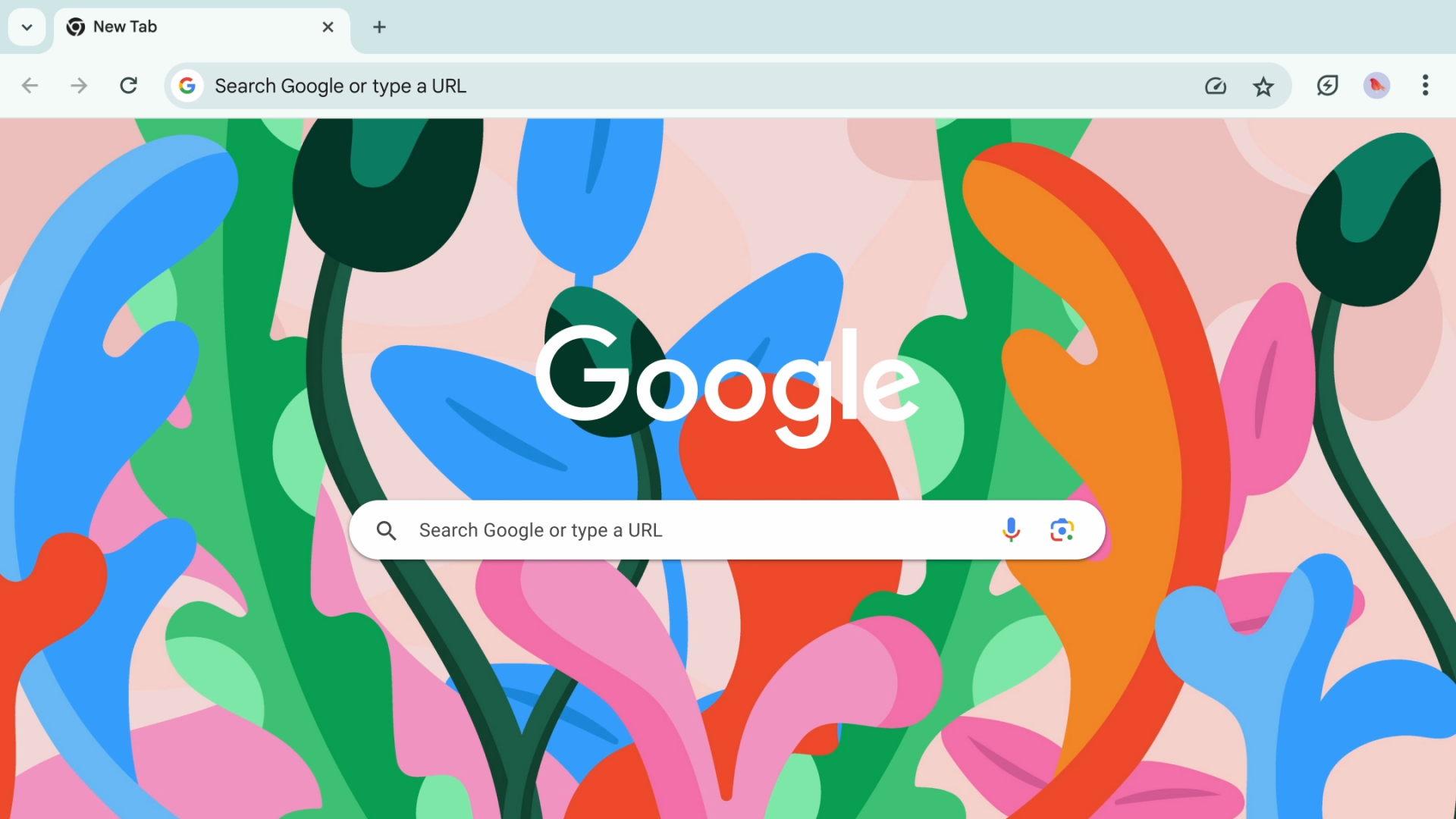
Google Chrome is a really great and quite a popular browser available for Windows 11, along with other platforms. This is one of the first app downloads most tech enthusiasts make when they set up a new system. Its user interface, tab management, extensions support, and themes are all quite excellent. The browser supports making different user profiles, too.
You can also sign in with a Google account to sync your Chrome profiles across various devices, including mobile phones and other PCs. One of the major reasons why everyone prefers this web browser is that it is extremely fast to use, even when you have tons of tabs open. It is the preferred choice of power users and one of the best free apps available.
2. Discord
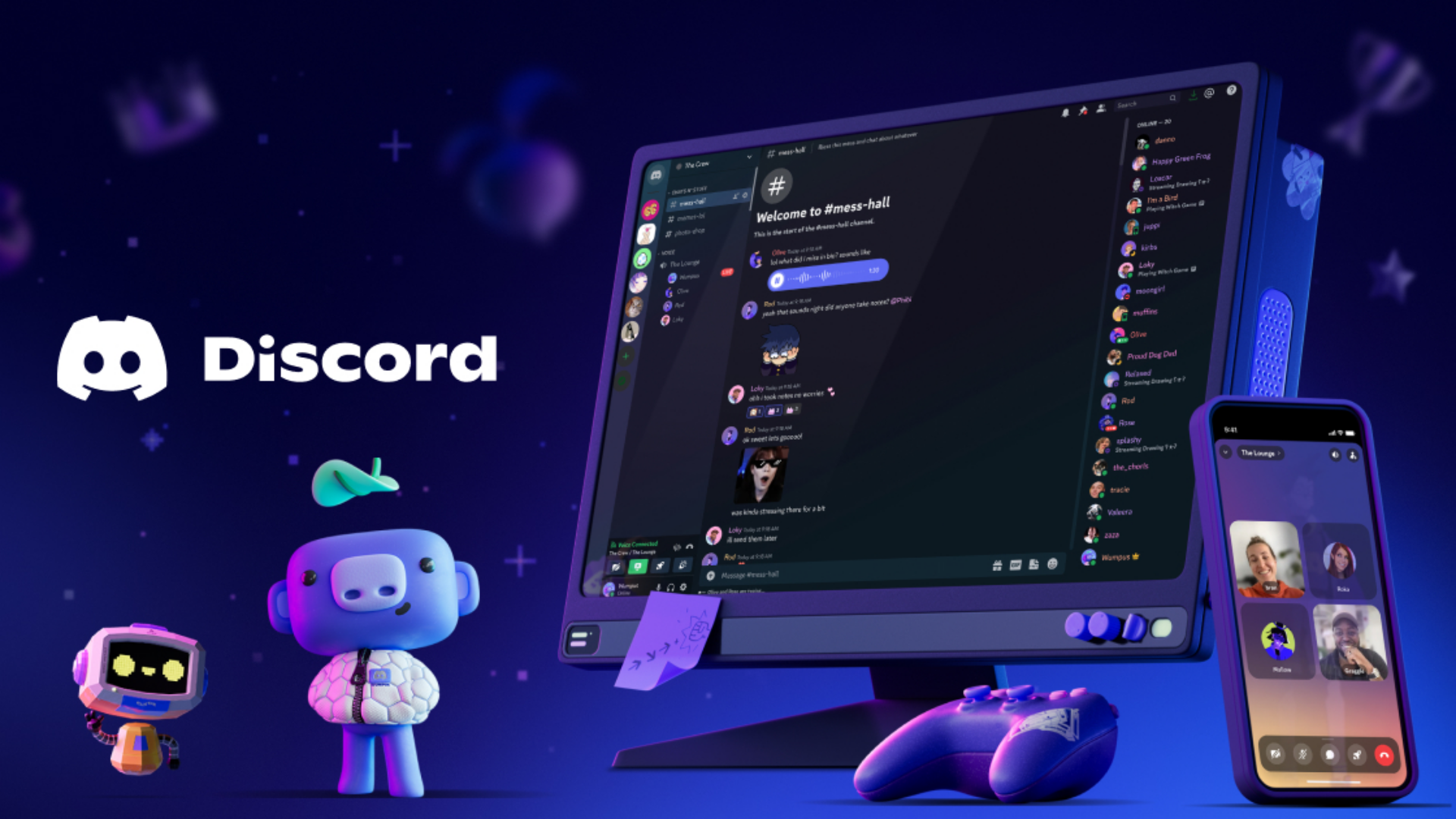
Discord is one of the most popular apps and has steadily become to go-to social platform for communication. It is a Voice Over Internet Protocol (VoIP) application that has many social features, making it very capable.
It overtook apps like the long-forgotten Teamspeak and is the preference of most users today. Discord even supports features like Noise Suppression, making it a much better option for communications purposes compared to traditional apps or phone calls.
You can do video calls, join channels, create servers, and much more. Within these servers, you get to create and join or create big and small communities, and it can be based on anything – just a study server, a hangout place for your in-game teammates, a music label fan group, are a few examples. By the way, it is available on all major platforms, including Windows, macOS, iOS, and Android. Discord can even be opened in your web browser!
3. Steam

Steam contains one of the best game libraries out there and is the number one platform for PC gamers. It is also available on Linux and macOS platforms. Steam has existed since 2003, and since then, it has been a preferred platform for game developers. Users can create accounts, buy games, manage their game library, make friends, interact in communities, get achievements, and much more.
In this app, you’ll find many free-to-play games as well. If you’re looking for a recommendation, Counter-Strike 2 and Dota 2 are notable examples of the most popular multiplayer free-to-play games on Steam. In the Store, there are often major discounts on events like the Summer Sale, Winter Sale, and Spring Sale. You can find the latest AAA games available here.
4. Epic Games Store
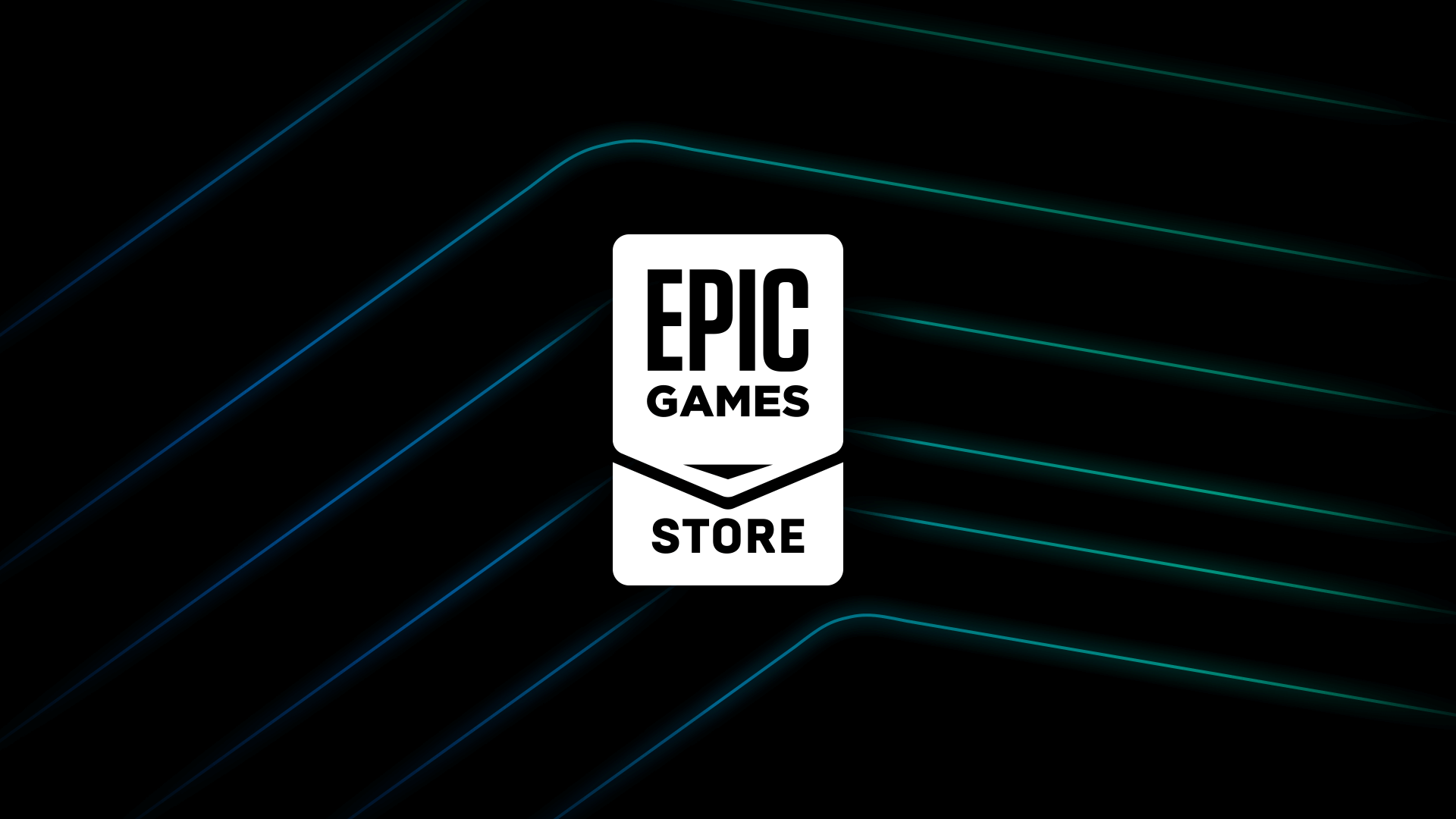
Epic Games Store is a newer but important software to own for gamers. The company is behind extremely popular video game releases such as Fortnite and Unreal Tournament. This app is primarily a game launcher, and similar to Steam, you can also buy games here and maintain a library.
In the Epic Games Store, they give away free PC games every week. Sometimes, big releases also become free to add to your library, such as Ghostrunner and Grand Theft Auto V. However, the app is not as good as Steam and does not support community features. Still, you should keep it on your system, especially if you are a gamer. Few titles are only available on the Epic Games Store. Having it installed on your system means you get to claim free games regularly!
5. WinRAR

A super essential and free software to install on your new PC or laptop is WinRAR. It is a compression tool, and can be used to zip up a bunch of files into a single archive. Many formats are supported by WinRAR, including the most widely used archival formats: .RAR and .ZIP, as well. The software is updated regularly.
You will commonly come across files during your daily workflow and computer usage that will require the use of WinRAR. Moreover, it is a neat way to keep your files organized. You can even use it to compress files and protect them with a password if you need to. The performance of WinRAR is great as well, as it can speedily unarchive files when needed.
6. Spotify
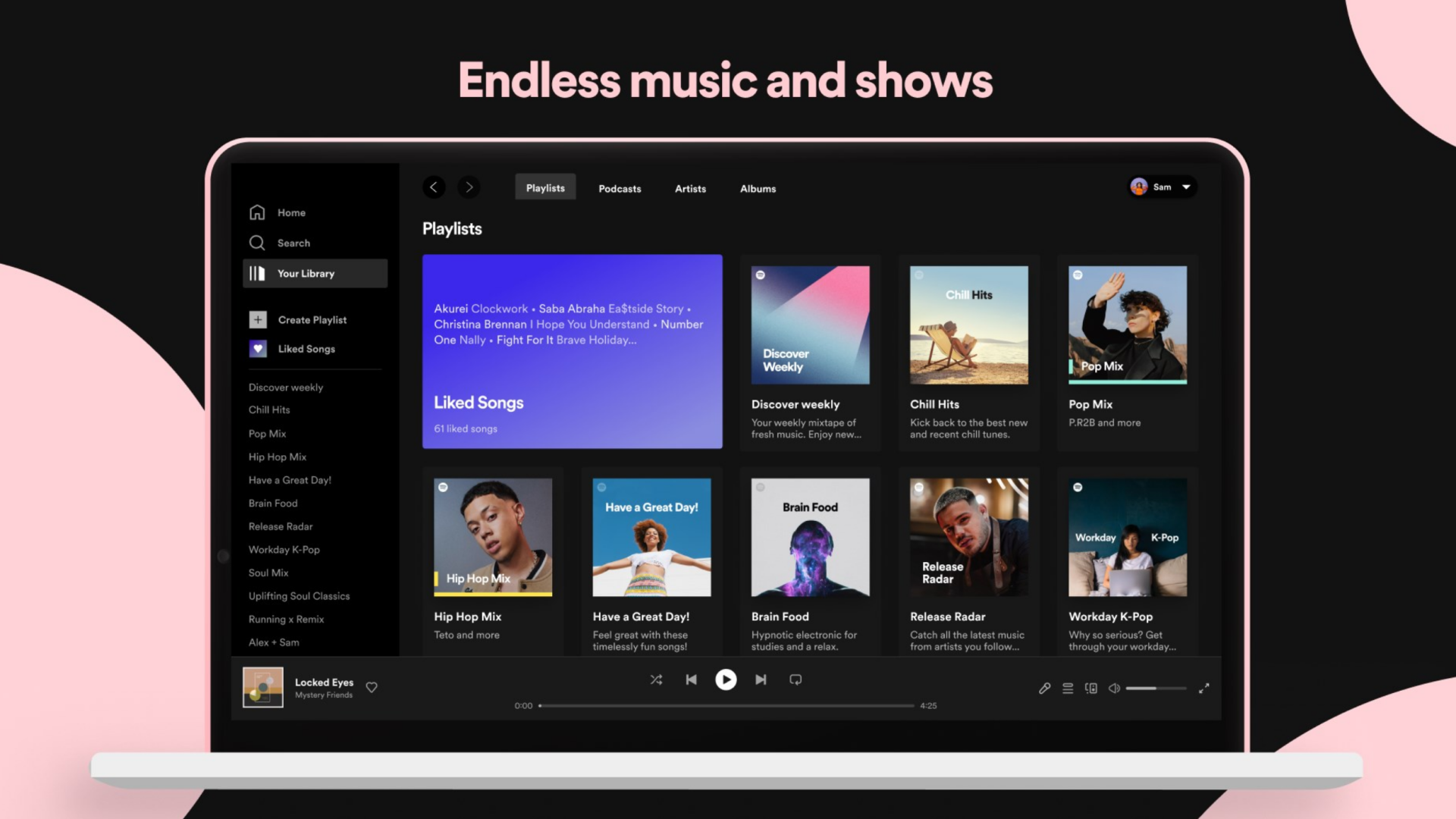
Depending on your taste, Spotify is one of the best music apps to use on your PC. It has a free version that plays advertisements at times, but it still gives you access to a massive library of music. The app can even curate music for you, providing various suggestions and radio stations. You can even use it to discover new music. By the way, Spotify also supports listening to podcasts.
The app also has more features than being a simple music software for playing songs. There are social features, meaning you can follow your friends on Spotify and check out what they’re listening to. You can also create and share playlists. Spotify is also available on Android and iOS, so you can sync your account between various platforms.
7. NVIDIA App
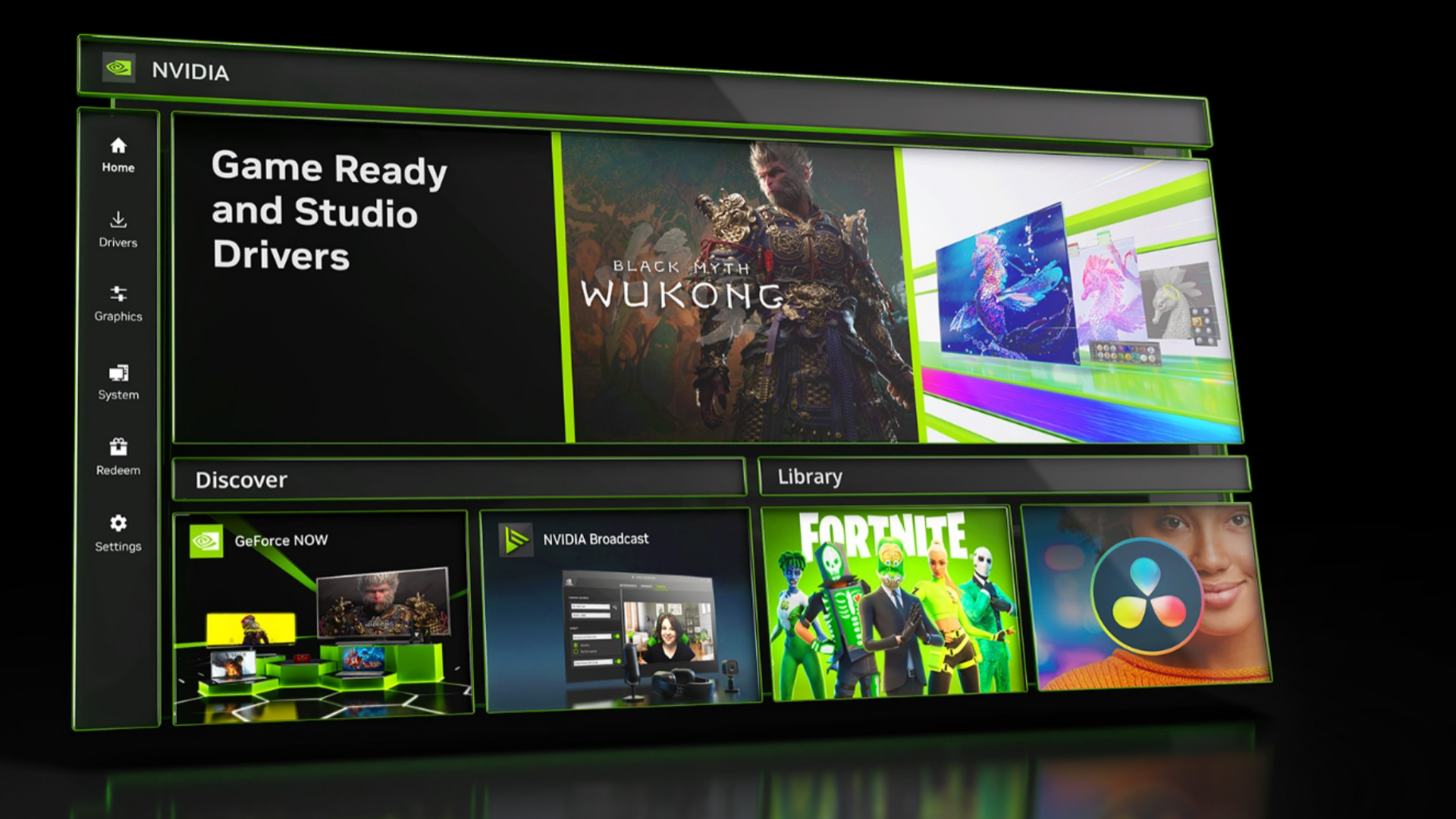
The Nvidia app is a must-have if you haven’t installed it yet on your PC. However, note that this is only for PCs with Nvidia graphics cards. The Nvidia app is a replacement for GeForce Experience, and has been overhauled with a brand-new UI along with the introduction of several great features. You can access display settings and fine-tune your graphics card, too. The app also supports streaming features for platforms like YouTube and Twitch.
If you have an RTX graphics card on your PC, you can use the Nvidia app to enable RTX Virtual Super Resolution (VSR) to achieve AI-based upscaled clarity when watching videos on your PC. For the latest generation of gaming PC owners who have RTX 50 Series graphics, the Nvidia app allows you to do DLSS Overrides to improve the visual quality.
You can even enable multi-frame generation for many games that don’t officially support it yet with the latest patch. The Nvidia app is useful for optimizing games as well, along with getting driver updates and viewing your system information.
8. WizTree
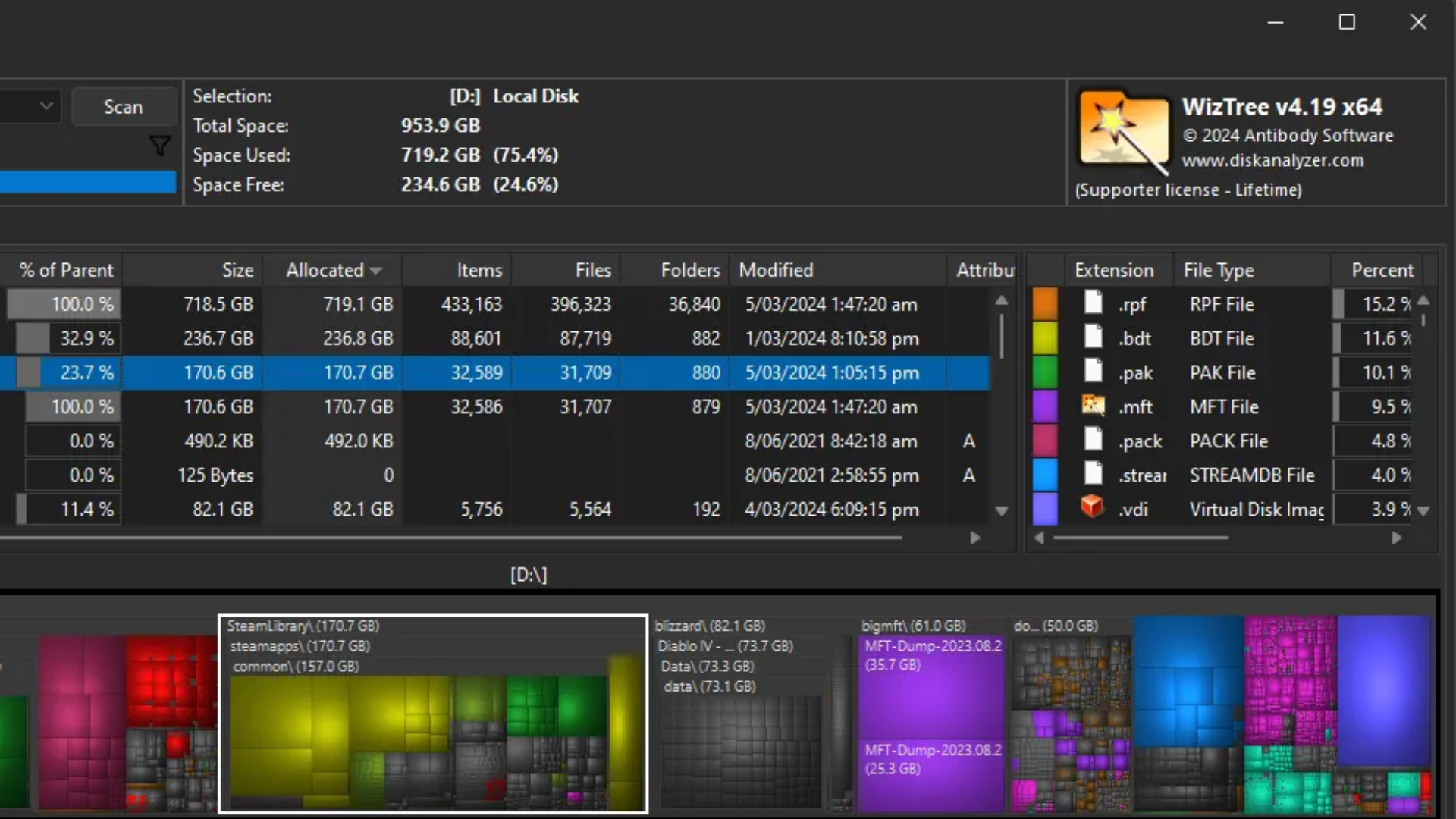
Have you ever checked out your available drive space and wondered where it all went away so quickly? WizTree lets you quickly analyze all the files. You can use it to better manage your storage needs and keep a proper track of everything available on your PC. It is not just an app for your system drive, too. You can use WizTree with pen drives and external drives to check out the storage structure.
The way this app works is that it gives you a solid visual overview of all the files and folders of the storage drives connected to your PC. After that, you can directly interact with the files, whether you want to move them around, access them quickly in the file explorer, or permanently delete them directly from WizTree itself. The software effectively allows you to manage all your files with ease. It is one of the best disk space analyzer software programs available.
9. MalwareBytes
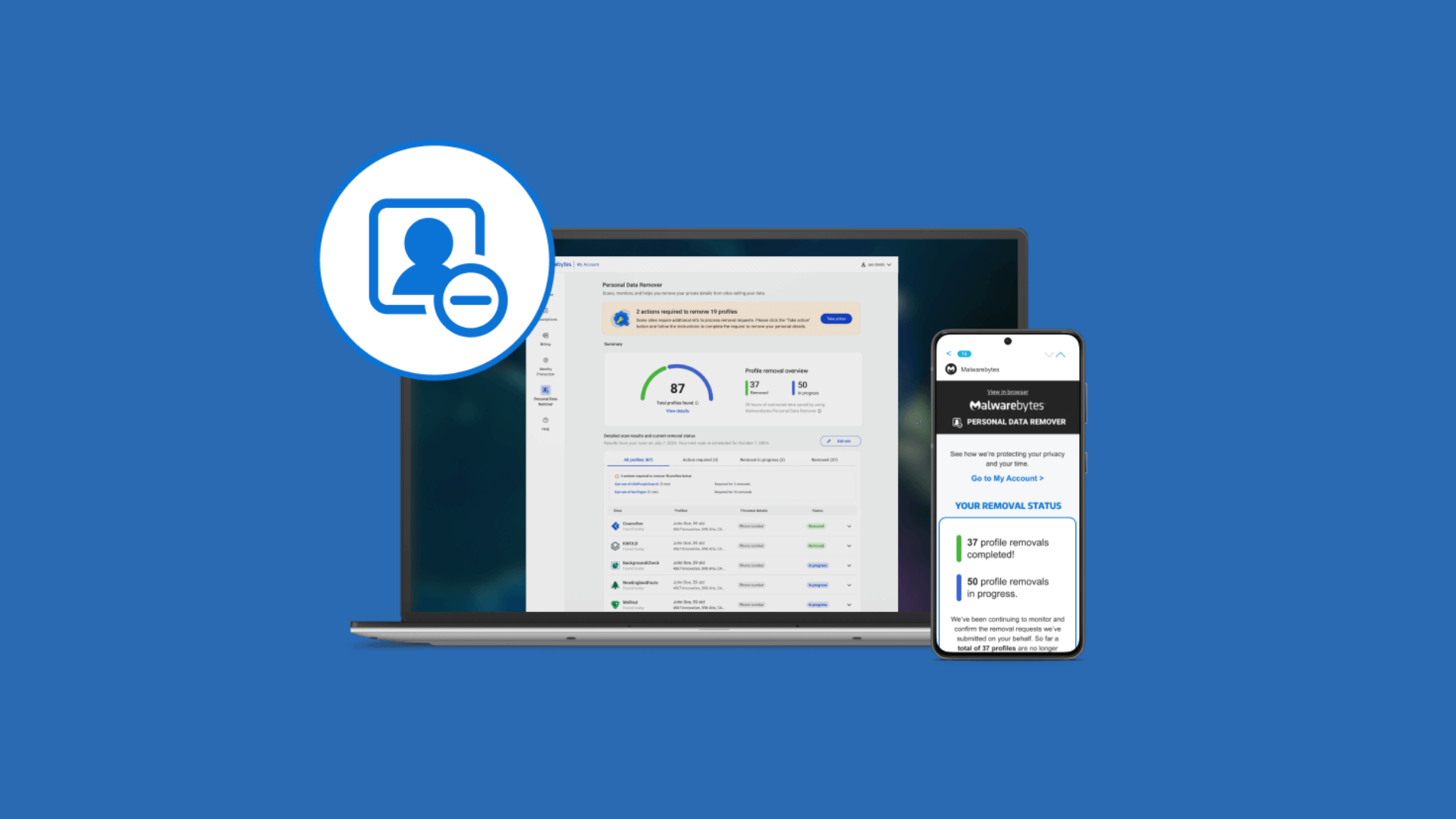
It is mutually agreed amongst everybody that anti-virus software is super important for your PC. By default, a new system will be guarded by Windows Security, which is quite decent to use and can perform anti-virus scans. But to safeguard your investment in a new personal computer, consider using Malwarebytes as well.
While it offers many paid plans, you can simply use the free version instead. It is a great idea to use Malwarebytes in addition to Windows Security from time to time, and ensure your PC is free from any malware. Malwarebytes offers effective cyber protection for users and is an absolute must-have on your PC.
10. HWInfo
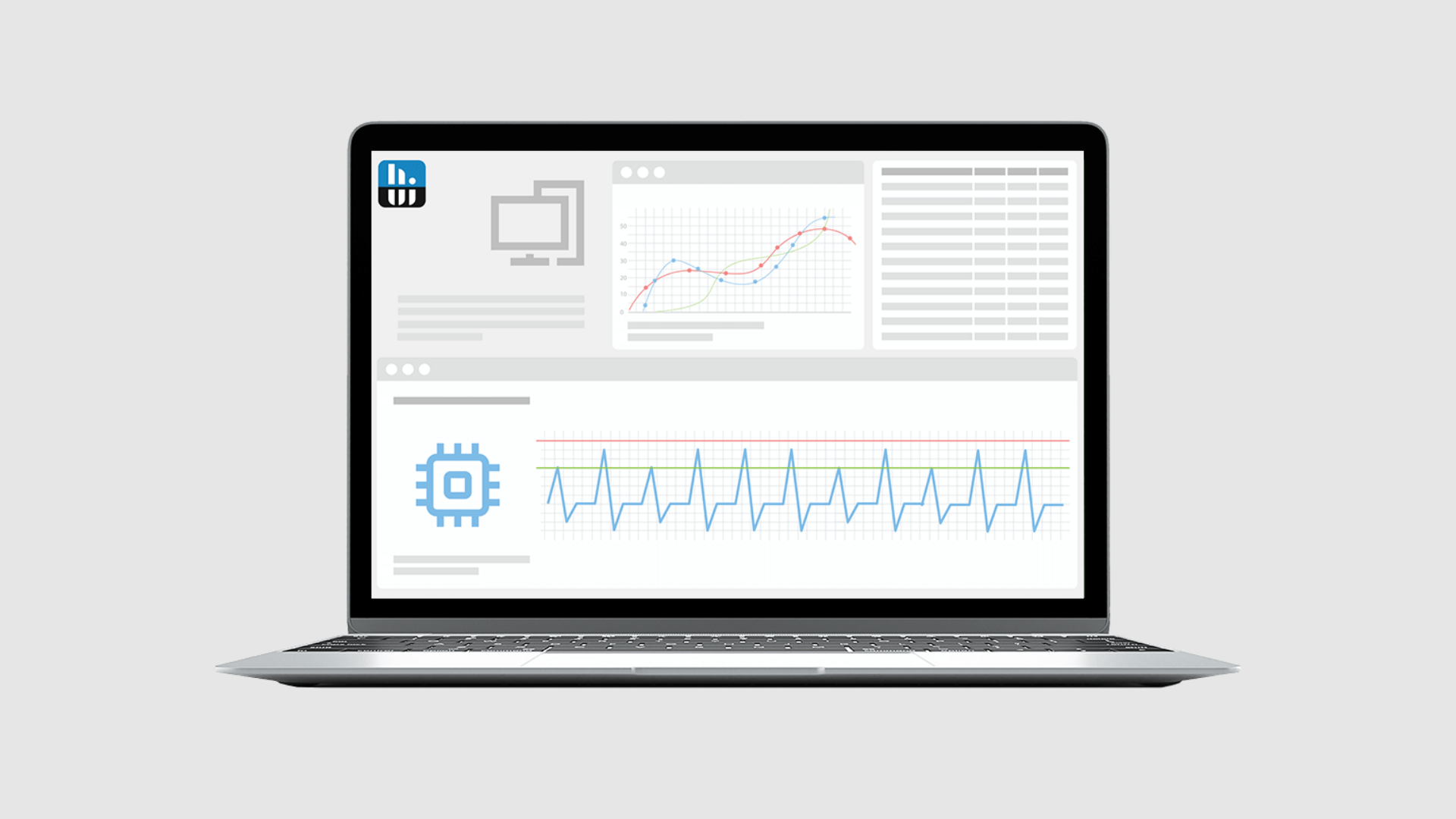
Everybody worries about the state of their operating system, but it is important to ensure your hardware is also running healthily. HWInfo is the perfect application to monitor all the various hardware sensors available on your PC or laptop. It can perfectly provide insight into how your hardware is performing. A great aspect of this free software is that it is also available in portable formats.
HWInfo lets you monitor disk usage, battery usage, charging rate for laptops, CPU/GPU temps, power consumption, and much more. It is the perfect tool to always keep installed on your system as it can help you investigate issues easily. HWInfo can also be used as a way to simply monitor your system temperatures, so you can be aware of your PC needing a cleanup later on if the average temperature under stressful workload rises beyond expected levels.
We provide the latest news and “How To’s” for Tech content. Meanwhile, you can check out the following articles related to PC GPUs, CPU and GPU comparisons, mobile phones, and more:
- 5 Best Air Coolers for CPUs in 2025
- ASUS TUF Gaming F16 Release Date, Specifications, Price, and More
- iPhone 16e vs iPhone SE (3rd Gen): Which One To Buy in 2025?
- Powerbeats Pro 2 vs AirPods Pro 2: Which One To Get in 2025
- RTX 5070 Ti vs. RTX 4070 Super: Specs, Price and More Compared
- Windows 11: How To Disable Lock Screen Widgets
 Reddit
Reddit
 Email
Email


