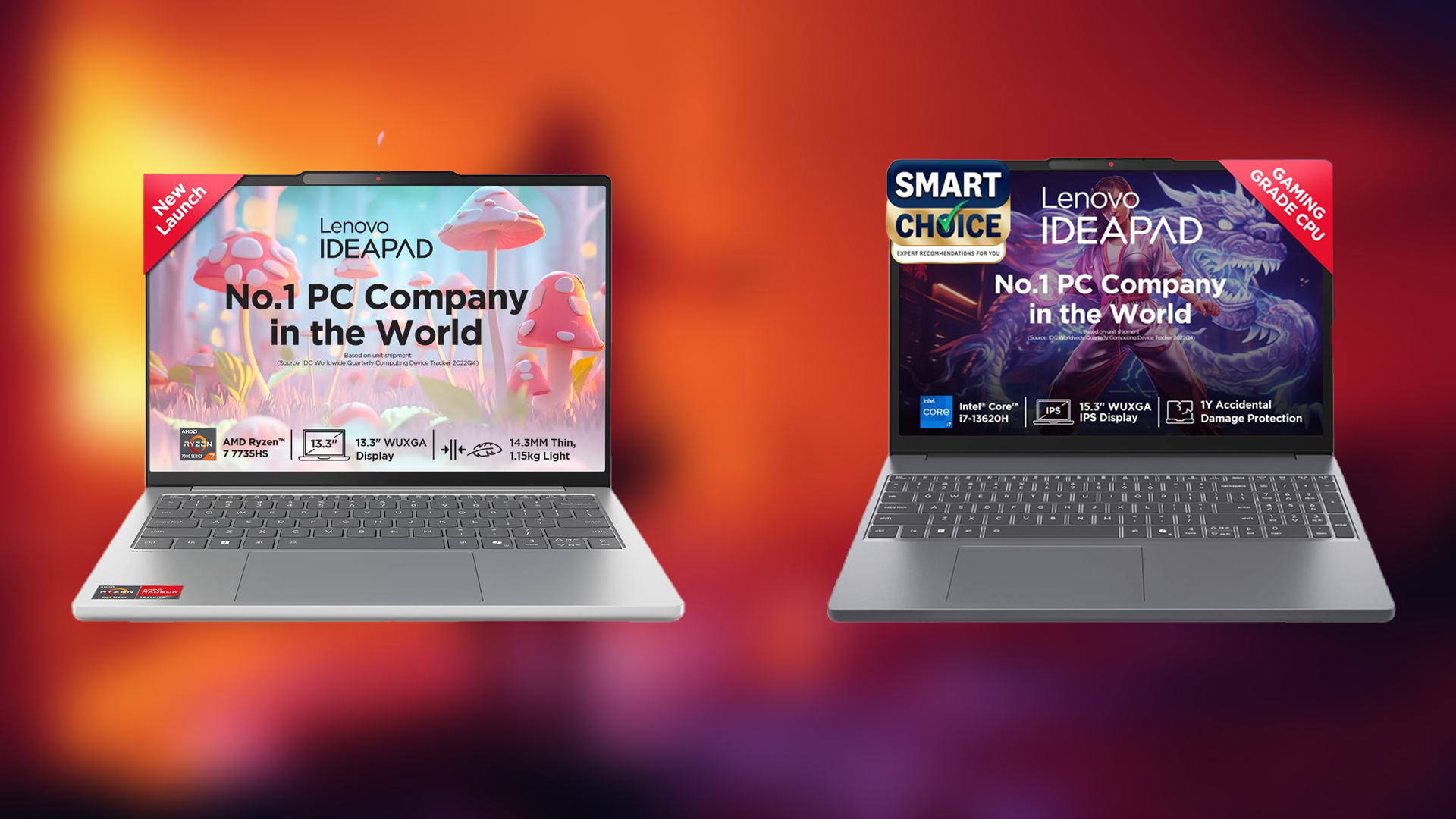Check out our recommended graphics settings for The Last of Us 2 Remastered PC, balancing high visuals with smooth FPS performance.

The Last of Us 2 was, until recently, a PlayStation exclusive. The port of The Last of Us 2 Remastered to the PC has made it accessible to a broader audience. With the transition, Naughty Dog has upped the graphics of the game.
However, introducing improved visual fidelity is often accompanied by performance issues. Thus, it can be daunting for certain gaming rigs to run the game smoothly while maintaining a satisfactory level of graphics quality. Not to worry, though. In this article, we will extensively cover the best graphics settings for The Last of Us 2 Remastered on PC. So, let’s hop into it.
Note: Our recommended settings will have variable results depending on the PC’s hardware. Future patches might also further optimize the game’s performance.
PC Optimization Challenges in The Last of Us 2 Remastered PC
No doubt, the enhanced graphics of TLOU2 Remastered look majestic on PC. But they are also more demanding. Gamers have reported experiencing laggy performance and low frame rates.
To overcome this issue, we advise that you adjust certain settings. For example, initially, you might think that enabling frame generation will make the game run smoother. While that is true to some extent, it may also lead to undesirable artifacts.
Display Settings Optimization

Firstly, we will guide you on how to exactly tweak the display settings to achieve optimized performance. Changes to these settings will have a direct effect on the game’s rendering mode, along with the overall performance. You can change them according to your preference, too, if there is some performance headroom.
The table below outlines the display settings for The Last of Us 2 Remastered that we recommend for PC gamers:
| Setting Name | Recommended Option | Notes |
|---|---|---|
| Window Mode | Exclusive Fullscreen | Provides a 5% FPS boost compared to borderless fullscreen. |
| Aspect Ratio | Auto (or manually set to 16:9/16:10/21:9) | Choose based on your display preferences. |
| Display Resolution | Native | Ensures clarity without unnecessary scaling. |
| Vsync | Off | Helps reduce input lag and may slightly improve performance. |
| Framerate Cap | Monitor’s Max Refresh Rate | Alternatively, cap at 60 FPS for consistent performance. |
| Anti-Aliasing Mode | Off | With upscaling enabled, anti-aliasing is redundant. |
| Nvidia Reflex/AMD Anti-Lag 2 | On | Alternatively, cap it at 60 FPS for consistent performance. |
| Frame Generation | Off | Reduces latency, though it may have a minor performance impact. |
| Upscale Method | DLSS or FSR | Offers improved performance with minimal quality loss. |
| Upscale Quality | Quality | Provides a balanced approach between visual fidelity and FPS gains. |
| Dynamic Resolution Scaling | Off | Upscaling via GPU is already active, making this unnecessary. |
| Cinematic Pillarboxes | Off | It can cause stuttering and artifacts. |
| Brightness | Personal Preference | Primarily for ultrawide monitors; it does not affect performance significantly. |
Graphics Settings Optimization
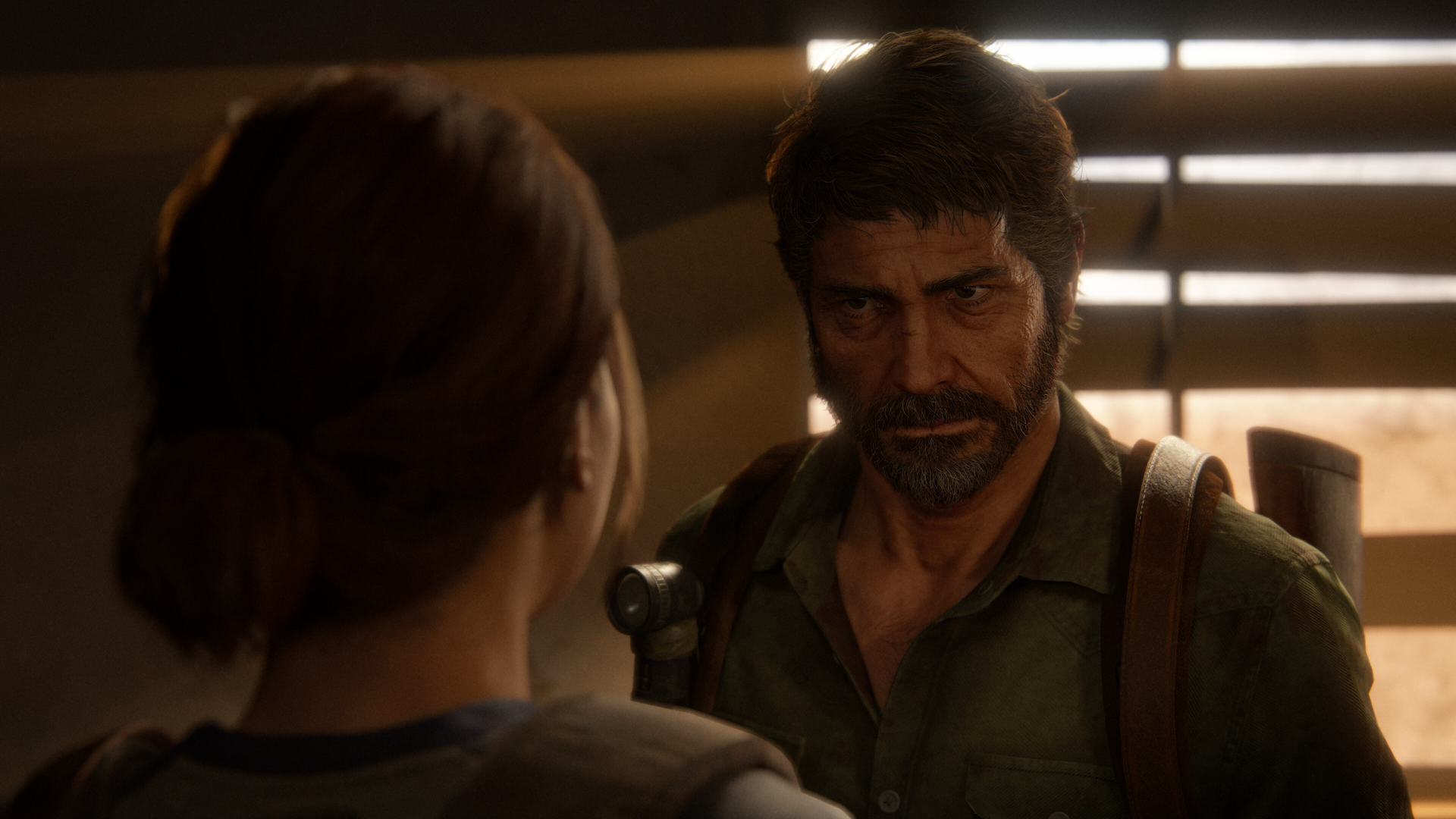
After you have made your way through adjusting the display settings, the next step involves doing the same for the graphical settings. The complexity and how detailed the in-game visuals will be are determined by these settings. Thus, their impact on frame rates is significant.
Have a look at the table below for our recommended graphics settings for The Last of Us 2 Remastered for PC gamers:
| Setting Name | Recommended Option | Notes |
|---|---|---|
| Level of Detail | High | Helps ensure textures look detailed without excessive resource use. |
| Texture Quality | High | Film Grain / Lens Dirt |
| Texture Filtering | 8 or 16 | Enhances texture smoothness and clarity. |
| Shadow Quality | Medium | High settings can significantly drop FPS. |
| Screen Space Shadows | Medium | Balances quality and performance. |
| Image-Based Lighting | On | Provides improved lighting in dark scenes with minimal impact on performance. |
| Bounced Lighting | On | Supports realistic illumination effects without a substantial performance hit. |
| Ambient Occlusion | Performance | Retains occlusion detail while favoring performance; can be switched to Quality if needed. |
| Screen Space Reflections | Medium | Reduces the load on the GPU compared to high settings. |
| Real-Time Reflections Quality | Low | Minimizes performance cost. |
| Real-Time Cloud Shadow Reflections | Off | Disabling this feature can contribute to performance improvements. |
| Refraction Quality | Medium | Balances visual quality with FPS performance. |
| Depth of Field | On | Adds a depth effect without significant FPS costs. |
| Depth of Field Quality | High | Keeps the bokeh effect crisp. |
| Motion Blur Quality/Intensity | Off | Typically, motion blur can be visually appealing but may lower FPS; best to disable it. |
| Bloom | On | Adds visual flair with negligible performance impact. |
| Particle Density | Medium | It reduces the load from non-critical visual effects. |
| Volumetric Effects Quality | Medium | Offers acceptable visuals for fog and lighting without excessive FPS degradation. |
| Lens Flare | Full Resolution | Provides a defined effect without excessive resource demand. |
| Field of View | Default | Increased FOV may slightly reduce FPS. |
| Camera Shake | 5 | Purely aesthetic; does not impact performance. |
| Chromatic Aberration Intensity | 5 | Keeps unwanted visual distortions minimal. |
| Film Grain / Lense Dirt | 5 | Subtle effects that maintain routine performance levels. |
And with that, you should be good to go. With these settings, you can expect around 60 FPS while using upscaling techniques like DLSS. Feel free to fine-tune it to suit your specific hardware.
Looking For More Related to Tech?
We provide the latest news and “How To’s” for Tech content. Meanwhile, you can check out the following articles related to PC GPUs, CPU and GPU comparisons, mobile phones, and more:
- 5 Best Air Coolers for CPUs in 2025
- ASUS TUF Gaming F16 Release Date, Specifications, Price, and More
- iPhone 16e vs iPhone SE (3rd Gen): Which One To Buy in 2025?
- Powerbeats Pro 2 vs AirPods Pro 2: Which One To Get in 2025
- RTX 5070 Ti vs. RTX 4070 Super: Specs, Price and More Compared
- Windows 11: How To Disable Lock Screen Widgets
 Reddit
Reddit
 Email
Email