Discover how to get max FPS and smoothness in CS2, with key considerations such as Steam Launch options and up-to-date commands for 2025.

CS2, or Counter-Strike 2, is significantly heavier than CS: GO. With numerous updates, Valve has removed or disabled many commands in the game. This could be due to Source 2 being more efficient in handling resources than Source, but the game is still challenging to play competitively on older hardware. Gamers can achieve 110–120 FPS on GPUs such as the 1050 Ti or 150–200 FPS on the 1660 Ti. However, when playing competitively, people generally prefer 250 FPS or higher, and for that, you can try these commands.
Important Disclaimer: The first thing you should change is the in-game graphics settings. Apart from shadows, which are best suited at medium, lower everything else according to your visual tolerance. Then, dial in your comfortable desktop resolution and turn off the game. Then the guide continues.
Setting Up Steam Launch Options in CS2
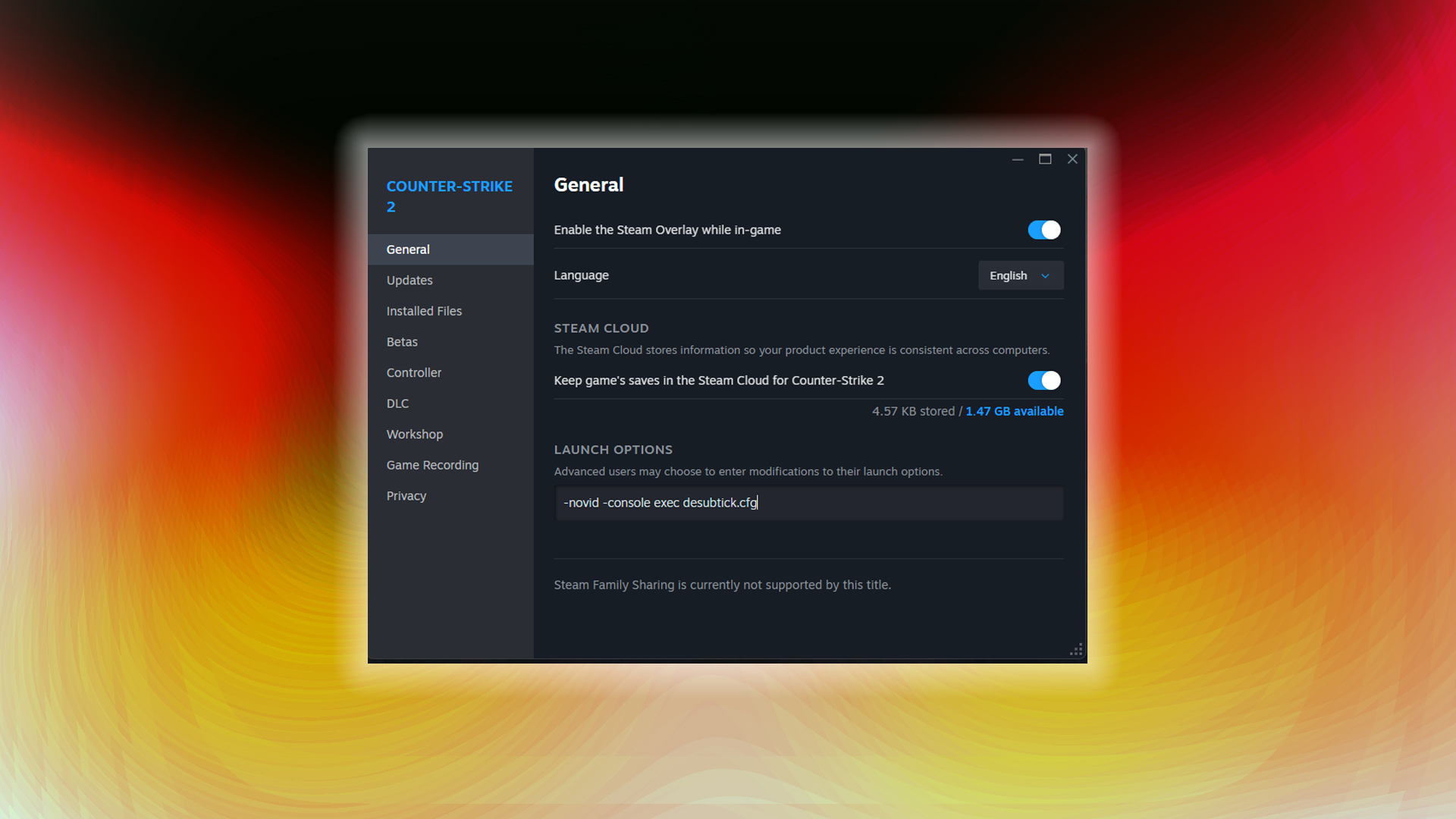
- Open Steam and navigate to your Library
- Right-click Counter-Strike 2 and select Properties
- Click on the General tab and find the Launch Options section
- Enter your desired commands separated by spaces
- Close the window and launch the game
Important formatting rules: Each command must start with either a “-” or “+” symbol, with no space between the symbol and the command. Use single spaces to separate multiple commands. For example:
- -console -high +fps_max 0
Note: You can copy and paste the given command in the Professional-Grade Launch Options section and call it a day. Remember to set the refresh rate to the maximum your monitor can support; otherwise, you might be stuck on a black screen.
Essential Launch Options for Maximum Performance
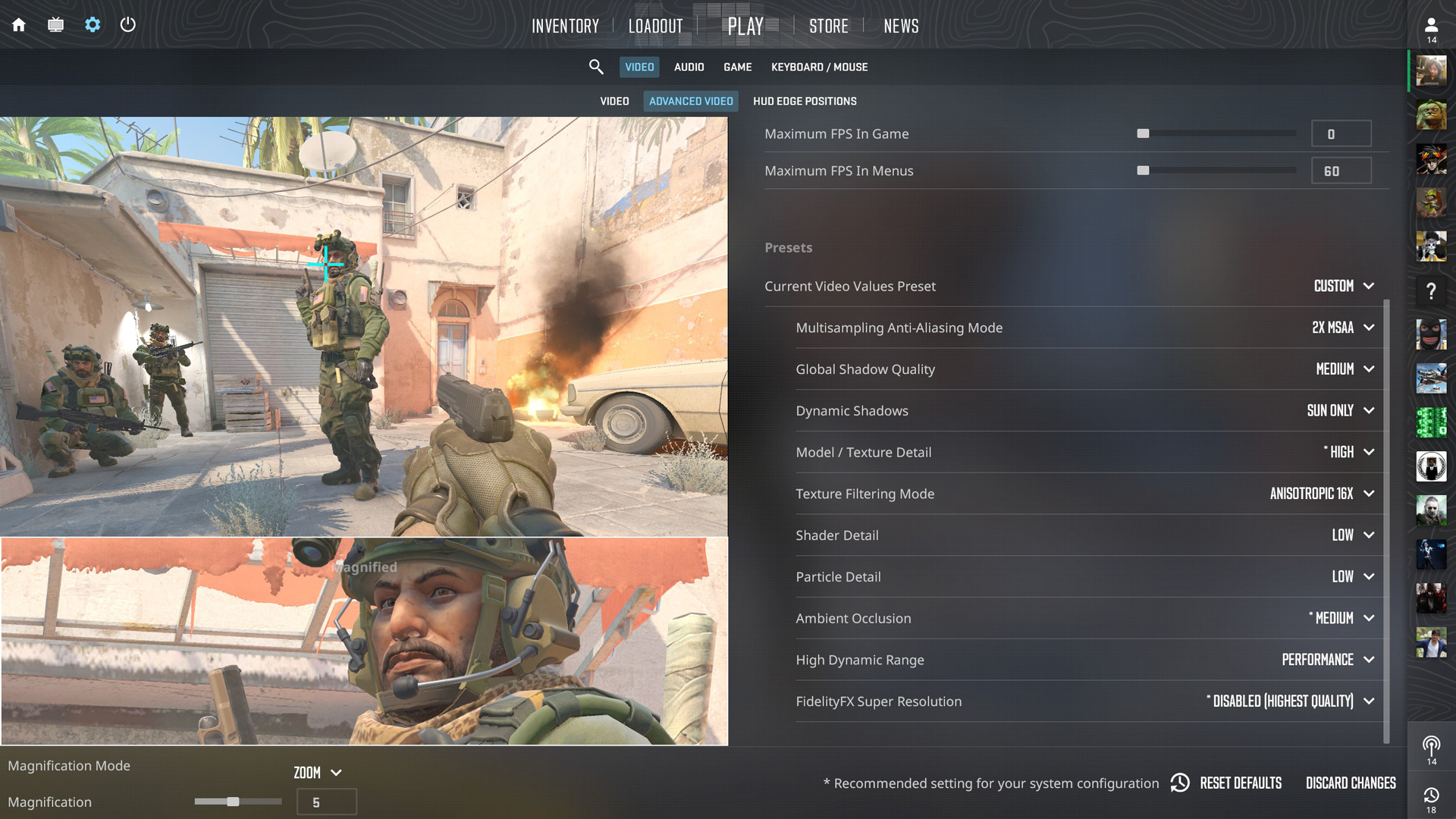
- +fps_max 0 – Uncaps your framerate, so that your GPU/CPU and RAM combinations can hit the highest framerate possible.
- -high – Sets your game as a high priority within Windows to allocate most resources.
- -nojoy – Disables joystick support and adds a bit of performance. Since you will be using a keyboard and mouse to play, consider doing this.
Note: As of July 8, 2025, these commands and the ones mentioned below are currently functional. However, Valve may surprise us at any time by removing or replacing them with something else.
Visual Optimization Commands
- -novid – To skip the valve entry music and intro.
- -fullscreen – Forces the game to run in fullscreen mode for the best possible input latency.
- -softparticlesdefaultoff – Disables soft particle effects and boosts your in-game framerates.
- r_drawparticles 0 – Disables particles within the game and boosts your in-game FPS. (This is a console command.)
- -console – Enables the developer console, where you can type r_drawparticles 0
- -refresh [rate] – In case the game caps at 60 Hz, use this parameter to override that.
Professional-Grade Launch Options
Competitive players usually prefer something like this; just ensure you replace the refresh rate with your appropriate one, and you’re good to go:
-novid -high -nojoy +fps_max 0 -softparticlesdefaultoff -refresh 240 -fullscreen -console
If you have a specific command list, you need to put it into a file named autoexec.cfg (which you must create and place within the CFG folder). CS2, by default, runs the autoexec file whenever you start the game.
Note: Allowing third-party software like RTSS or other overlay tools may increase the chances of reducing your trust factor. But it’s Counter-Strike — even in Prime, there will be cheaters, so yeah, up to you.
We provide the latest news and “How To’s” for Tech content. Meanwhile, you can check out the following articles related to PC GPUs, CPU and GPU comparisons, mobile phones, and more:
- 5 Best Air Coolers for CPUs in 2025
- ASUS TUF Gaming F16 Release Date, Specifications, Price, and More
- iPhone 16e vs iPhone SE (3rd Gen): Which One To Buy in 2025?
- Powerbeats Pro 2 vs AirPods Pro 2: Which One To Get in 2025
- RTX 5070 Ti vs. RTX 4070 Super: Specs, Price and More Compared
- Windows 11: How To Disable Lock Screen Widgets
 Reddit
Reddit
 Email
Email


