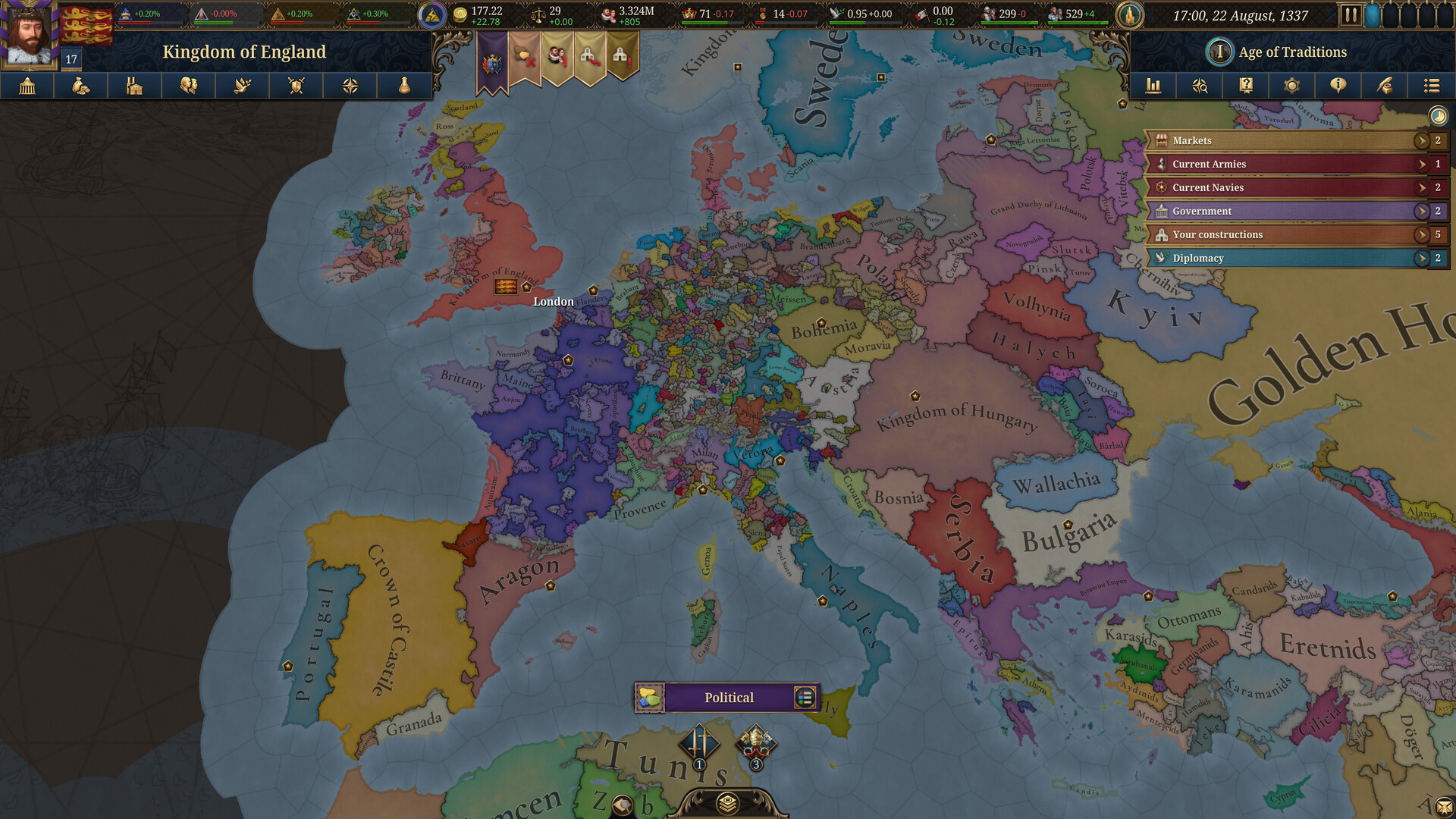Here are the best settings to play Cyberpunk 2077 on M1 and M2 MacBooks at stable 30 FPS. Our optimized settings deliver great performance.

The release of Cyberpunk 2077 on the Mac platform has opened some new doors for Mac gamers. Cyberpunk 2077 is a massive RPG title with 60 to 80 hours of content to play and enjoy. Gamers will have a blast playing this title. However, the game is quite heavy and may not run well on older MacBooks with M1 or M2 chips. That’s why you must optimize the game settings for the best possible visual fidelity and performance.
In this article, we will discuss the best settings for Cyberpunk 2077 on M1 and M2 MacBooks.
Note: The settings provided below are based on the game’s minimum specs and shouldn’t be used for resolutions higher than 1440 * 900 (M1) or 1920 * 1200 (M2).
What Are the Best Settings for Cyberpunk 2077 on M1 and M2 MacBooks?
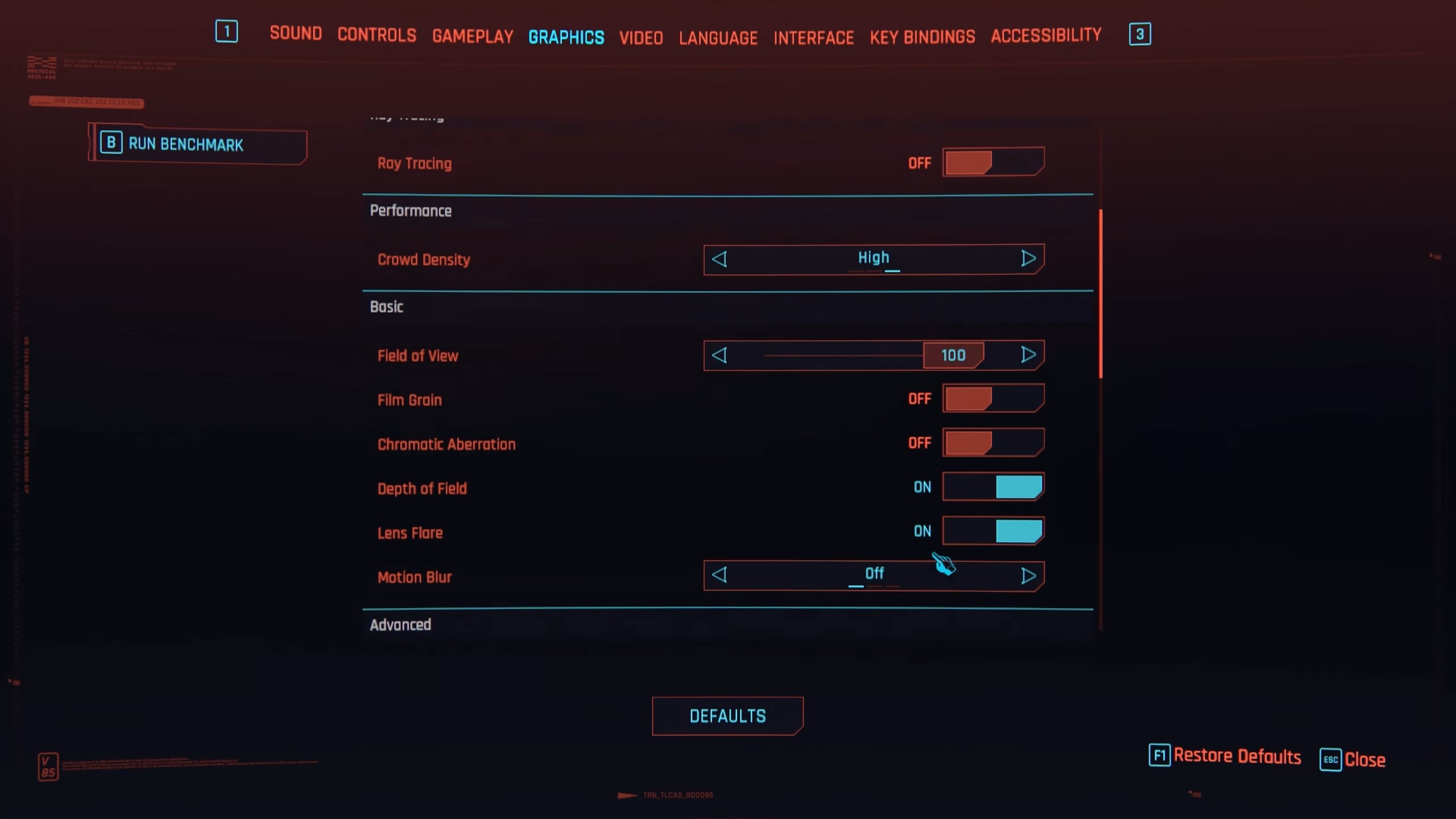
The Apple M1 is the oldest Apple Silicon that supports Cyberpunk 2077. Moreover, the Apple M2 chip is an improvement over the M1 chip, but not by a substantial amount. Our optimized settings will allow M1 and M2 MacBook owners to play Cyberpunk 2077 at a stable 30 FPS.
Additionally, the M1 MacBooks will run the game at 1440 * 900 resolution with MetalFX, while the M2 MacBooks will run it at 1920 * 1200. With that said, here are all the optimized settings:
Graphics
| Settings | M1 MacBook Values | M2 MacBook Values |
| Quick Preset | Custom | Custom |
| Resolution Scaling | MetalFX | MetalFX |
| MetalFX | Dynamic Resolution Scaling | Dynamic Resolution Scaling |
| MetalFX Sharpness | 0.50 | 0.50 |
| Target frames per second | 30 | 30 |
| Minimum Resolution | 50 | 50 |
| Maximum Resolution | 80 | 80 |
| Frame Generation | Off | Off |
| Texture Quality | High | High |
| Ray Tracing | Off | Off |
| Ray-Traced Reflections | Off | Off |
| Ray-Traced Sun Shadows | Off | Off |
| Ray-Traced Local Shadows | Off | Off |
| Ray-Traced Lighting | Off | Off |
| Path Tracing | Off | Off |
| Path Tracing in Photo Mode | Off | Off |
| Crowd Density | Medium | Medium |
| Field of View | 80 | 80 |
| Film Grain | Off | Off |
| Chromatic Aberration | Off | Off |
| Depth of Field | Off | Off |
| Lens Flare | Off | Off |
| Motion Blur | Off | Off |
| Contact Shadows | On | On |
| Improved Facial Lighting Geometry | On | On |
| Anisotropy | 4x | 8x |
| Local Shadow Mesh Quality | Medium | Medium |
| Local Shadow Quality | Medium | High |
| Cascaded Shadows Range | Medium | Medium |
| Cascaded Shadows Resolution | Low | Medium |
| Distant Shadows Resolution | Medium | Medium |
| Volumetric Fog Resolution | Medium | Medium |
| Volumetric Cloud Quality | Medium | Medium |
| Max Dynamic Decals | Low | Medium |
| Screen Space Reflections Quality | Medium | High |
| Subsurface Scattering Quality | Low | Medium |
| Ambient Occlusion | Medium | Medium |
| Color Precision | Medium | Medium |
| Mirror Quality | Low | Low |
| Level of Detail (LOD) | Medium | Medium |
Video
| Settings | M1 MacBook Values | M2 MacBook Values |
| Monitor | 1 | 1 |
| VSync | 30 | 30 |
| Maximum FPS | Off | Off |
| Windowed Mode | Fullscreen | Fullscreen |
| Resolution | 1440 * 900 | 1920 * 1200 |
| HDR Mode | None | None |
Final Thoughts
This concludes all the best settings for Cyberpunk 2077 on M1 and M2 MacBooks. We optimized the settings using a combination of Low, Medium, and High graphics settings, so you should have a stable experience.
We provide the latest news and “How To’s” for Tech content. Meanwhile, you can check out the following articles related to PC GPUs, CPU and GPU comparisons, mobile phones, and more:
- 5 Best Air Coolers for CPUs in 2025
- ASUS TUF Gaming F16 Release Date, Specifications, Price, and More
- iPhone 16e vs iPhone SE (3rd Gen): Which One To Buy in 2025?
- Powerbeats Pro 2 vs AirPods Pro 2: Which One To Get in 2025
- RTX 5070 Ti vs. RTX 4070 Super: Specs, Price and More Compared
- Windows 11: How To Disable Lock Screen Widgets
 Reddit
Reddit
 Email
Email