To play Cyberpunk 2077, a budget GPU like the RTX 4060 would be enough. You can play it at 1080p with 60+ FPS if you use the right settings.

Cyberpunk 2077 is an action RPG open-world title that showcases the best of what CD Projekt Red can deliver. They are the same developer who created the Game of the Year title, The Witcher 3: Wild Hunt. You will be put in the shoes of a character called V, a mercenary, who must engage in high-stakes missions in order to get rid of a biochip that can kill them.
The storytelling, gameplay, and RPG mechanics are some of the best out there. Cyberpunk 2077 is one game you shouldn’t miss. You will need a GPU like the Nvidia RTX 4060 to get a decent experience, graphical fidelity, and performance. This article will showcase all the settings you need to apply in the game to get the best performance on the RTX 4060 GPU.
Note: The settings provided below are based on the game’s recommended specs and shouldn’t be used for resolutions higher than 1920 x 1080.
What Are the Best Settings for Cyberpunk 2077 on RTX 4060?
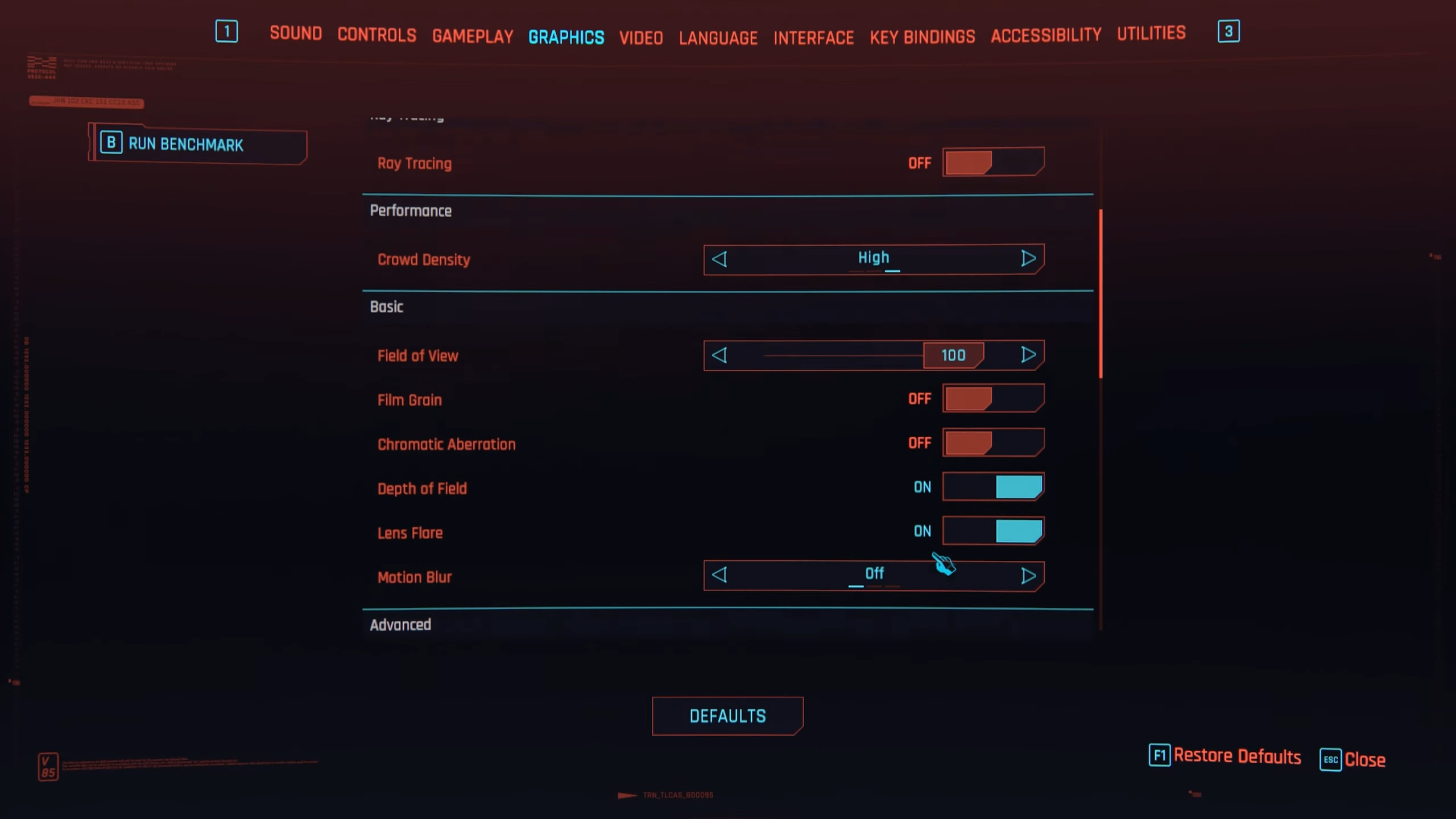
The Nvidia RTX 4060 is one of the most affordable GPUs you can buy in 2025 for playing Cyberpunk 2077. It can run this game at 1080p with 60+ FPS and high graphical fidelity and ray tracing. However, you must use the optimized settings for the best performance and smoothness.
Apply the following settings for Cyberpunk 2077 on RTX 4060:
Graphics
| Settings | Values |
| Quick Preset | Custom |
| Resolution Scaling | DLSS Super Resolution |
| DLSS Super Resolution Preset | Transformer Model |
| DLSS Super Resolution | Quality |
| DLSS Sharpness | 0.30 |
| DLSS Ray Reconstruction | On |
| Frame Generation | Off |
| Texture Quality | High |
| Ray Tracing | On |
| Ray-Traced Reflections | On |
| Ray-Traced Sun Shadows | Off |
| Ray-Traced Local Shadows | Off |
| Ray-Traced Lighting | On |
| Path Tracing | Off |
| Path Tracing in Photo Mode | Off |
| Crowd Density | High |
| Field of View | 80 |
| Film Grain | Off |
| Chromatic Aberration | Off |
| Depth of Field | Off |
| Lens Flare | Off |
| Motion Blur | Off |
| Contact Shadows | On |
| Improved Facial Lighting Geometry | On |
| Anisotropy | 8x |
| Local Shadow Mesh Quality | High |
| Local Shadow Quality | High |
| Cascaded Shadows Range | High |
| Cascaded Shadows Resolution | High |
| Distant Shadows Resolution | High |
| Volumetric Fog Resolution | Medium |
| Volumetric Cloud Quality | Medium |
| Max Dynamic Decals | Ultra |
| Screen Space Reflections Quality | High |
| Subsurface Scattering Quality | High |
| Ambient Occlusion | High |
| Color Precision | High |
| Mirror Quality | High |
| Level of Detail (LOD) | High |
Video
| Settings | Values |
| Monitor | 1 |
| VSync | Off |
| Maximum FPS | Off |
| Windowed Mode | Fullscreen |
| Resolution | 1920 x 1080 |
| HDR Mode | On |
Final Thoughts
The above settings have been optimized using a combination of Medium, High, Ultra, and Ray Tracing settings to achieve the perfect balance between visual fidelity and performance. We optimized the above settings specifically for the RTX 4060 GPU, so you will have no issues getting 60+ FPS at 1080p.
We provide the latest news and “How To’s” for Tech content. Meanwhile, you can check out the following articles related to PC GPUs, CPU and GPU comparisons, mobile phones, and more:
- 5 Best Air Coolers for CPUs in 2025
- ASUS TUF Gaming F16 Release Date, Specifications, Price, and More
- iPhone 16e vs iPhone SE (3rd Gen): Which One To Buy in 2025?
- Powerbeats Pro 2 vs AirPods Pro 2: Which One To Get in 2025
- RTX 5070 Ti vs. RTX 4070 Super: Specs, Price and More Compared
- Windows 11: How To Disable Lock Screen Widgets
 Reddit
Reddit
 Email
Email


