Diablo 4 is one of the best games to play on an RTX 4050 laptop, thanks to its incredible lore. Use these settings below for the best result.

If you are planning to start your journey on Diablo 4, there are some optimizations you must perform to get the best performance and experience. This is even more important for entry-level laptop GPUs, such as RTX 4050, which have lower VRAM. Our optimized settings are designed to compensate for the lower VRAM and deliver a smooth 60+ FPS in the game.
In this article, we are showcasing all the best settings for Diablo 4 on RTX 4050 Laptops.
Note: The settings provided below are based on the game’s recommended specs and shouldn’t be used for resolutions higher than 1920 x 1080.
What Are the Best Settings for Diablo 4 on RTX 4050 Laptops?
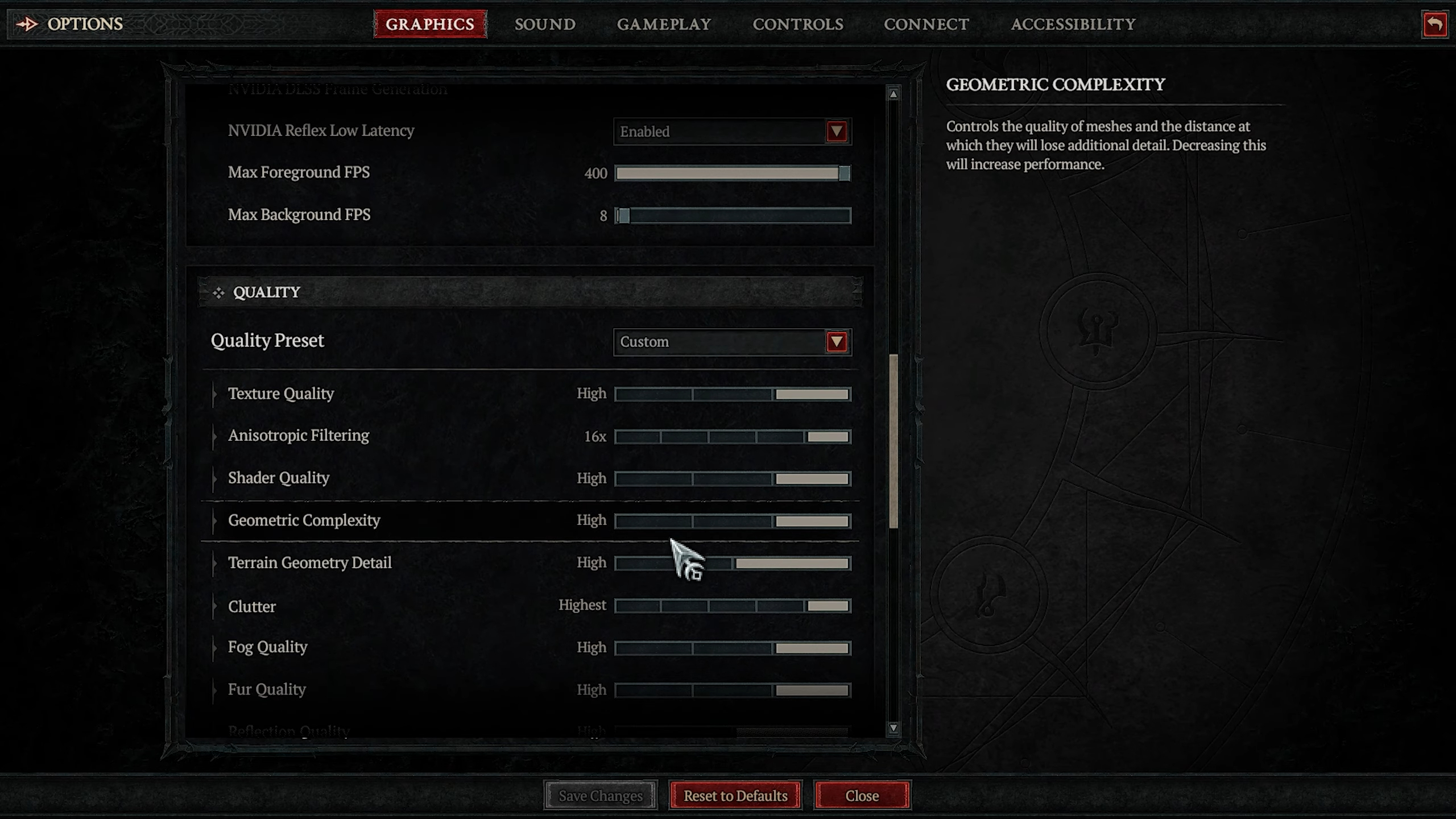
The RTX 4050 is an entry-level laptop GPU designed to play games at 1080p. However, its measly 6GB VRAM causes some issues in modern games, including Diablo 4. That’s why we optimized the game settings specifically for the RTX 4050 to ensure it can deliver stable 60+ FPS at 1080p without any issues.
The optimized Diablo 4 settings are provided below:
Screen
| Settings | Values |
| Display | Windowed (Fullscreen) |
| Adapter | Nvidia GeForce RTX 4050 |
| Monitor | Your primary monitor |
| Resolution | 1920 x 1080 (16:9 Widescreen) |
| Font Scale | Medium |
| Cursor Scale | Small |
| High Contrast Cursor | Enable |
| Cursor Color Picker | White/As Per Preference |
| HDR | Disable (Unless you have a proper HDR monitor) |
| Vertical Sync | Disable (Unless you don’t have a FreeSync or G-Sync monitor) |
| Limit Cutscene FPS | Disable |
| Peripheral Lighting | As Per Preference |
| Brightness | As Per Preference |
| Color Blind Filter | Off/As Per Preference |
| View Distance | Far |
Performance
| Settings | Values |
| Resolution Scaling | Nvidia DLSS Super Sampling |
| Quality Mode | DLAA |
| Sharpen Image | 10 |
| NVIDIA DLSS Frame Generation | Disable |
| NVIDIA Reflex Low Latency | Enabled + Boost |
| Max Foreground FPS | 144 |
| Max Background FPS | 45 |
Quality
| Settings | Values |
| Texture Quality | Medium |
| Anisotropic Filtering | 8x |
| Shader Quality | Medium |
| Geometric Complexity | High |
| Terrain Geometry Detail | High |
| Clutter | High |
| Fog Quality | Medium |
| Fur Quality | High |
| Reflection Quality | High |
| Screen Space Reflections | On |
| Anti-Aliasing Quality | High |
| Ambient Occlusion | High |
| Shadow Quality | High |
| Contact Shadows Quality | Low |
| Particles Quality | High |
| Water Simulation Quality | Low |
| Physics Quality | Medium |
| Distortion | Disabled |
| Chromatic Aberration | Disabled |
| Low FX | Disabled |
Ray Tracing
| Settings | Values |
| Ray Traced Shadows Quality | Off |
| Ray Traced Reflections Quality | Off |
| Ray Traced Foliage | Disabled |
| Ray Traced Particles | Disabled |
The above settings will help you deliver great performance without compromising the visuals in Diablo 4. We used a combination of Low, Medium, and High settings for this optimization. These settings will help deliver a stable 60+ FPS at all times, even during intense combat.
We provide the latest news and “How To’s” for Tech content. Meanwhile, you can check out the following articles related to PC GPUs, CPU and GPU comparisons, mobile phones, and more:
- 5 Best Air Coolers for CPUs in 2025
- ASUS TUF Gaming F16 Release Date, Specifications, Price, and More
- iPhone 16e vs iPhone SE (3rd Gen): Which One To Buy in 2025?
- Powerbeats Pro 2 vs AirPods Pro 2: Which One To Get in 2025
- RTX 5070 Ti vs. RTX 4070 Super: Specs, Price and More Compared
- Windows 11: How To Disable Lock Screen Widgets
 Reddit
Reddit
 Email
Email


